Working with NTRIP service
This guide explains how to configure your Reach RX to receive corrections from an NTRIP service over Bluetooth.
Overview
With the help of Emlid Flow, you can easily configure your Reach RX to receive corrections from an NTRIP service over Bluetooth. The app uses the Internet connection on your phone or tablet to access network corrections and send them to Reach RX over Bluetooth.
In order to access NTRIP services, you need to register and get a subscription. The cost and coverage area depends on your NTRIP service provider.
Workflow
To configure your Reach RX as a network rover, follow the steps below.
Apply NTRIP profile
Emlid Flow allows you to add an NTRIP profile and apply it for correction input at once. To configure correction input on your Reach RX, follow the steps below:
- Connect to your receiver using Emlid Flow.
Learn more about connection in the Connecting to Reach RX guide.
- Tap Correction input and configure your Reach RX to receive network corrections over Bluetooth.
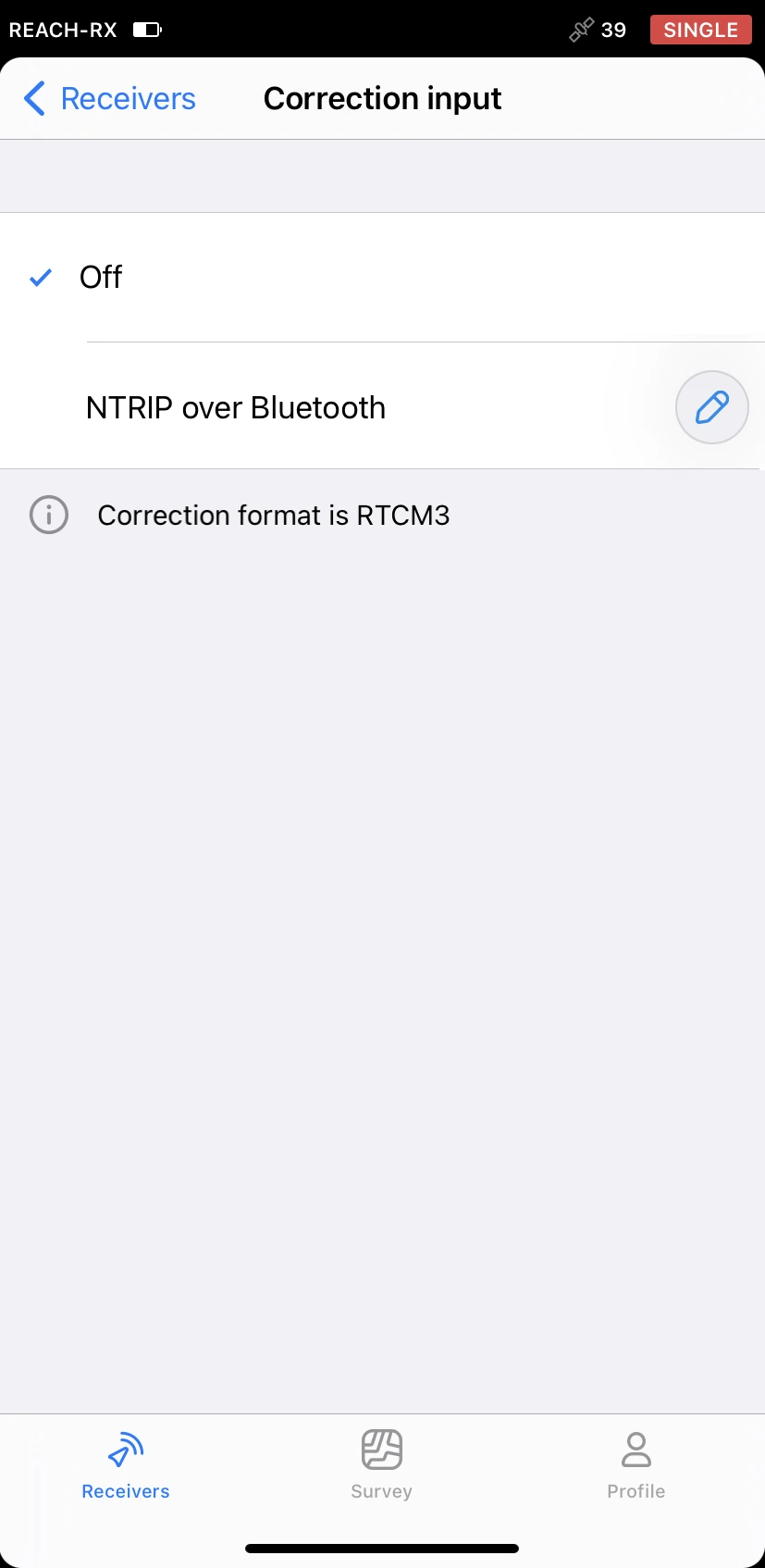
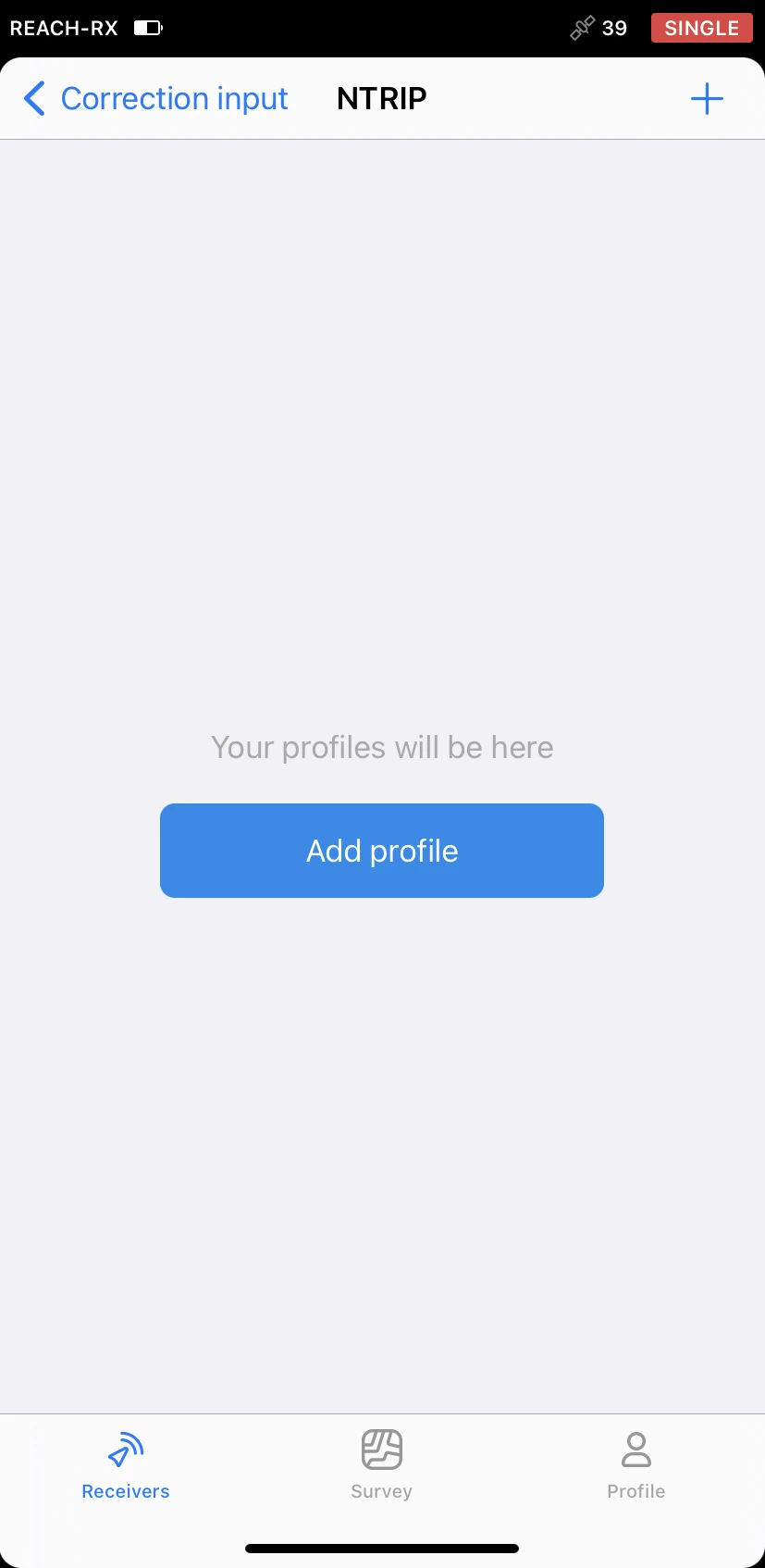
- Tap Add profile and fill in the information from your NTRIP provider.
To find out which mount point suits you better, check the website of your NTRIP provider. Make sure that the baseline doesn't exceed 60 km (37 mi).
On some Android devices, default keyboards do not provide a minus sign. To get access to it, we recommend downloading Gboard, a virtual keyboard app, from the Google Play Store.
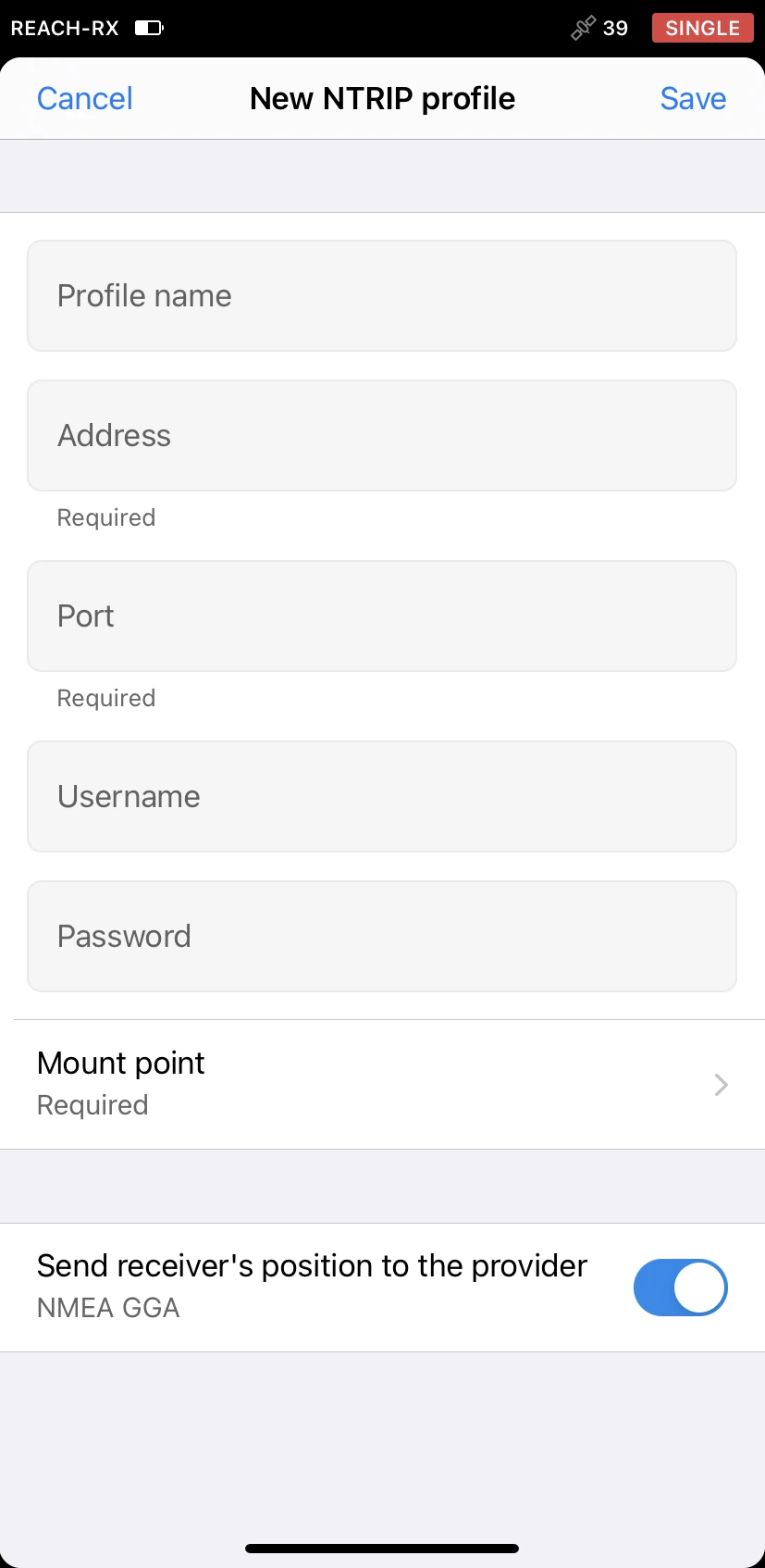
If your NTRIP provider requires information about receiver's position, such as VRS service, enable Send receiver's position to the provider.
-
Tap Save. If you are outdoors and everything is configured correctly, you will start receiving corrections in a few seconds.
noteTo start receiving corrections, make sure that your receiver has satellite visibility.
You can add a required number of NTRIP profiles and choose between them right on the Correction input screen later.
Provide Reach RX with clear sky view
Before surveying, make sure your Reach has a clear sky view of at least 30° above the horizon. There should be no obstacles that could block the view like buildings, trees, cars, humans, laptops, etc.
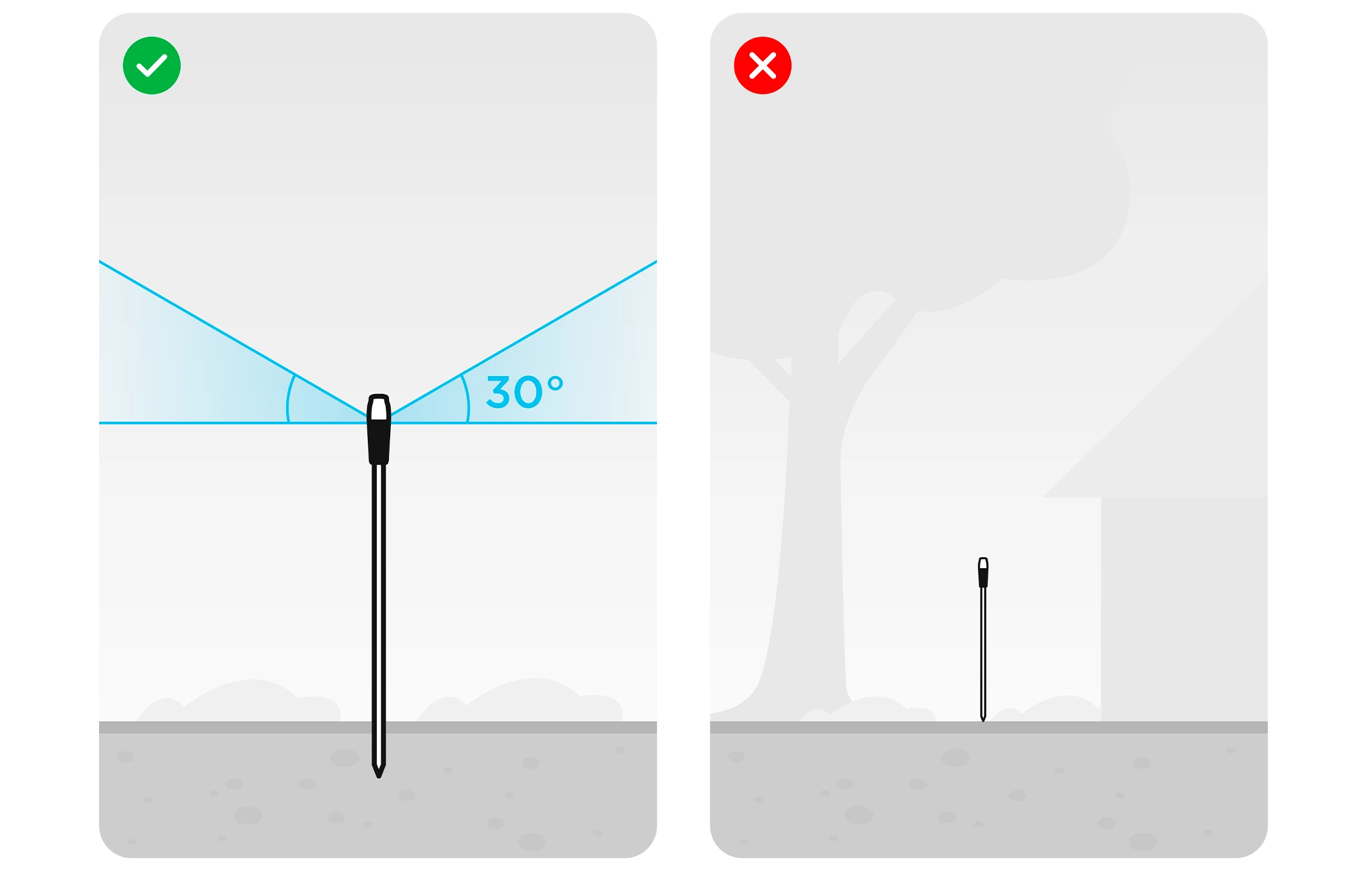
Learn more about Reach RX placement in the Placement guide.
Viewing results
When you completed your RTK setup, you can watch the current solution status in the top right corner of the Emlid Flow app or watch the Status LED on your Reach RX:
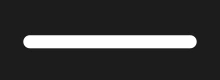
SINGLE means that Reach has found a solution relying only on the satellite signals. In this case, the precision is usually at the meter level.
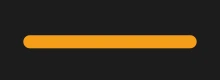
FLOAT means that Reach receives corrections from the base station but needs more time to calculate the solution. In this case, the precision is usually at the submeter level.
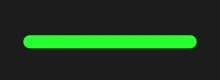
FIX means that Reach using the base corrections calculated a solution with a centimeter precision.
Reach RX gets a fixed solution withing a short period of time. In good environments, it will take a few seconds. In tough conditions, it may take a little longer. Once the rover gets FIX, you are all set for surveying.
You can also find the current solution status as well as your real-time position on the Status screen.
Your Reach RX will continue to receive NTRIP corrections even when the Emlid Flow app is in the background or the screen is locked.
Video guide
The Emlid Flow app is regularly updated, so the interface in the video may look a bit different from the current version.
Check out the workflow in the video below: