Stake out points
This guide shows how to stake out the points to find their actual ground position using Emlid Flow.
Overview
Stakeout is a survey tool in Emlid Flow that allows you to set out the project or find the actual ground position of a point.
Choosing stakeout mode
The Stakeout tool has two modes that you can choose between as you navigate to the point you want to stake out:
By direction
In this mode, the rover is always centered on the map, and the map rotates so that the heading is always forward. The stakeout plate shows distance and features azimuth, which shows the direction from the rover to the projected point on a line. This is the default mode and it is indicated by the arrow on the Mode button in the lower right corner of the screen.
If you’re using Reach receiver model other than Reach RS3, walk with it for a while to orient it.
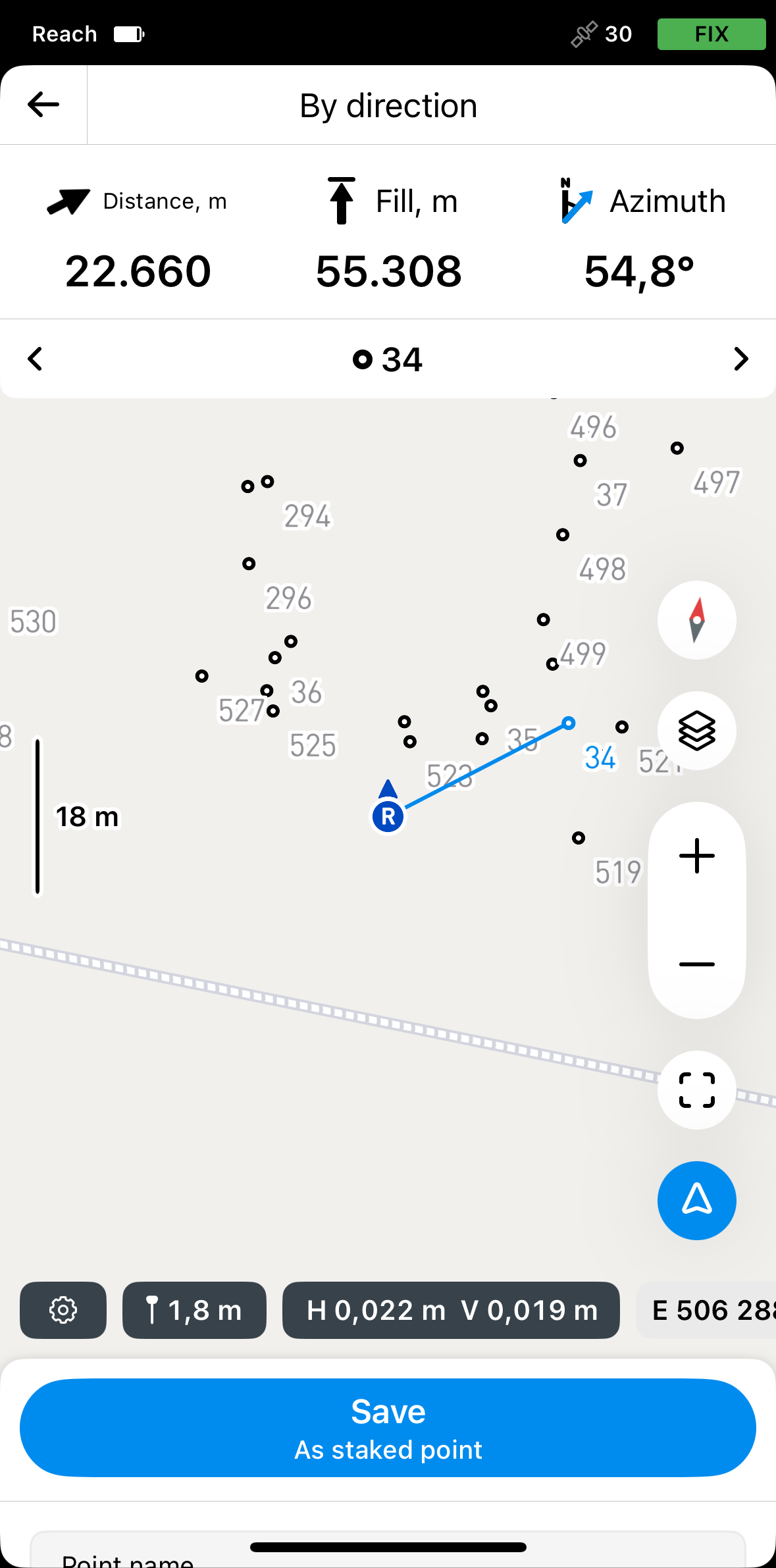
By distance
In this mode, the rover is not centered on the map and the stakeout plate shows direction by separating it into North/South and East/West directions and corresponding distances from the rover to the target point on the line. This mode is indicated by the line in the square on the Mode button in the lower right corner of the screen.
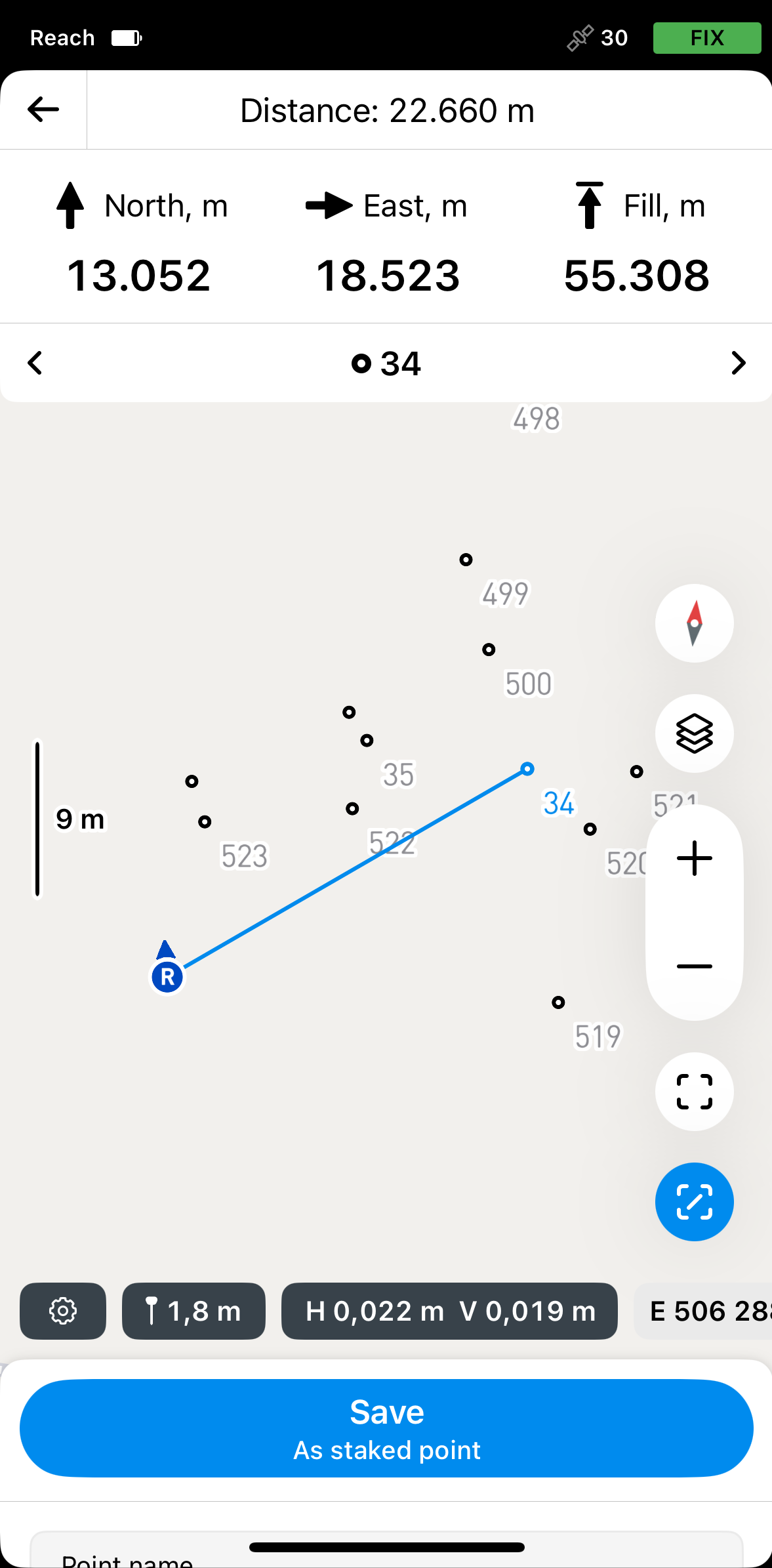
Activating mode
To activate the required mode, do the following:
-
Tap the Mode button in the lower right corner of the screen. It will turn blue.
-
To switch to the required mode, tap the activated Mode button.
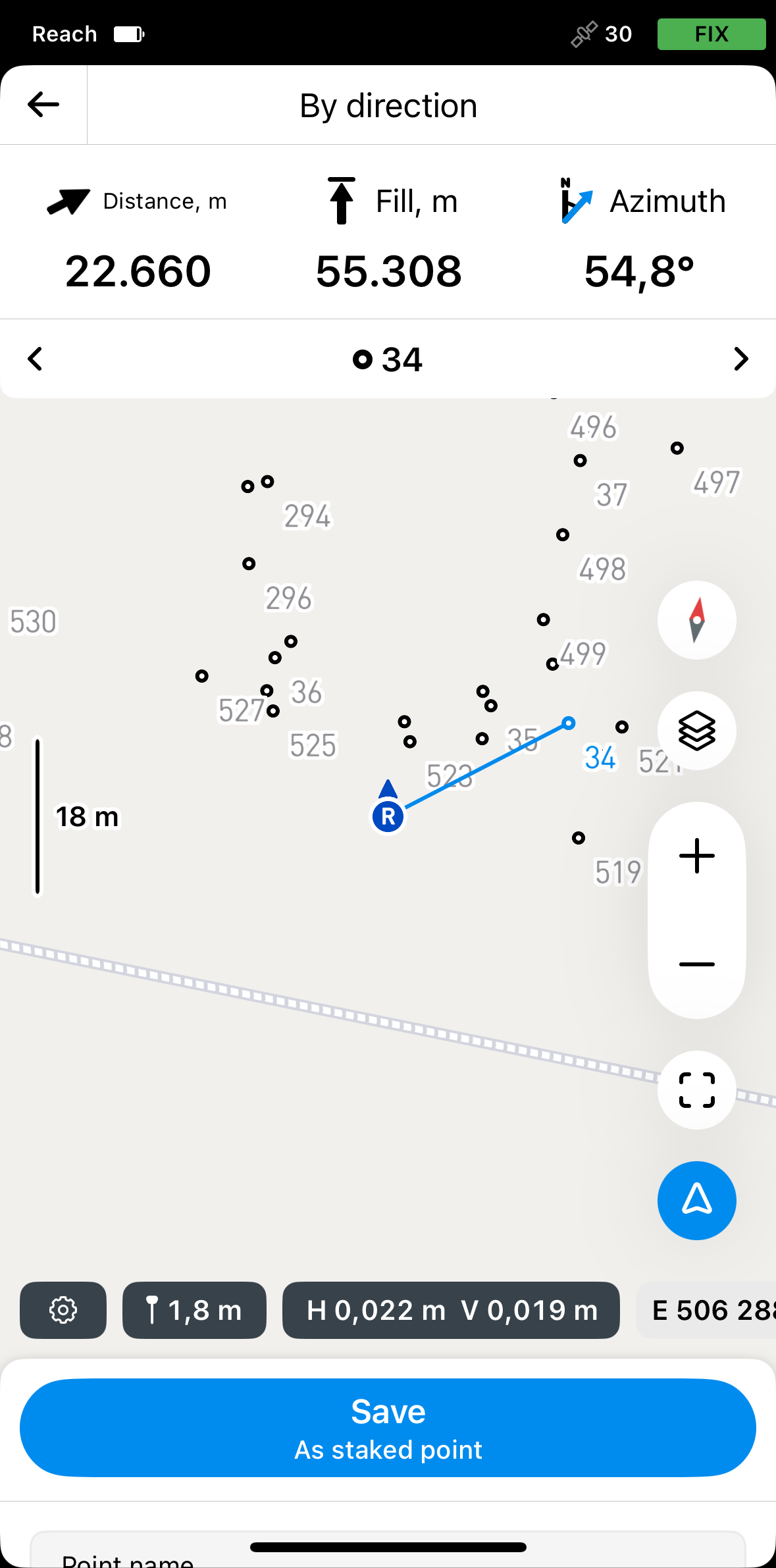 note
noteMoving or zooming the map will deactivate the distance fit. When moving the rover, the map will not move automatically.
Staking out points
- Emlid Flow
The workflow is shown using the By direction mode.
To stake out a point using Emlid Flow, follow the steps below:
-
Open the Emlid Flow app and connect to your Reach.
-
Go to the Survey tab and open or import a project.
tipTo learn how to import a project, check the Create or import project guide.
-
Tap the List button to choose the point you want to stake out. You can also select the point directly on the map.
tipThe selected point will be highlighted in blue on the map.
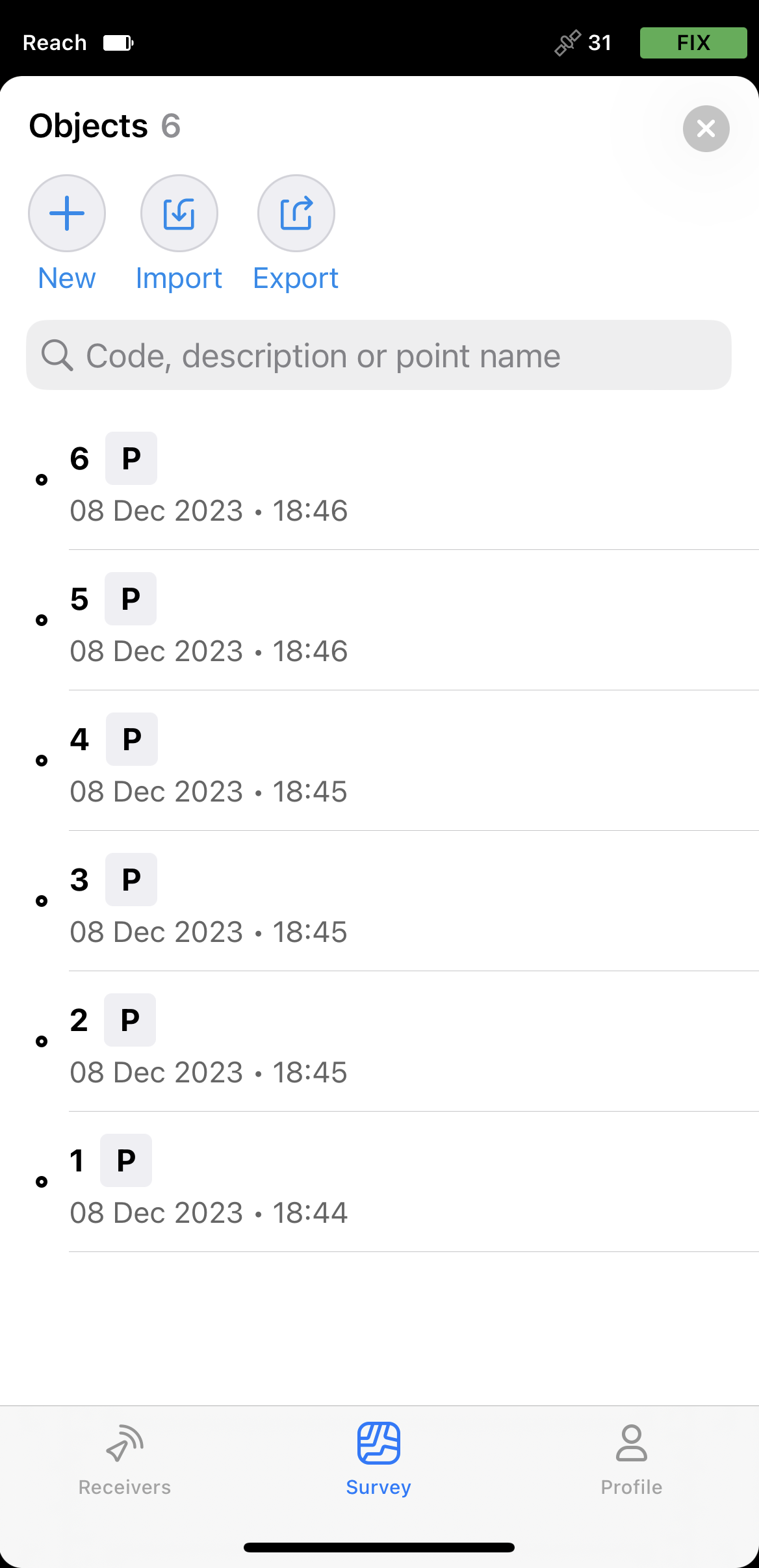
-
Tap the Stake out button.
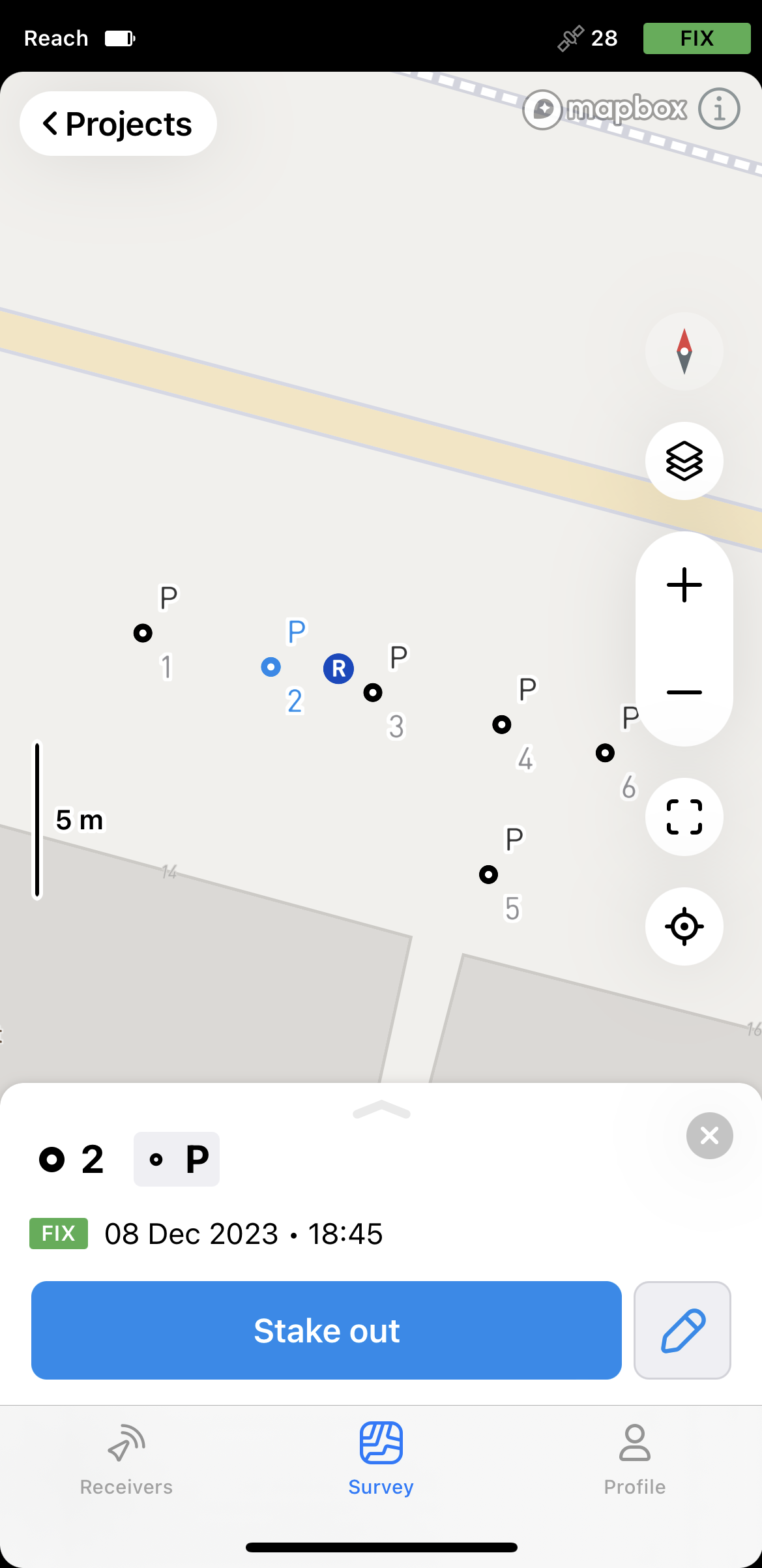
-
Move your Reach in the direction of the point. When you get closer, the map zooms in automatically.
noteThe direction arrows on the stakeout plate can help you navigate to the point.
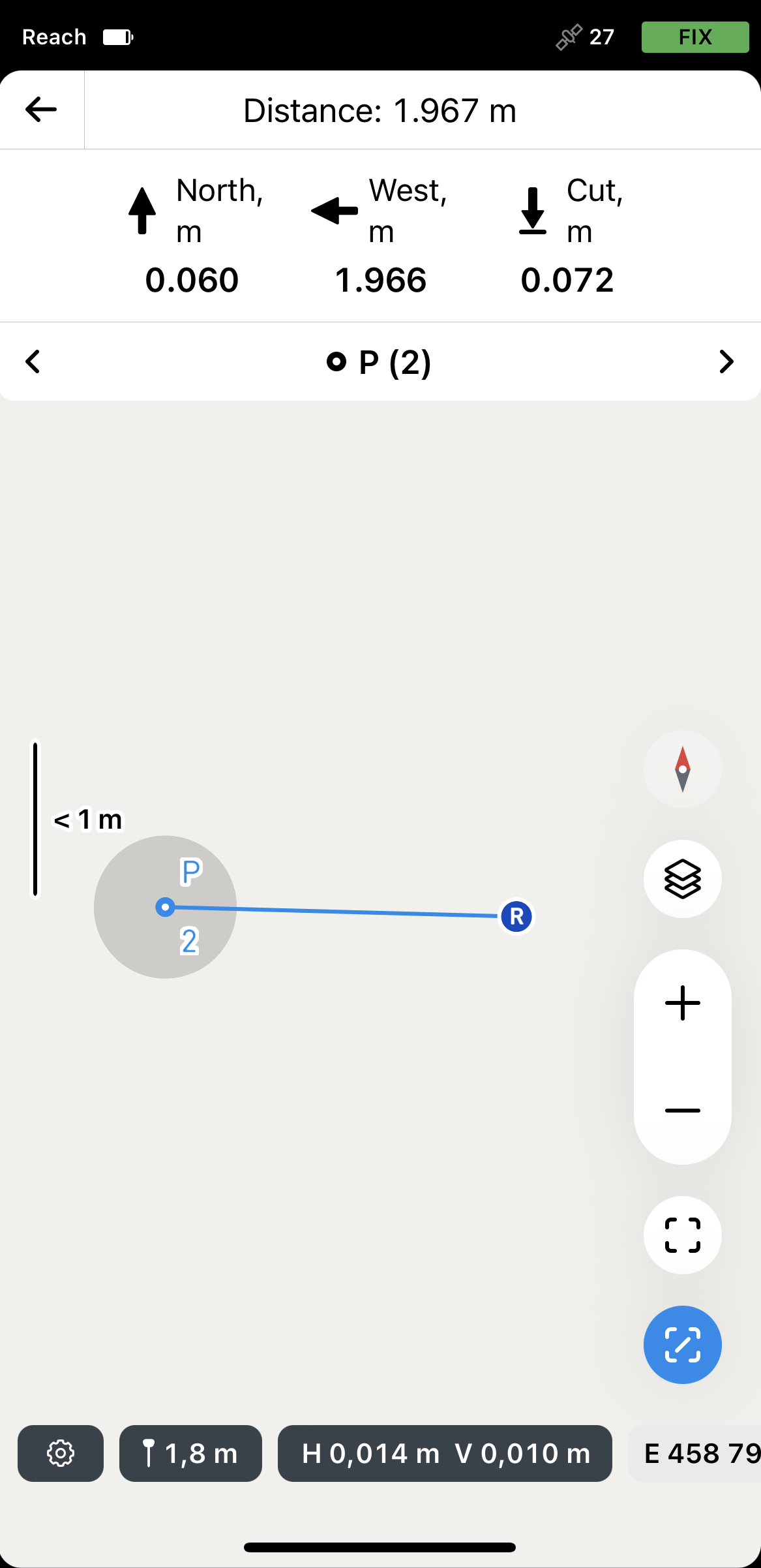
-
Move your Reach so that the bull’s-eye turns green, showing that your Reach is less than 2.5 cm (0.08 ft) away from the point you are staking out.
noteEnsure the pole isn’t tilted if you’re using Reach receiver model other than Reach RS3.
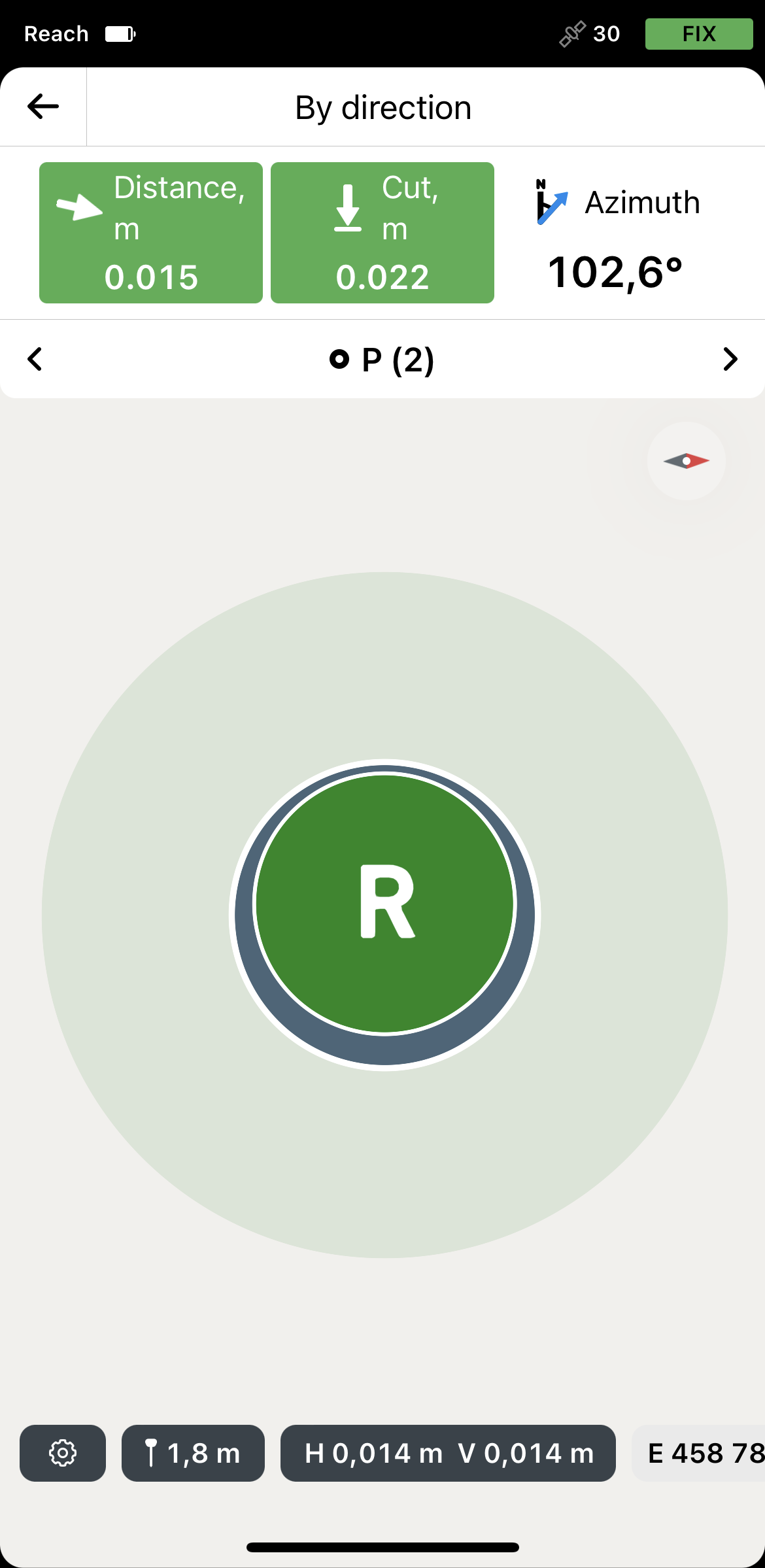
-
Physically mark the point’s position on the ground.
With the 
-
Switch to another point by tapping the arrow buttons in the Stakeout navigation area.
-
To finish staking out the point, tap the back button on the Stakeout plate.
Emlid Flow automatically remembers the stakeout mode you used the last time.