Create or import project
We recommend creating projects before the survey since some
Coordinate system is a coordinate-based local, regional or global system used to locate geographical entities. A spatial reference system defines a specific map projection, as well as transformations between different spatial reference systems.
This guide describes how to create or import a project in Emlid Flow or Emlid Flow 360 to survey.
Overview
Projects are a way to group and operate your survey data. Using projects, you can collect and stake out data in the preferred
Coordinate system is a coordinate-based local, regional or global system used to locate geographical entities. A spatial reference system defines a specific map projection, as well as transformations between different spatial reference systems.
Workflow
Every survey starts with a project.
Creating project
To create a project in Emlid Flow or Emlid Flow 360, follow the steps below:
- Emlid Flow
- Emlid Flow 360
-
Open Emlid Flow and go to the Survey tab.
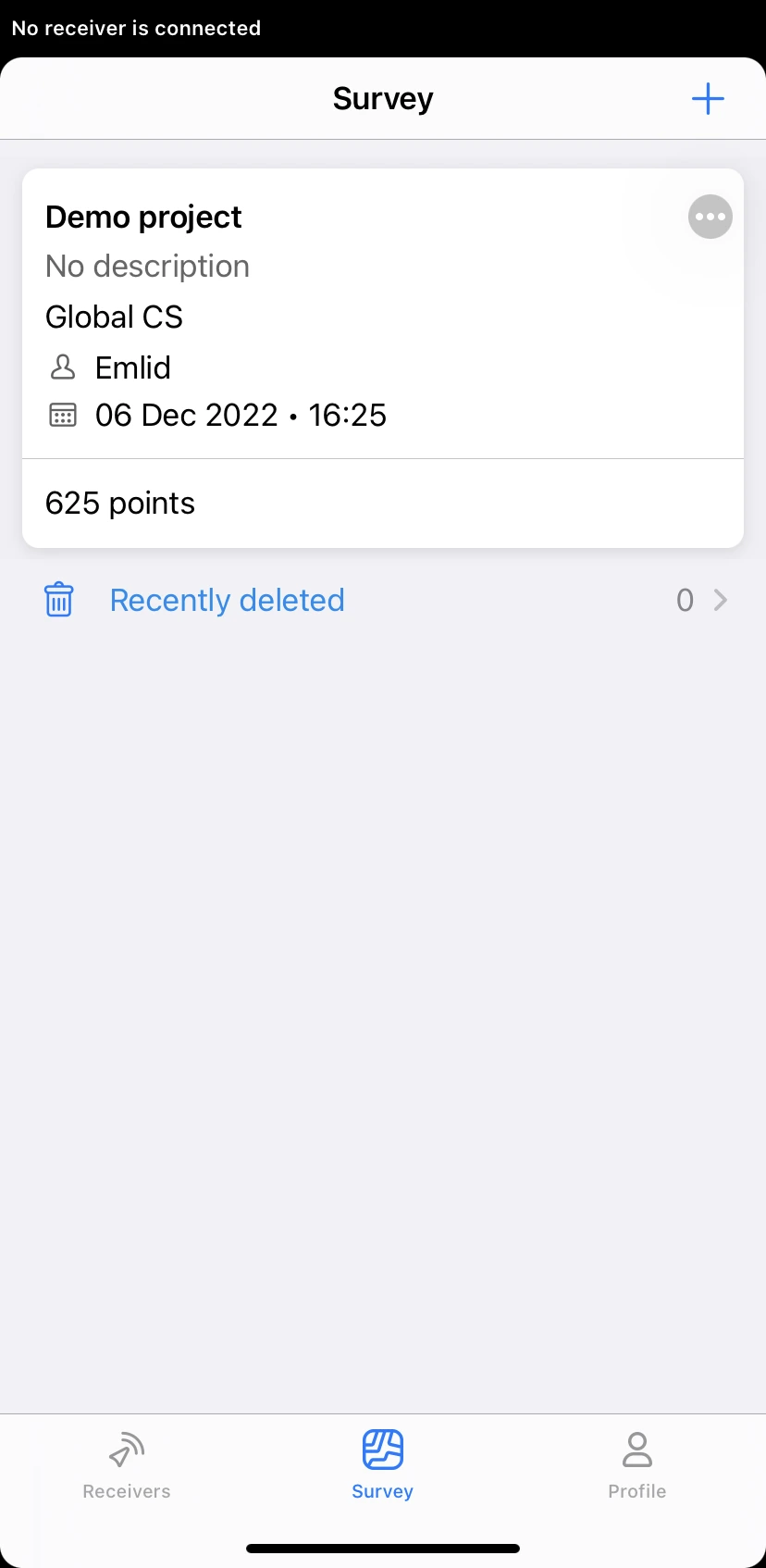
-
Tap the Plus button in the top right corner to open the New project screen and fill in your project info.
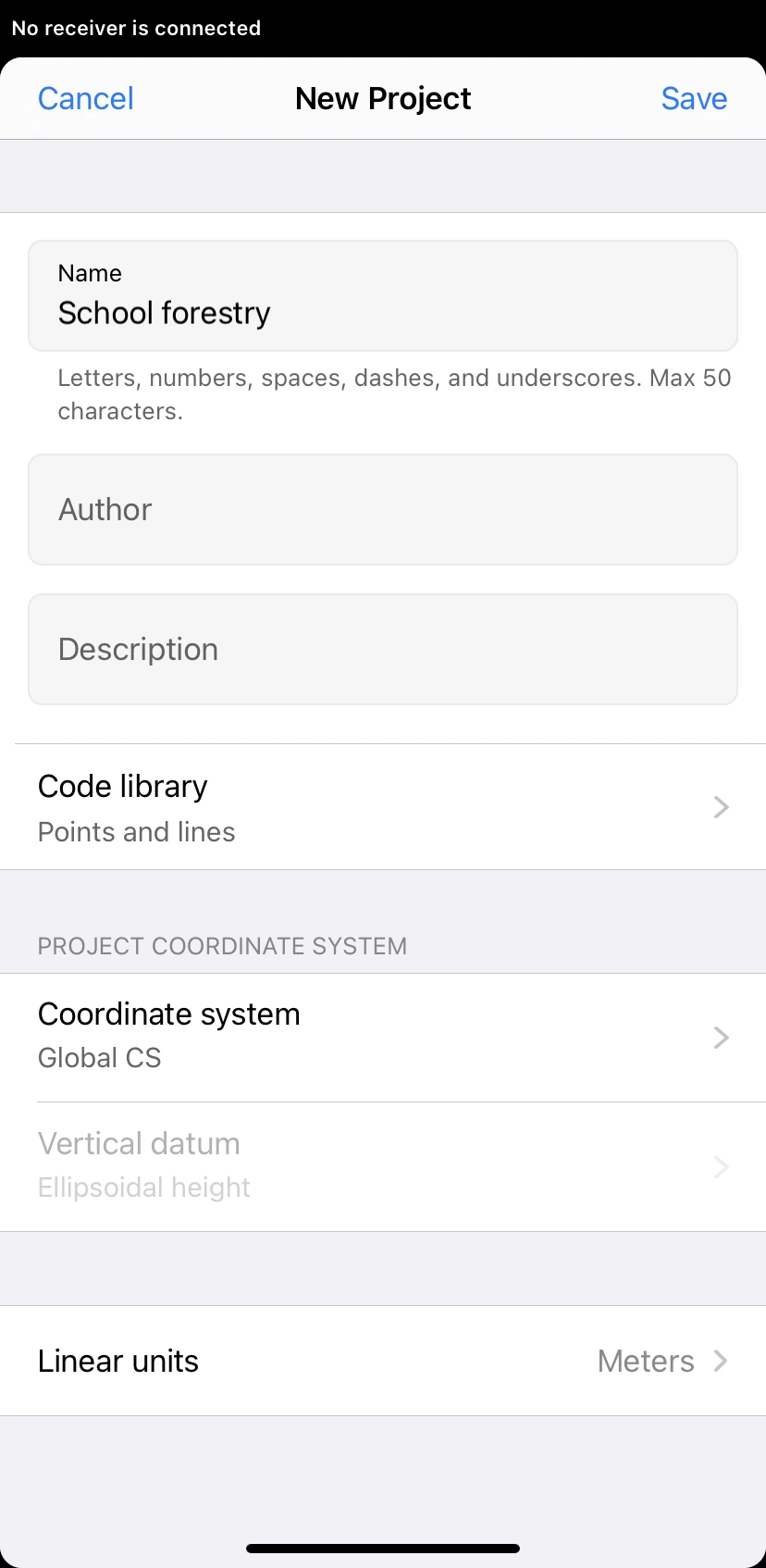
-
With the
subscription plan, you can link a code library to your project to work with lines and codes.
noteYou can specify the linked code library only when creating a project.
-
Specify the coordinate system you want to work in.
tipCheck the Coordinate systems introduction to learn more.
-
Choose the units of your project in the Linear units section.
-
Tap Save. Emlid Flow will open the project.
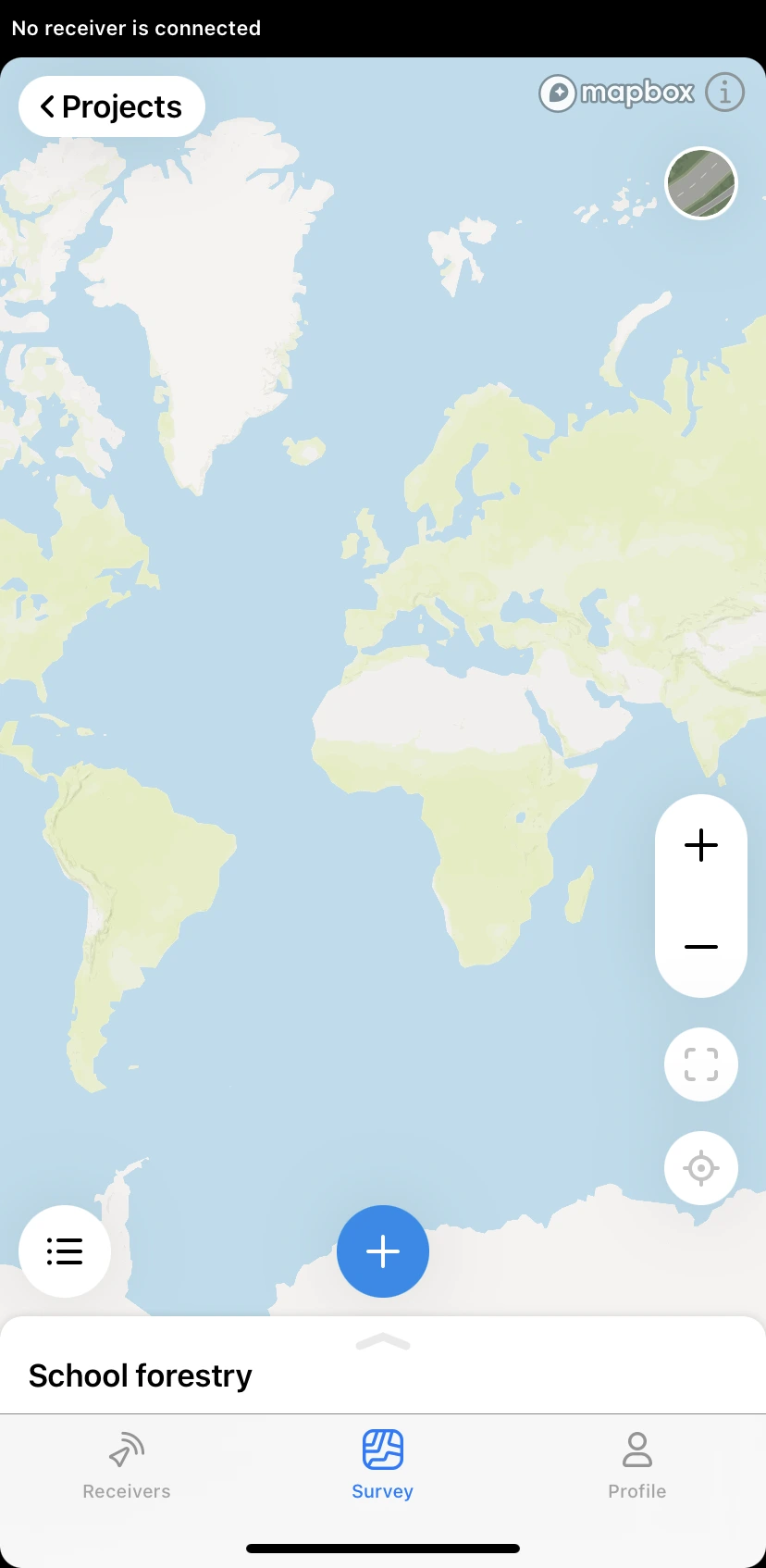
Once the project is created, you can start working with survey tools in Emlid Flow.
-
Go to flow360.emlid.com and sign up or sign in using your Emlid account.
tipTo learn how to create an Emlid account, check the Getting started guide.
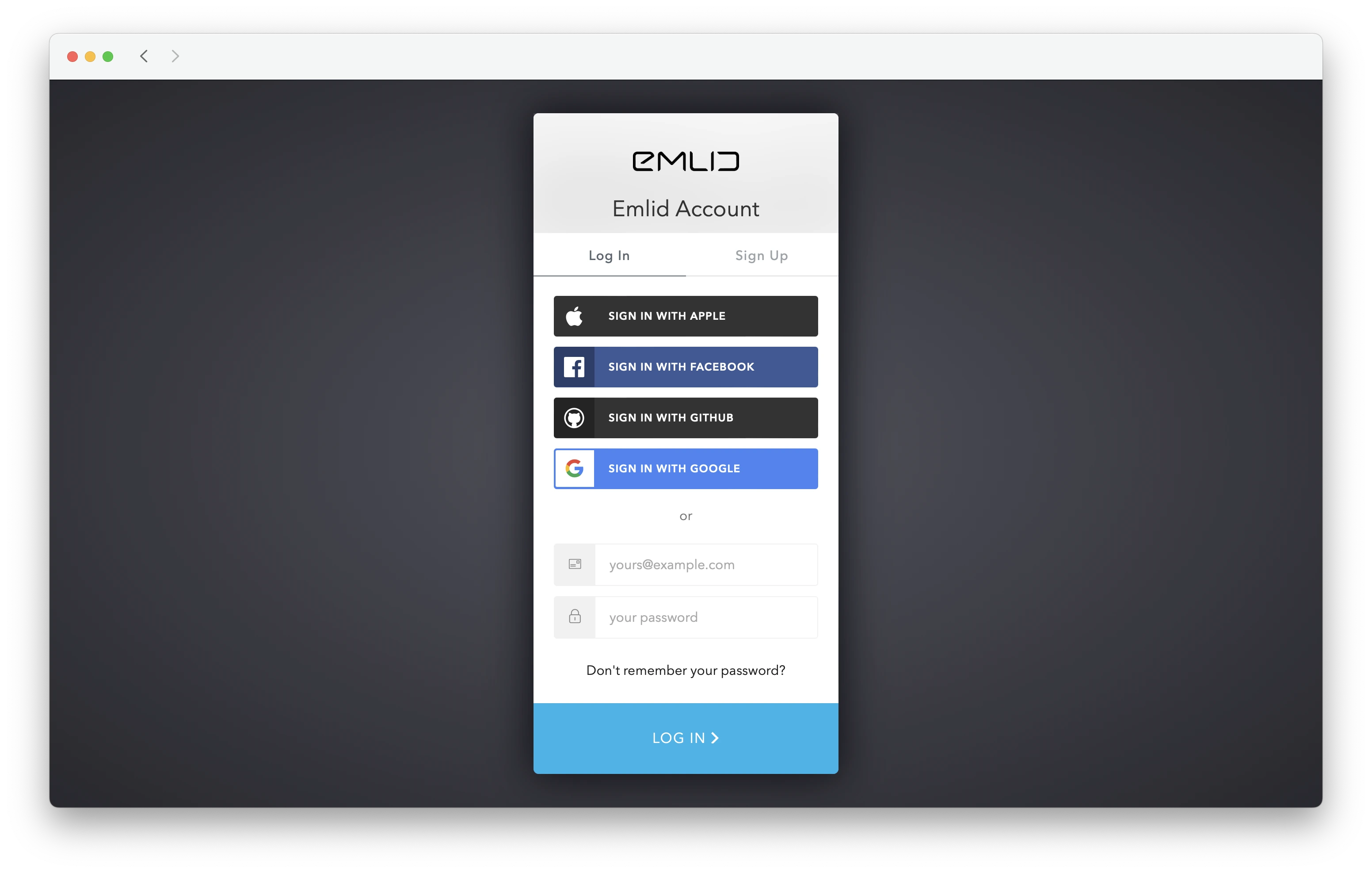
-
Click + New project in the top left corner.
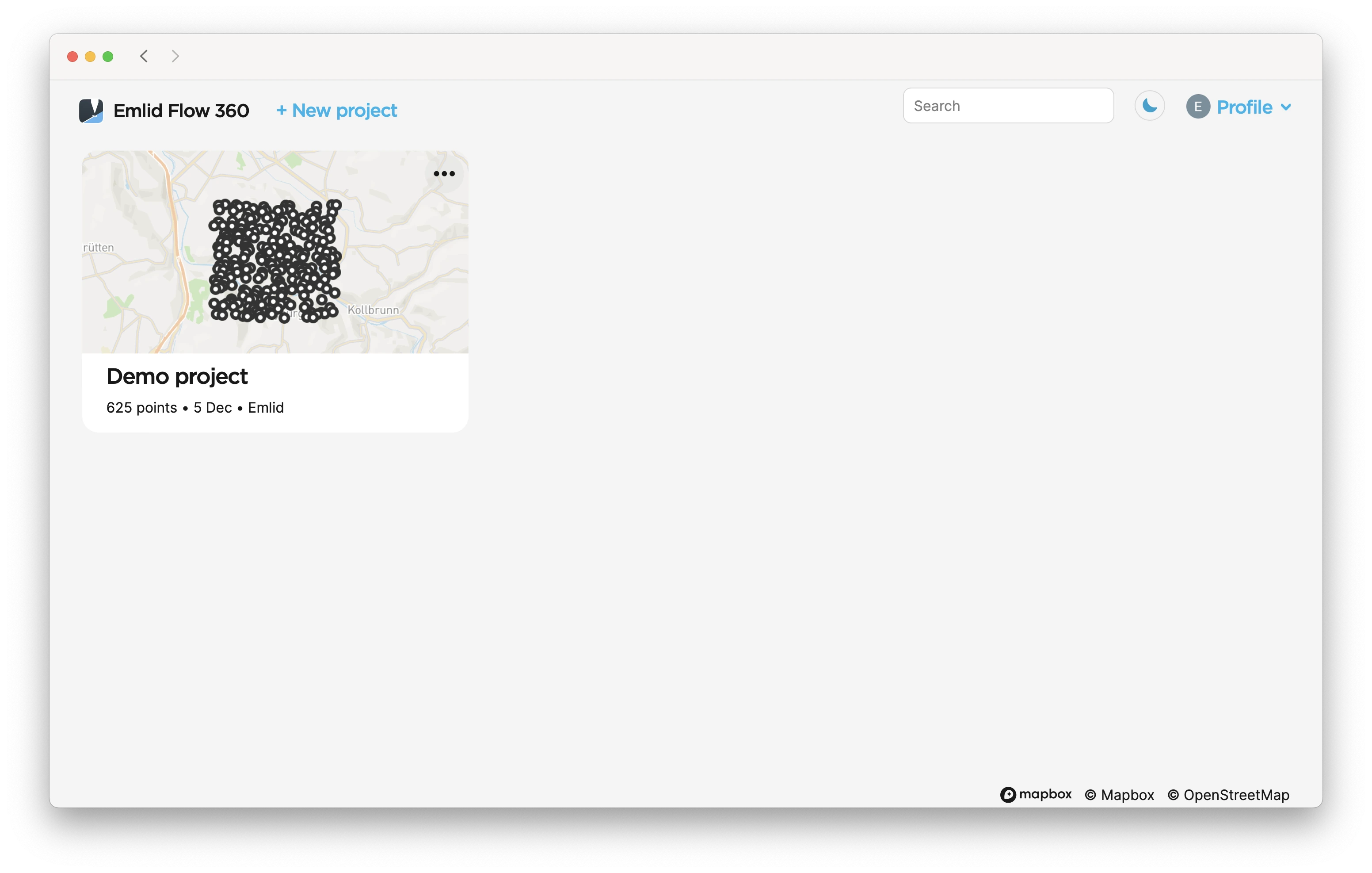
-
Fill in your project info.
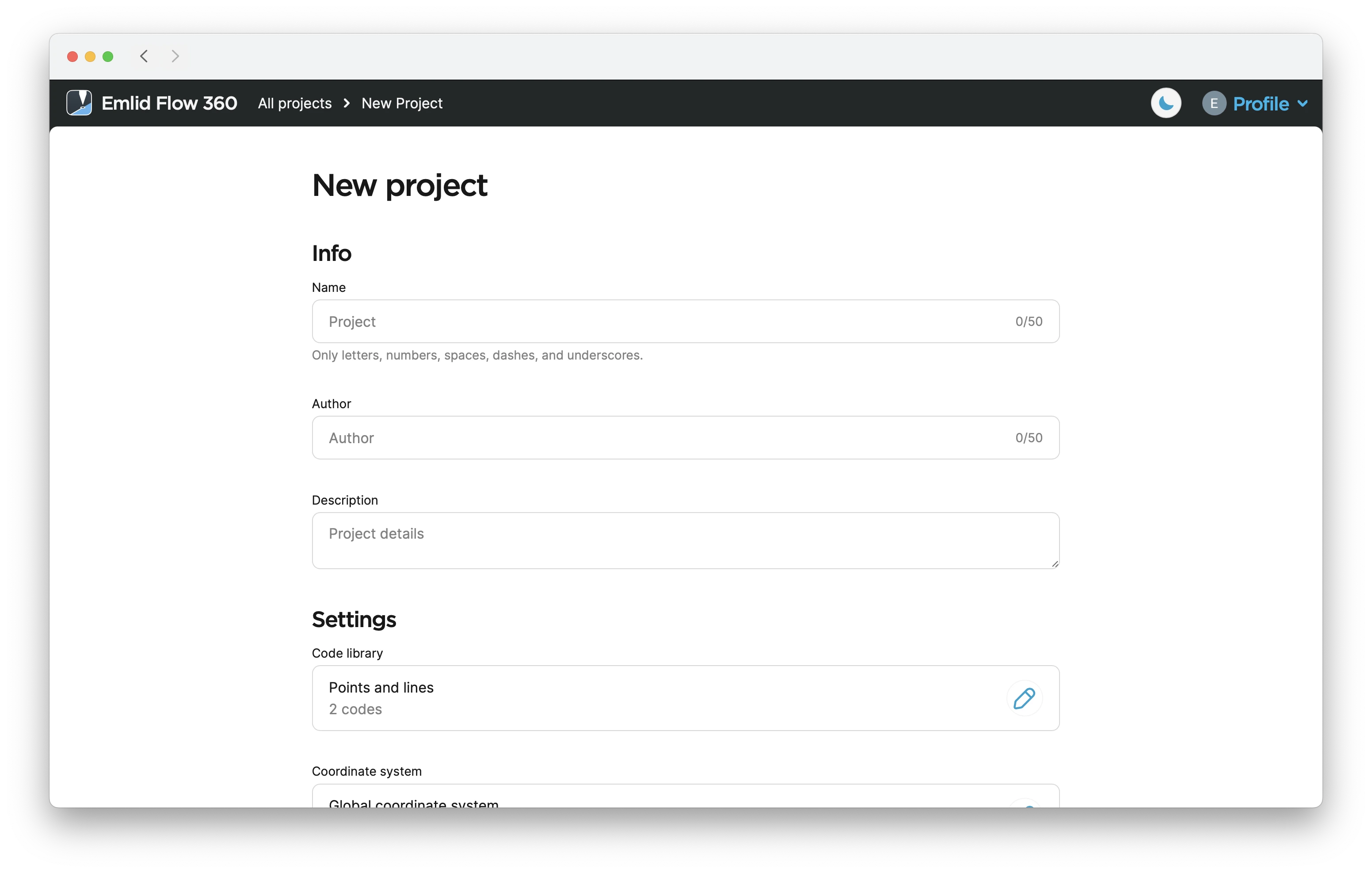
-
With the
subscription plan, you can link a code library to your project to work with lines and codes.
noteYou can specify the linked code library only when creating a project.
-
To specify the coordinate system you want to work in, click the Edit button in the Coordinate system cell.
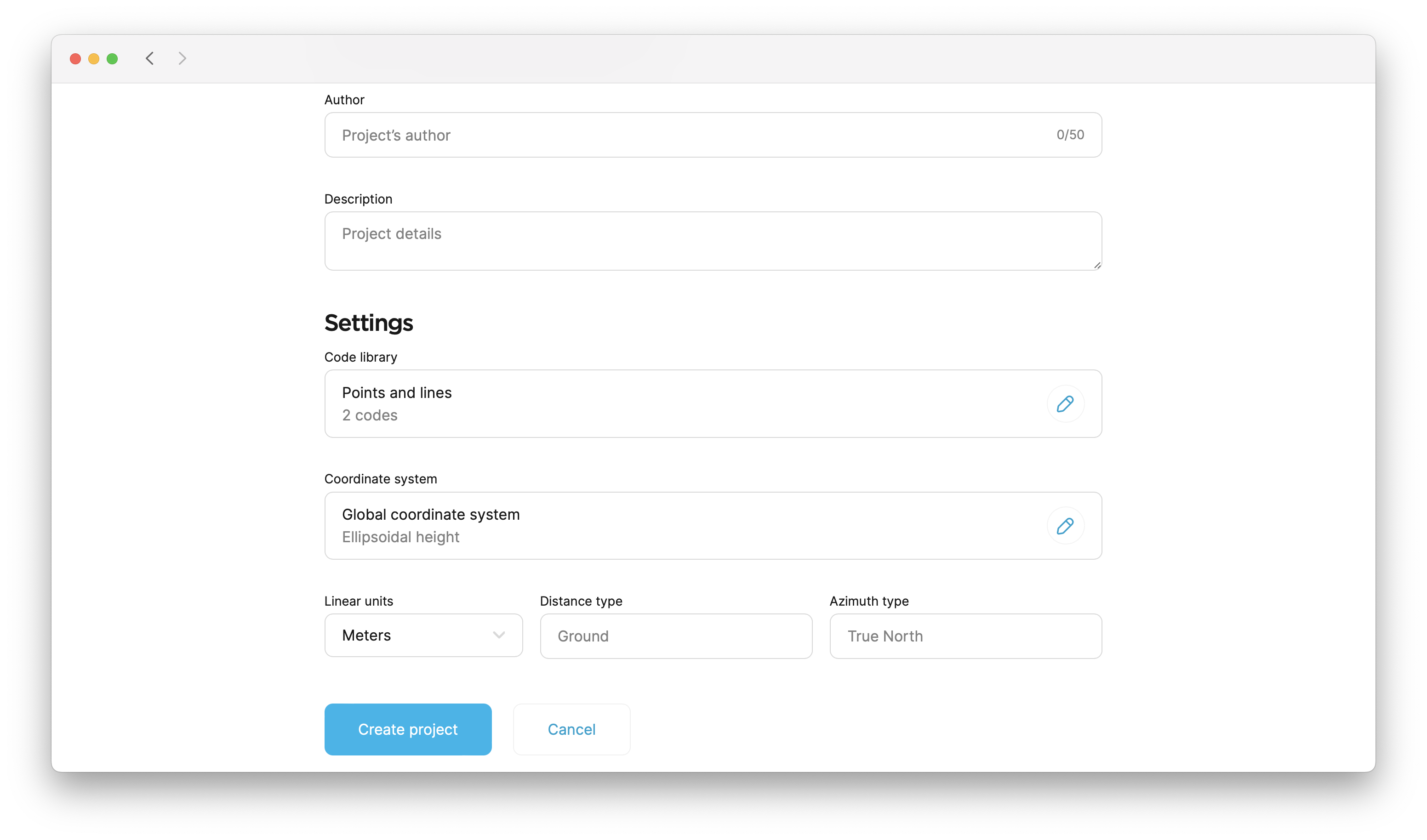
tipCheck the Coordinate systems introduction to learn more.
-
Choose the units of your project in the Linear units dropdown menu.
-
Click the Create project button. Emlid Flow 360 will open the project.
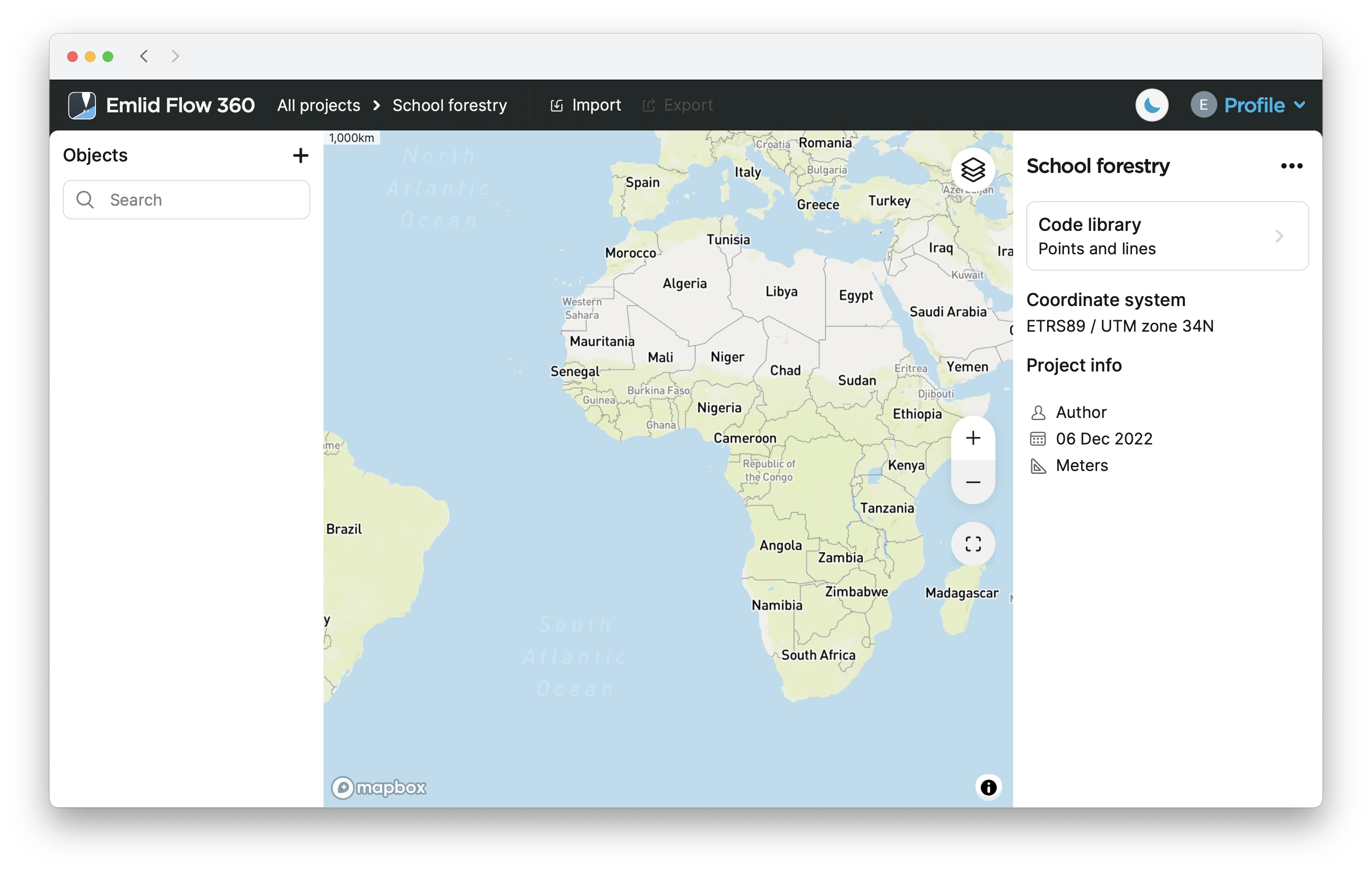
-
Open your project in Emlid Flow and ensure the coordinate system files are downloaded to your mobile device.
Once the project is created, you can start surveying with Emlid Flow.
Importing project data
With Emlid Flow and Emlid Flow 360, you can import your projects in the CSV, DXF, KML, or Shapefile format.
To import the project, follow the steps below:
- Emlid Flow
- Emlid Flow 360
-
Swipe up the project drawer and tap the Import button.
tipYou can also import the project from the Survey tab by tapping the 3 dots in the top right corner.
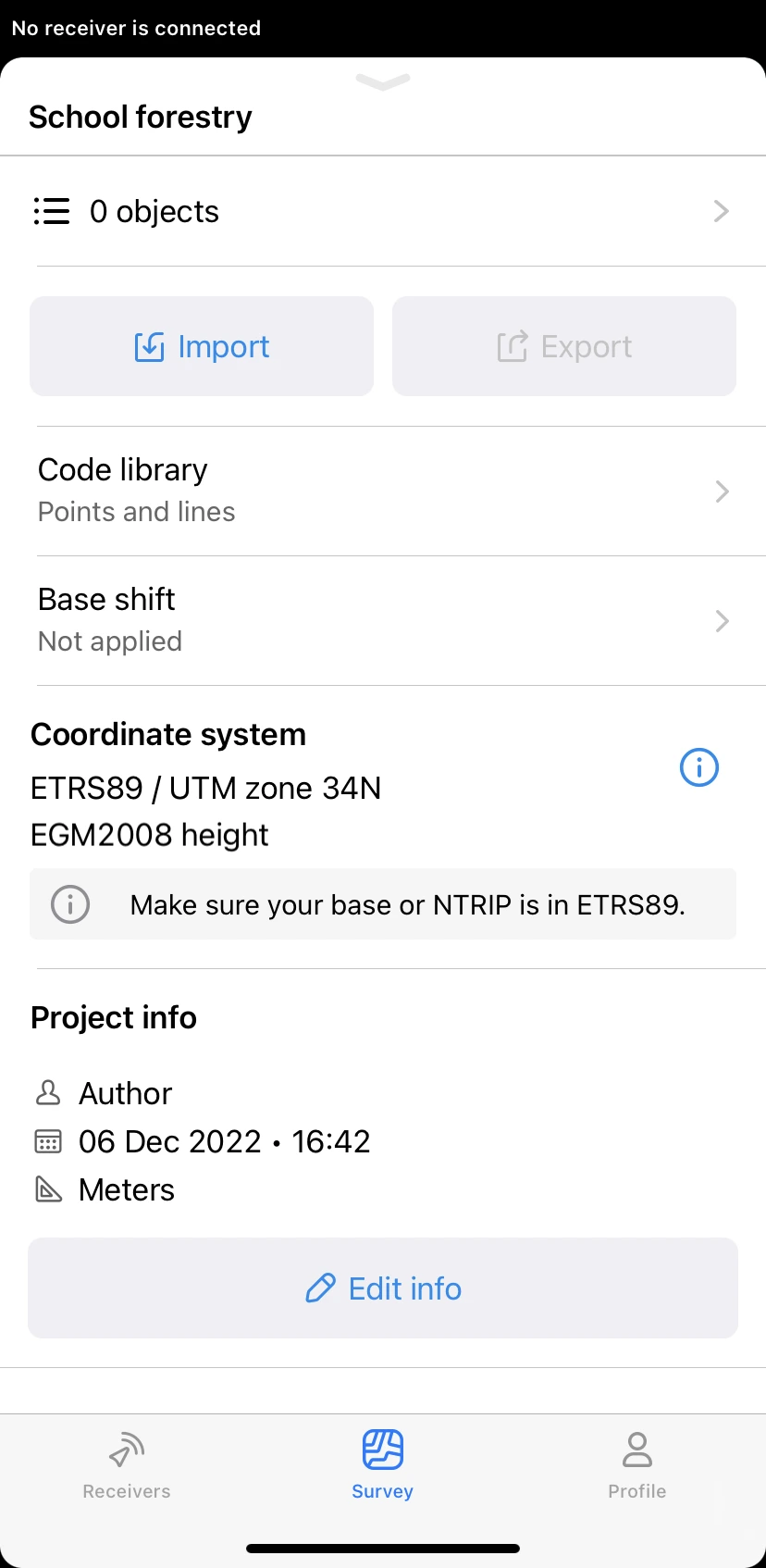
-
Tap the import format you want to use. The format requirements will appear.
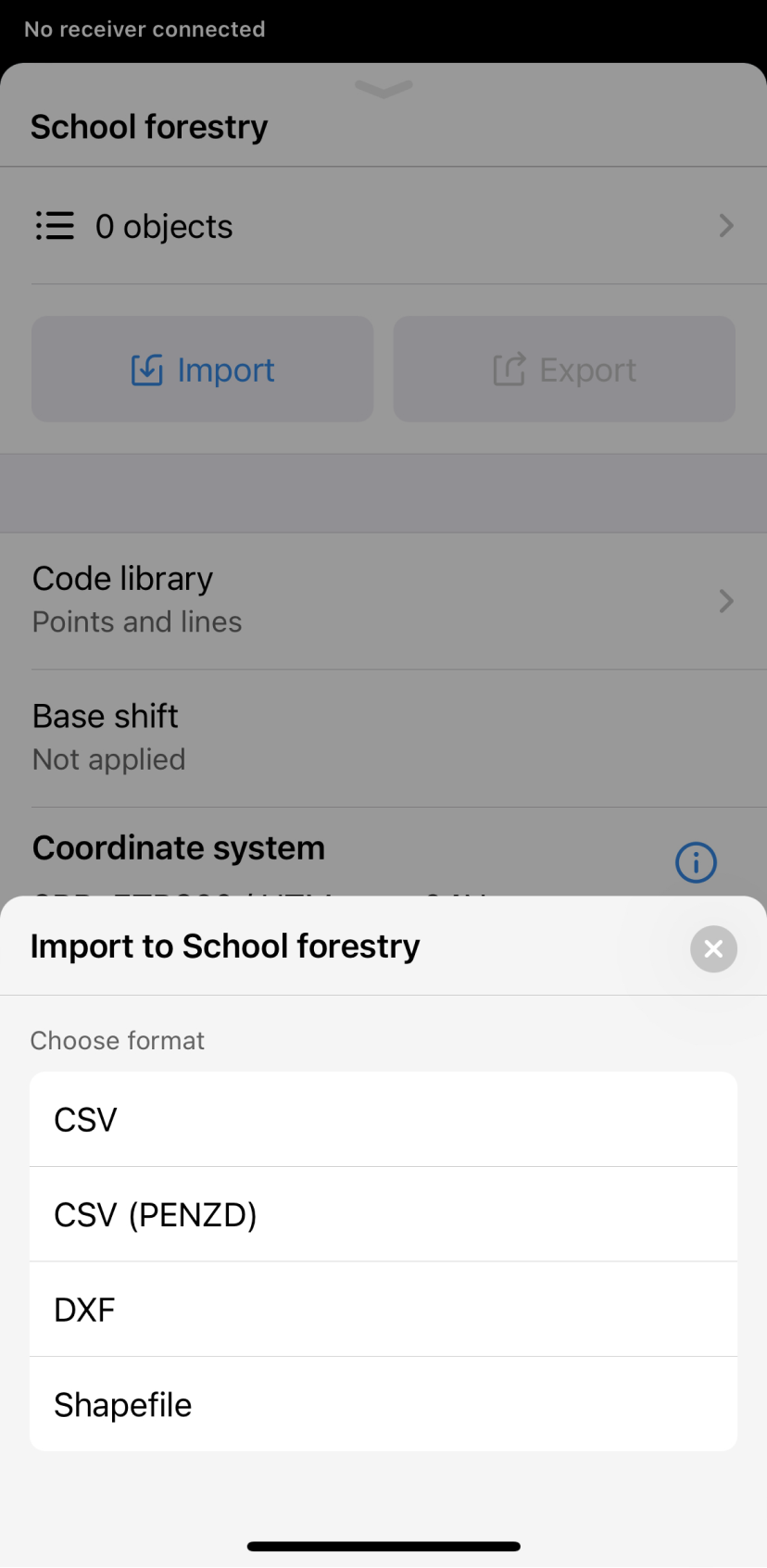
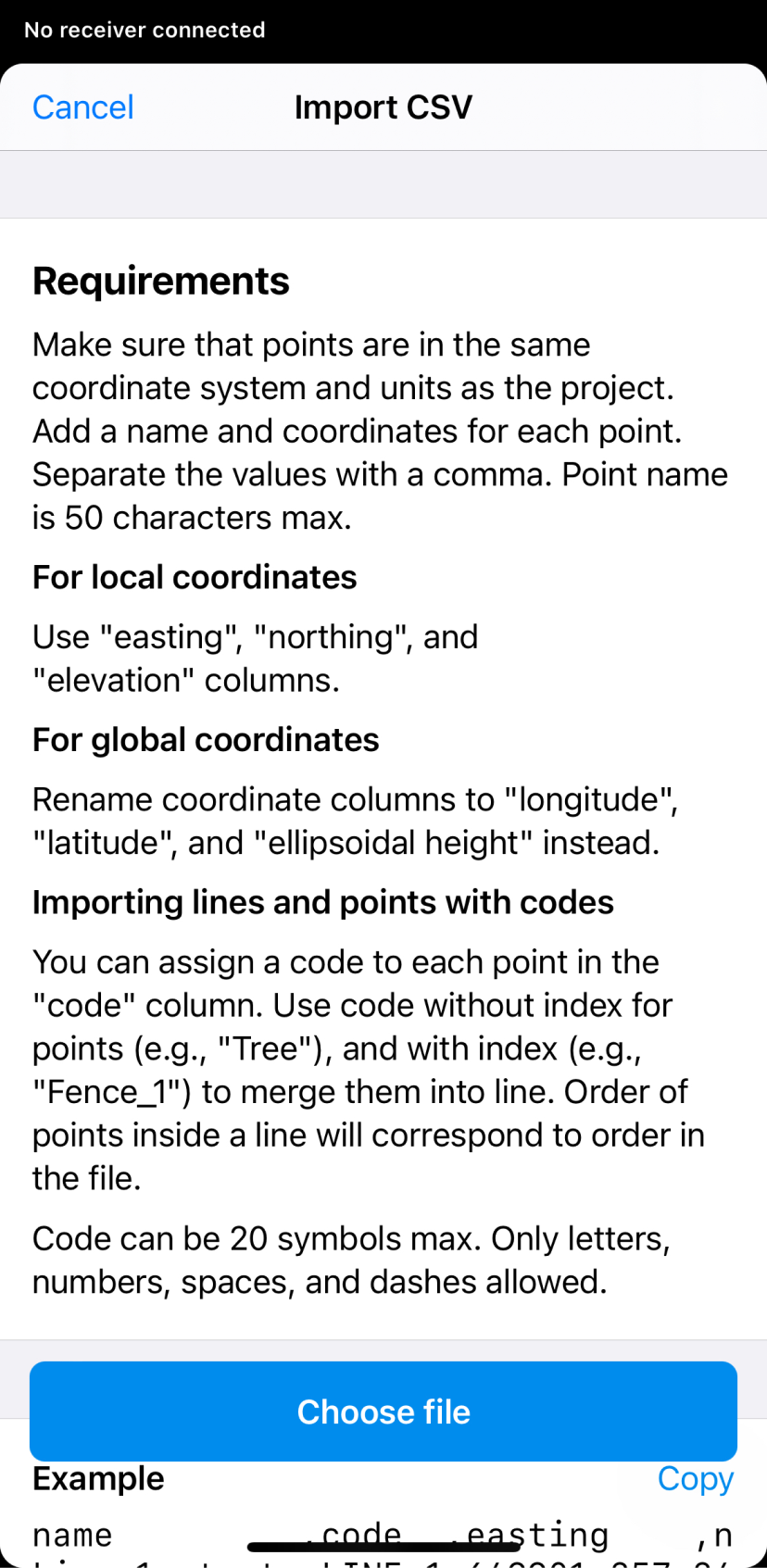
-
Choose the project file.
-
Wait until Emlid Flow finishes importing the project. Once the project is imported, you will see the confirmation sign.
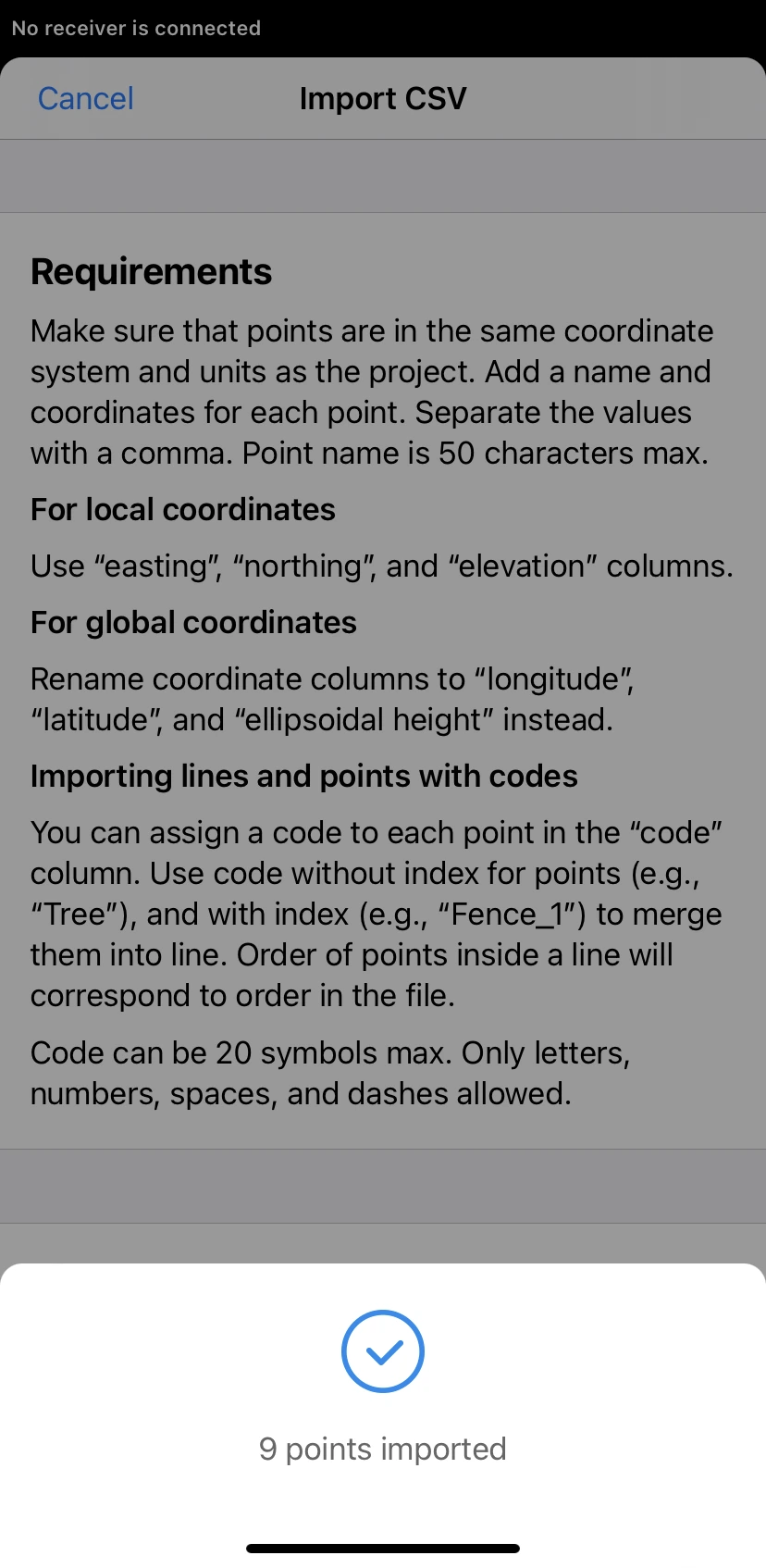
-
Click on the Import button on the top panel.
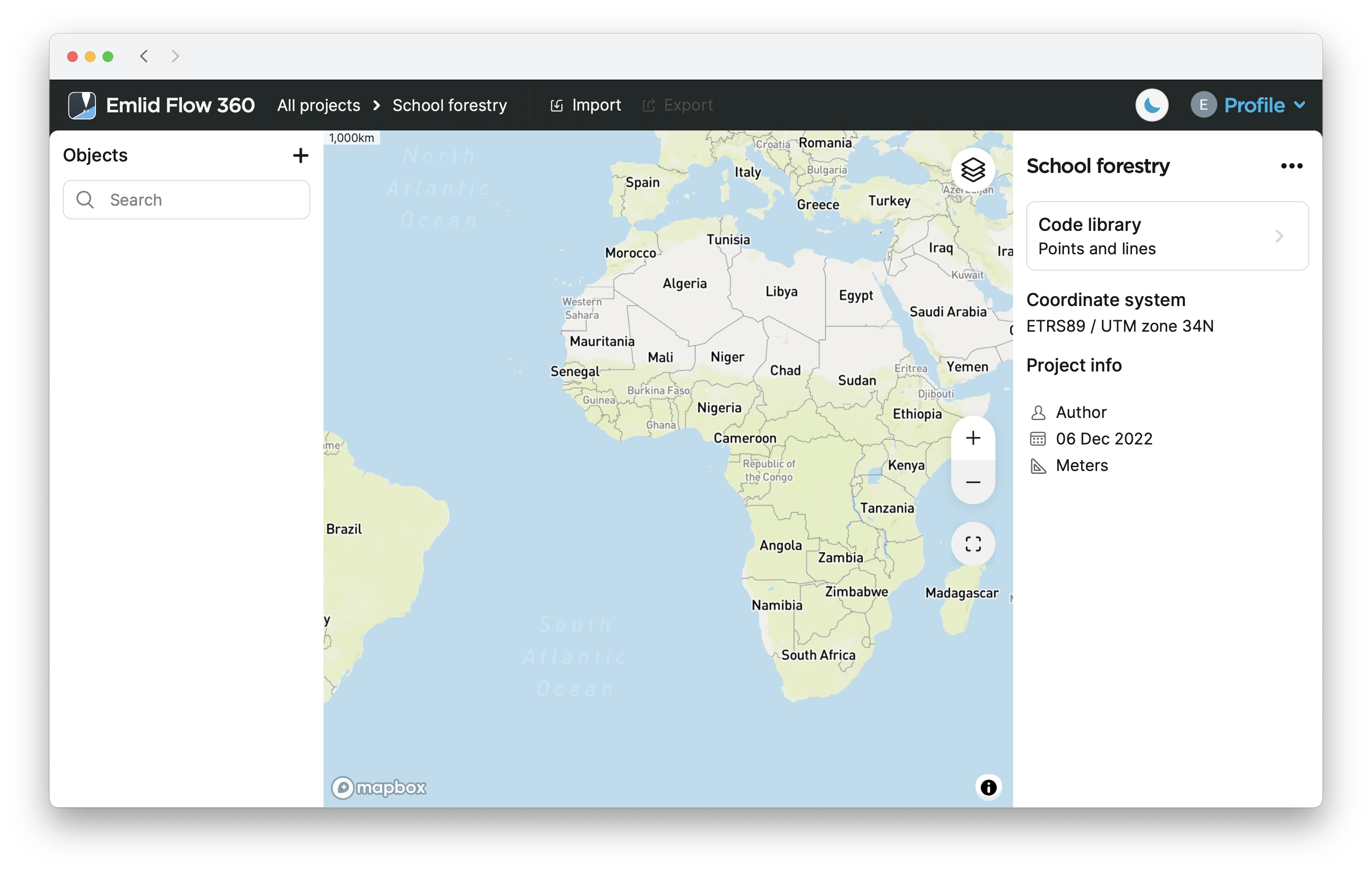
-
Tap the import format you want to use. The format requirements will appear.
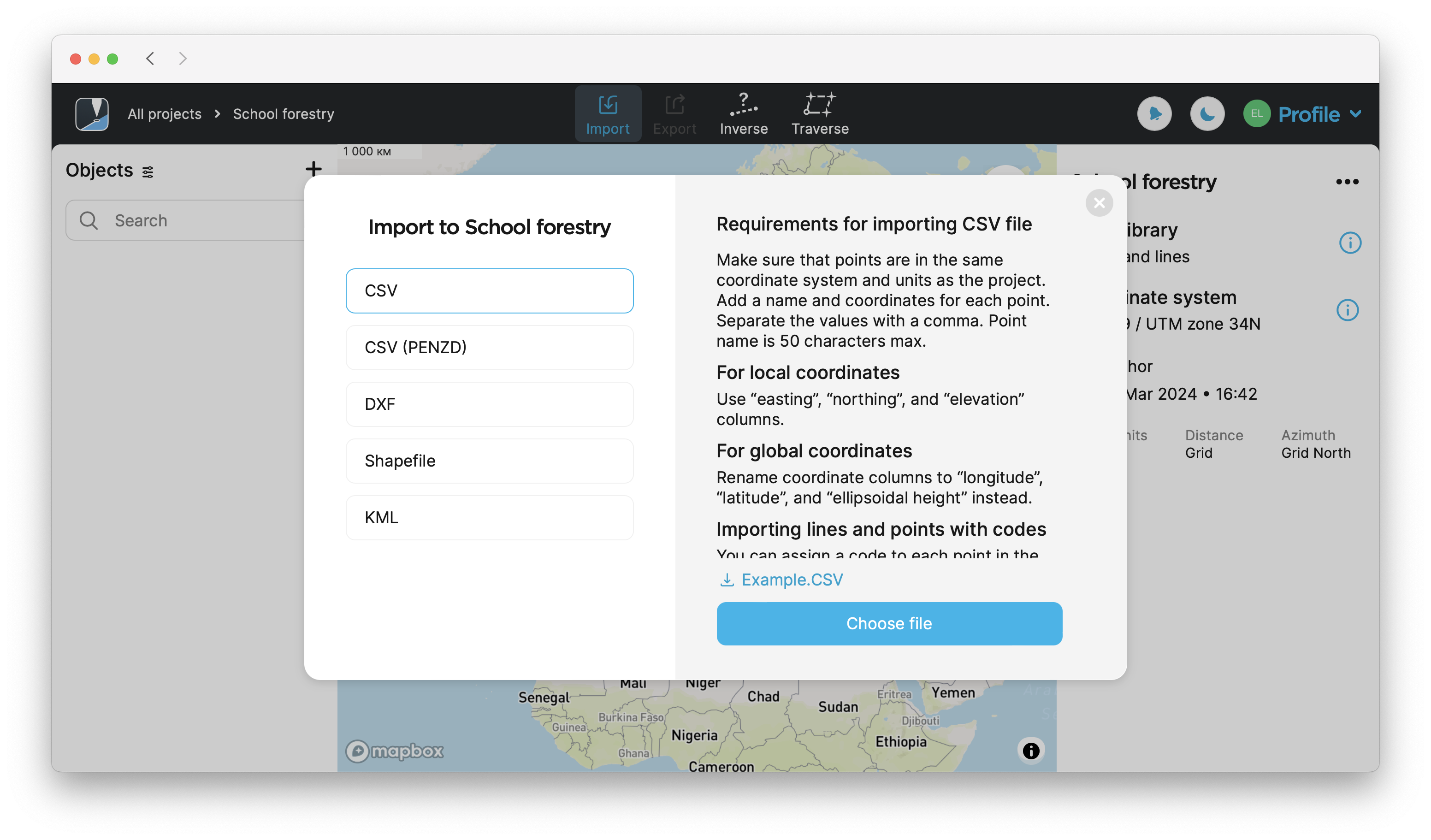
-
Choose the project file.
-
Wait until Emlid Flow 360 finishes importing the project. Once the project is imported, you will see the confirmation sign.
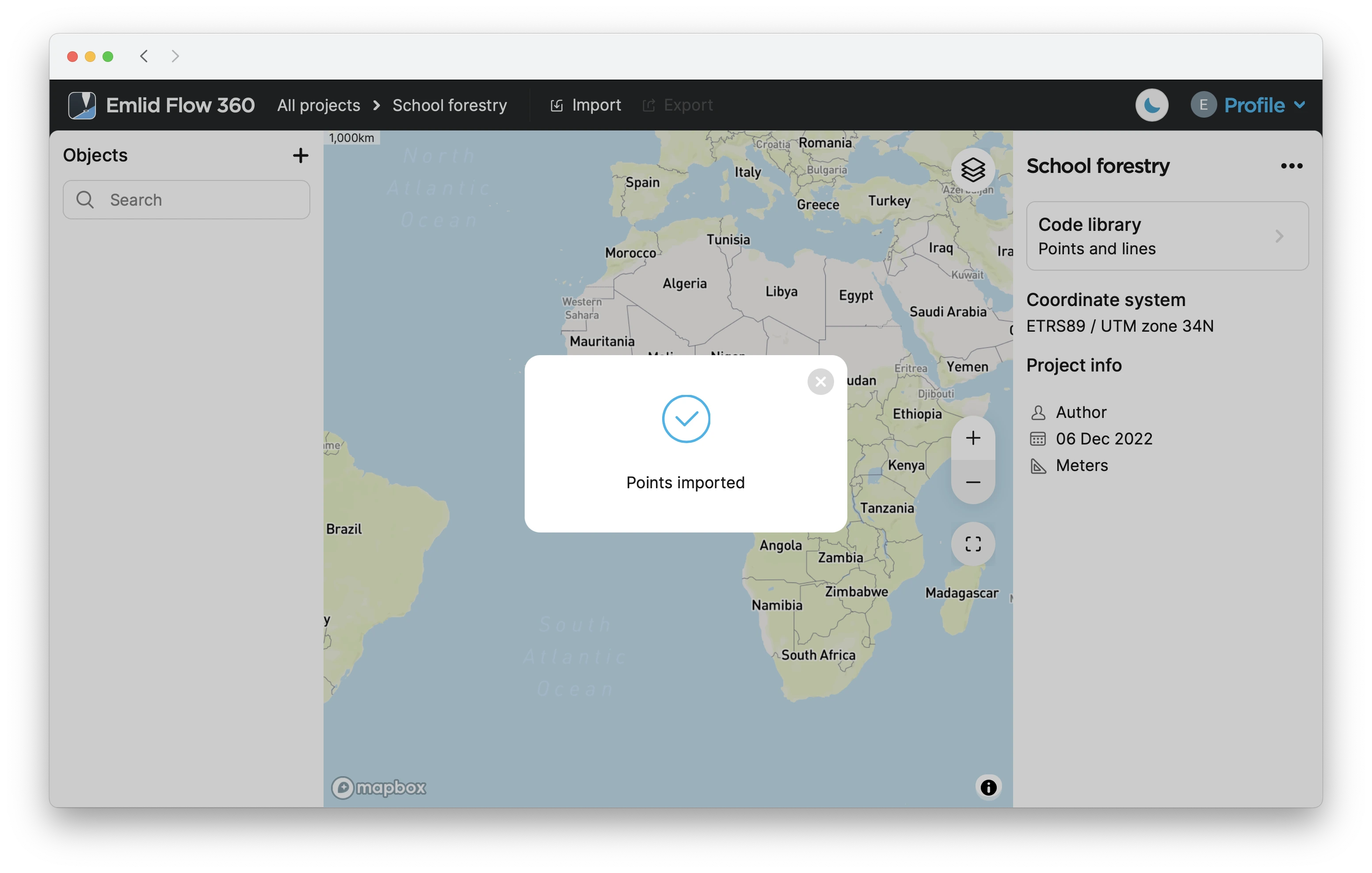
Now all the objects are imported to your project.
Adding NTRIP profile
When setting up a project, you can also add an NTRIP profile at this stage to receive NTRIP
The corrections are the data that is used to eliminate ionospheric and tropospheric delays, and satellite clock errors. The static base transmits corrections to the moving rover in the RTK scenario.
To add a new NTRIP profile, follow these steps:
- Emlid Flow
- Emlid Flow 360
-
Open the Emlid Flow app, and go to Profile.
-
Tap My NTRIP profiles.
-
Tap the blue plus button in the upper-right corner.
-
Fill in the information from your NTRIP provider.
tipTo find out which
mount pointsuits you better, check the website of your NTRIP provider. The closer theMount point is a correction data source related to the specific physical or virtual reference station chosen or created based on your location respectively. When you get corrections from a VRS, you need to enable sending your receiver's position in the NMEA format.
mount point, the more precise your solution will be.Mount point is a correction data source related to the specific physical or virtual reference station chosen or created based on your location respectively. When you get corrections from a VRS, you need to enable sending your receiver's position in the NMEA format.
ANDROID KEYBOARD TECH TIPOn some Android devices, default keyboards do not provide a minus sign. To get access to it, we recommend downloading Gboard, a virtual keyboard app, from the Google Play Store.
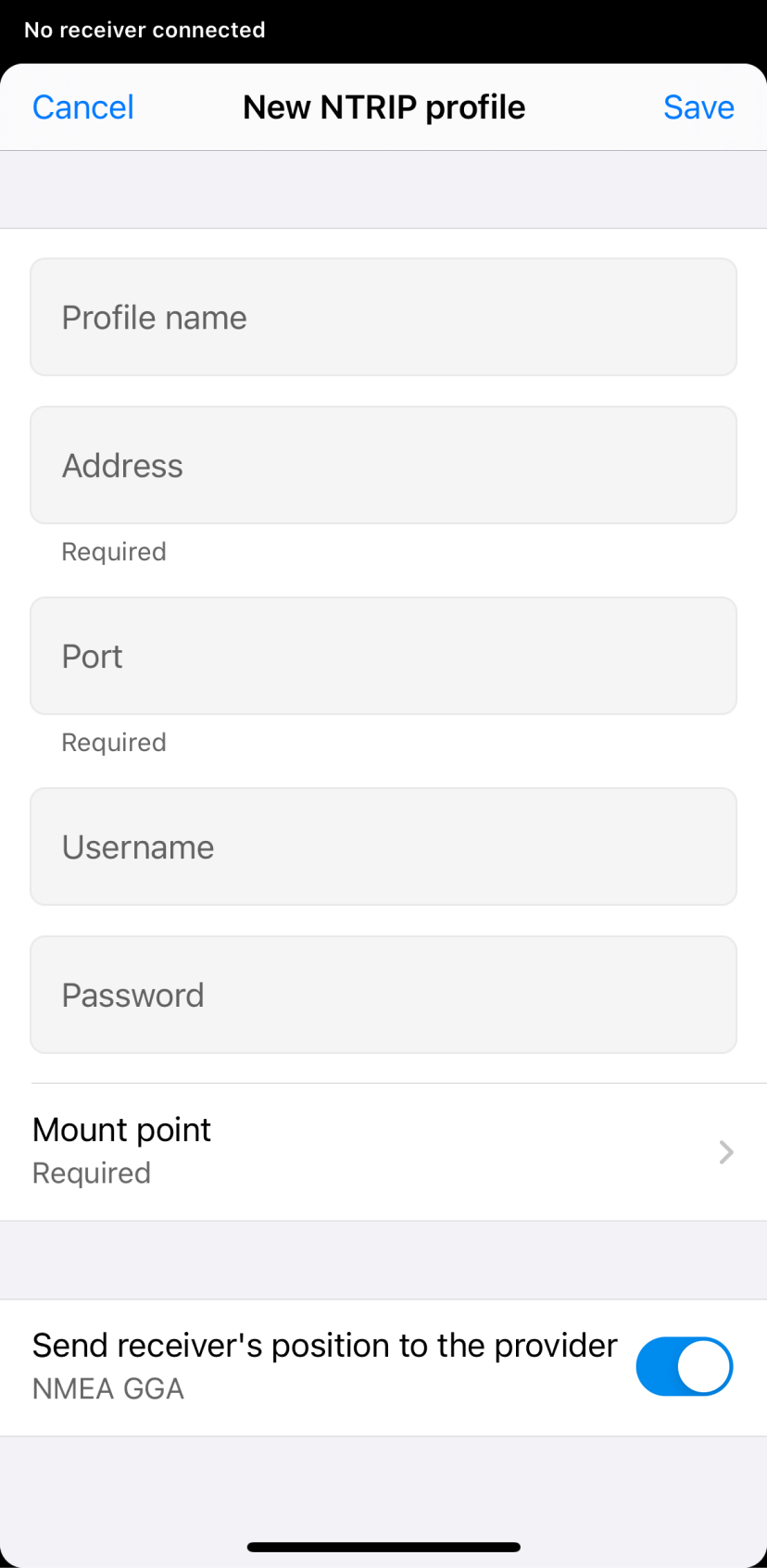
-
Tap Save in the upper-right corner.
-
Open the Emlid Flow 360 app and tap Profile in the upper-right corner.
-
Tap My NTRIP profiles.
-
Tap the +New button.
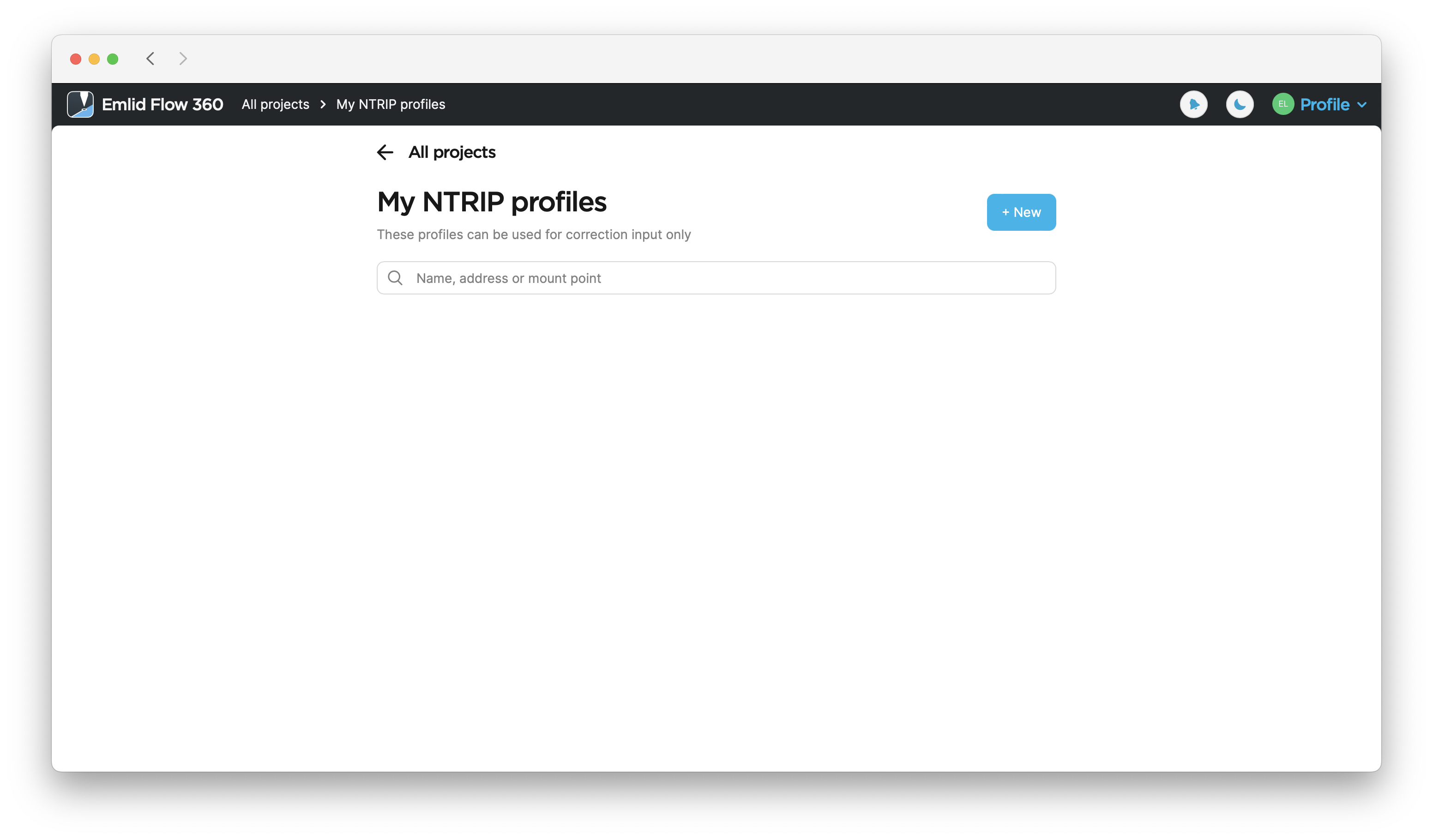
-
Fill in the information from your NTRIP provider.
tipTo find out which mount point suits you better, check the website of your NTRIP provider. The closer the mount point, the more precise your solution will be.
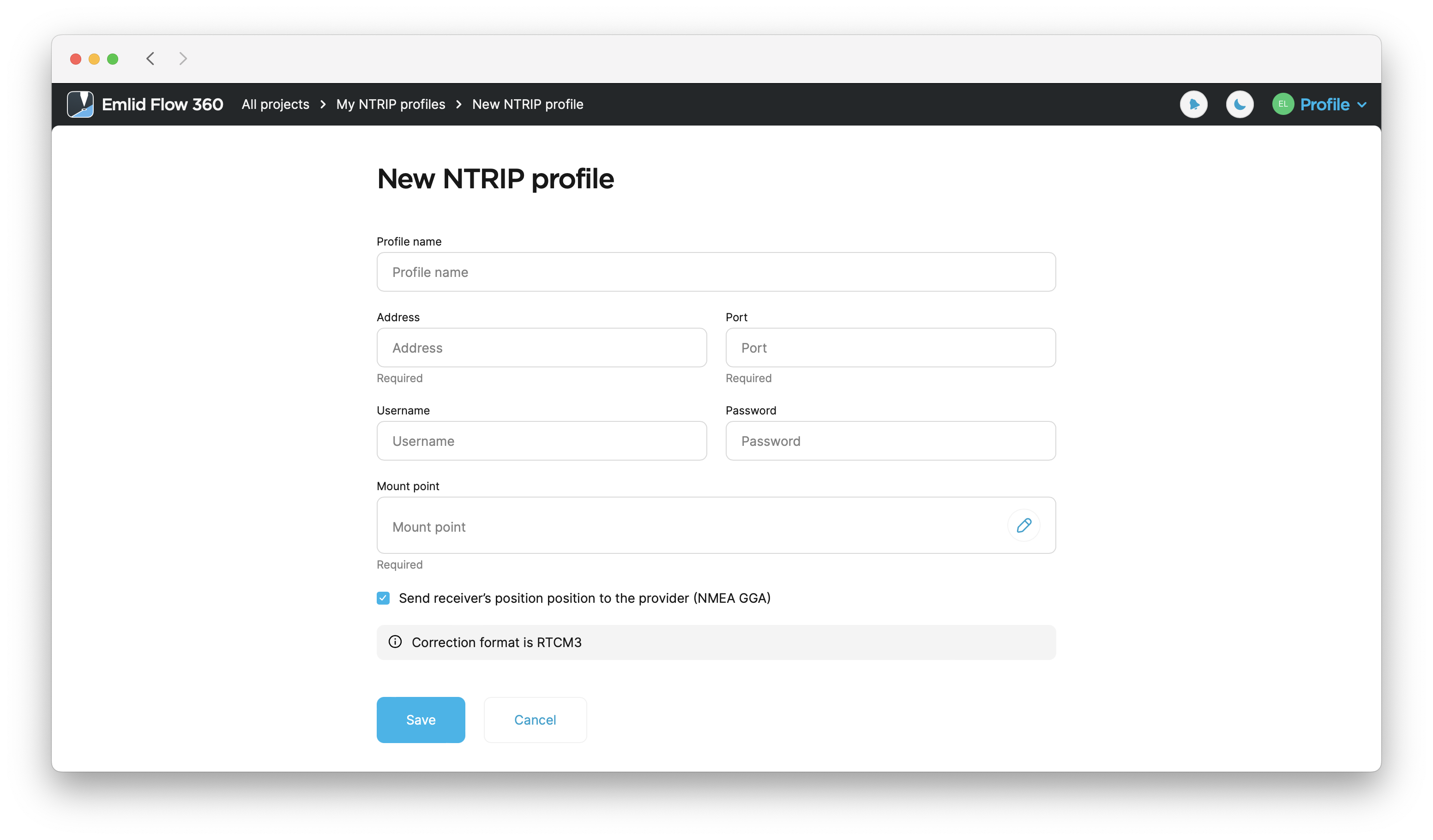
-
Tap Save.
Now your new NTRIP profile is saved in your NTRIP profiles list.