Collect points
This guide shows how to collect points to store their positions in a project using Emlid Flow.
Overview
Collector is a survey tool in Emlid Flow that allows making project-based points collection. Using the Collector tool, you can place
Ground Control Point is a point on a surface with known coordinates. The GCPs are actively used in aerial mapping and photogrammetry. The surveyors set GCPs over the area, mark them so they can be visible from the drone. The GCPs are then surveyed to find their exact coordinates and used as reference points for future data processing.
Collecting points
- Emlid Flow
To collect a point using Emlid Flow, follow the steps below:
-
Open Emlid Flow and connect to your Reach.
-
Go to the Survey tab and open or create a project.
tipTo learn how to create a project, check the Create or import project guide.
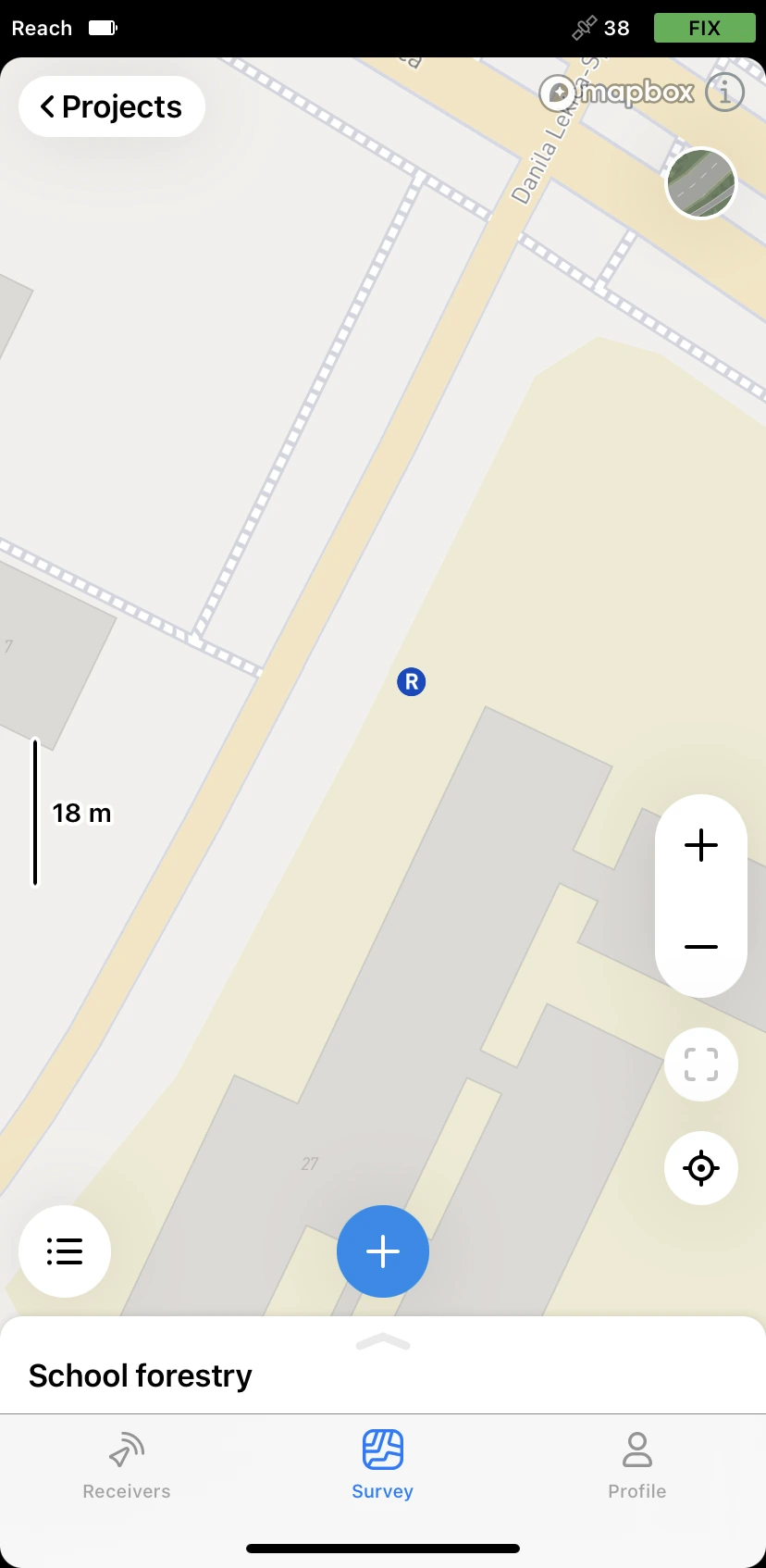
-
Tap the Plus button to open the Collector menu.
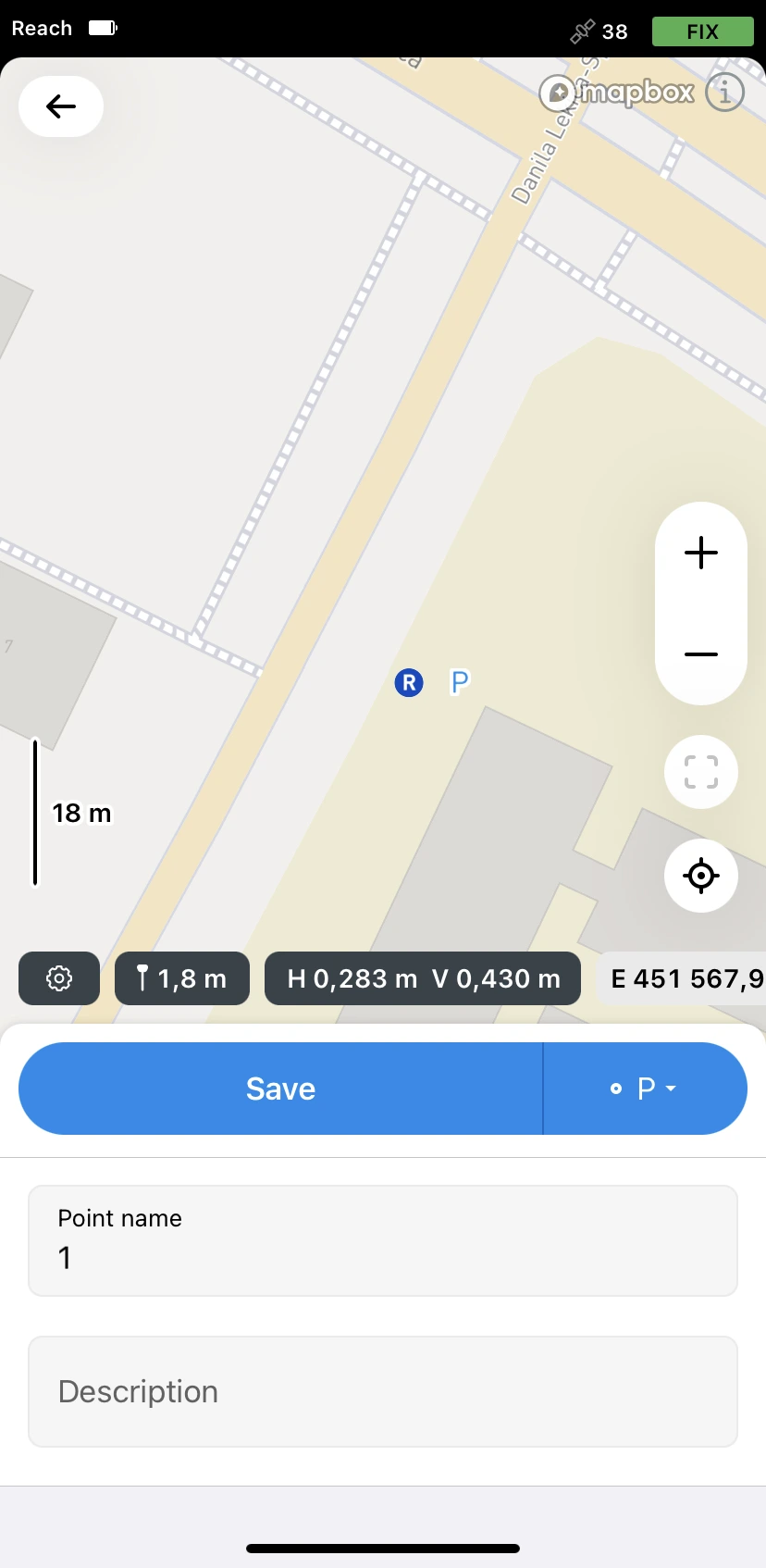
-
Set the
pole height. By default, this parameter is set to 1.8 m.When preparing for point collection, configure the height of your survey pole in Emlid Flow. It will help the app to automatically calculate the antenna height.

-
note
This step is optional.
To adjust survey settings, tap the gear icon and enable or configure the following options:
- Only for Reach RS3: Tilt compensation. You can turn on and off tilt compensation.
- Precision control. You can set your receiver to collect data only when your Reach has the FIX solution status.
Solution status defines the precision that can be achieved at the moment. There are three solution statuses you can see when working with Reach devices.
SINGLE means that the rover has found a solution relying on its own receiver and base corrections are not applied. Precision in standalone mode is usually at the several-meter level.
FLOAT means that the rover receives corrections from the base but cannot resolve all ambiguities, and in this case, the precision is usually at the submeter-level.
FIX means that the rover using corrections from the base resolved the ambiguities in its positional calculation and achieved the solution with the centimeter-level precision.
- Precision limit. You can set horizontal and vertical precision tolerance values. The units for these values are the same as those set for your project.
- Timer. You can specify the time interval of data collection.
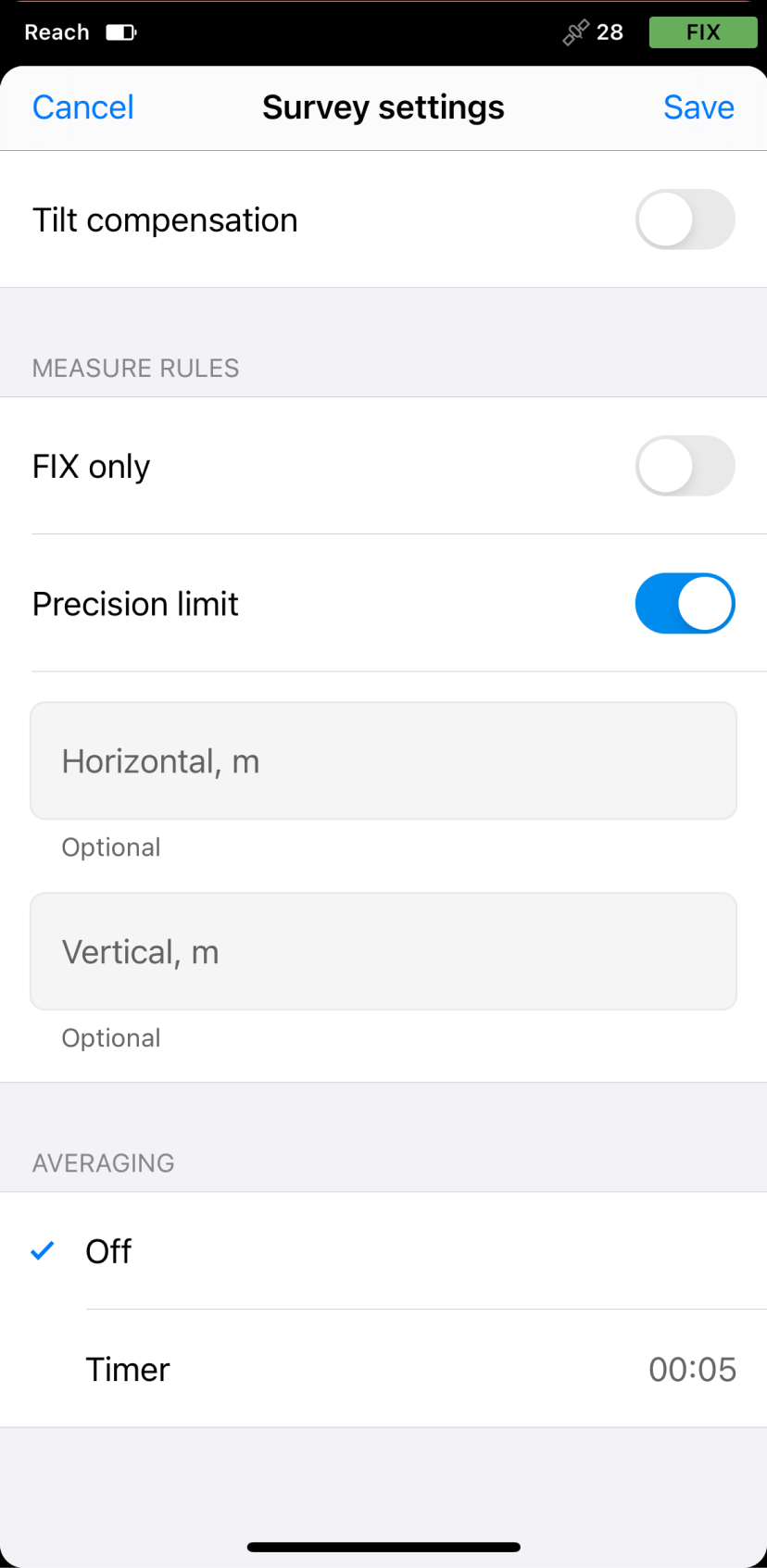
-
With the
subscription plan, you can select the survey code you want to use by tapping the Code selector button.
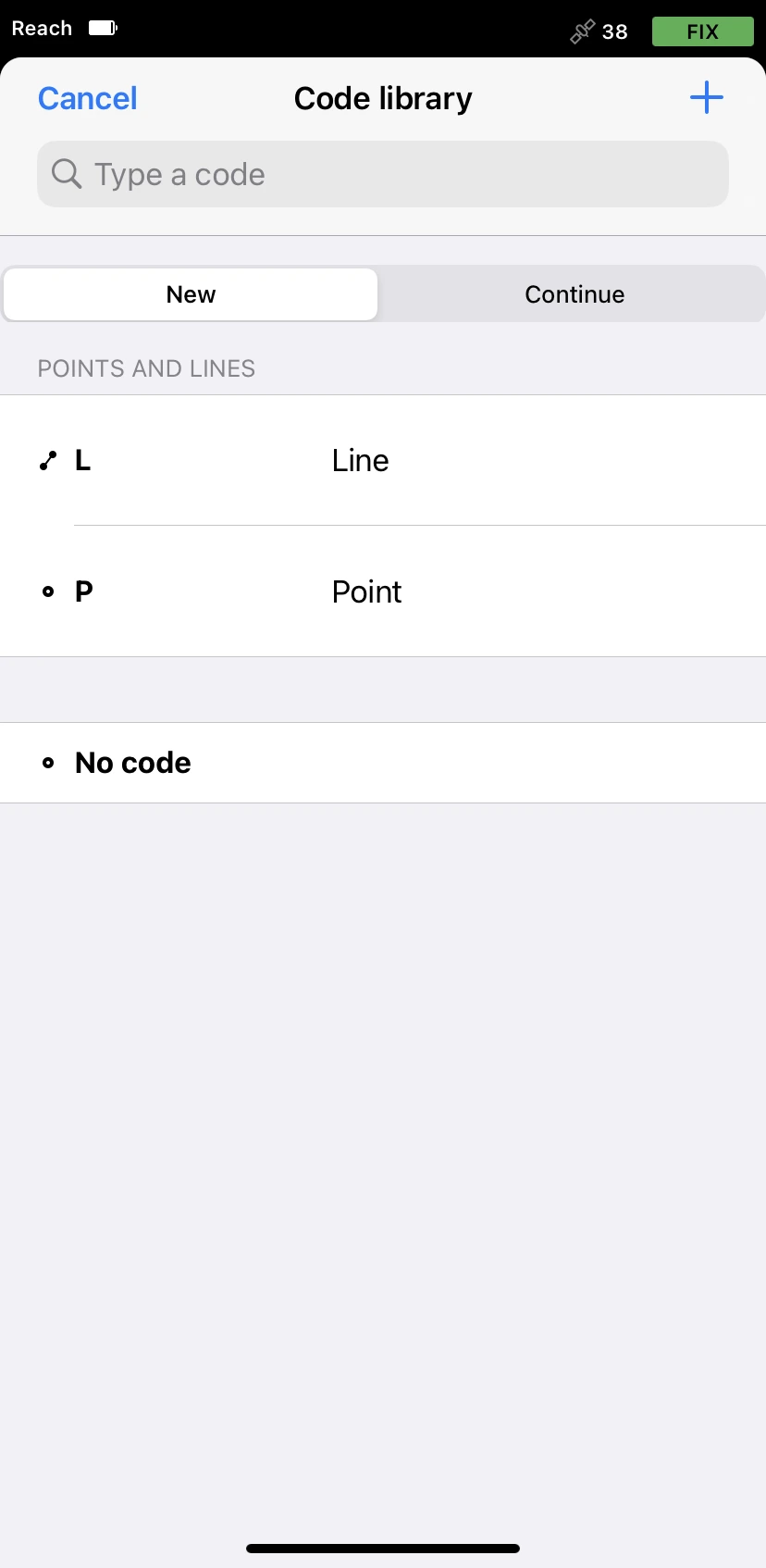
-
Collect the point. Once the process is over, the collected point will appear on the map.
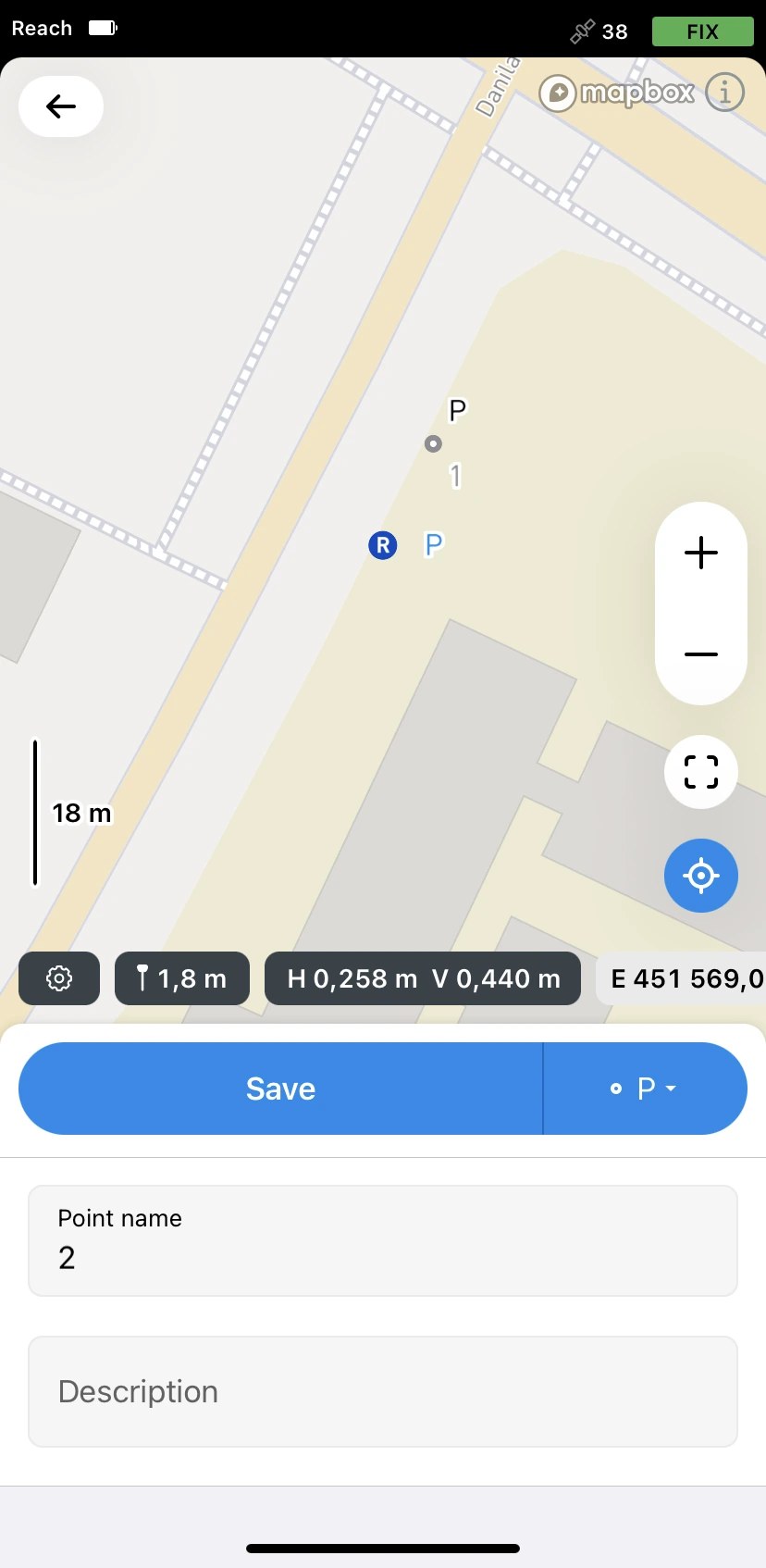
You can continue measuring or saving the points to store their position in a project.