Connecting to Reach RX
This guide explains how to connect to your Reach RX using Emlid Flow to get access to the receiver's settings and start surveying.
Downloading Emlid Flow
To manage Reach RX, download the Emlid Flow app on your iOS or Android mobile device.
Powering on Reach RX
To power up your Reach RX, follow the steps below:
-
Press the Power button once to display the current charge level.
tipIf it’s low, charge the receiver from a USB wall charger or a power bank using the supplied USB Type–C cable.
-
Hold the power button for a couple of seconds to turn the unit on.
-
Wait until the loading is over, and the Status LED becomes solid white.
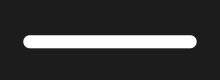
tipLearn more about the Reach RX operating states in the Power supply and operation guide.
Now you can connect to your Reach RX using Emlid Flow.
Connecting to Reach RX
Some Android devices have the Battery optimization setting enabled by default. Make sure you disabled it for Emlid Flow to avoid disconnection.
To connect to your Reach using Emlid Flow, follow the steps below:
-
Enable Bluetooth on your mobile device.
-
Open Emlid Flow and find your Reach from the list of available devices. Once you connect to the receiver, the Status LED will blink 2 times.
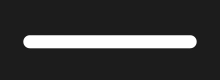
tipIf your Reach RX has not been detected, make sure that Bluetooth is turned on and all the permissions are enabled on your device.
noteThe app will automatically connect to your Reach if no other receivers are available in the list of devices.
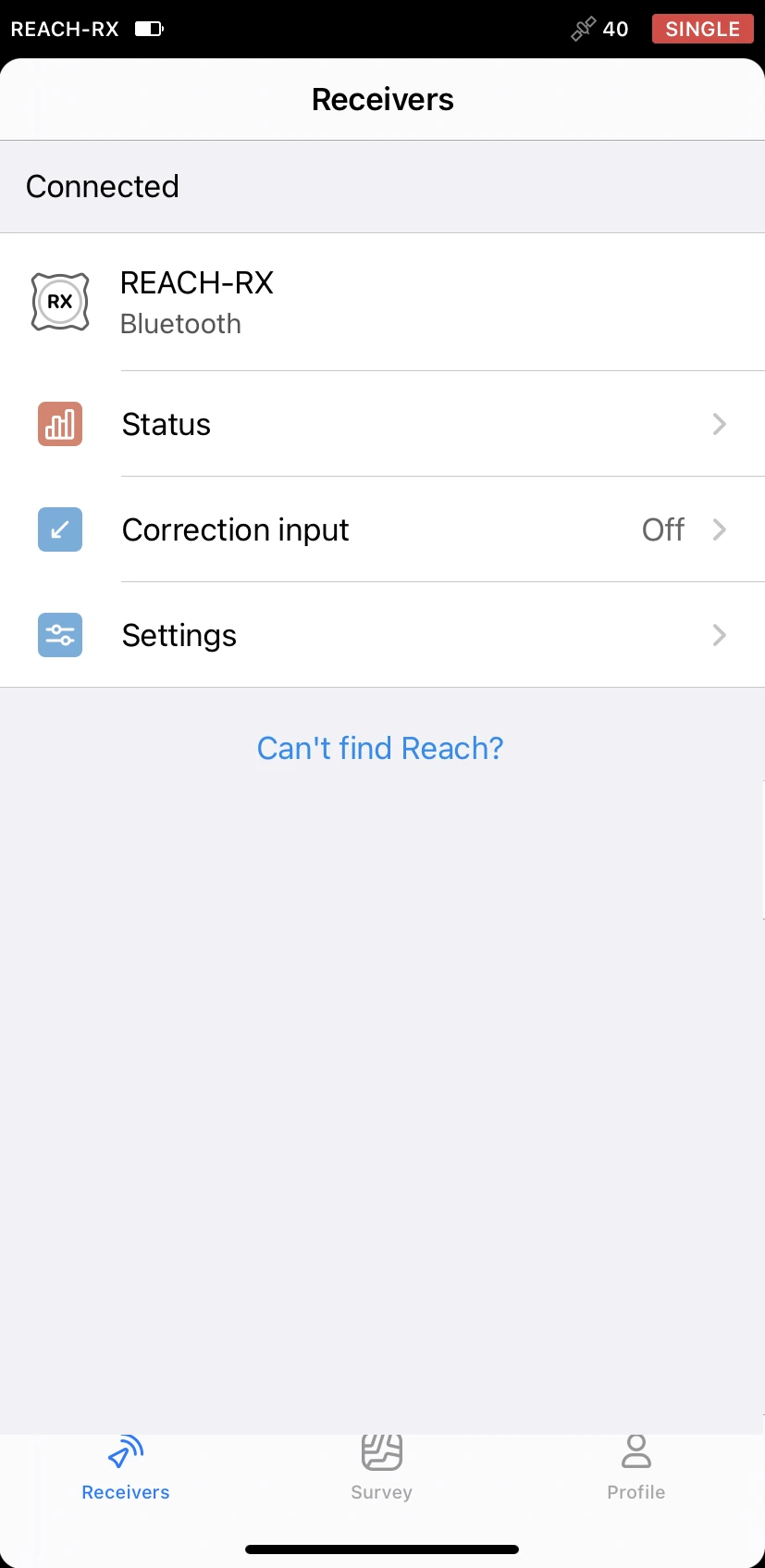
tipIf there are available updates, the app will notify you.


