How to update firmware
This guide explains how to update the firmware on your Reach RX using the Updater tool in the Emlid Flow app.
Overview
You can update Reach RX firmware directly from the Emlid Flow app using the Updater tool starting with firmware version 1.6 and app version 11.11 for iOS or 11.10 for Android.
Updater is a tool in Emlid Flow that helps update the firmware on your receiver. Firmware refers to the background program that runs your receiver and requires updates to upgrade the receiver with new features, optimize its performance, and protect it from vulnerabilities.
When an update is available, a red dot appears next to the Settings cell.
We recommend updating firmware every time it is available.
Update firmware
Make sure that you mobile device is connected to the internet.
To update the receiver, follow the steps below:
-
Open Emlid Flow and connect to your Reach RX.
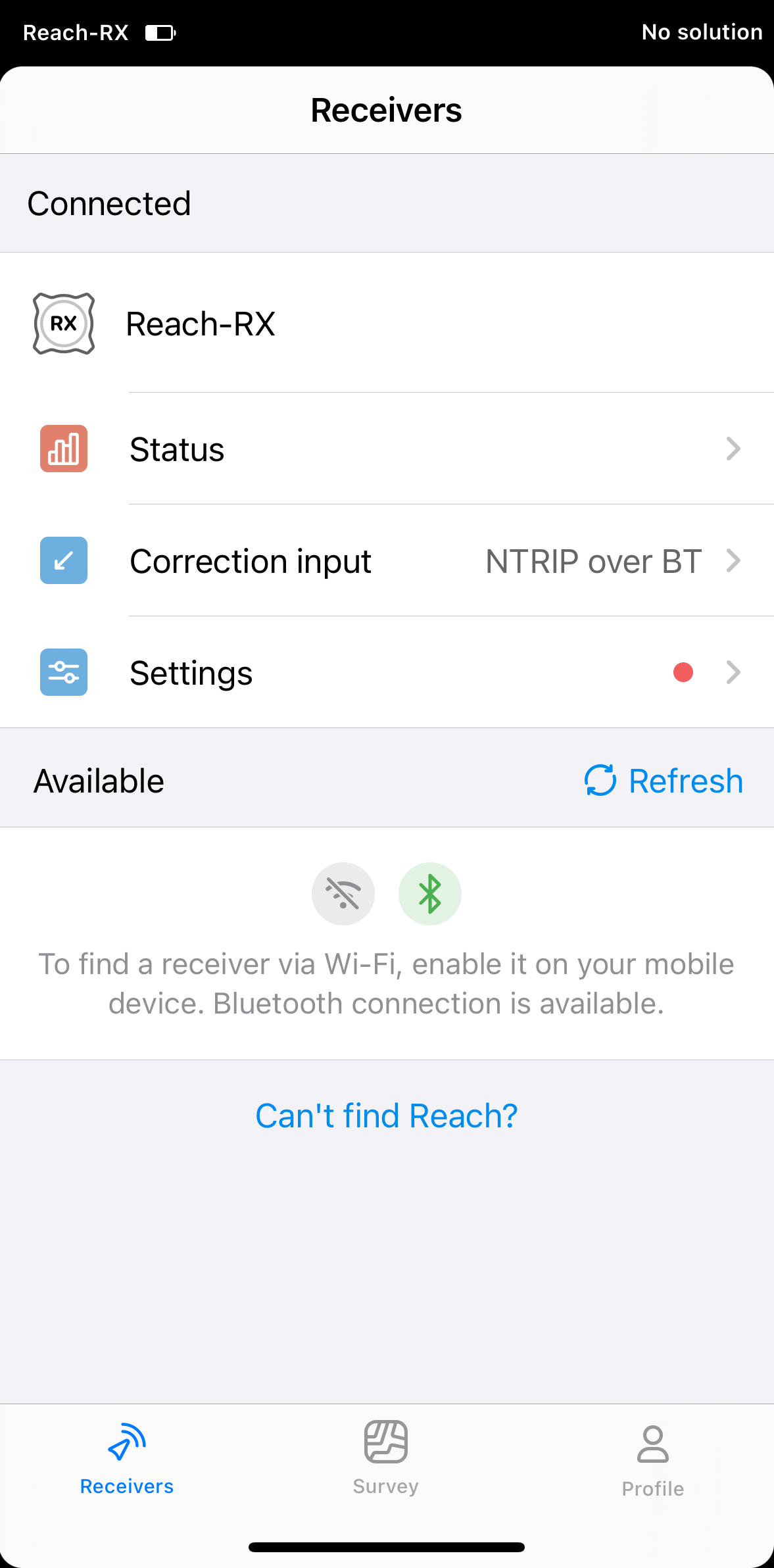
-
In Settings, tap Firmware updates. You'll see the available update version and size.
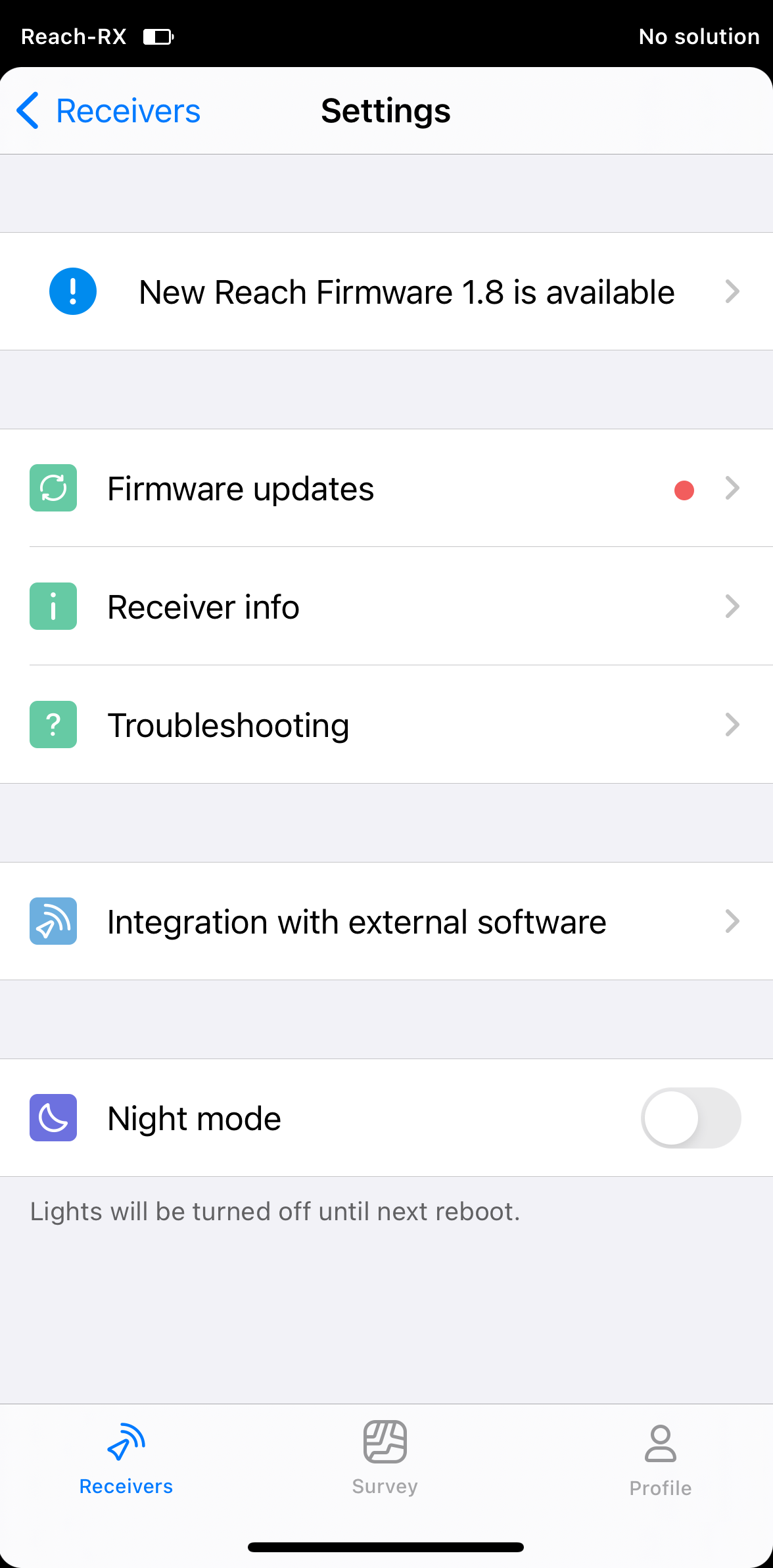
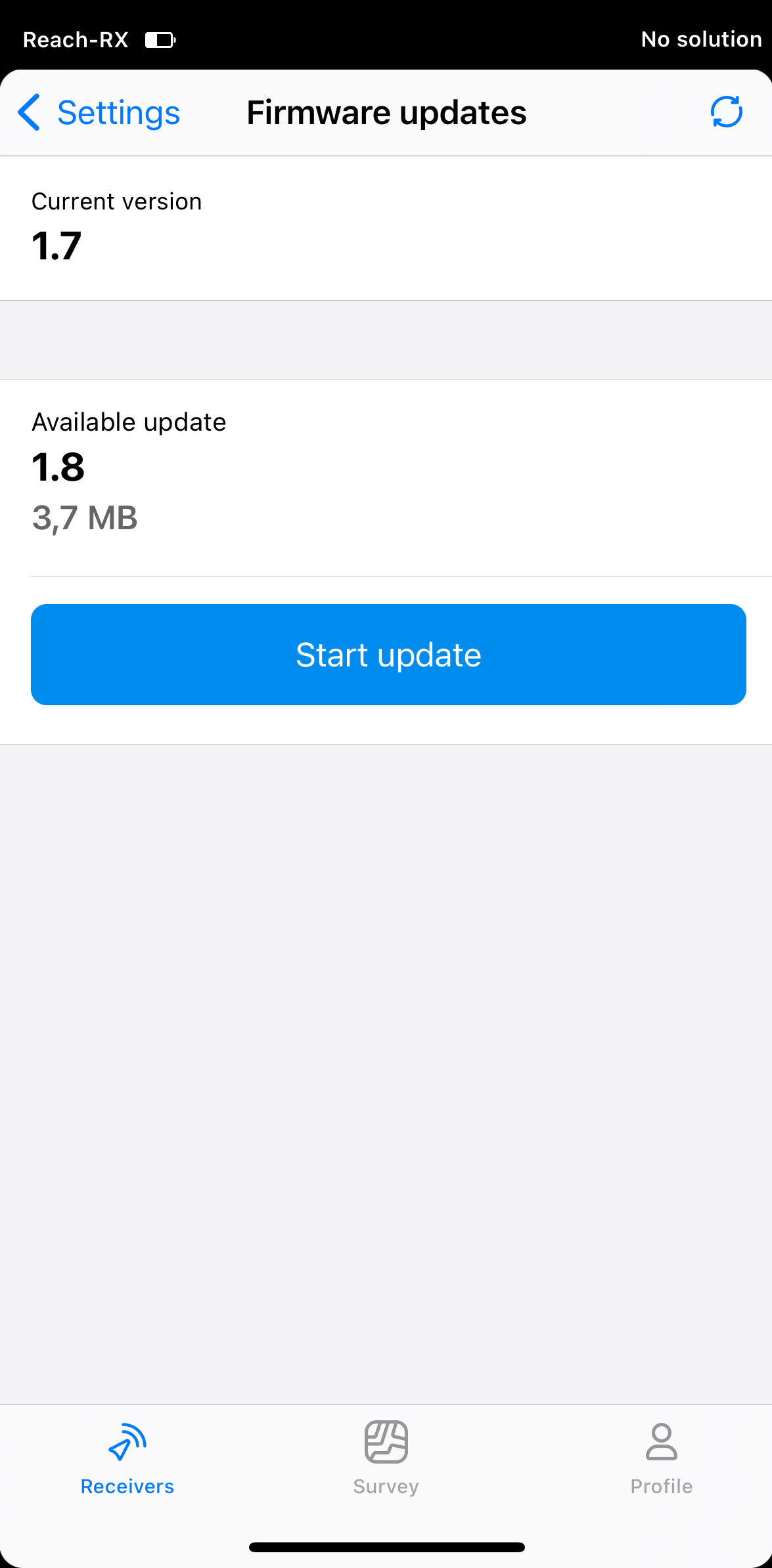
-
Tap Start update. The Reach RX LED will turn solid blue while the app downloads and installs the update.
noteKeep the app open and the receiver connected during the update.
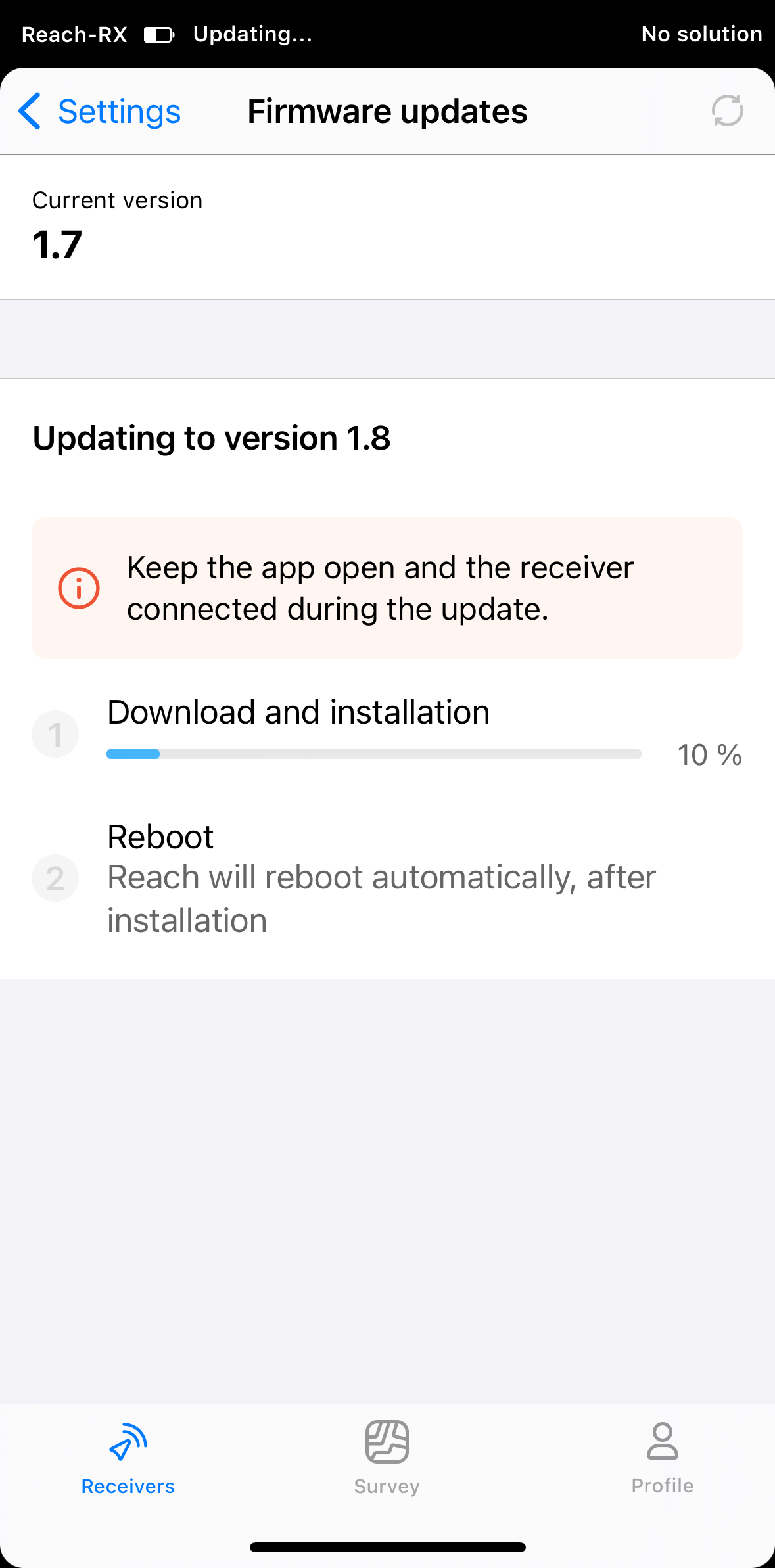
-
After the update completes, wait for Reach to reboot. The LED will turn solid white when it is ready.
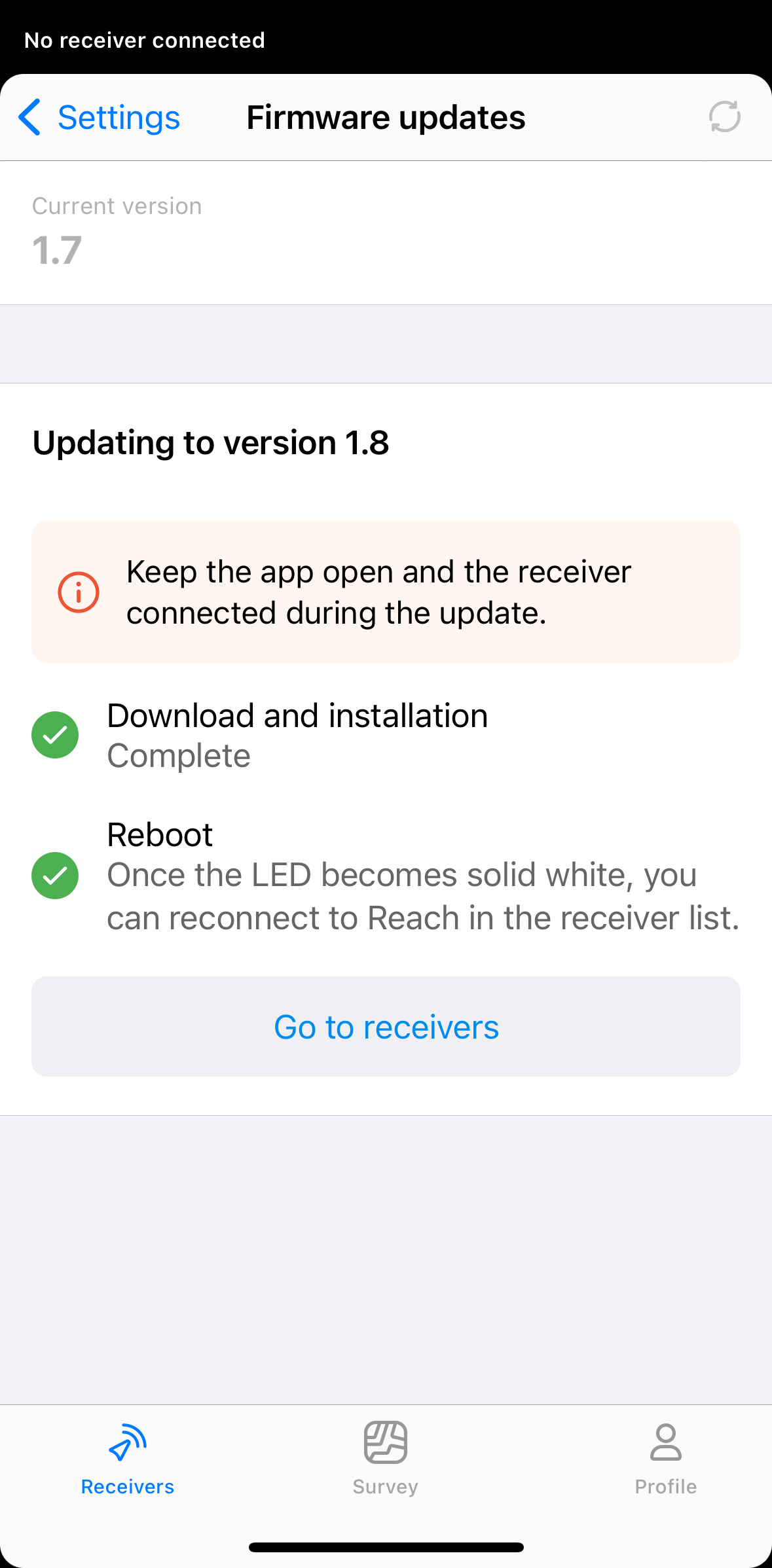
-
In the Receivers list, reconnect to your Reach RX.
Your Reach RX is now ready to use.