Working with NTRIP service
This guide explains how to configure your Reach RS/RS+ to receive RTK corrections from an NTRIP service via the Internet.
Overview
An NTRIP service allows you to configure RTK using only one GNSS receiver acting as a rover. With the help of an NTRIP protocol, the service allows your rover to receive corrections from the nearest third-party base, a continuously operating reference station (CORS). This way, there is no need for you to have your own local base.
In order to access NTRIP services, you need to register and get a subscription. The cost and coverage area depends on your NTRIP service provider.
Workflow
You can configure an NTRIP connection on your Reach before the survey. However, to make sure it receives RTK corrections, you need to provide it with a clear sky view.
To configure your Reach to receive RTK corrections from an NTRIP service via the Internet, follow the steps below.
Add NTRIP profile
Emlid Flow allows you to add an NTRIP profile which you can use later. To add an NTRIP profile, do the following:
-
Go to the Profile tab and tap My NTRIP profiles.
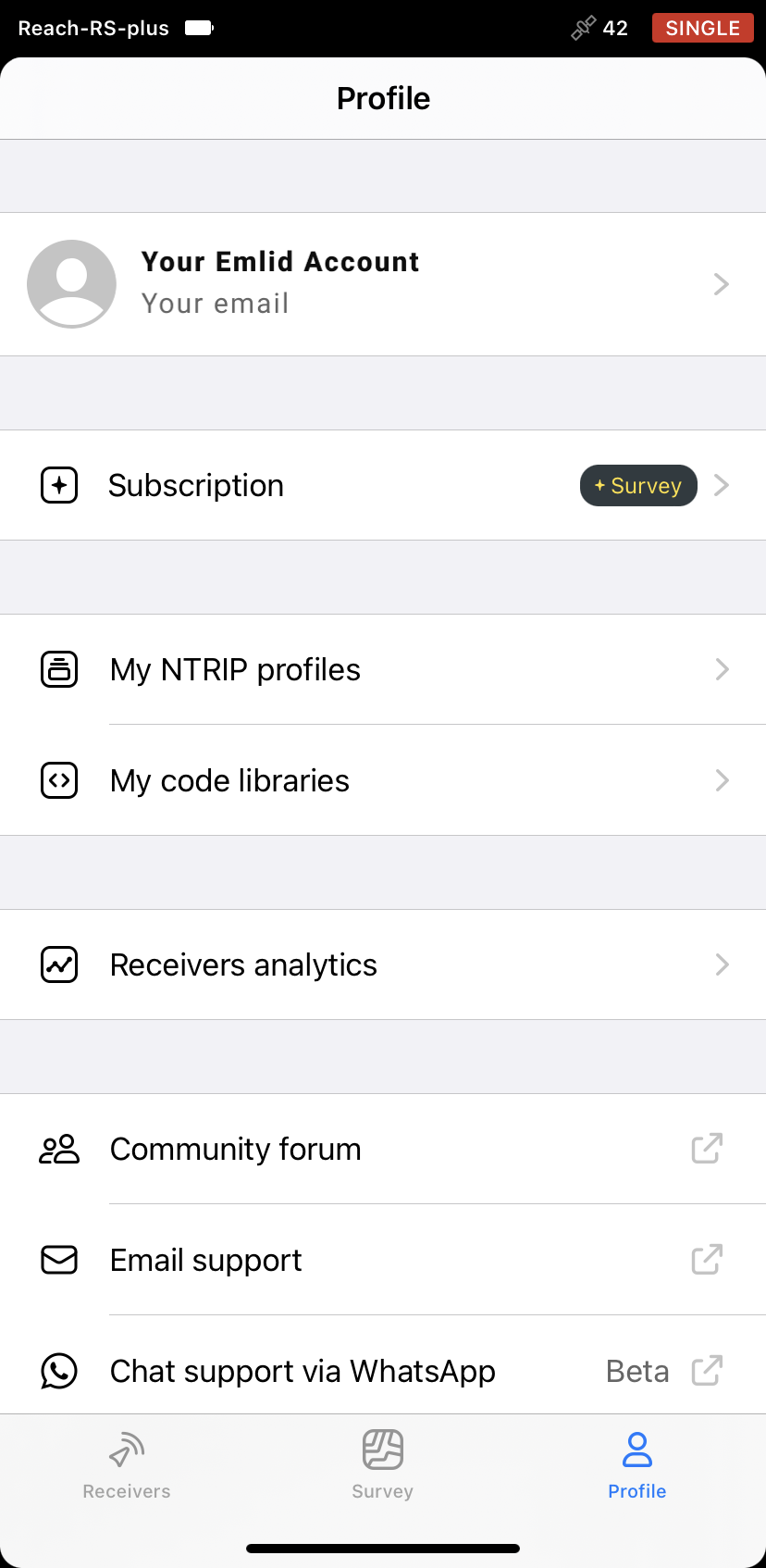
-
Add the profile and fill in the information from your NTRIP provider.
tipTo find out which mount point suits you better, check the website of your NTRIP provider. The closer the mount point, the more precise your solution will be.
ANDROID KEYBOARD TECH TIPOn some Android devices, default keyboards do not provide a minus sign. To get access to it, we recommend downloading Gboard, a virtual keyboard app, from the Google Play Store.
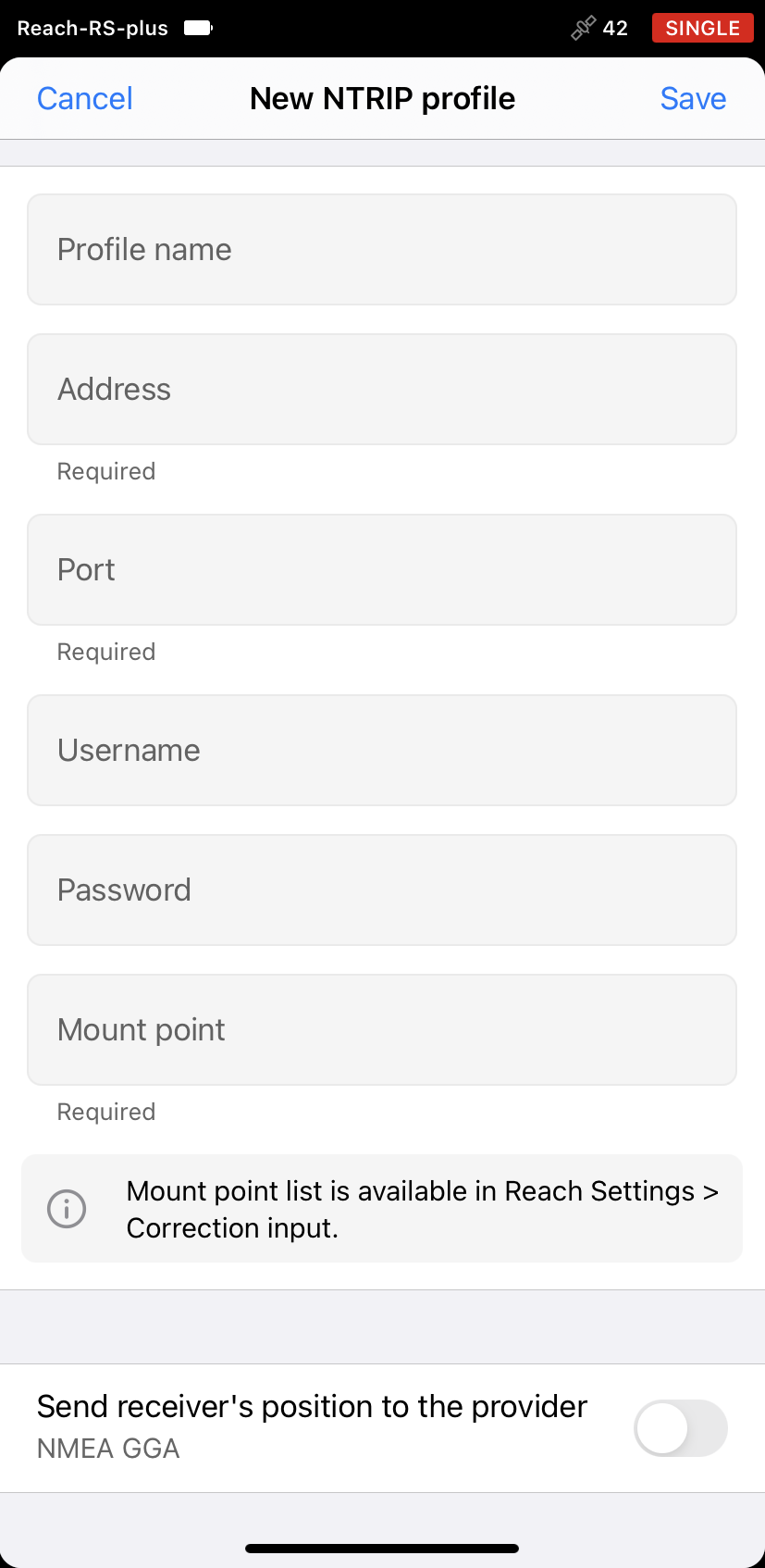
noteIf you are using a VRS service, you need to enable Send receiver's position to the provider.
-
Save the profile.
tipIf you’ve already connected to the receiver, the app will offer you to apply the profile for correction input.
From now, you can use the profile to set up correction input via NTRIP.
Connect Reach RS/RS+ to Internet
To get NTRIP corrections, connect your Reach to the Internet via your control device's hotspot or built-in cellular modem.
To learn more about connecting your Reach RS/RS+ to the Internet, check the following guides:
Configure Reach RS/RS+ as rover
To set up your Reach as a rover for RTK mode with NTRIP, you need to configure GNSS settings and correction input in Emlid Flow. First, configure GNSS settings following the steps below:
-
Open Emlid Flow and connect to your receiver.
-
Go to Settings and tap GNSS settings. Make sure you have the following settings:
- The positioning mode is set to Kinematic.
- GPS Ambiguity resolution mode is set to Fix-and-hold.
- GLONASS Ambiguity resolution mode is set to ON.
- The elevation mask angle is set at 15 degrees.
- The SNR mask angle is set at 35 degrees.
- Each of the possible satellite systems is selected. Choose between GLONASS and BeiDou depending on your location. While GLONASS covers most of the world, BeiDou might be more efficient in the Asia-Pacific region.
- The GNSS update rate is set at 5Hz.
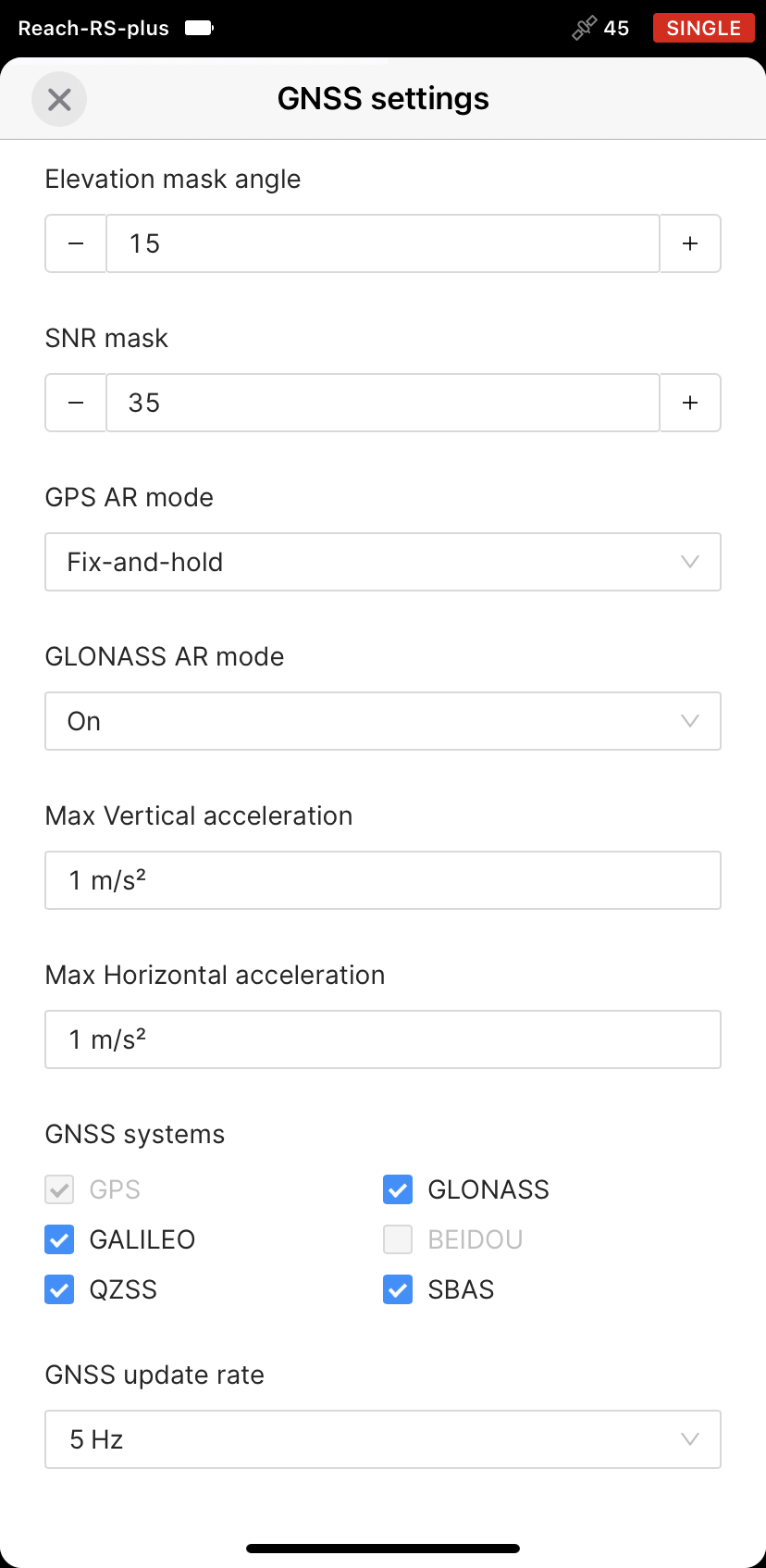
-
Tap Apply.
After configuring GNSS settings, set up the correction input as follows:
-
Go to the Correction input screen.
-
Select NTRIP.
-
Choose the profile you saved.
noteIf you’ve already applied the NTRIP profile, you can skip this step.
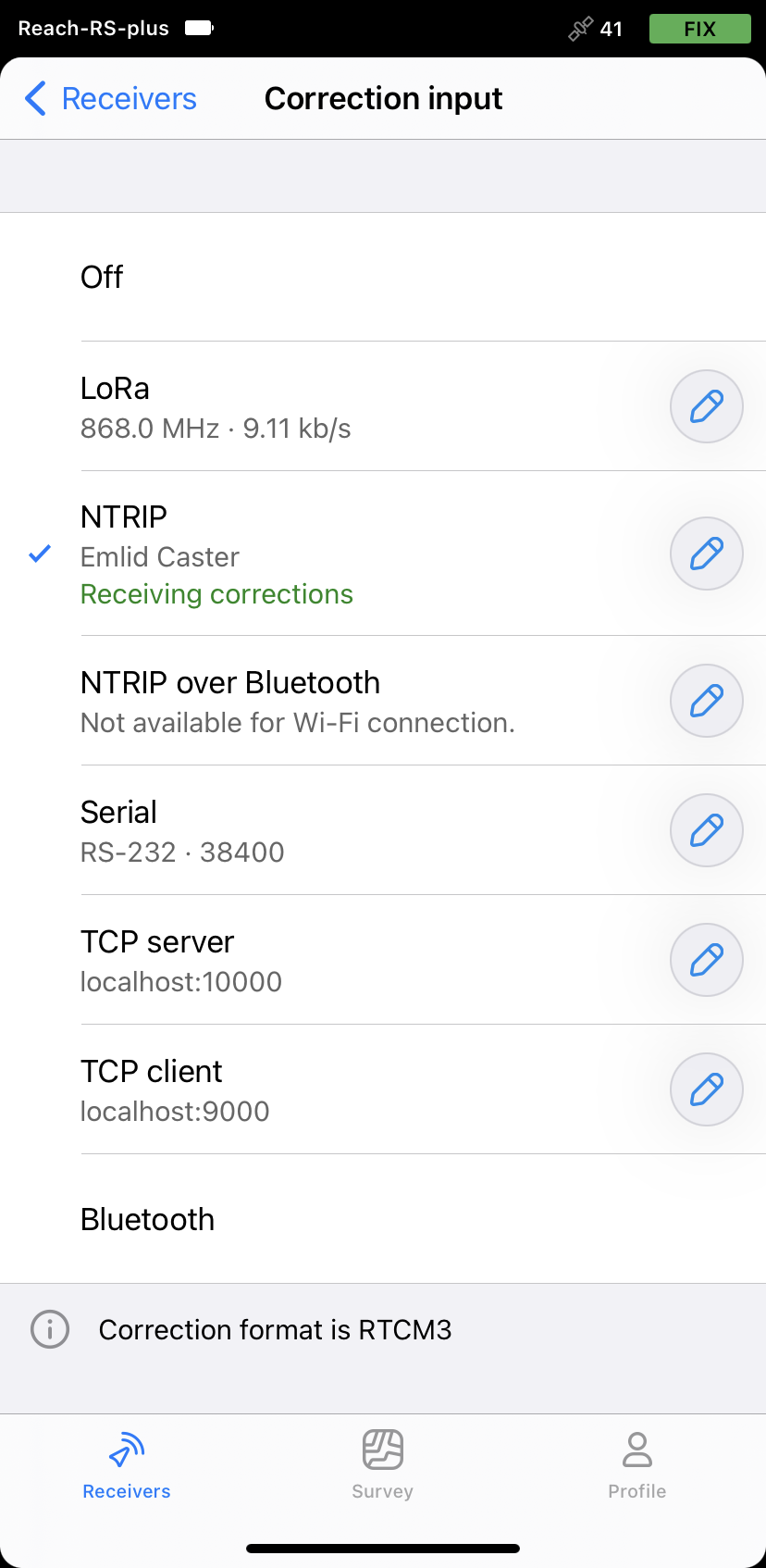
If everything is configured correctly, you will see the "Receiving corrections" notification in the NTRIP cell. Now you're ready for the survey in the field.
Provide Reach RS/RS+ with clear sky view
Before surveying, make sure your Reach has a clear sky view of at least 30 degrees above the horizon. There should be no obstacles that could block the view like buildings, trees, cars, humans, laptops, etc.
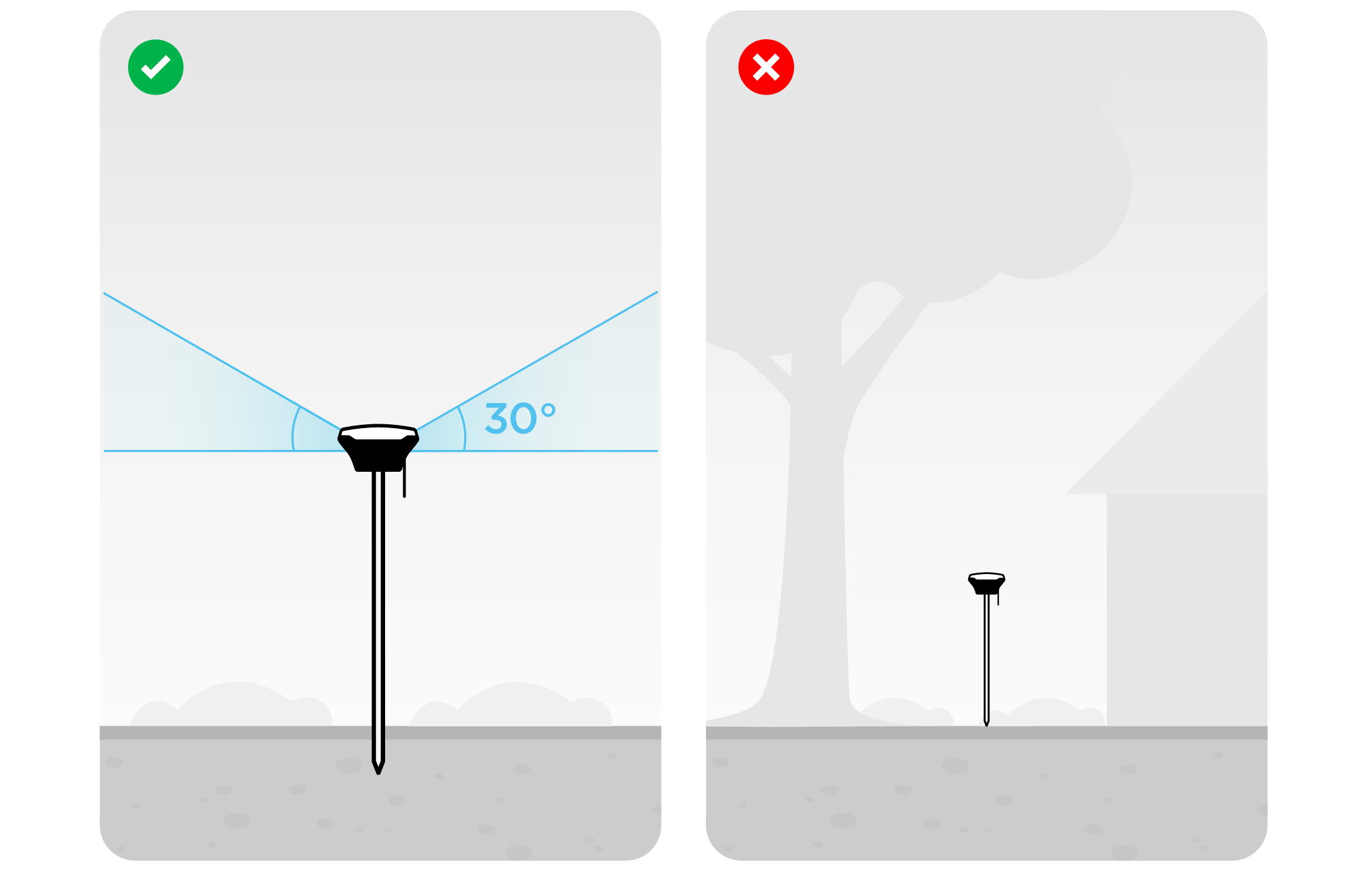
Learn more about Reach setup in the Placement guide.