Working with NTRIP service
This guide explains how to configure your Reach RS2/RS2+ to receive RTK corrections from an NTRIP service via the Internet.
Overview
An NTRIP service allows you to configure RTK using only one GNSS receiver acting as a rover. With the help of an NTRIP protocol, the service allows your rover to receive corrections from the nearest third-party base, a continuously operating reference station (CORS). This way, there is no need for you to have your own local base.
In order to access NTRIP services, you need to register and get a subscription. The cost and coverage area depends on your NTRIP service provider.
Workflow
To configure your Reach to receive RTK corrections from an NTRIP service via the Internet, follow the steps below.
Connect Reach RS2/RS2+ to Internet
To get NTRIP corrections, connect your Reach to the Internet via your control device's hotspot or built-in cellular modem.
To learn more about connecting your Reach RS2/RS2+ to the Internet, check the following guides:
Configure Reach RS2/RS2+ as rover
To set up your Reach as a rover for RTK mode with NTRIP, you need to configure GNSS settings and correction input in Emlid Flow. First, configure GNSS settings following the steps below:
-
Open Emlid Flow and connect to your receiver.
-
Go to Settings and tap GNSS settings. Make sure you have the following settings:
- The positioning mode is set to Kinematic.
- The elevation mask angle is set at 15 degrees.
- The SNR mask angle is set at 35 degrees.
- All satellites systems are selected.
- The GNSS update rate is set at 5Hz.
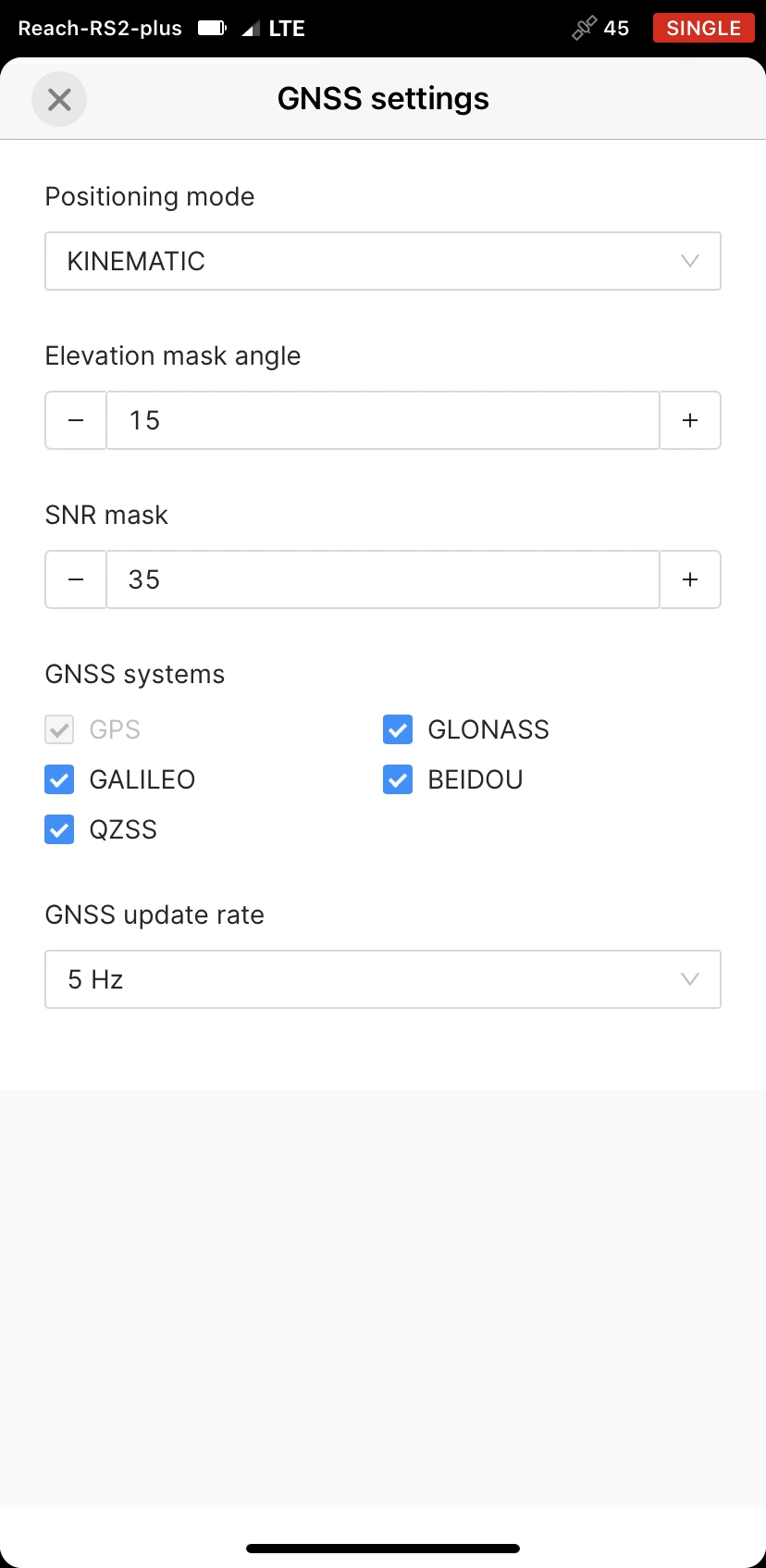
-
Tap Apply.
After configuring GNSS settings, set up the correction input as follows:
-
Go to the Correction input screen.
-
Select NTRIP.
-
Tap Add profile and fill in the information from your NTRIP provider.
tipTo find out which mount point suits you better, check the website of your NTRIP provider. The closer the mount point, the more precise your solution will be.
ANDROID KEYBOARD TECH TIPOn some Android devices, default keyboards do not provide a minus sign. To get access to it, we recommend downloading Gboard, a virtual keyboard app, from the Google Play Store.

noteIf you are using a VRS service, you need to enable Send receiver's position to the provider.
-
Tap Save. If you are outdoors and everything is configured correctly, you will start receiving corrections in a few seconds.
noteTo start receiving corrections, make sure that your receiver has satellite visibility.
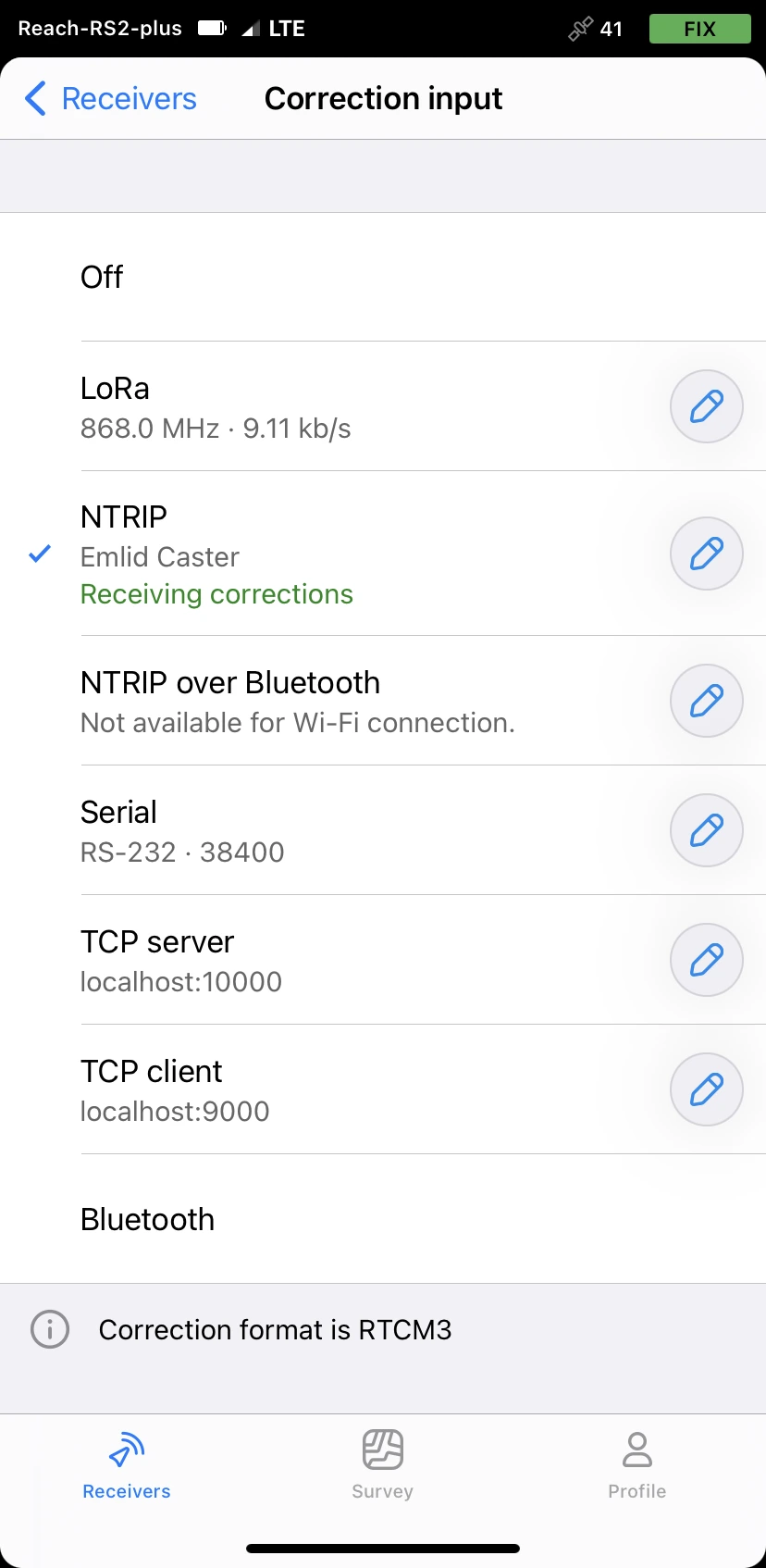
You can add a required number of NTRIP profiles and choose between them right on the Correction input screen later.
Provide Reach RS2/RS2+ with clear sky view
Before surveying, make sure your Reach has a clear sky view of at least 30 degrees above the horizon. There should be no obstacles that could block the view like buildings, trees, cars, humans, laptops, etc.
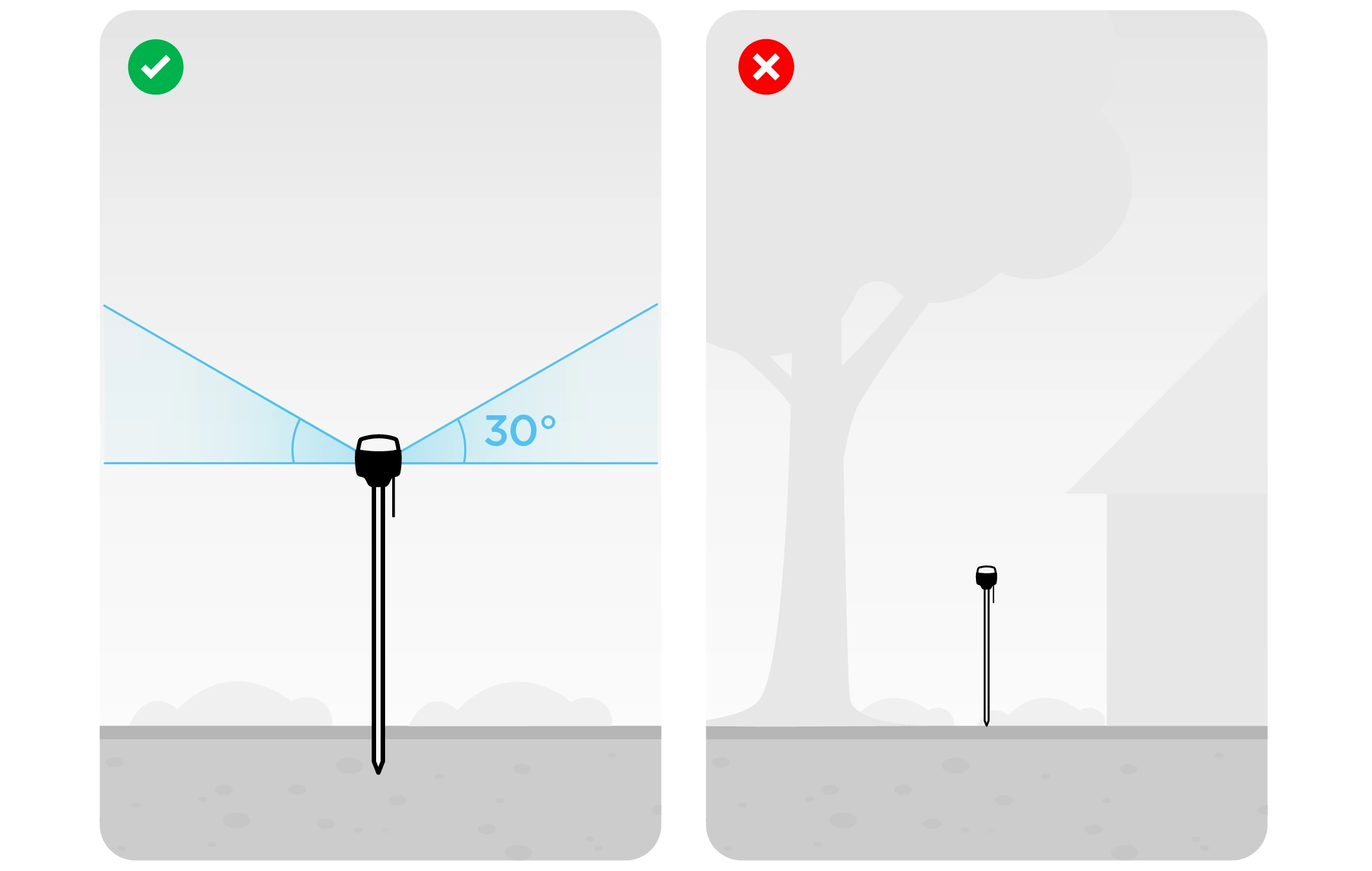
Learn more about Reach setup in the Placement guide.