Connection
To set up connection select QGC settings on the top window  from the main menu.
from the main menu.
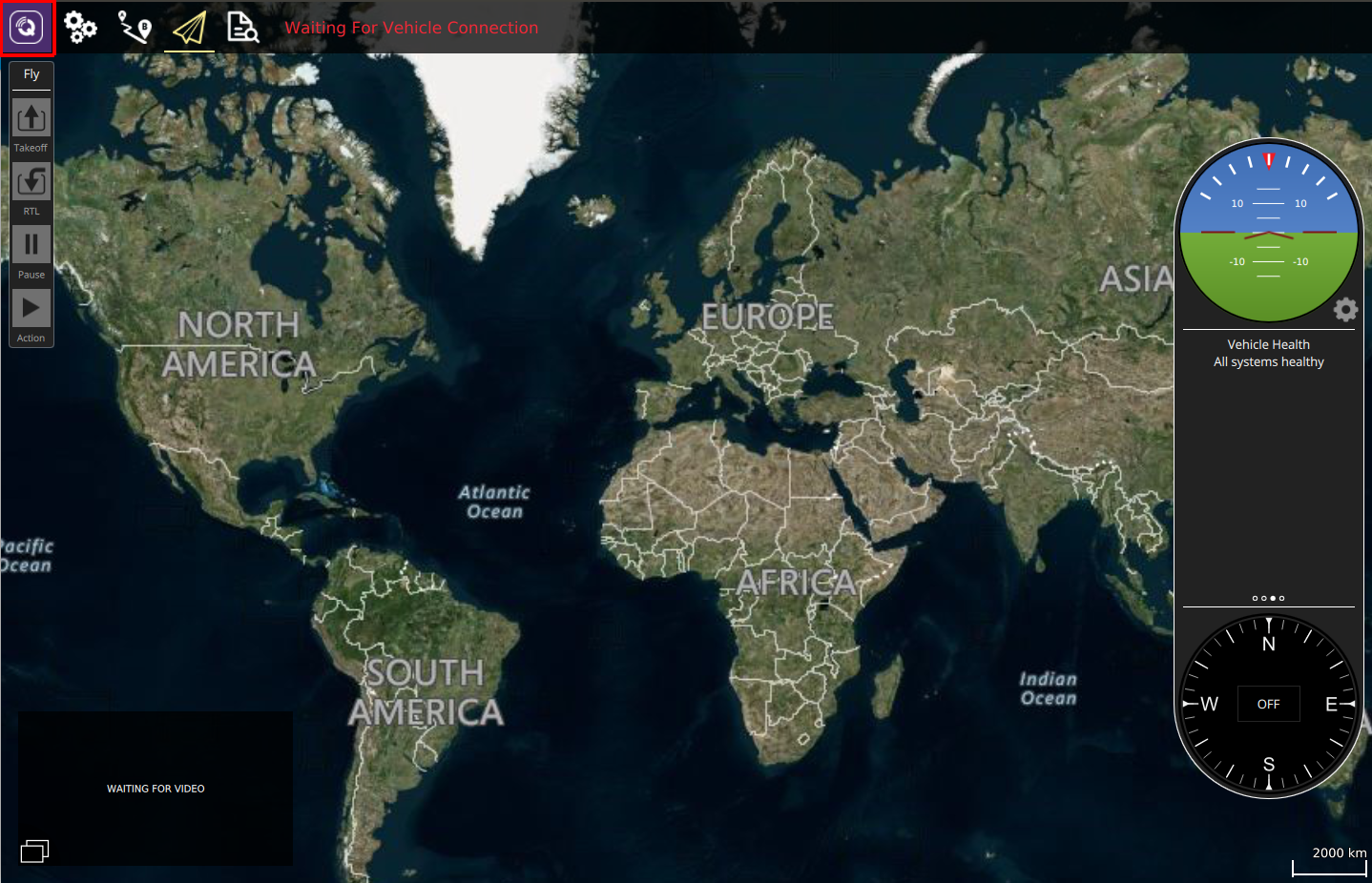
In the opened settings tab click on Comm Link tab.
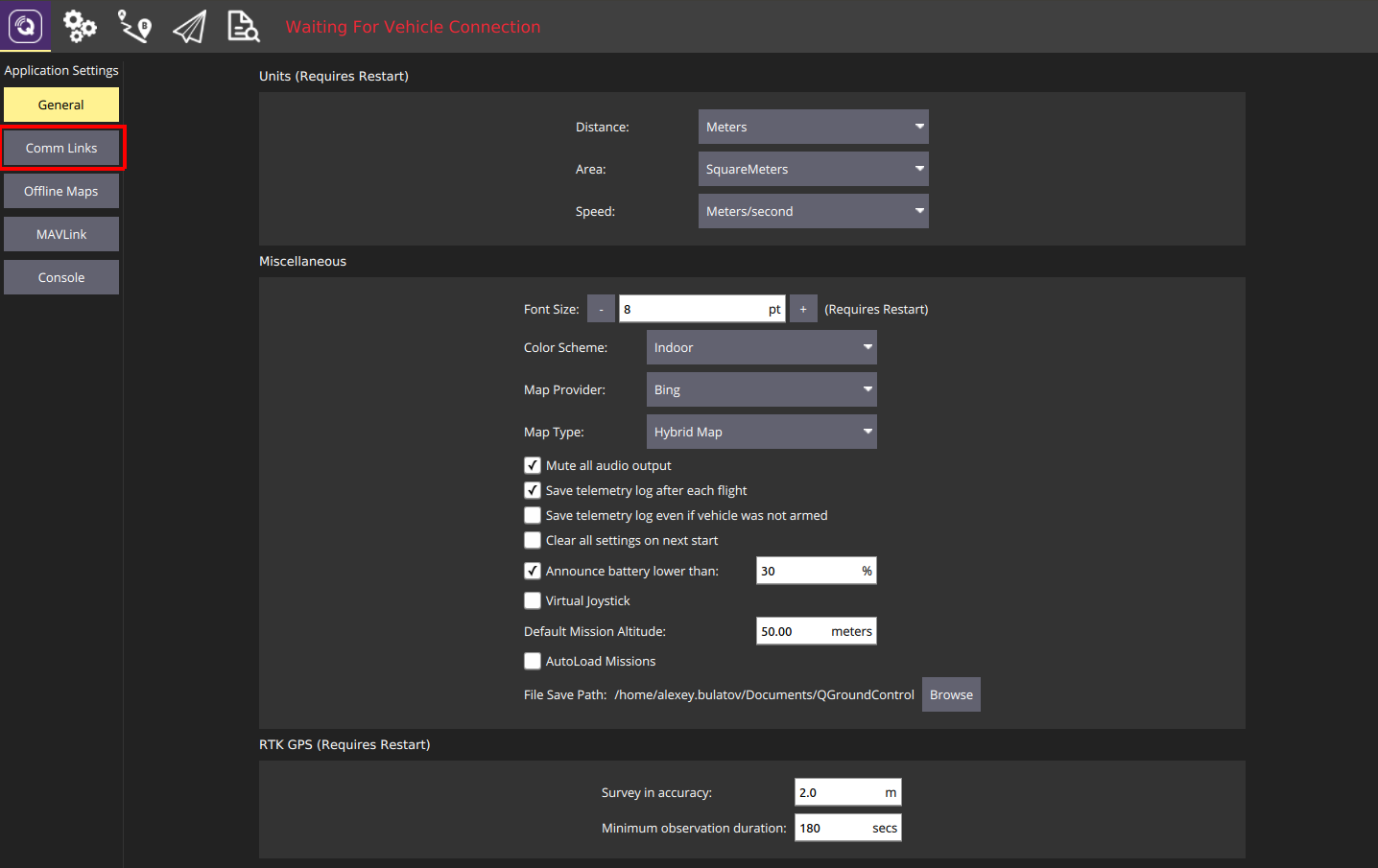
The appeared menu allows you to manually create communication links and connect to them. Click Add to create new connection to Edge. After that you’ll see a tab with link settings.
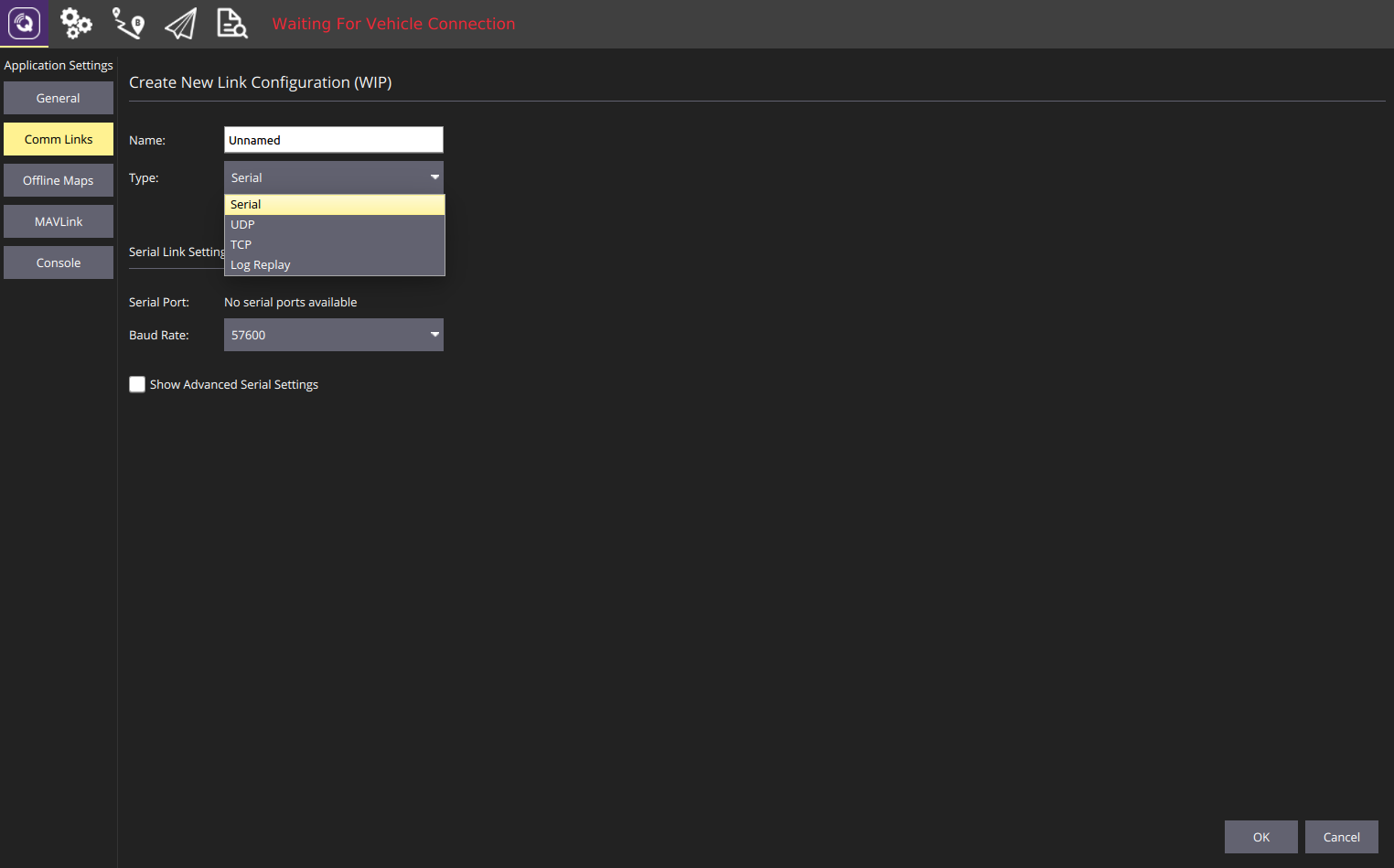
You can create one of the following connections:
- Serial
- UDP
- TCP
- Log Reply
By default use UDP connection for Edge
- Select UDP as a connection type
- Give a name to this connection and make it automatically connect on start
- Add a target host
- Click
Addand type in the IP of Edge (192.168.0.1) or just Edge’s hostname (edge) - Press Enter
- Leave the default port (14550) as is
- Click
OKbutton
- Click
For Serial connection you will need to specify Baud Rate.
After these steps you’ll see the new link added with the name you specified
- Now you can connect to Edge, press
Connectfor the created link
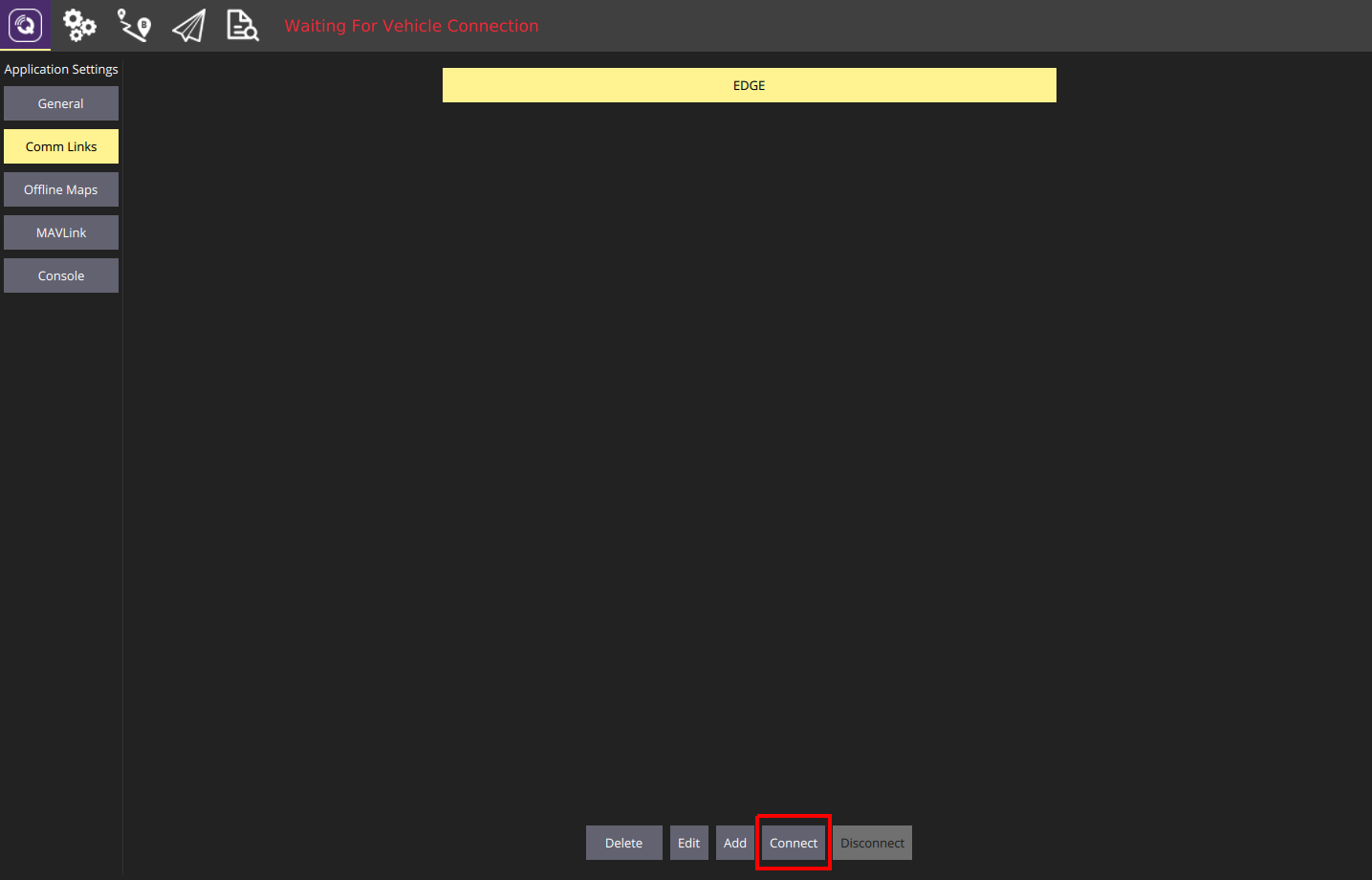
- QGC will connect to Edge and will start receiving its parameters