Canadian Spatial Reference System Precise Point Positioning (CSRS-PPP)
This guide explains how to get the precise coordinates of a standalone receiver using the Canadian NRCan CSRS-PPP service.
Overview
The Canadian Spatial Reference System (CSRS) PPP service is provided by Natural Resources Canada's Canadian Geodetic Survey. It uses single or dual-frequency GPS and GLONASS data for solution computation and supports both Static and Kinematic modes.
Static computation is accomplished with a receiver sitting on one point. As the result of Static mode, you will get the absolutely determined position of this point.
Kinematic mode allows surveying with a moving receiver and provides a path as the solution.
Depending on the accuracy level and time that is required to get the solution, the NRCan CSRS-PPP service can calculate the data in the following modes:
| Orbit type | When the orbit is ready for use | Accuracy |
|---|---|---|
| ULTRA-RAPID | about 60 minutes after the end of each hour | ~15 cm |
| RAPID | about 12 hours after the end of each day | ~5 cm |
| FINAL | 12 days after the end of each week | ∼2 cm |
You can learn more about NRCan CSRS-PPP service on their official site.
Workflow
With Reach RS/RS+ you will get an accuracy of about 30 cm.
This guide will show you how to process raw data recorded in the Static mode.
Placing the base
Place your Reach precisely above the marked point on the tripod and level it. You can learn more about placing Reach in the Placing the base tutorial.
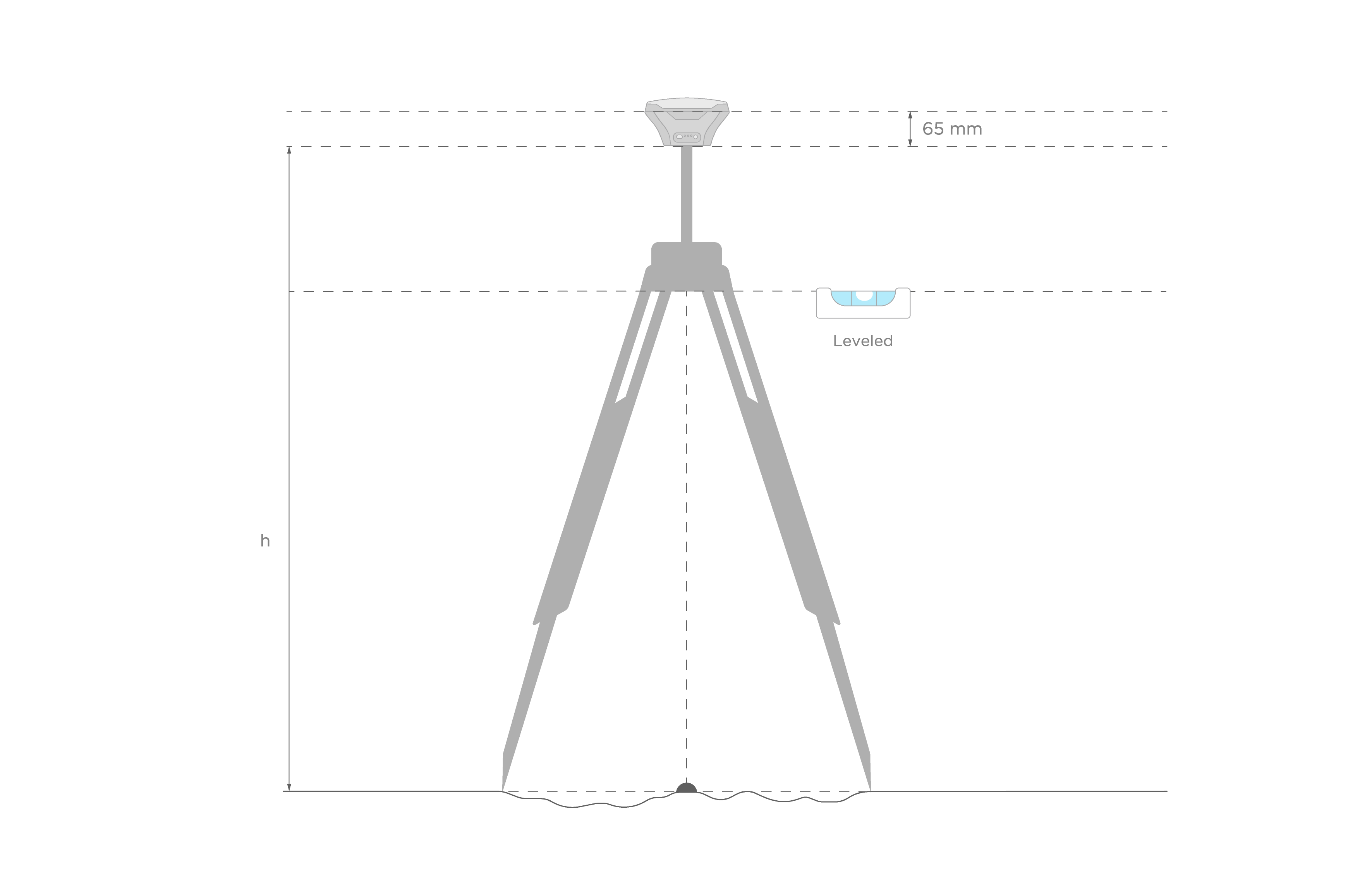
Recording RINEX logs on Reach
To record logs for NRCan CSRS-PPP, perform the following steps:
-
Open Emlid Flow and connect to your Reach.
-
Go to the Logging screen.
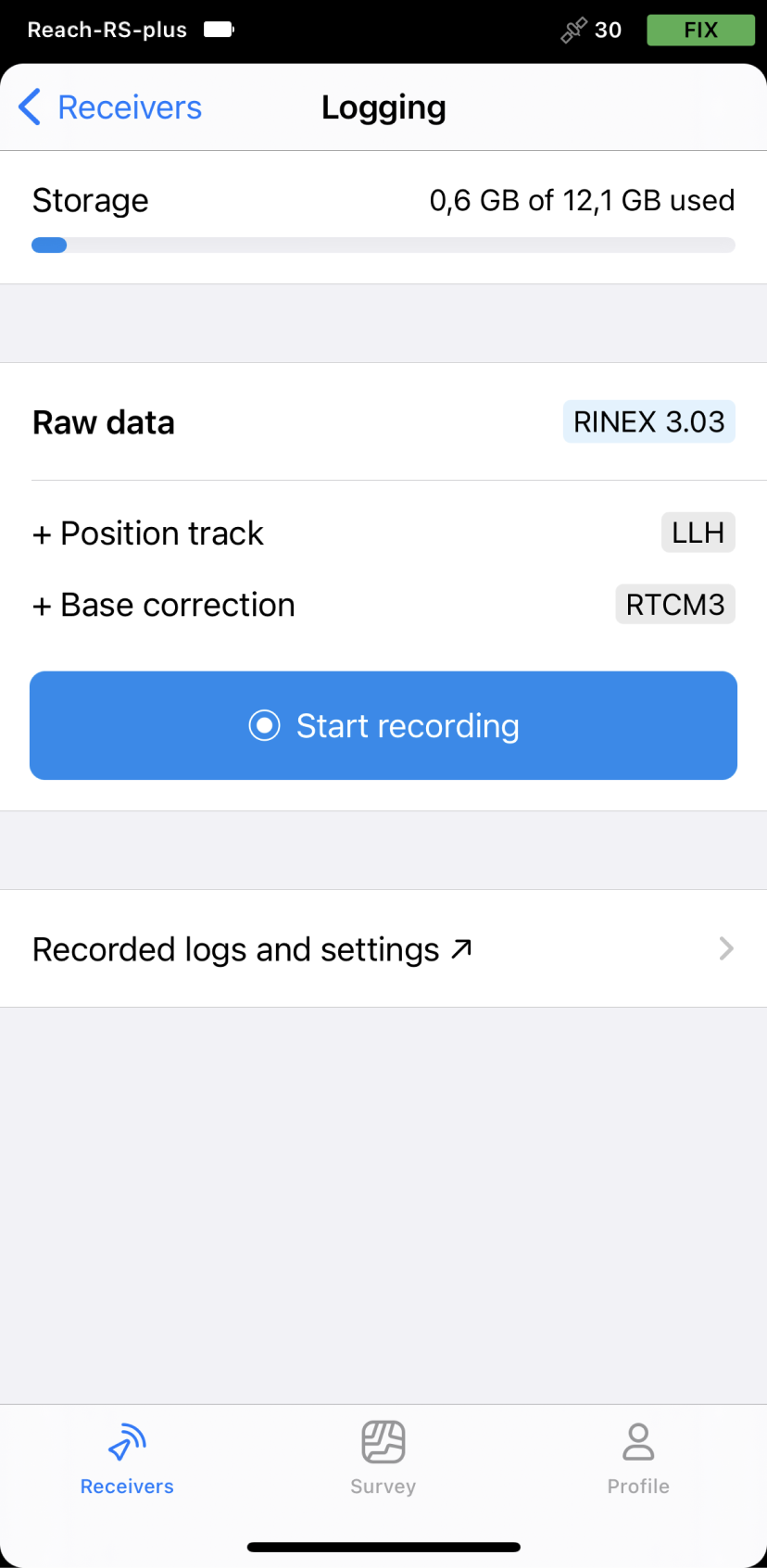
-
Tap the Recorded logs and settings button.
-
To configure logging, tap the Settings button.
-
Select the CSRS preset.
-
Choose the required RINEX format in the Raw data section.
noteIf you do not know which version of RINEX you need, we recommend using RINEX 3.03.
tipWhile recording in the RINEX format, you can log the UBX file as a backup. UBX file can be used to adjust RINEX file settings in the Converter tool in Emlid Studio. You can enable logging in the UBX format in the logging settings in Emlid Flow.
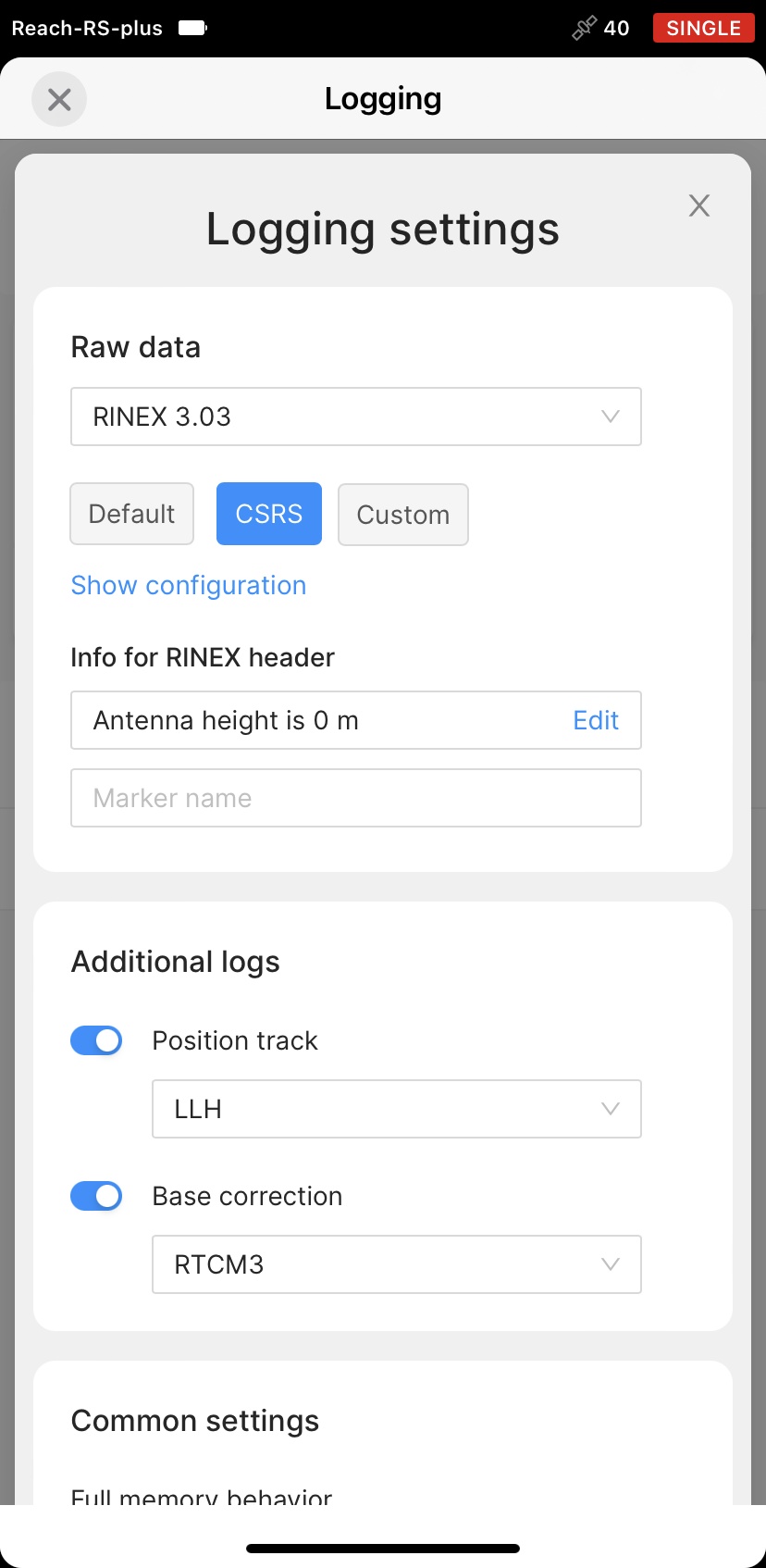
-
Tap Show configuration and enter the measured height to the bottom of the receiver in the corresponding field.
-
Fill in the point's name in the Marker name field.
-
Tap Apply.
tipYou can start recording automatically when your receiver is turned on. Check the corresponding field on the Raw data settings screen.
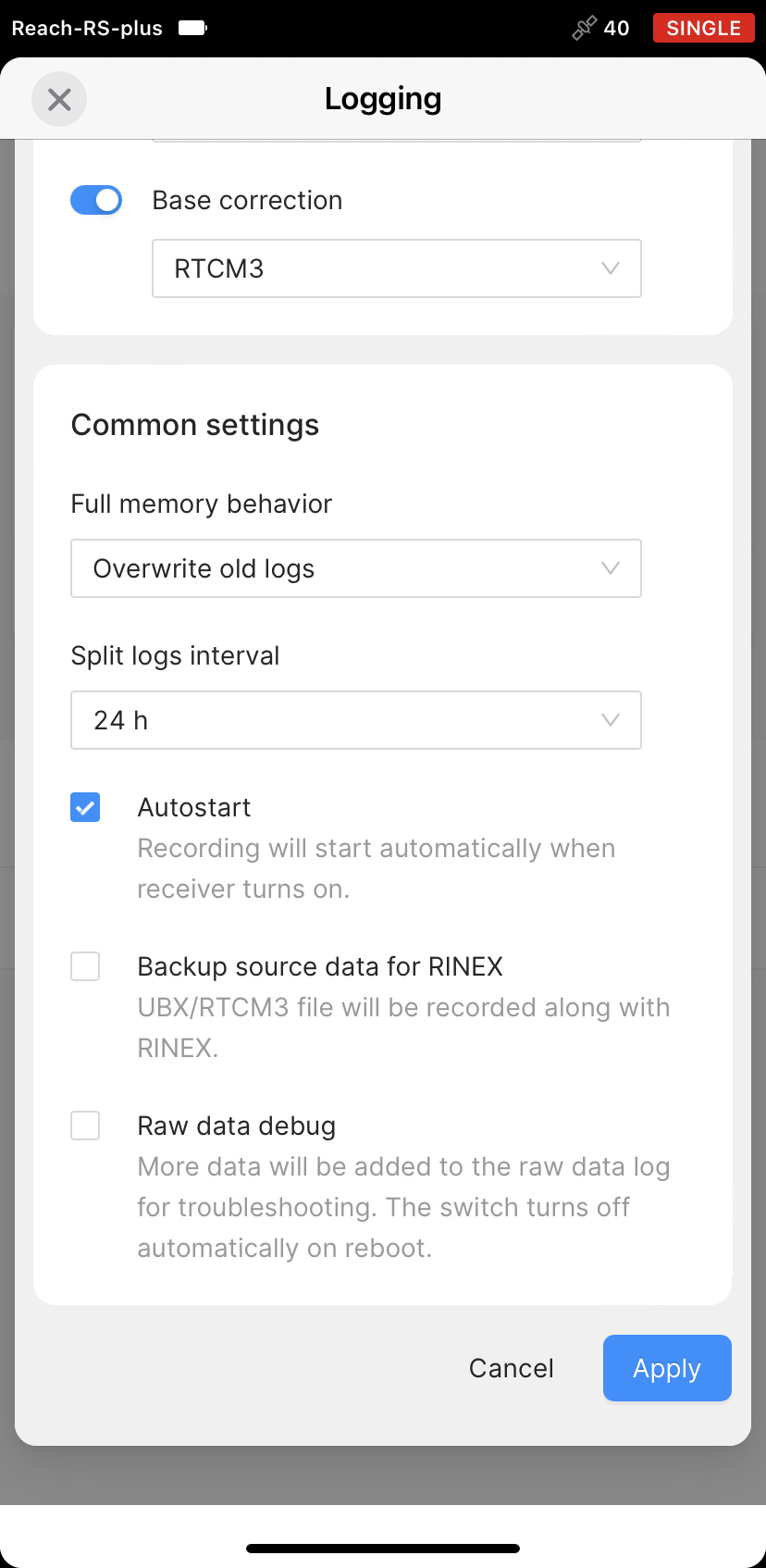
-
Enable log recording by tapping the Start recording button. The red recording icon will appear in the status bar.
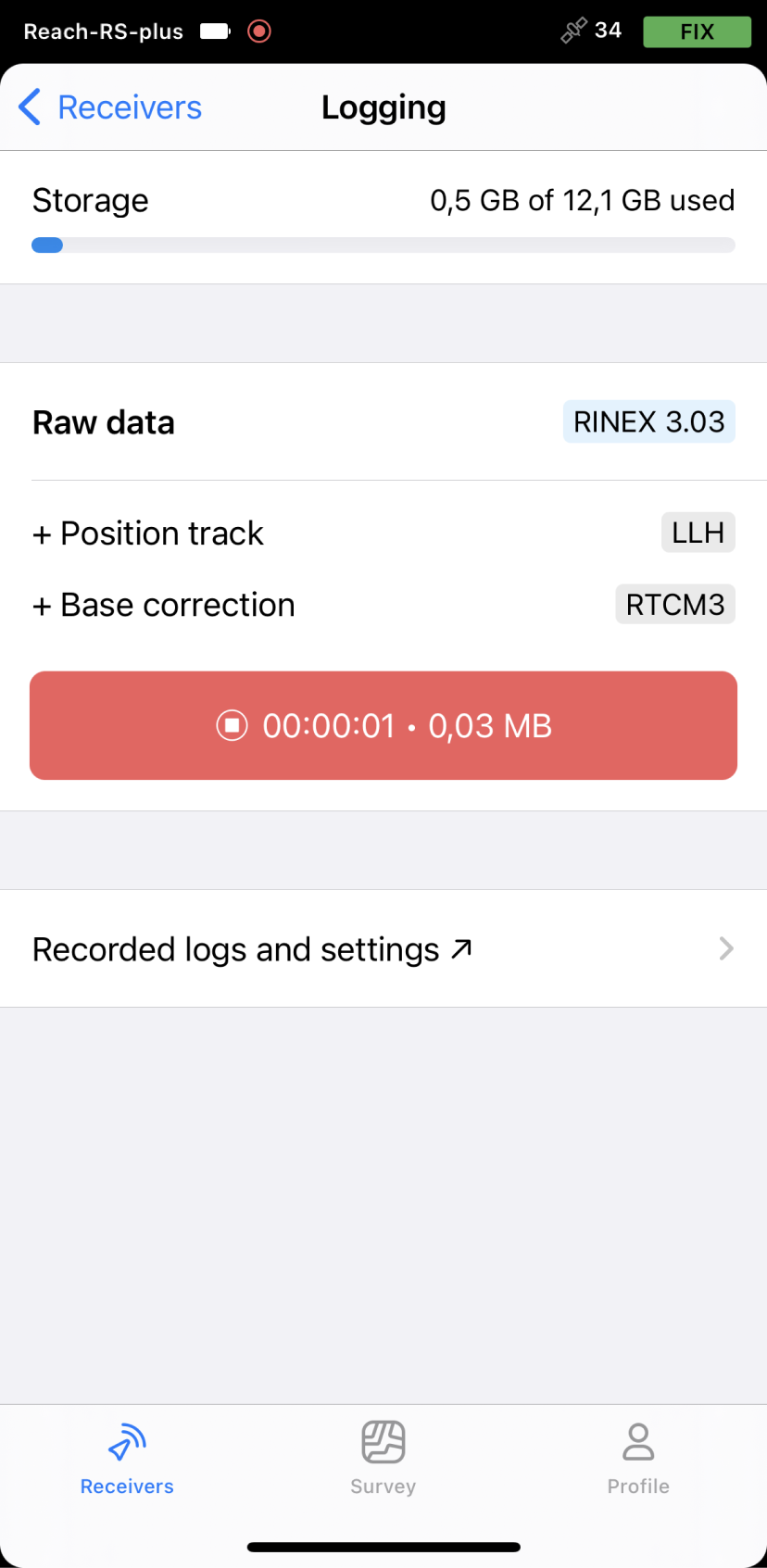 note
noteNRCan CSRS-PPP requires recording the data for at least 4 hours to get the best accuracy.
-
To finish recording logs, tap the End recording button.
Wait for data processing to finish.
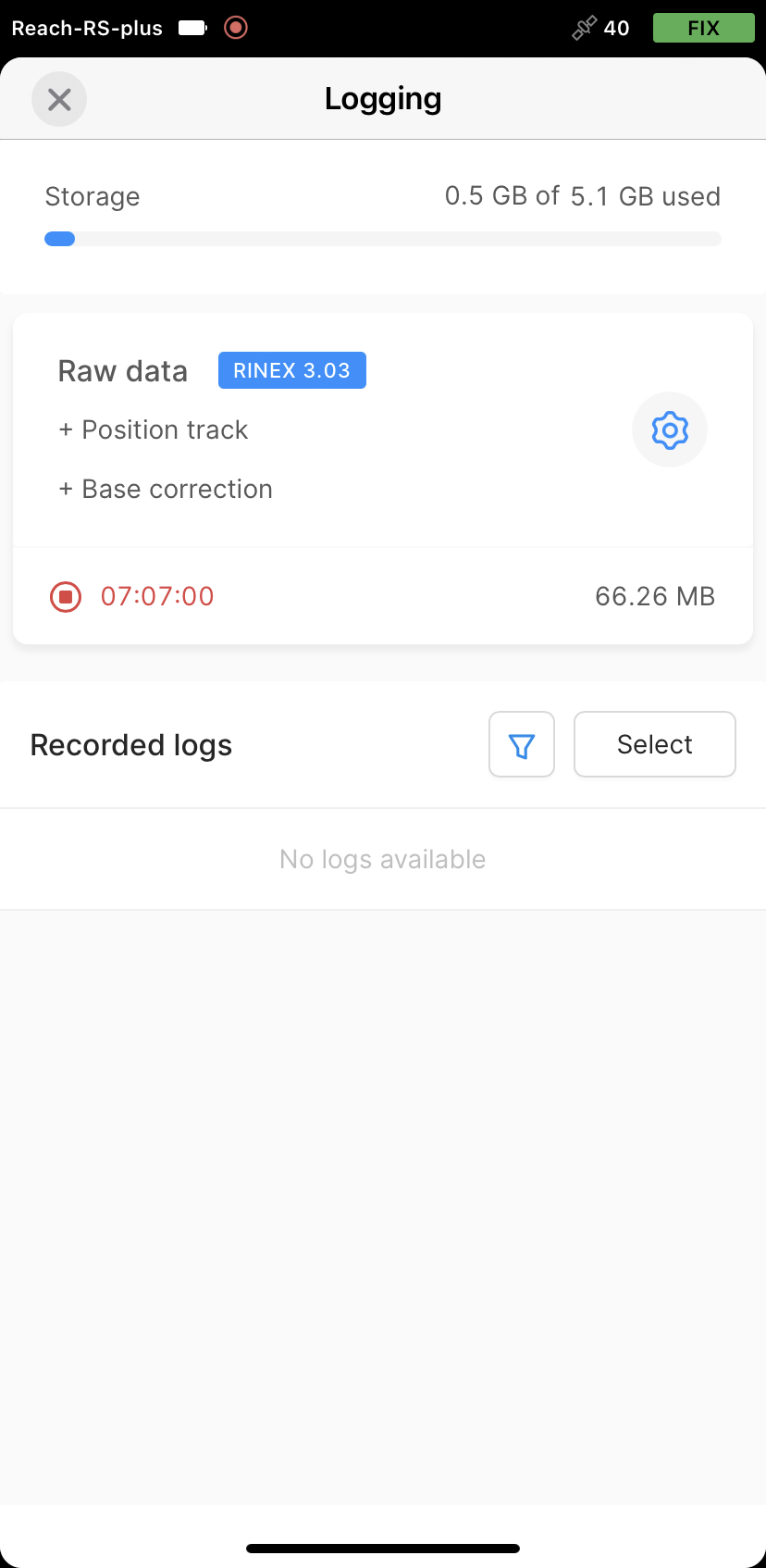
You may log the data for up to 24 hours, depending on the accuracy required.
Once you finish the survey, don't forget to turn off raw data recording in the logging settings.
Downloading logs
After you finish raw data logging, you need to download RINEX data from Reach to your mobile device.
-
Go to the Recorded logs section at the bottom of the Logging screen.
noteYou can also find information on the logs size and recording date and time here.
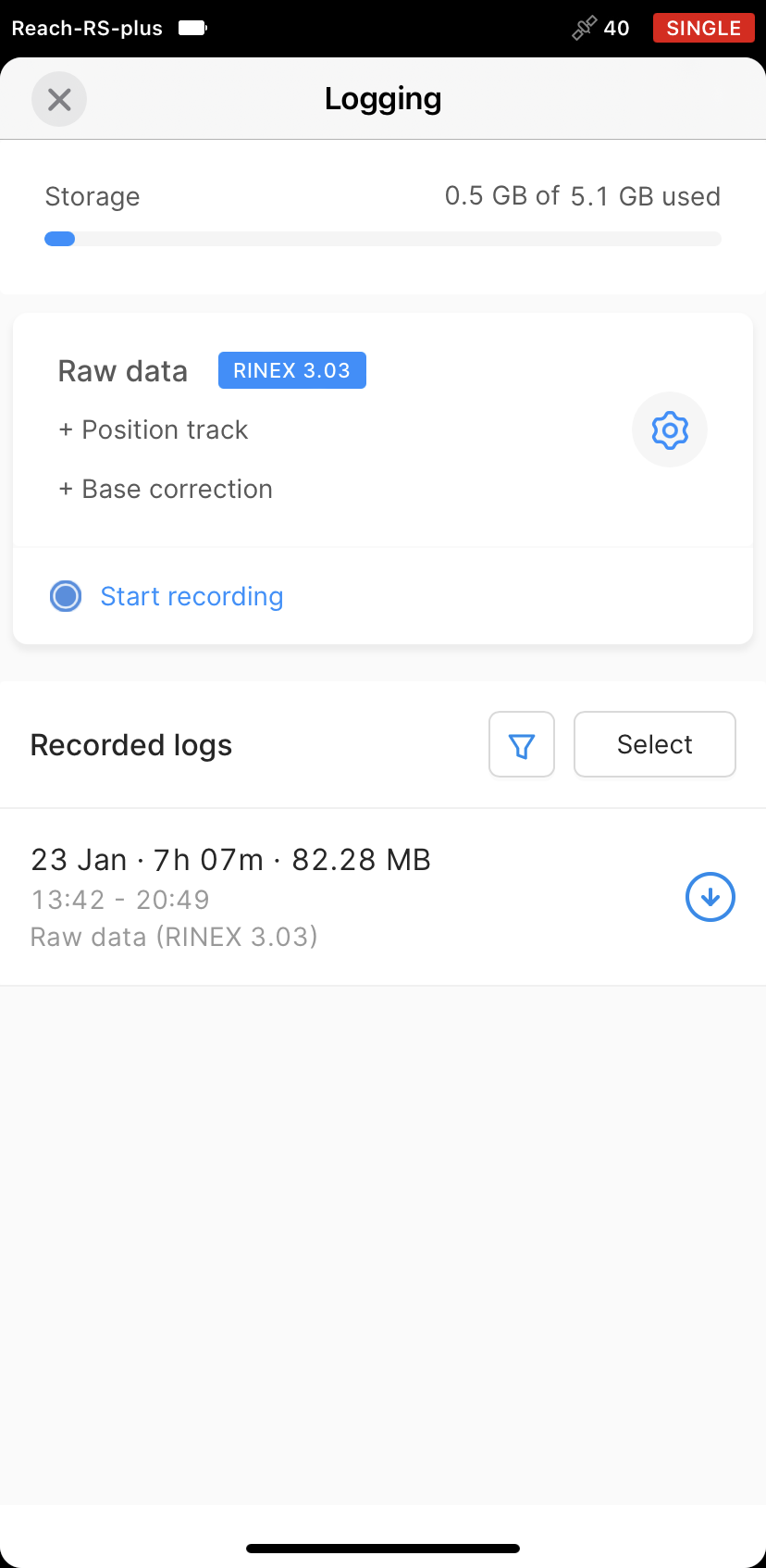
-
To export the file, tap the Download button.
-
Save your log depending on the device you use.
tipIf you do not need your logs anymore, you can delete them using the Select button.
Submitting data to NRCan CSRS-PPP service
Once the logs are downloaded, export them to your PC in a preferred way and submit the data to NRCan CSRS-PPP for processing.
-
Go to NRCan CSRS-PPP official site.
-
Click the Sign in button and enter your login and password to access the NRCan CSRS-PPP submission page or create a new account in case you don’t have it yet.
-
In the Email for results field, enter your email address to get the results.
-
In Processing mode, choose Static.
-
Choose the datum in which you would like to get the position. In this guide, we will work with the ITRF option.
-
In the RINEX observation file field, click the Choose file button and browse for the observation file (.**O).
-
Click the Submit to PPP button to send the file for processing.
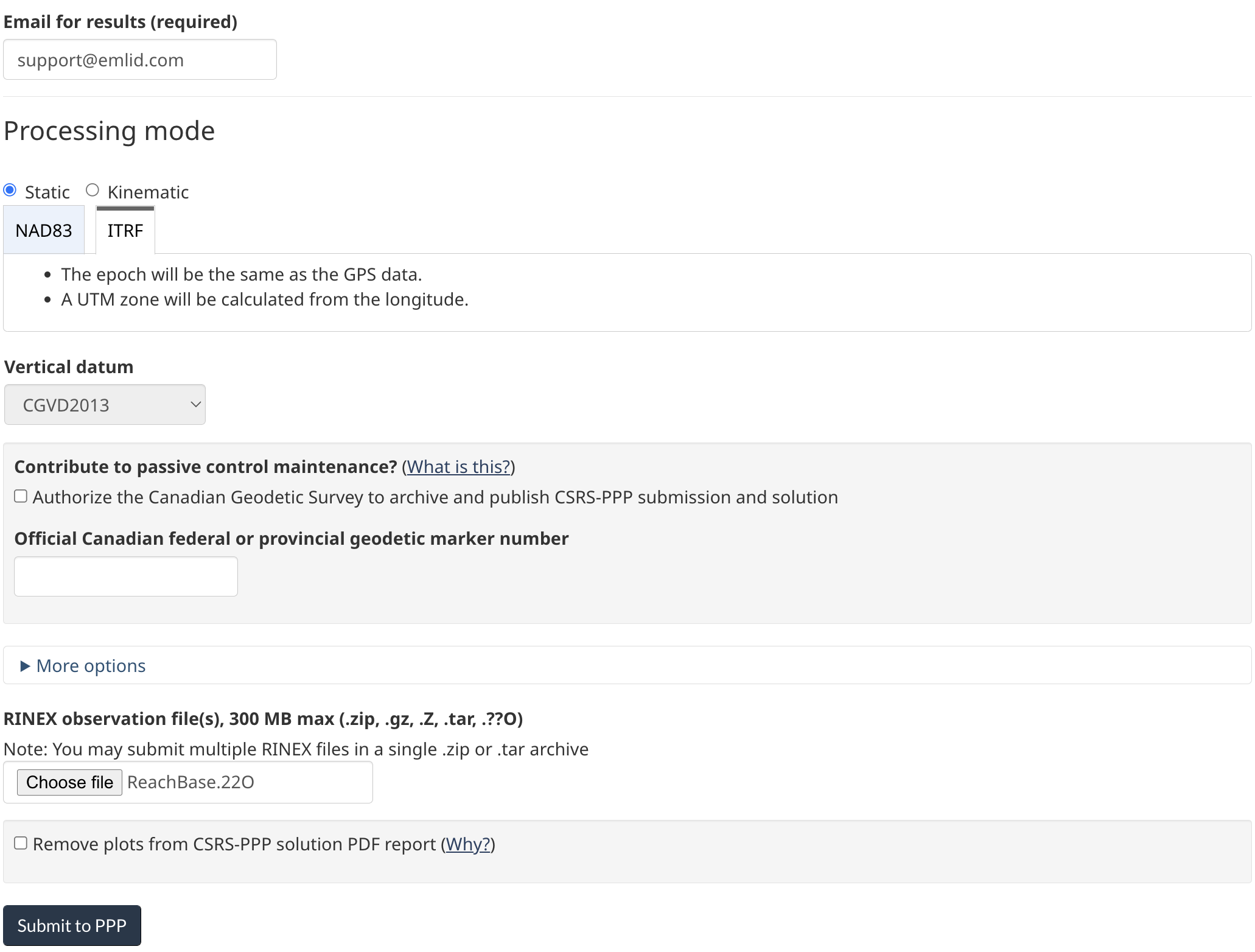
NRCan CSRS-PPP will send the file with the solution to your email address.
Assessing NRCan CSRS-PPP results
In the solution report, look for the Estimated Position. There should be a table with 4 rows:
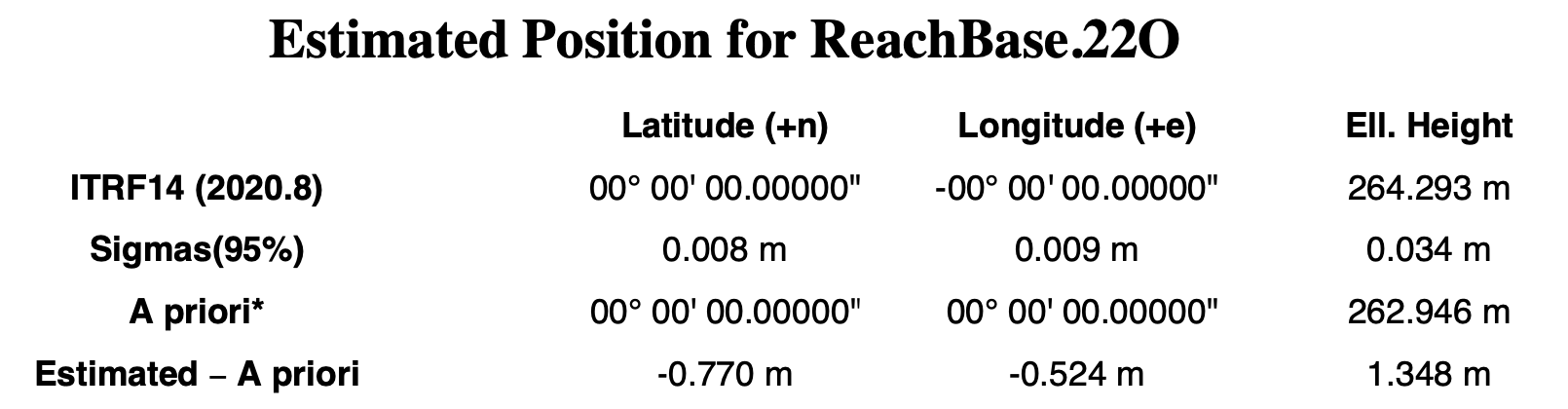
- The first row contains calculated LLH coordinates in the chosen coordinate system.
- The Sigmas row shows an estimated accuracy.
- In the A Priori row, there is a few-meter accurate position taken from the RINEX header.
- The Estimated - A Priori row displays the accuracy from this position specified in the RINEX header.
Setting up obtained base coordinates in Emlid Flow
If you want to use the obtained coordinates as a base position, you can enter the base coordinates in Emlid Flow.
-
Open Emlid Flow and connect to the Reach you want to use as a base.
-
On the Receivers screen, tap Base settings.
-
Tap the Configure button.
-
Set the Coordinates entry method to Manual.
-
Specify the antenna height and enter the coordinates.
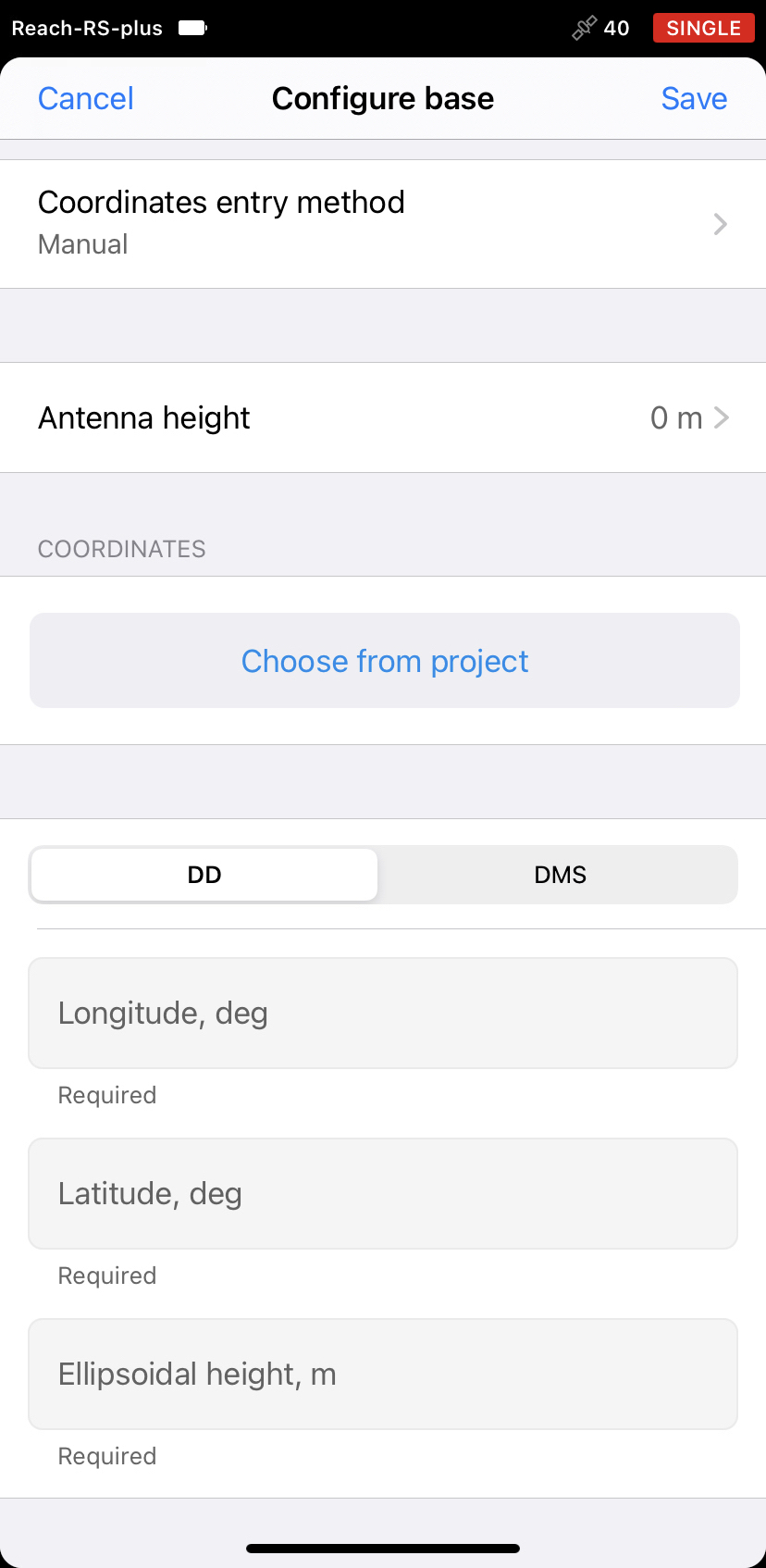
- Tap Save.
After setting up the base position, you can continue working in RTK or PPK.