How to log data for PPP
This guide shows how to record logs for Precise Point Positioning (PPP) and download them from Reach M2/M+ using Emlid Flow.
Overview
Precise Point Positioning or simply PPP is a technique that requires processing a raw data log from the standalone receiver for further removing or modeling GNSS system errors to provide a high level of position accuracy.
To learn more about PPP, check the How PPP works article.
Recording RINEX logs on Reach
To record logs for PPP, perform the following steps:
-
Open Emlid Flow and connect to your Reach.
-
Go to the Logging screen.
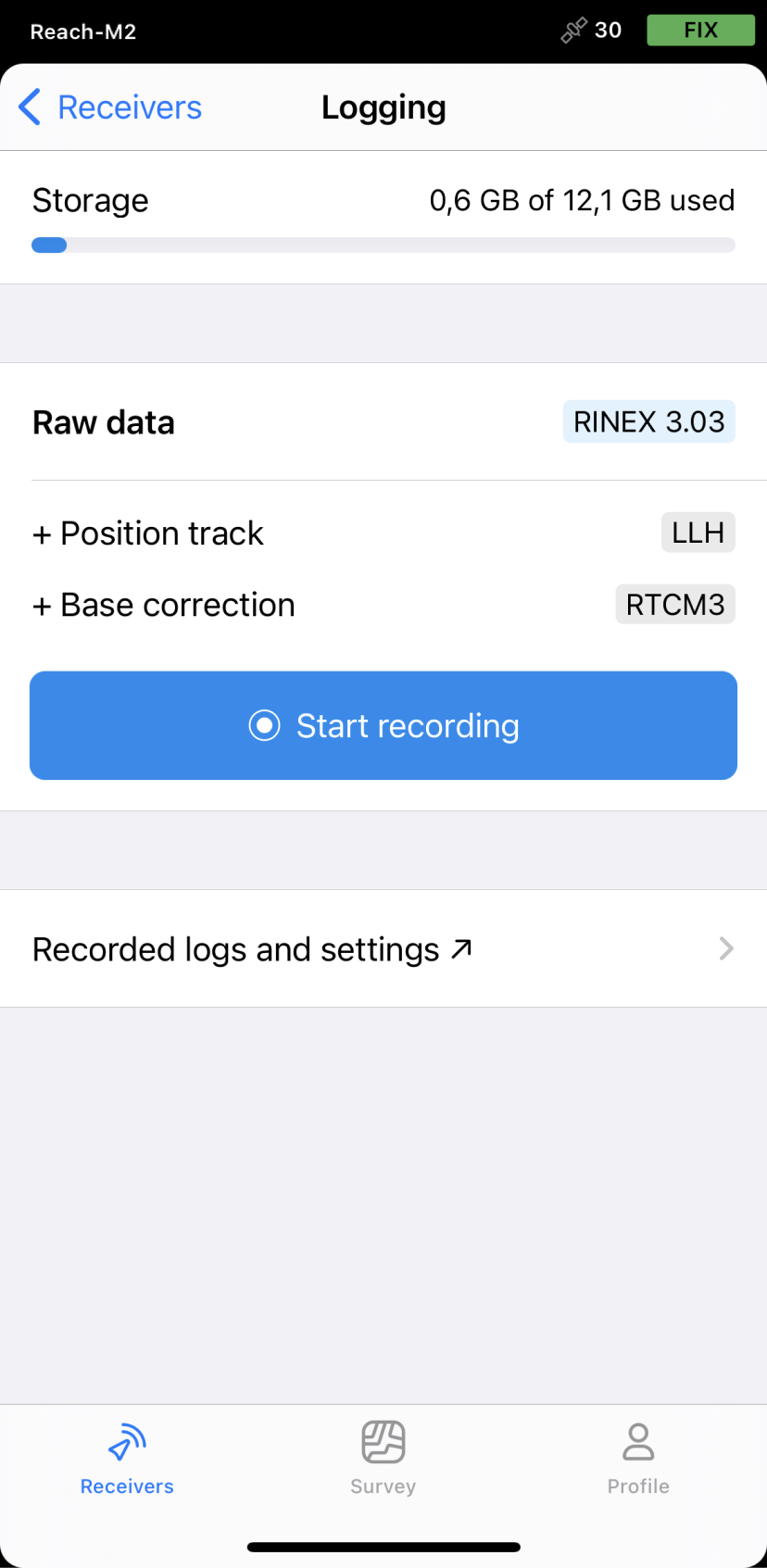
-
Tap the Settings button.
-
Select the preset depending on the receiver you use:
- Reach M2
- Reach M+
All the PPP services can process logs from Reach M2.
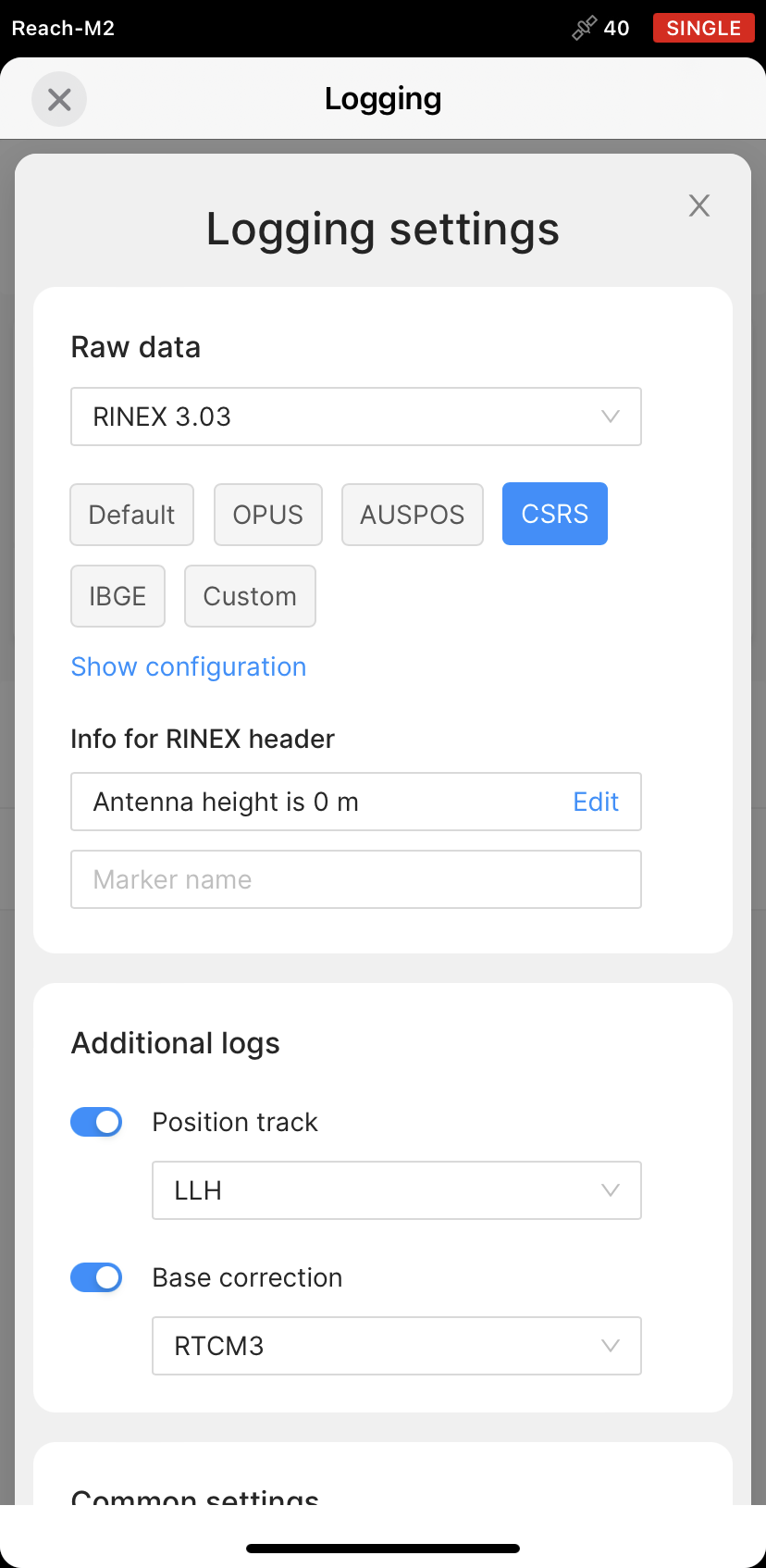
Only NRCan CSRS-PPP and IBGE-PPP services can process logs from Reach M+.
noteWith Reach M+ you will get an accuracy of about 30 cm.
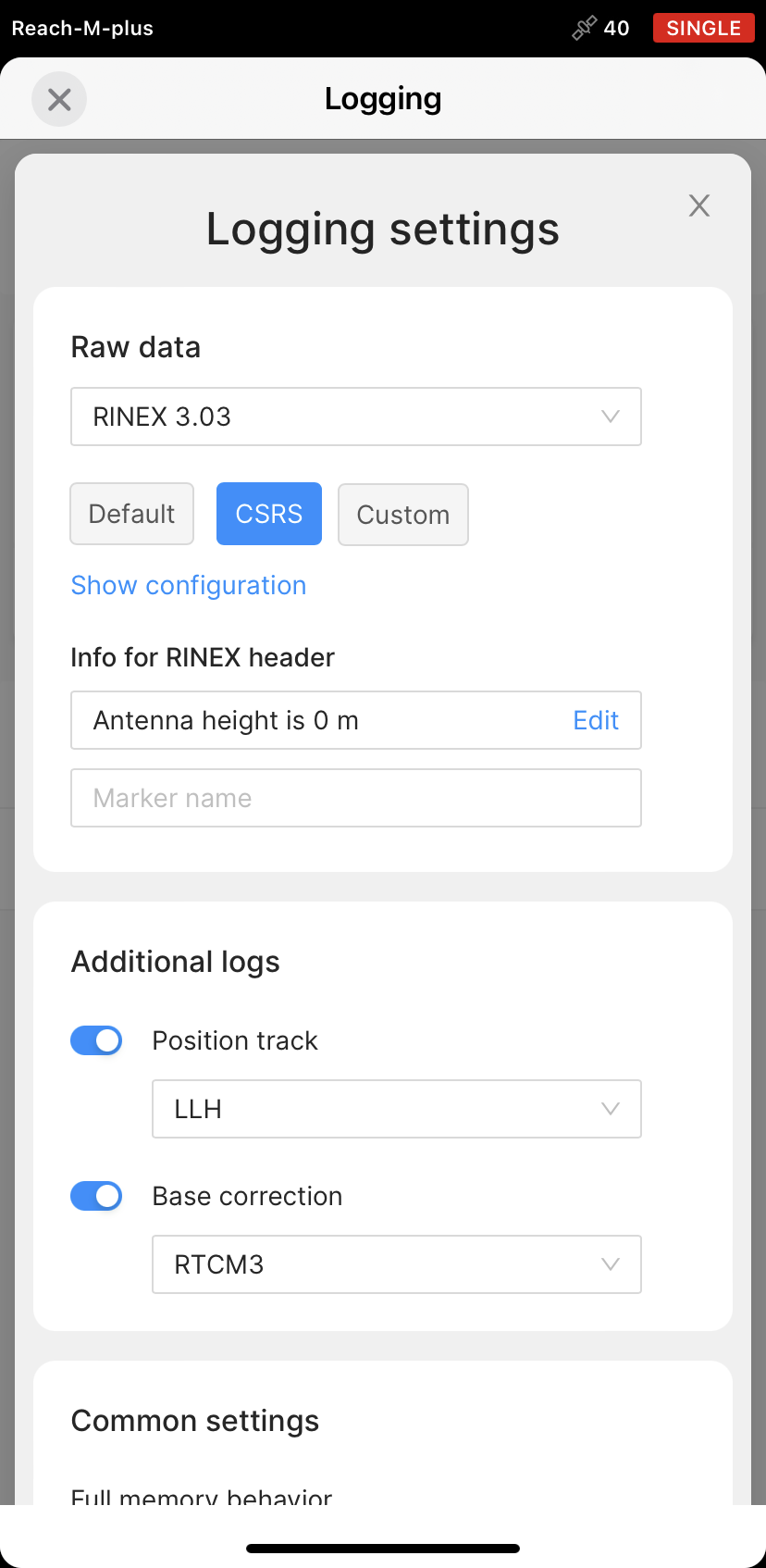
-
Choose the required RINEX format in the Raw data section.
noteIf you do not know which version of RINEX you need, we recommend using RINEX 3.03. However, make sure the PPP service you choose supports this version of RINEX.
tipWhile recording in the RINEX format, you can log the UBX file as a backup. UBX file can be used to adjust RINEX file settings in the Converter tool in Emlid Studio. You can enable logging in the UBX format in the logging settings in Emlid Flow.
-
Tap Show configuration and specify the antenna height, if necessary.
-
Fill in the point's name in the Marker name field.
-
Tap Apply and start.
tipYou can start recording automatically when your receiver is turned on. Check the corresponding field on the Raw data settings screen.
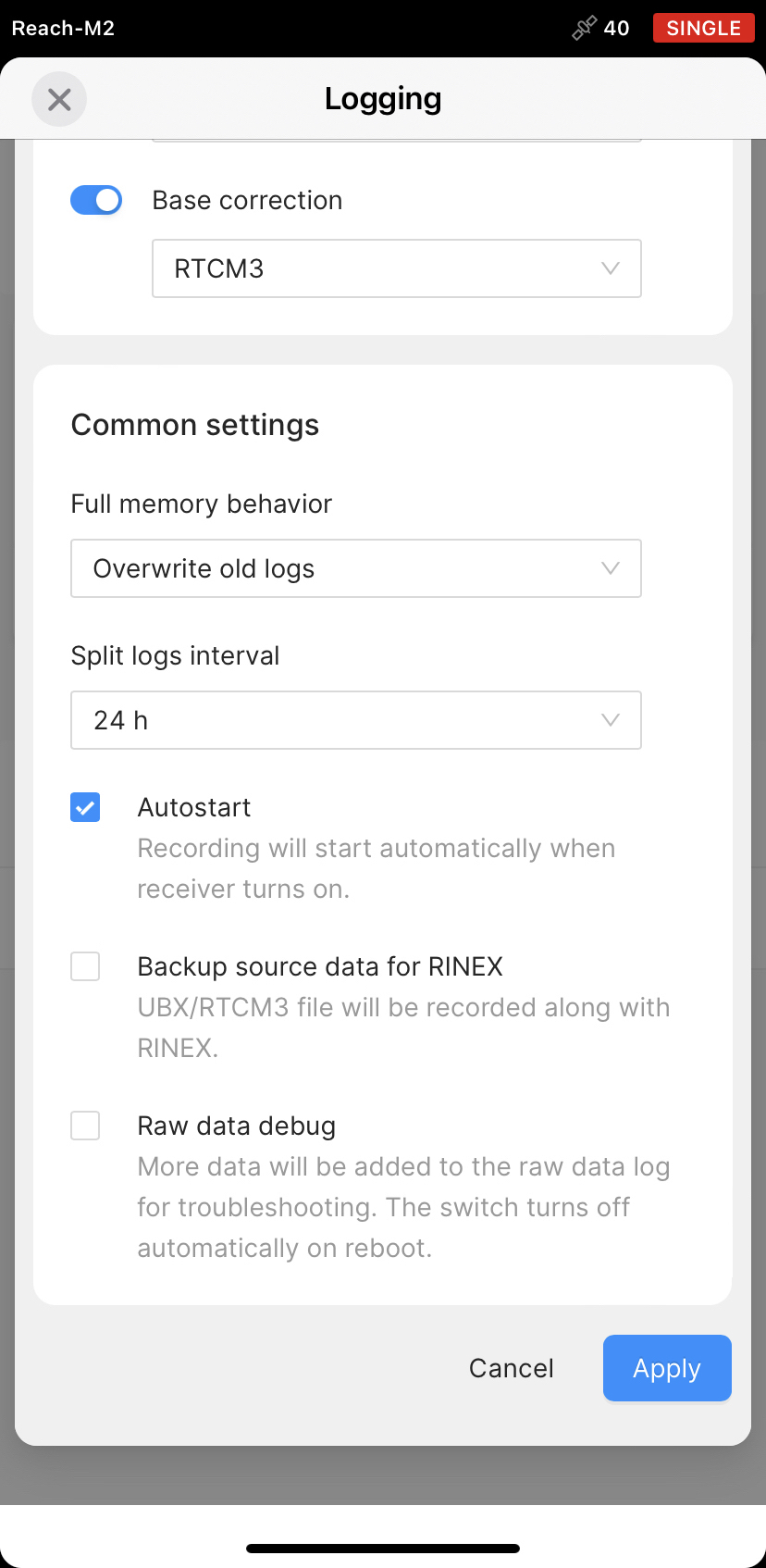
-
Enable log recording by tapping the Start recording button.
notePPP services requires recording the data for at least 4 hours to get the best accuracy.
-
To finish recording logs, tap the End recording button.
Wait for data processing to finish.
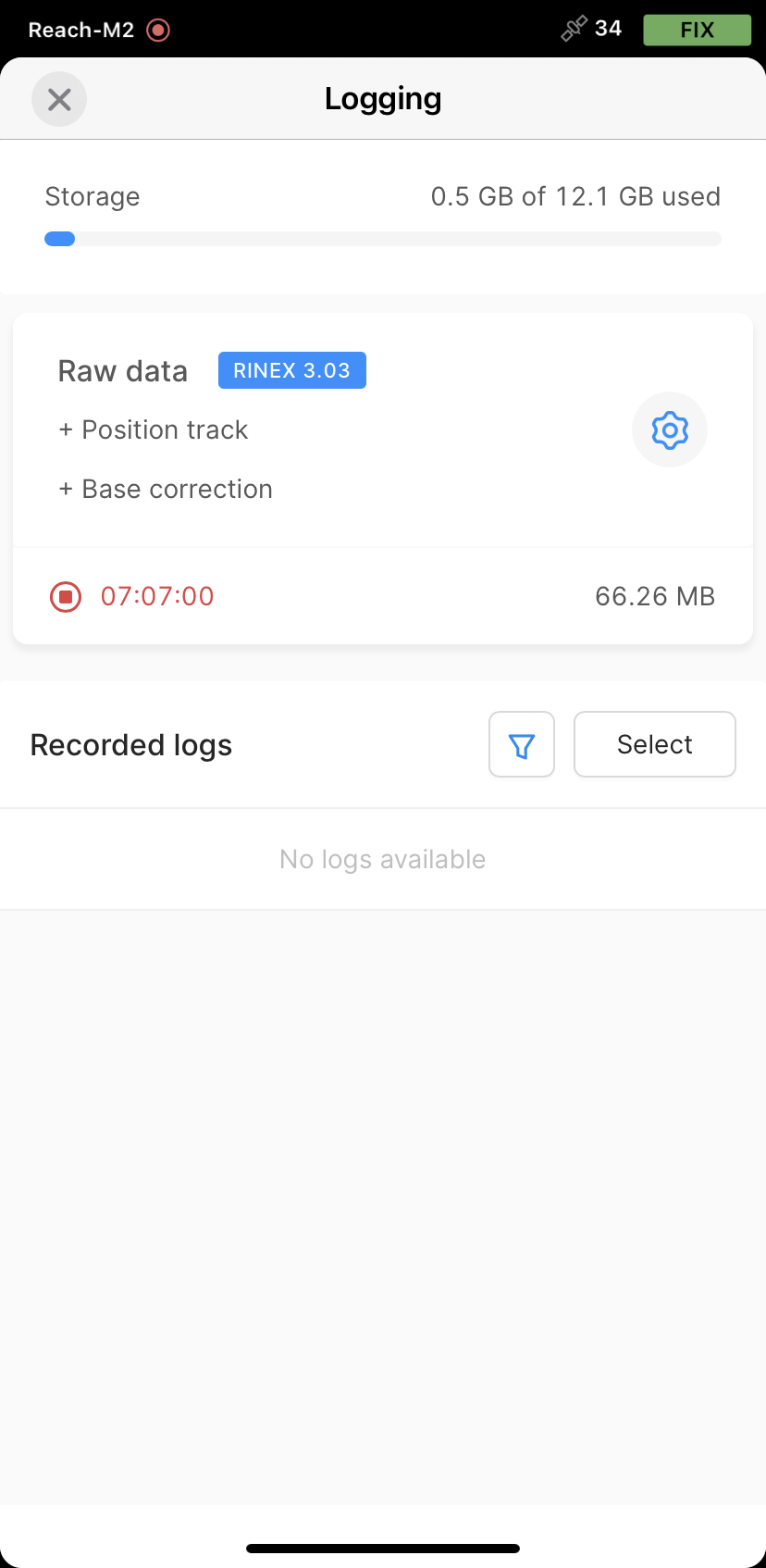
- Turn off the receiver by using the button.
Before pulling out the cable from a power source, wait for at least 15 seconds for the system to shut down properly.
You may log the data for up to 24 hours, depending on the accuracy required.
Once you finish the survey, don't forget to turn off raw data recording in the logging settings.
Download logs
After you finish raw data logging, you need to download RINEX data from Reach to your mobile device.
-
Go to the Logs section at the bottom of the Logging screen.
noteYou can also find information on the logs size and recording date and time here.
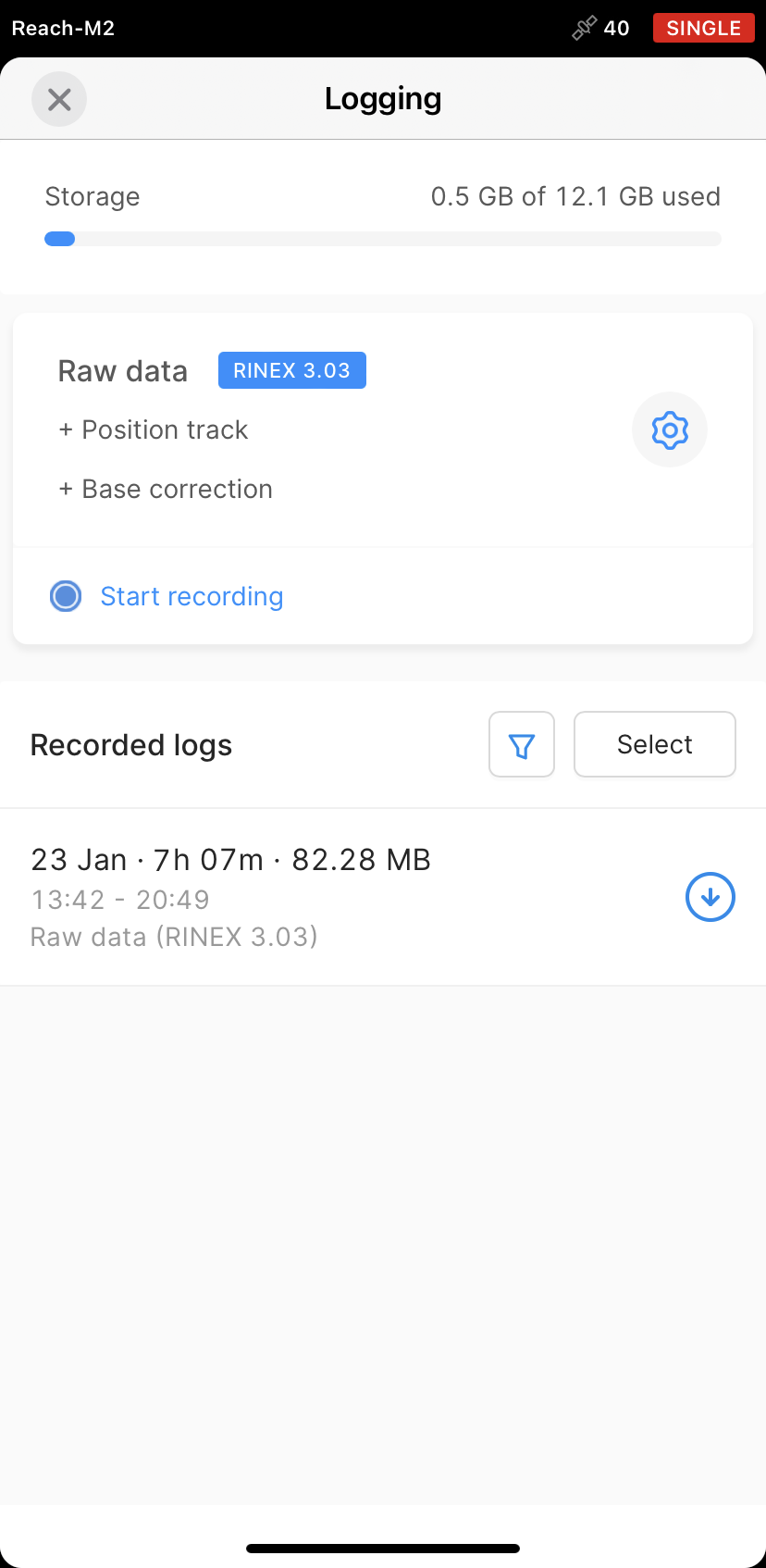
-
To export the file, tap the Download button.
-
Save your log depending on the device you use.
tipIf you do not need your logs anymore, you can delete them using the Select button.
When the logs are downloaded, you can start working with your data in the PPP service.