Tuning post-processing solution
This guide describes how to tune the processing settings in Emlid Studio to improve the solution.
Overview
After assessing the raw data file and finding either a high number of cycle slips or low signal-to-noise numbers, you may want to reprocess the data with fine-tuned settings. However, in some cases, the raw data cannot be faithfully improved, and you will need to re-survey with altered conditions, such as finding a better spot for base placement or a less obstructed sky for your rover.
Workflow
Adjusting settings
To adjust processing settings in Emlid Studio, follow the steps below:
-
Choose the processing workflow you want to apply in Emlid Studio.
-
Upload the required file.
-
Click the Settings button next to the Process button.
-
Apply one or a combination of the following settings.
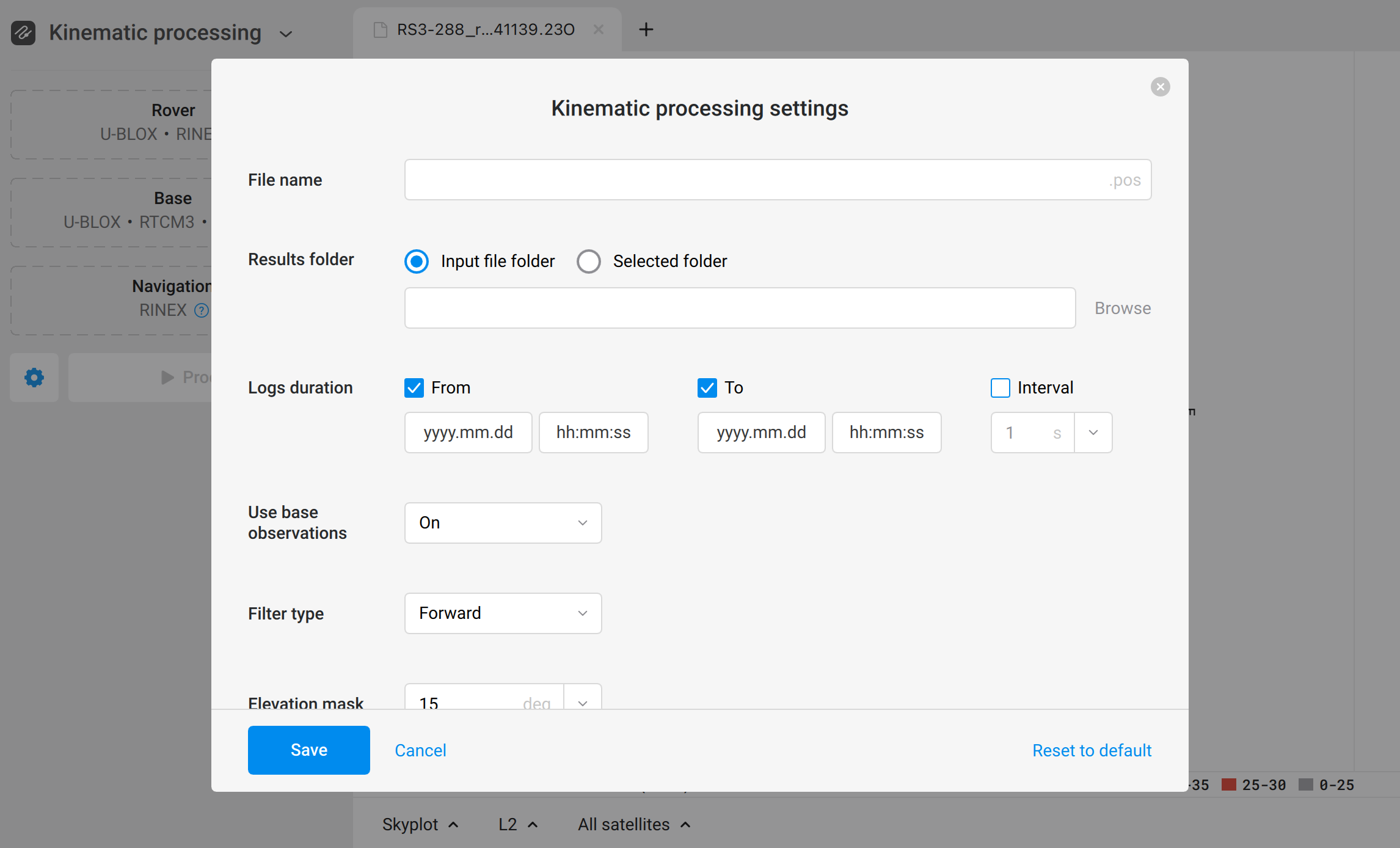 Settings in Emlid Studio
Settings in Emlid Studio
Setting Description Steps Filter type Improve previously calculated values by applying the Combined filter type. Emlid Studio will process the file both forward and backward.
When the process goes backward, the system already has the results and can improve previously calculated values that were handled without this data.Set the Filter type to Combined. Logs duration Specify which part of the log to process in the Logs duration section. For example, you may want to process a certain portion of the log without cycle slips, or the portion where the rover did not move. 1. Check From and To in the Logs duration section. 2. Enter the time stamps in the fields. SNR mask 1. Exclude satellites with SNR values below the specified values from the solution calculation for the required frequency.
2. Exclude a specific frequency from computing (L2, for example).1. Adjust the SNR mask filter. 2. Set the SNR mask for the frequency you want to exclude from calculation to 45. Elevation mask Exclude satellites below the specified elevation from the solution calculation. Adjust the Elevation mask filter. Integer Ambiguity Resolutions Switch off GLONASS in the Integer Ambiguity Resolution section when one of your devices is not a Reach device. 1. In the Integer Ambiguity Resolution section, open the GLONASS drop-down menu. 2. Select Off. -
Tap Save to apply the settings.
Excluding satellites
As an alternative to adjusting the Elevation and SNR masks, you can exclude certain satellites with poor signal quality from processing. For example, you may want to exclude a satellite with poor SNR or multiple cycle slips. To exclude a satellite from computing, follow these steps:
-
Switch to the Convert to RINEX tool.
-
Upload a raw data file.
tipTo upload a file, drag and drop it to the Choose a file section.
-
To open the Convert settings screen, click the Settings button.
-
In the Excluded satellites field, type in the names of the satellites you want to exclude from the computation.
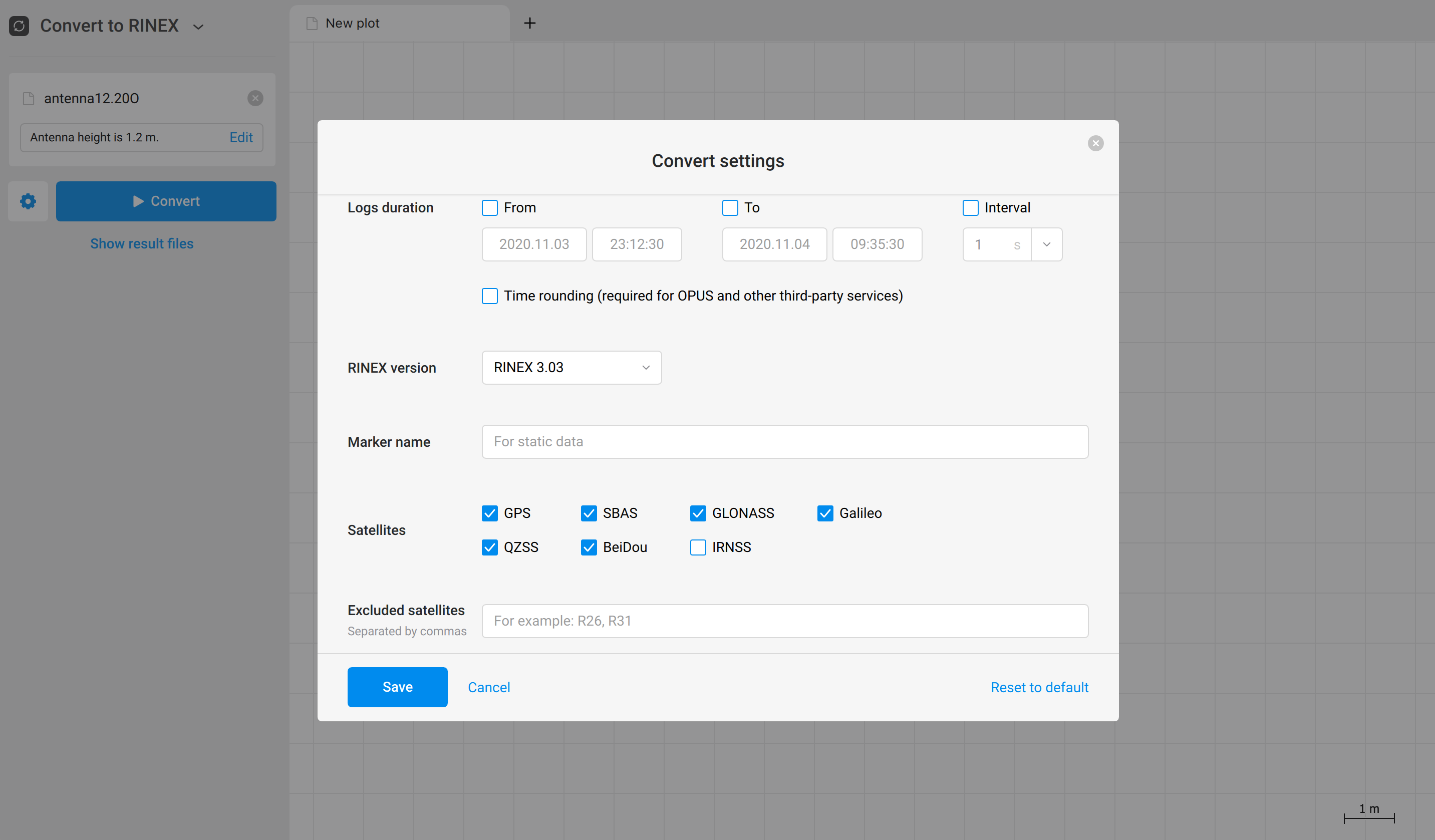 Settings in Emlid Studio
Settings in Emlid Studio
-
Click Save to apply changes. The Convert settings screen closes automatically.
-
Click Convert. Once the conversion is over, Emlid Studio will open .**O file on the plot area.
tipClick the Show result files button to show the converted files.
noteEmlid Studio automatically saves the result files in the original folder.
After you get the new file, you can process your data again.
If some parameters of the raw data are not acceptable, you can check the Placing the base guide to eliminate possible mistakes in your setup and improve the quality of the observation data