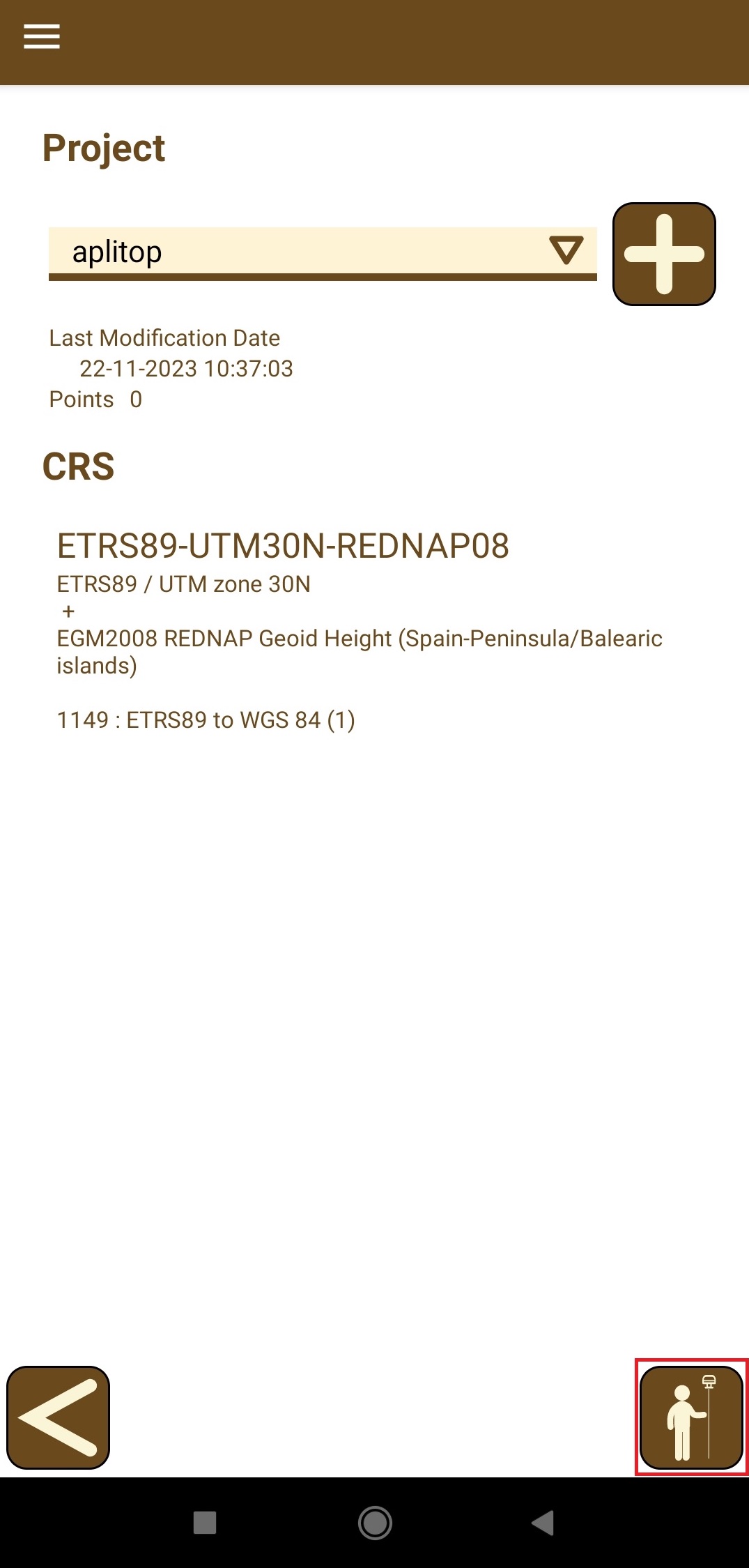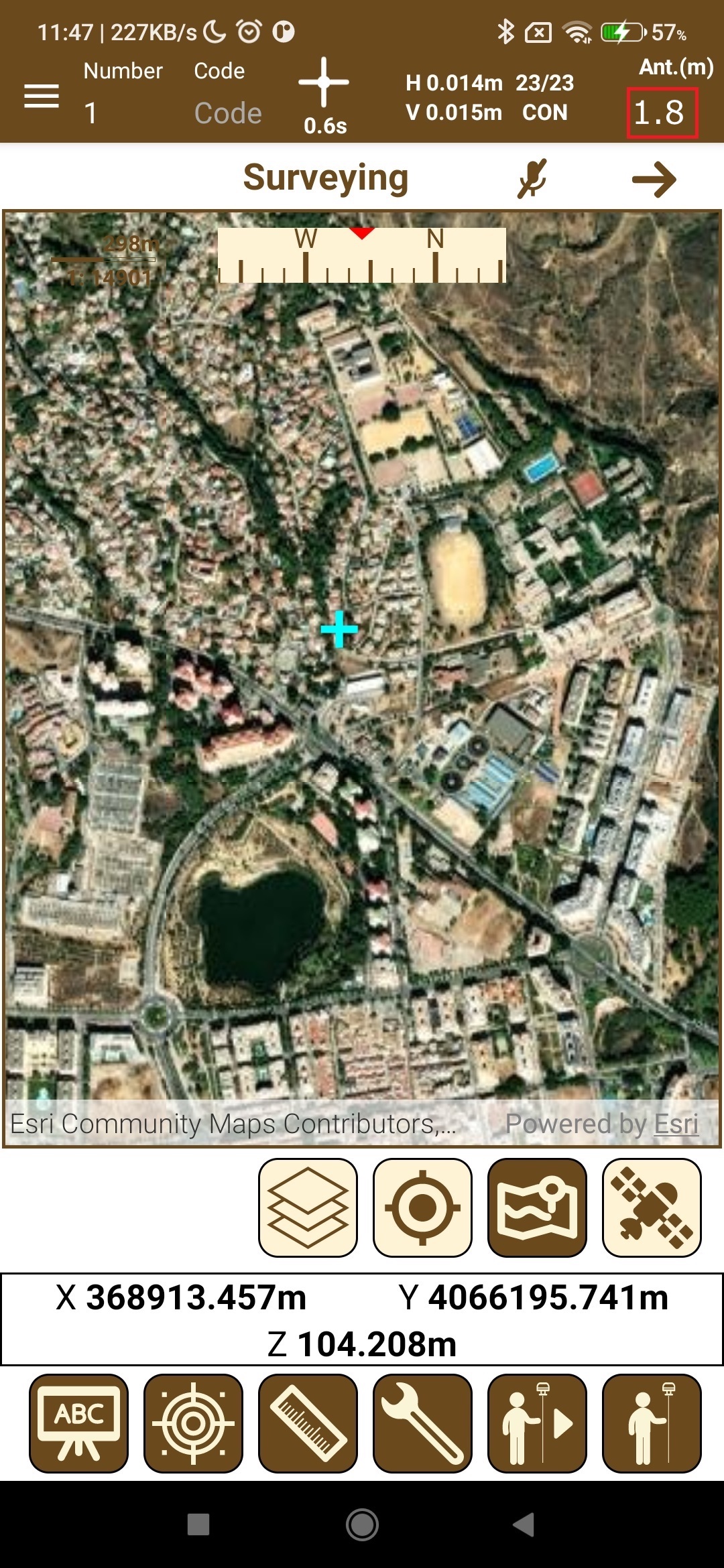Integration of Reach RX with Aplitop TcpGPS for Android
This tutorial shows how to integrate your Reach RX with the TcpGPS app for Android devices over Bluetooth to collect and stake out data in the field in RTK mode.
Overview
Aplitop TcpGPS is a mobile app for Android devices that allows you to collect and stake out data in the field in RTK mode.
To integrate your Reach with the Aplitop TcpGPS app, you'll need the following:
- Reach RX
- A device on Android OS v7.0+
- Aplitop TcpGPS v2.6+
Workflow
To integrate your Reach RX with the Aplitop TcpGPS app, follow the steps below.
Configuring communication between Aplitop TcpGPS and Reach RX
Make sure Bluetooth is enabled on your Android device.
-
Open the Aplitop TcpGPS app and tap the receiver icon next to Device type.
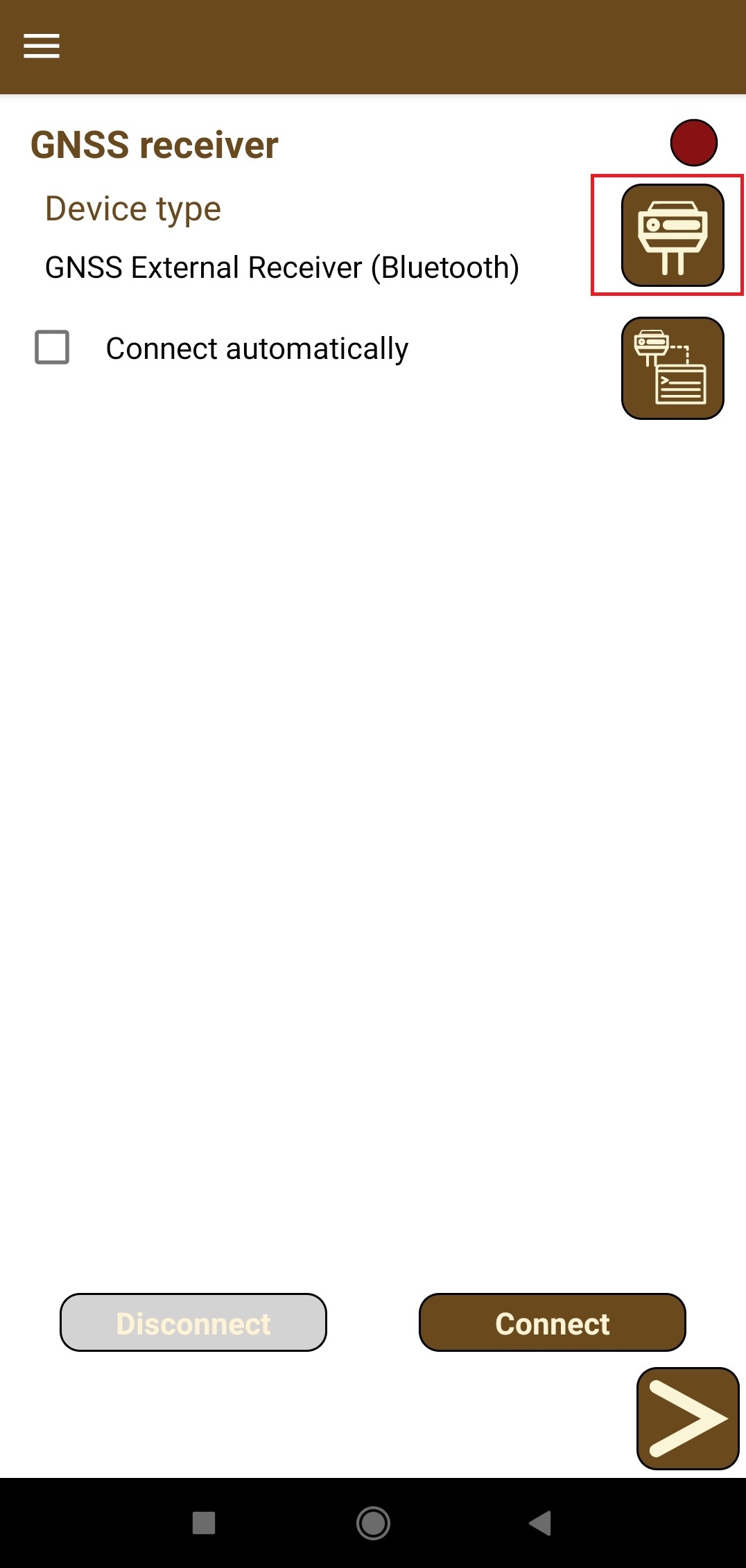
-
On the opened screen, select the following:
- GNSS External Receiver (Bluetooth) for Device type
- EMLID for Brand
- Reach RX for Model
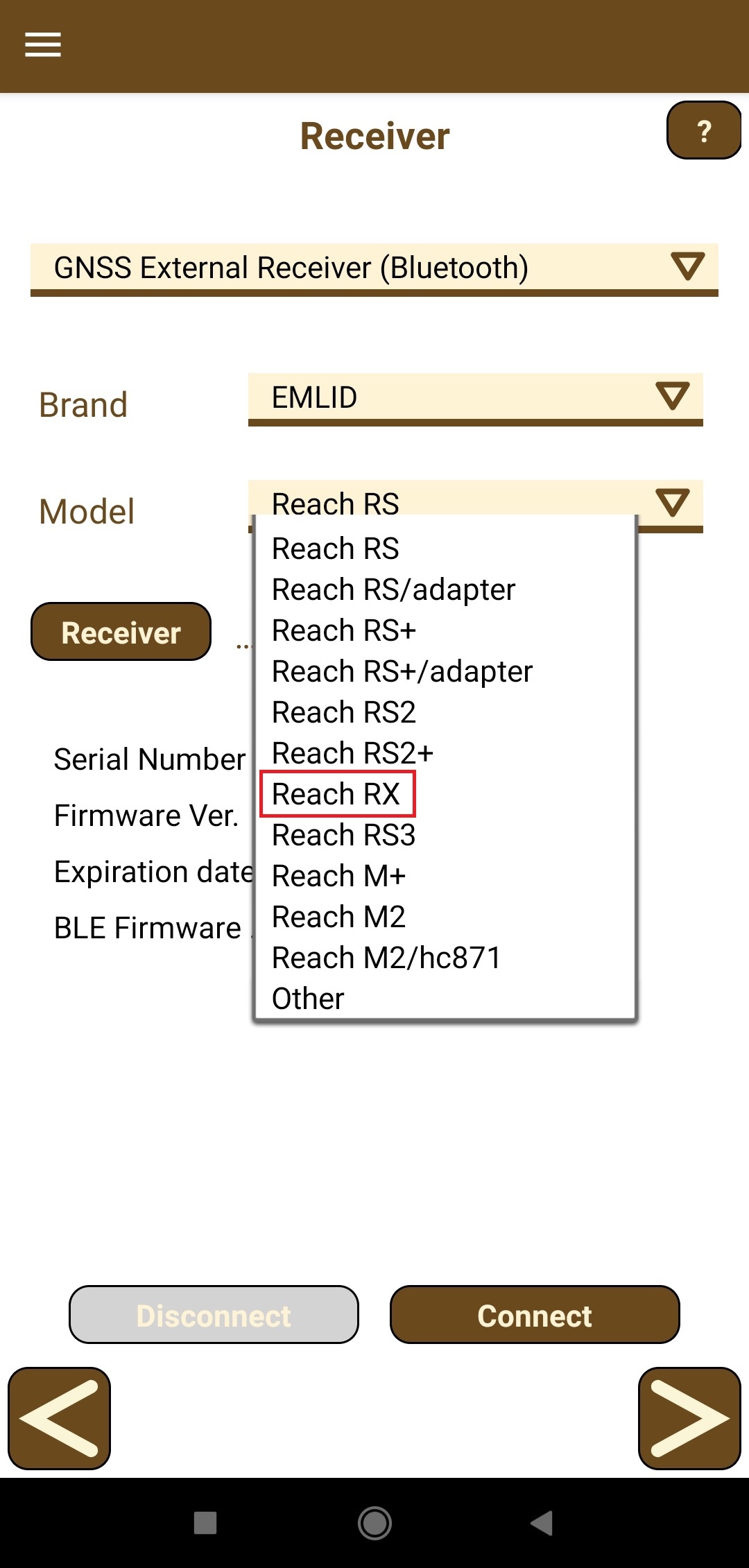
-
Tap the Receiver button and select the Bluetooth device. If the receiver is not on the list, tap the Search button.
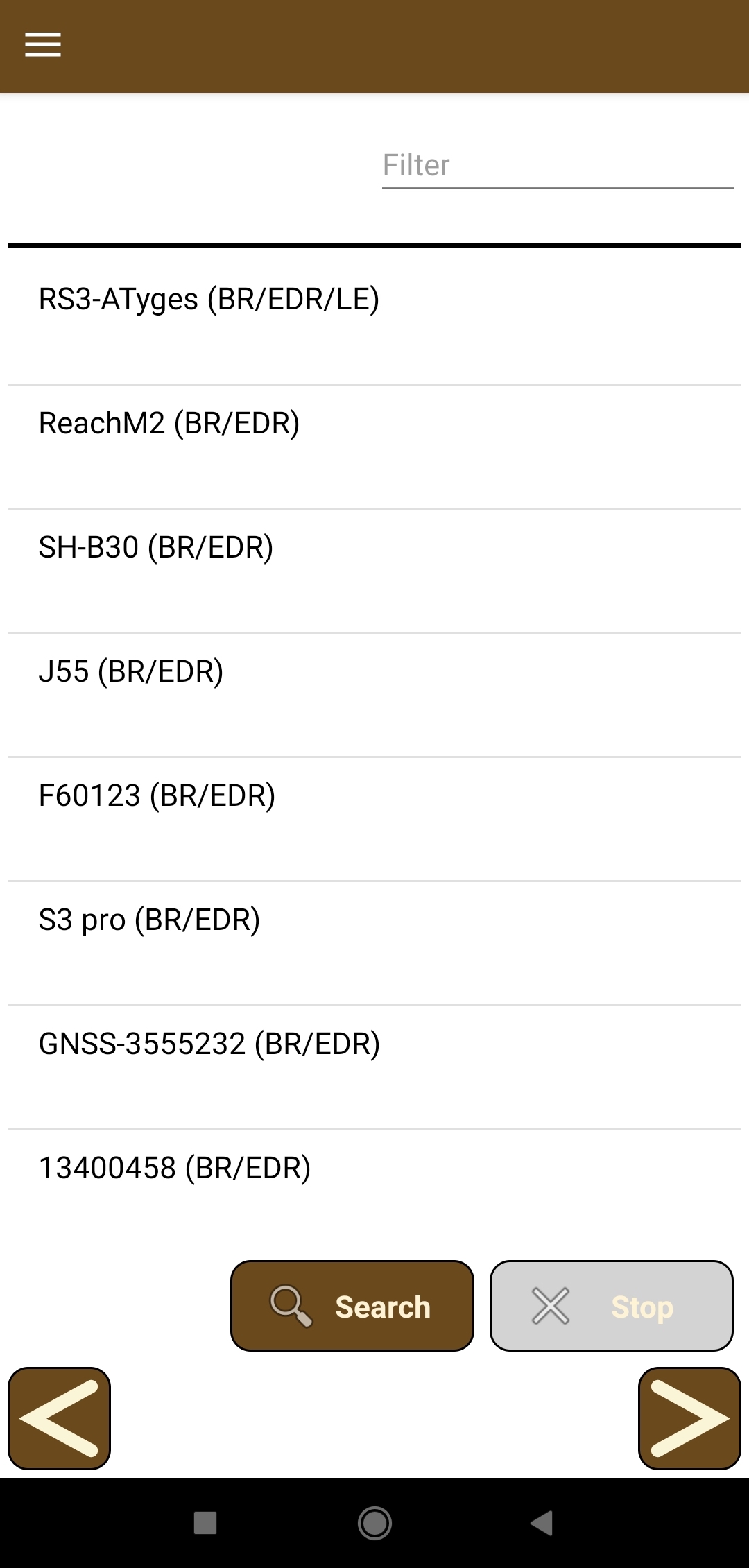
-
Tap the Connect button and wait for the configuration of Reach.
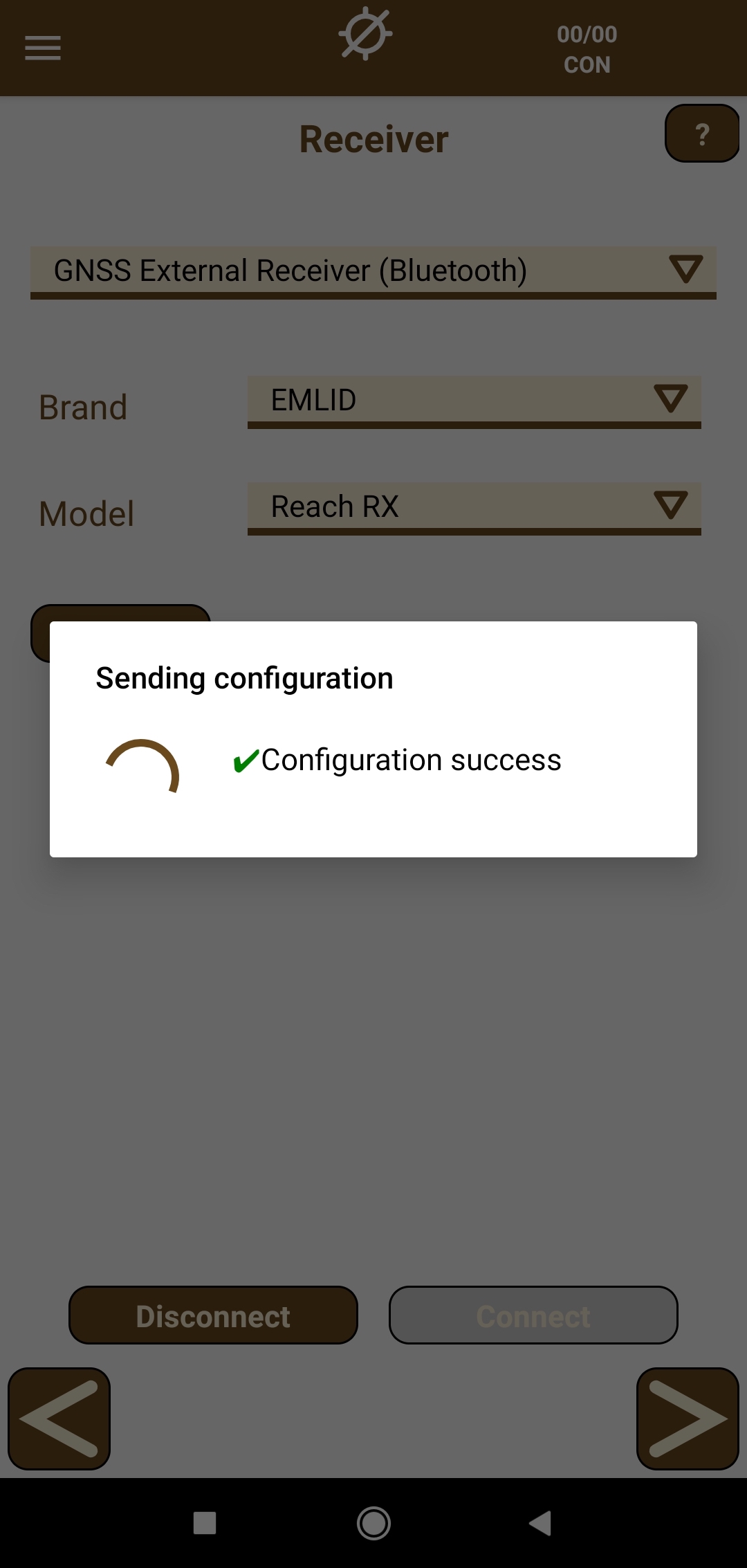
-
Tap the forward arrow button and on the opened Working mode screen, tap the Rover button.
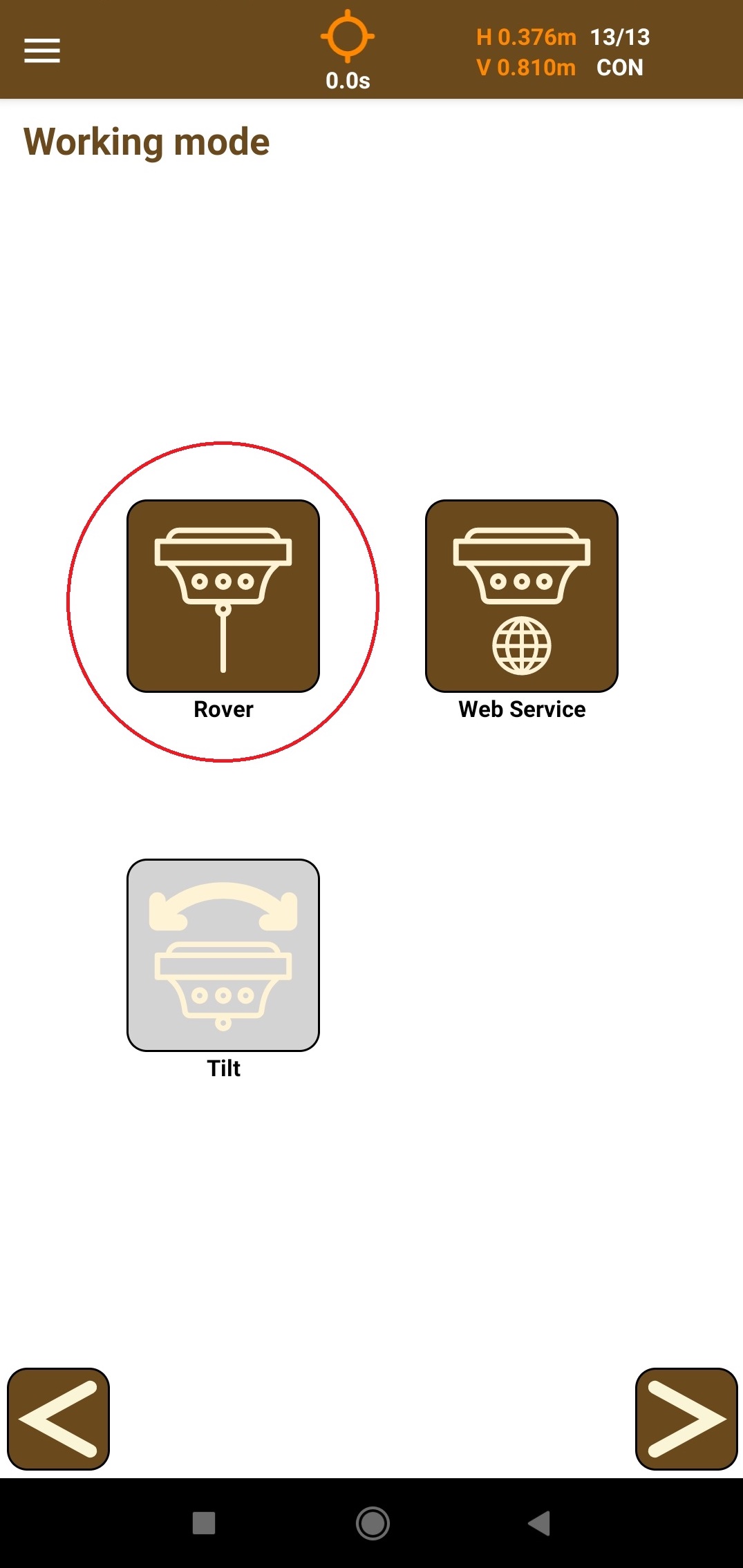
-
Configure NTRIP to send RTK corrections over Bluetooth.
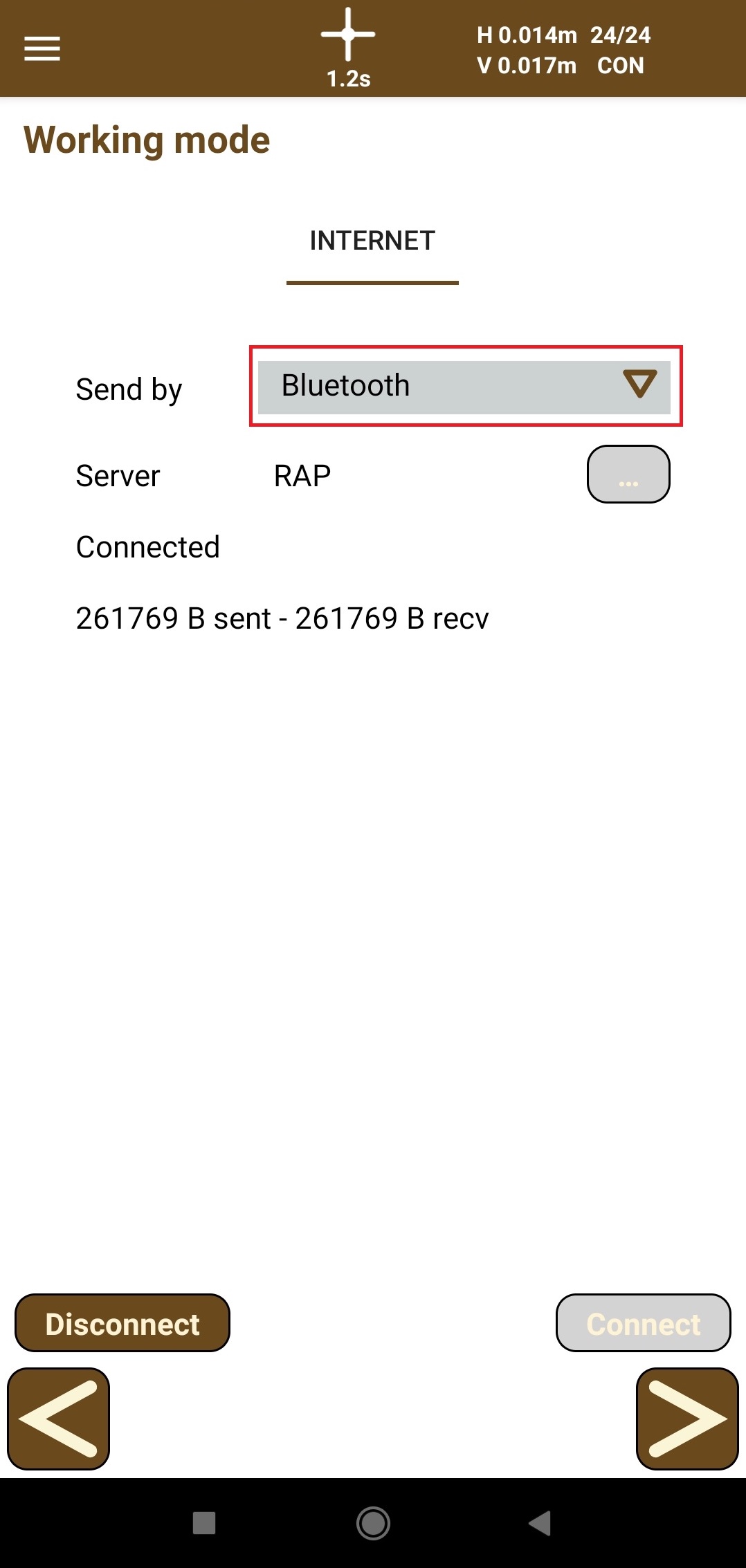
-
To set up the NTRIP server, tap the three dots button and specify the following parameters:
- Name of the profile
- IP
- Port
- User name
- Password
- Mountpoint
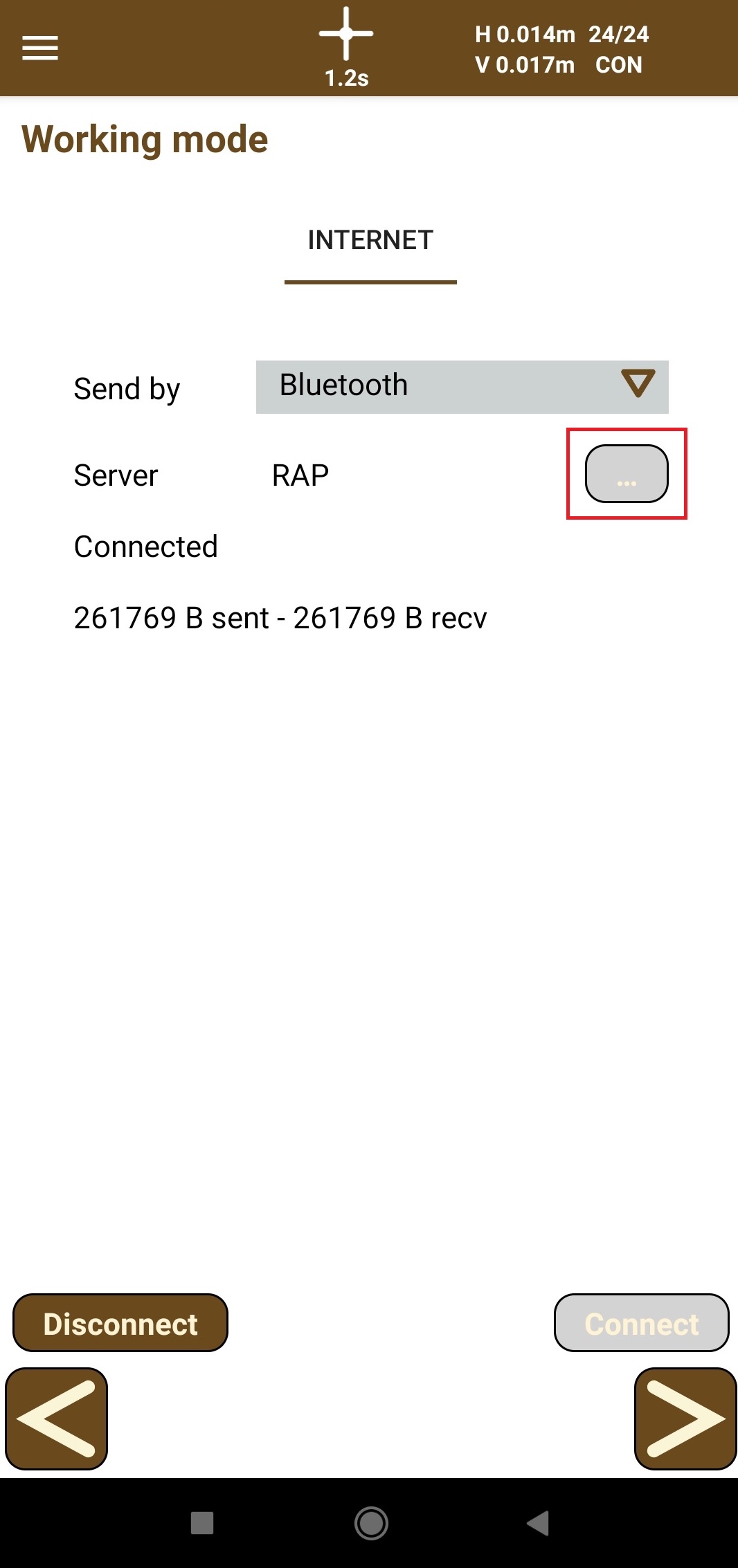
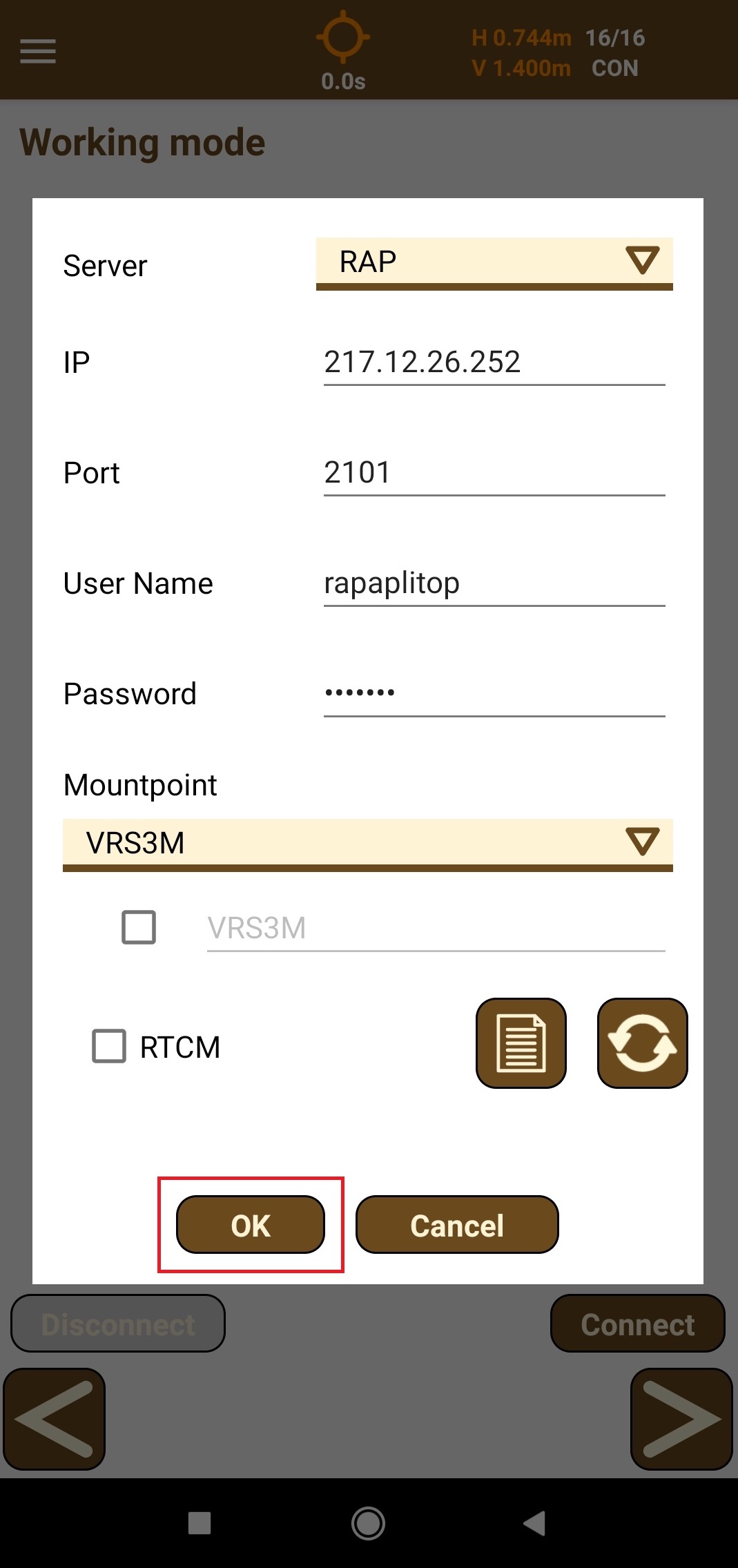
After that, tap the OK button.
-
Tap the Connect button and check that the number of bytes sent and received grows.
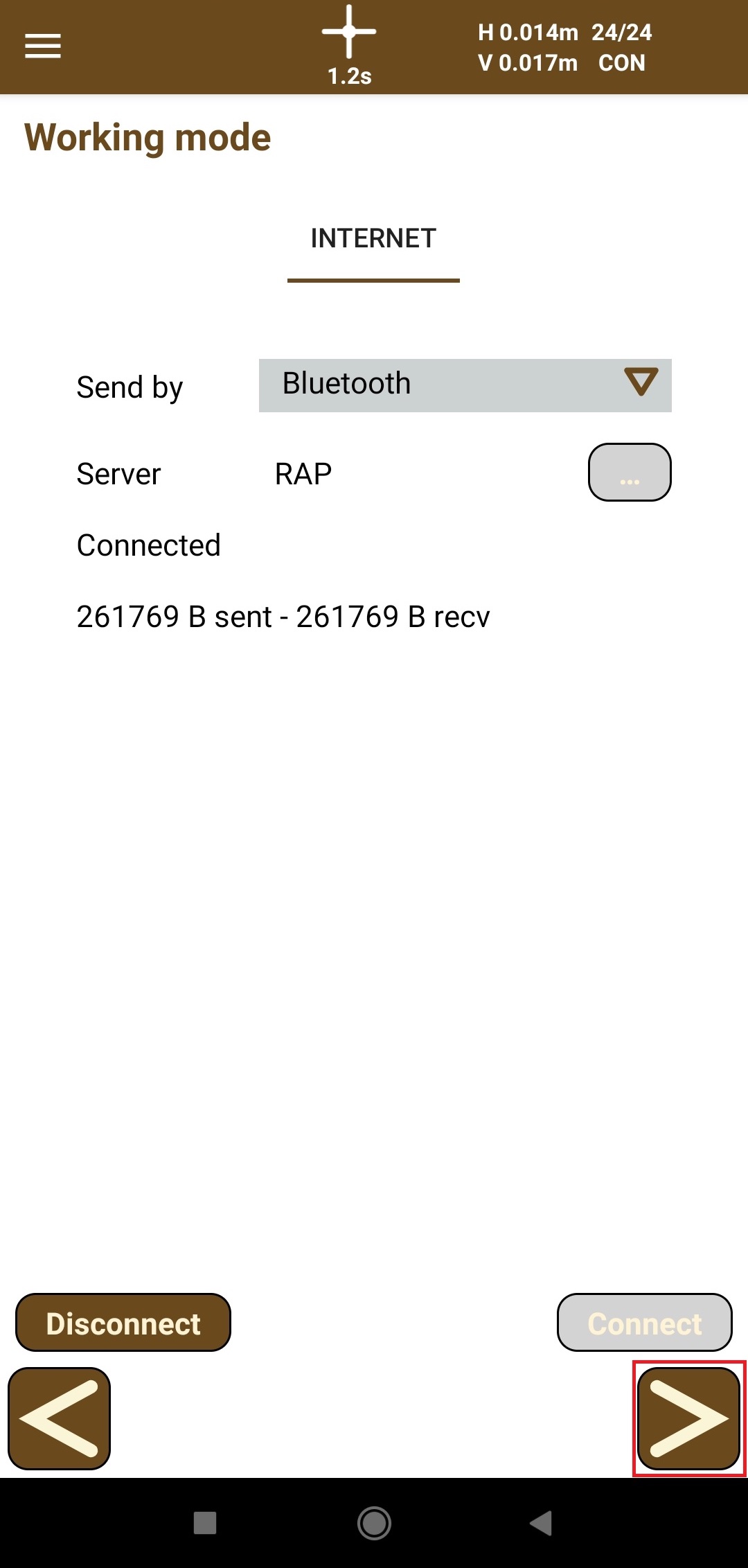
-
Tap the forward arrow button and select or create a project.
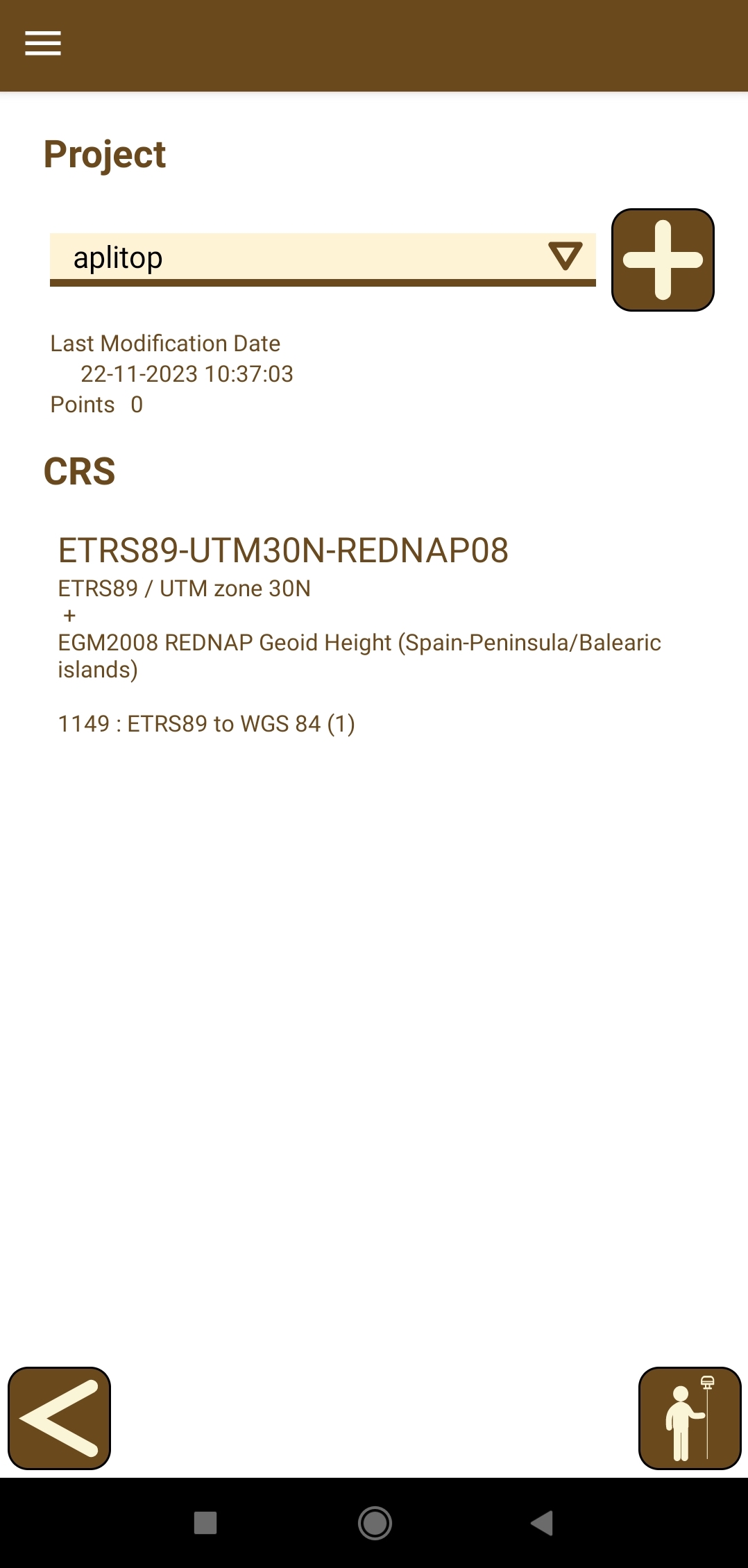
-
Tap the survey button, enter the antenna height on the right side of the status bar, and start working with TcpGPS for Android and Reach RX.