Integration of Reach RX with Mergin Maps for Android
This tutorial provides step-by-step instructions on how to integrate your Reach RX with Mergin Maps for Android via Bluetooth.
Overview
Mergin Maps is a mobile app for Android devices that allows you to collect, share and publish geodata and collaborate with teams using instant sync with QGIS.
To integrate your Reach RX with Mergin Maps via Bluetooth, you will need the following:
- Reach RX
- A device on Android
- Mergin Maps mobile app installed on your Android device
- Mergin Maps account
Workflow
To integrate your Reach RX with Mergin Maps follow the steps below.
Configuring corrections in Emlid Flow
Reach RX uses Bluetooth and streams its position in the NMEA format by default. No pre-configuration is needed.
For more information on how to receive corrections on your Reach RX, refer to the Quickstart section.
To achieve centimeter-level accuracy when surveying with Reach RX, set up your receiver to receive NTRIP corrections in the Emlid Flow app. Do as follows:
-
Open Emlid Flow and connect to your Reach.
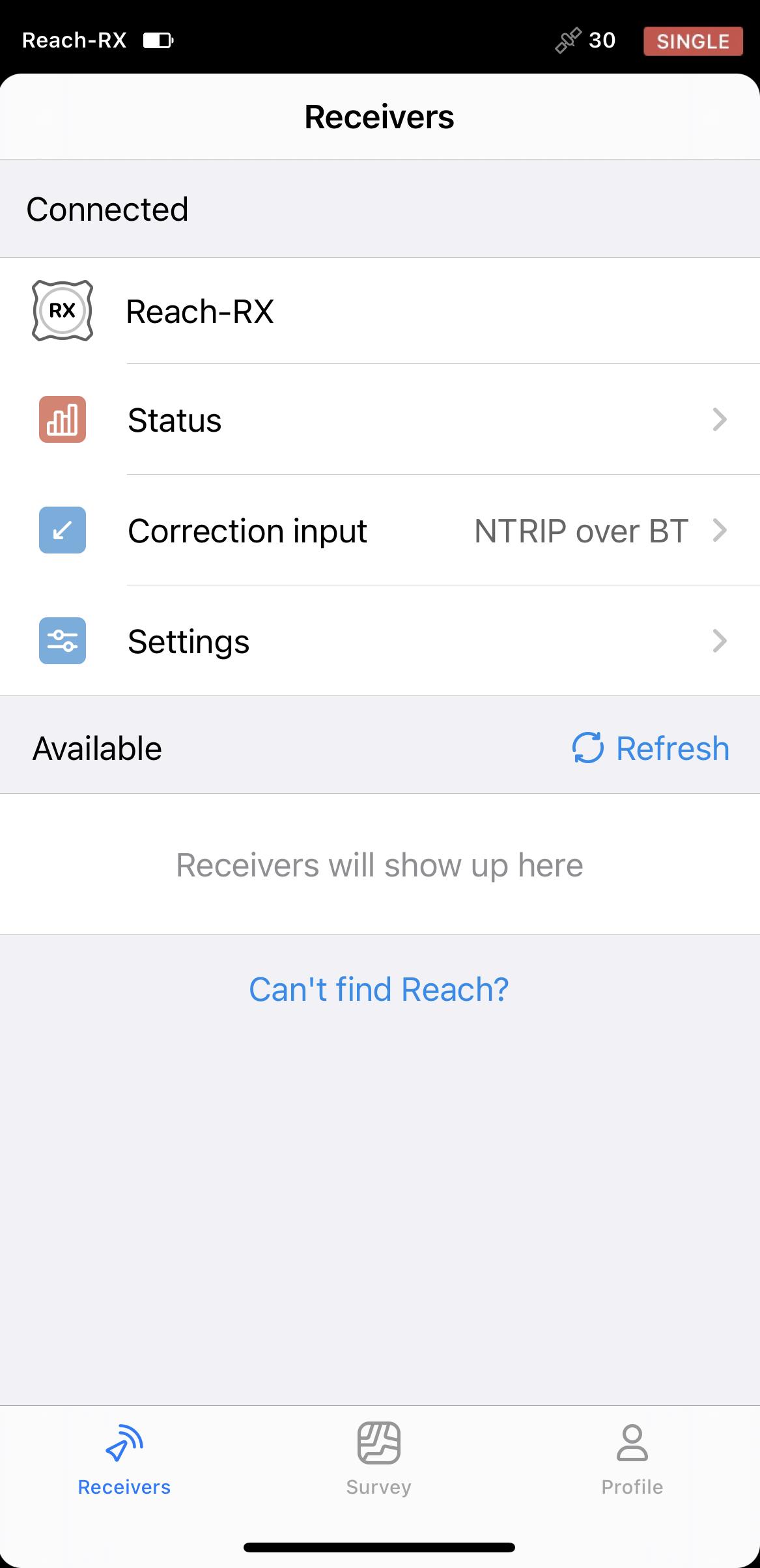
-
Go to Correction input and tap NTRIP over Bluetooth.
-
Tap the Edit button to configure receiving corrections from the NTRIP base.
noteTo start receiving corrections, make sure that your receiver has satellite visibility.
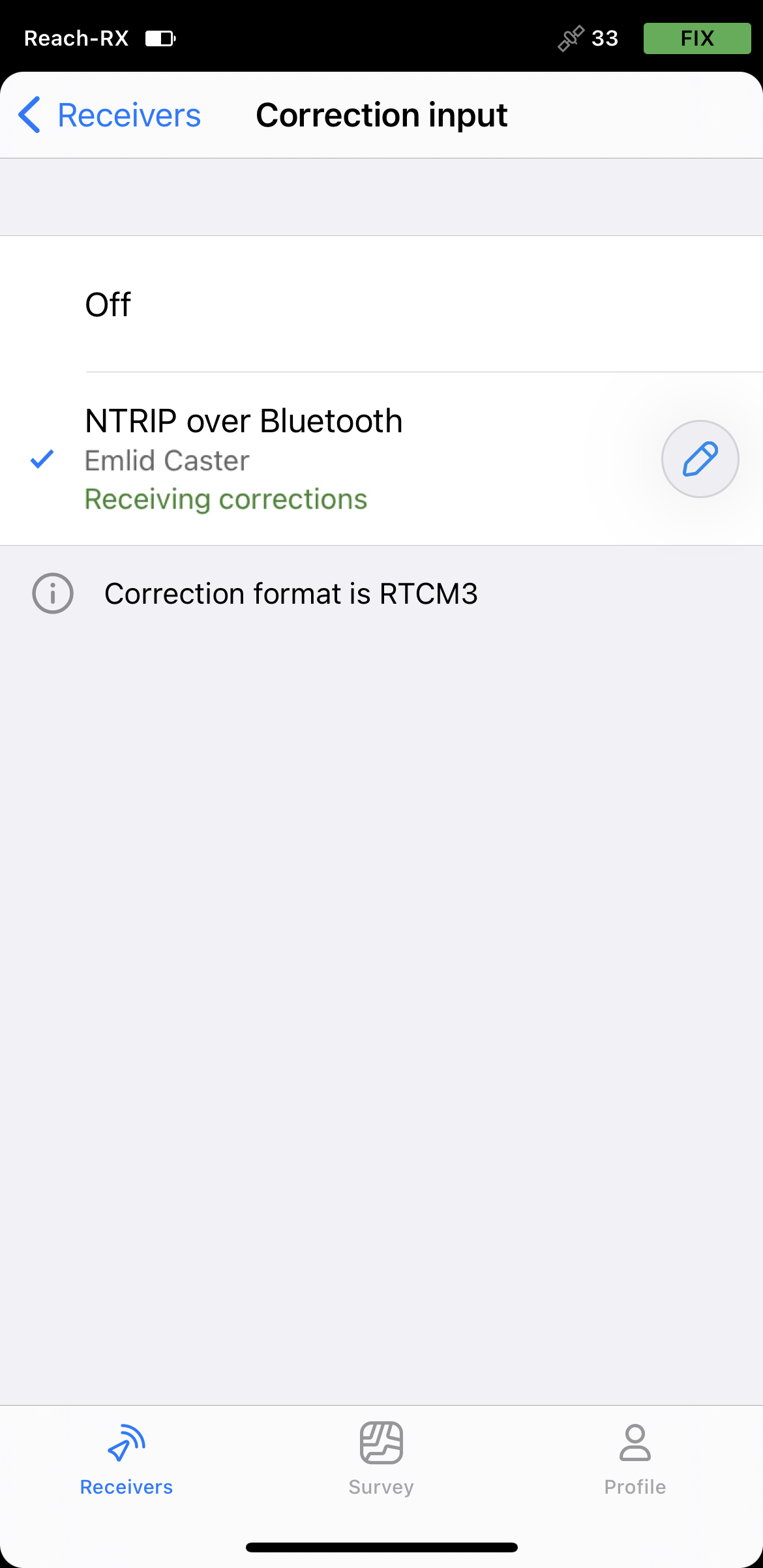
Paring Reach RX and Android device
To find your Reach RX in the list of devices in Mergin Maps, you need to pair it with the Android device as follows:
-
Navigate to the Bluetooth configuration screen on your Android device and enable Bluetooth.
-
Wait for your Reach RX to be listed as an available device.
tipKeep Reach within a few meters from the device.
-
Tap the name of your Reach in the list of available devices on the Android device.
noteIf your device requires a PIN code, enter 123456.
-
Pair Reach with the Android device.
Configuring communication between Mergin Maps and Reach RX
-
Open the Mergin Maps app and create an account if you don’t have it yet to access the app.
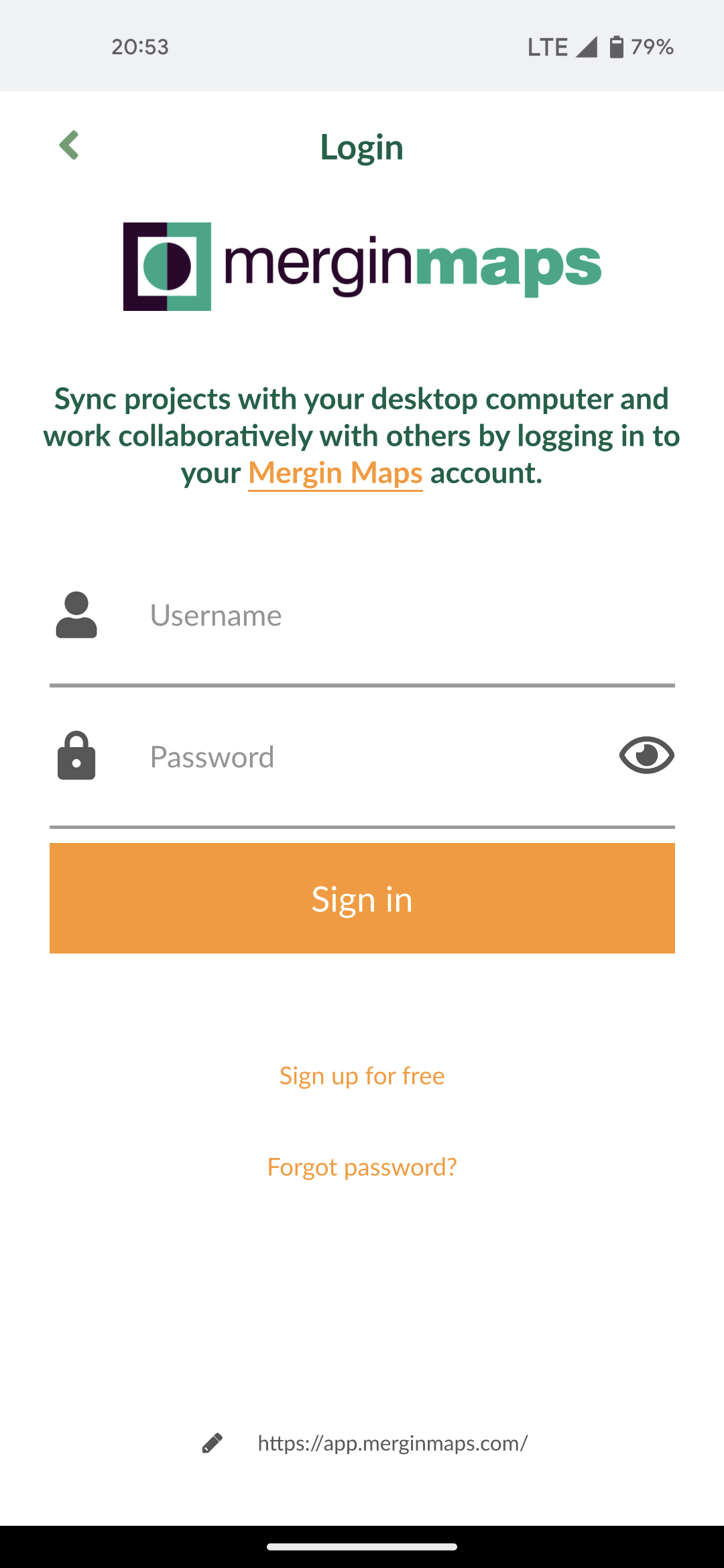
-
Open or create a new project.
-
On the opened screen in the lower right corner, tap More and Settings.
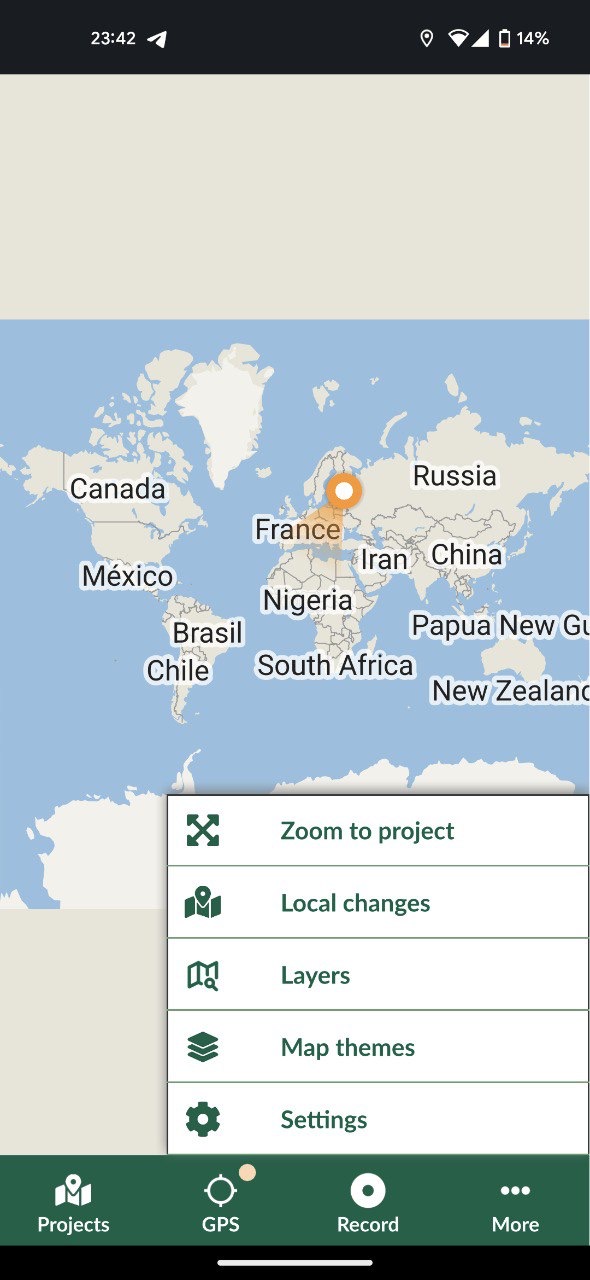
-
In Settings, tap Select GPS receiver.
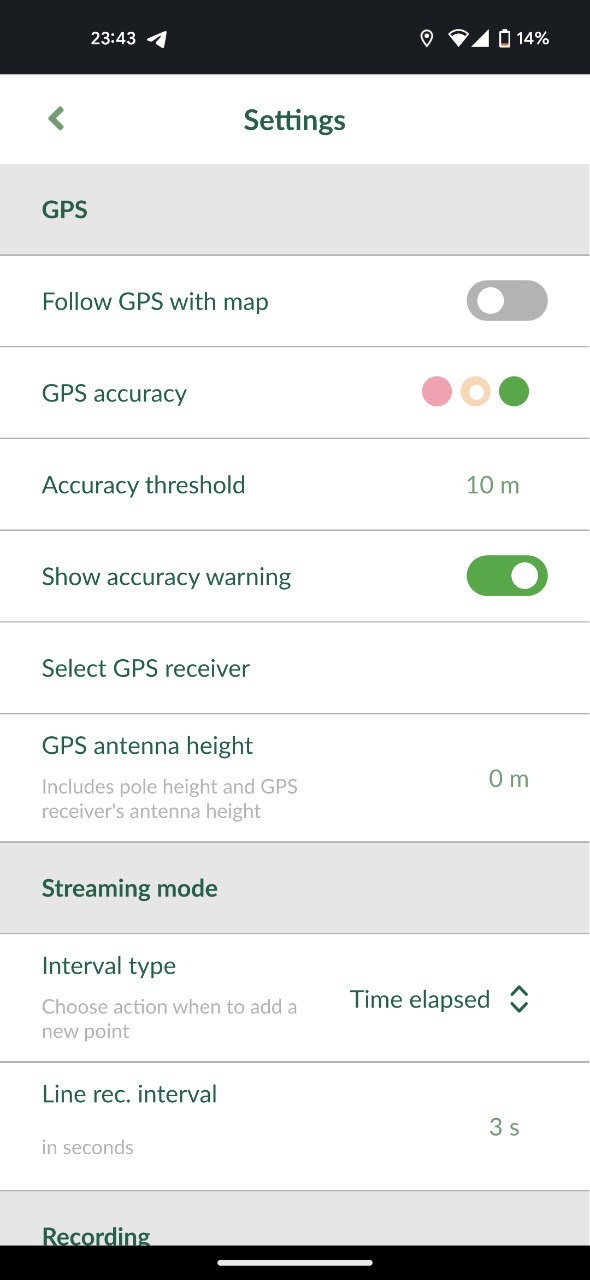
-
Tap Connect new receivers.
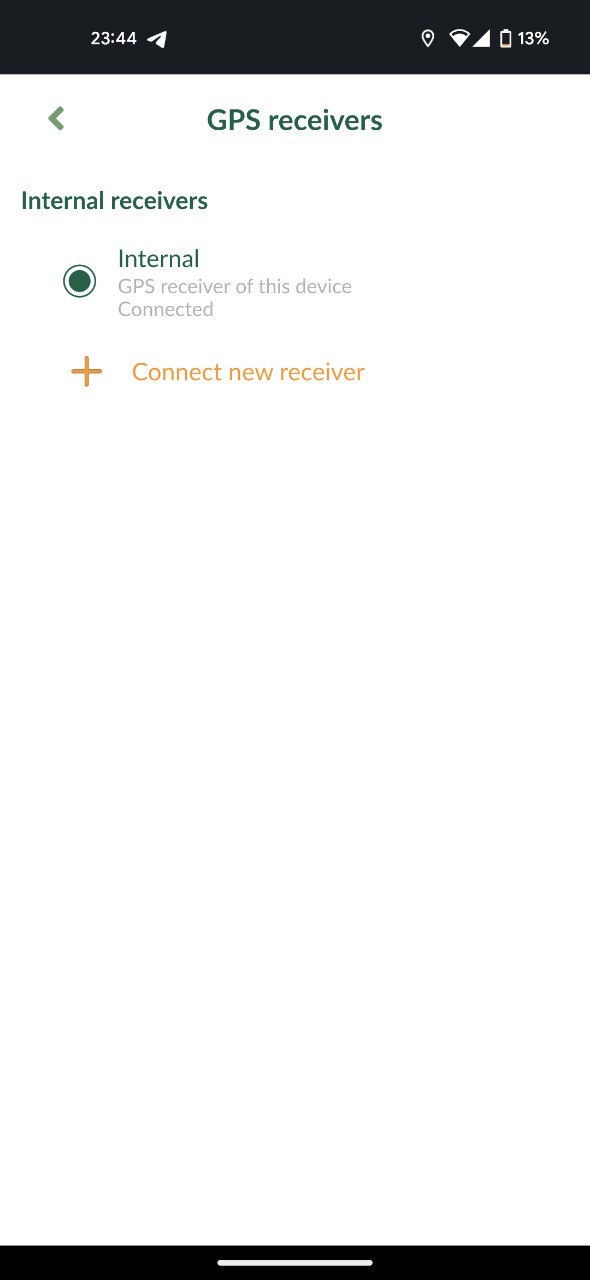
-
Choose your GPS receiver from the list of Bluetooth devices and wait until it's connected.
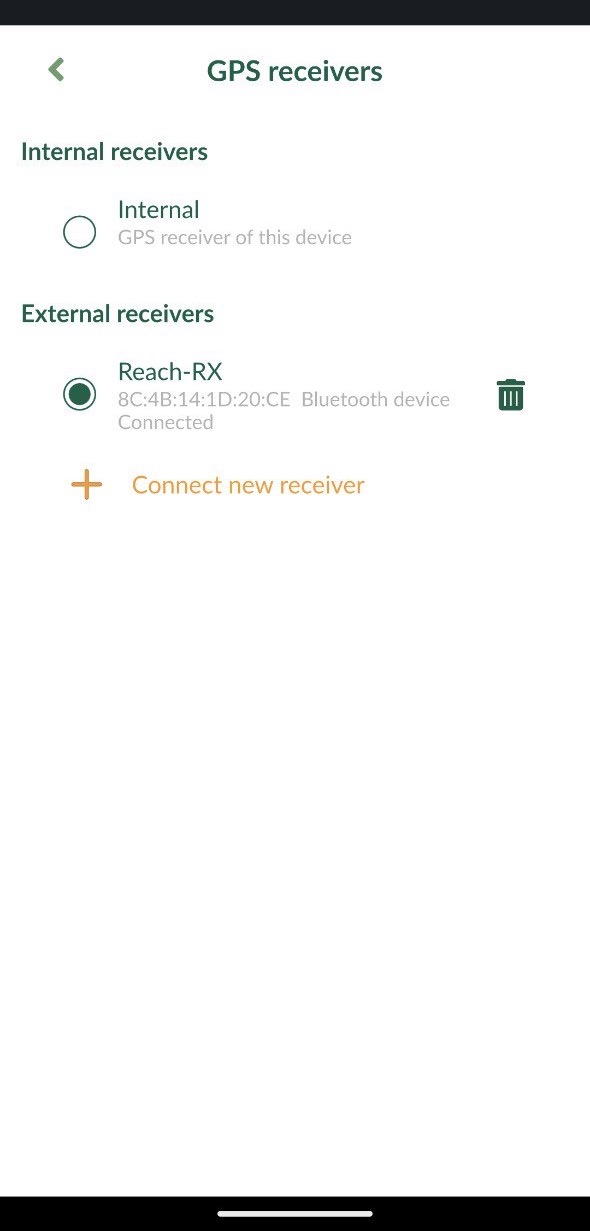
-
Go back to Settings and set the antenna height. For Reach RX, the antenna height is the distance from the mark on the ground to the center point on the Reach’s bottom, antenna reference point (ARP), plus the height of the receiver to the antenna phase center (APC), antenna height offset. The antenna height offset equals to 145 mm.
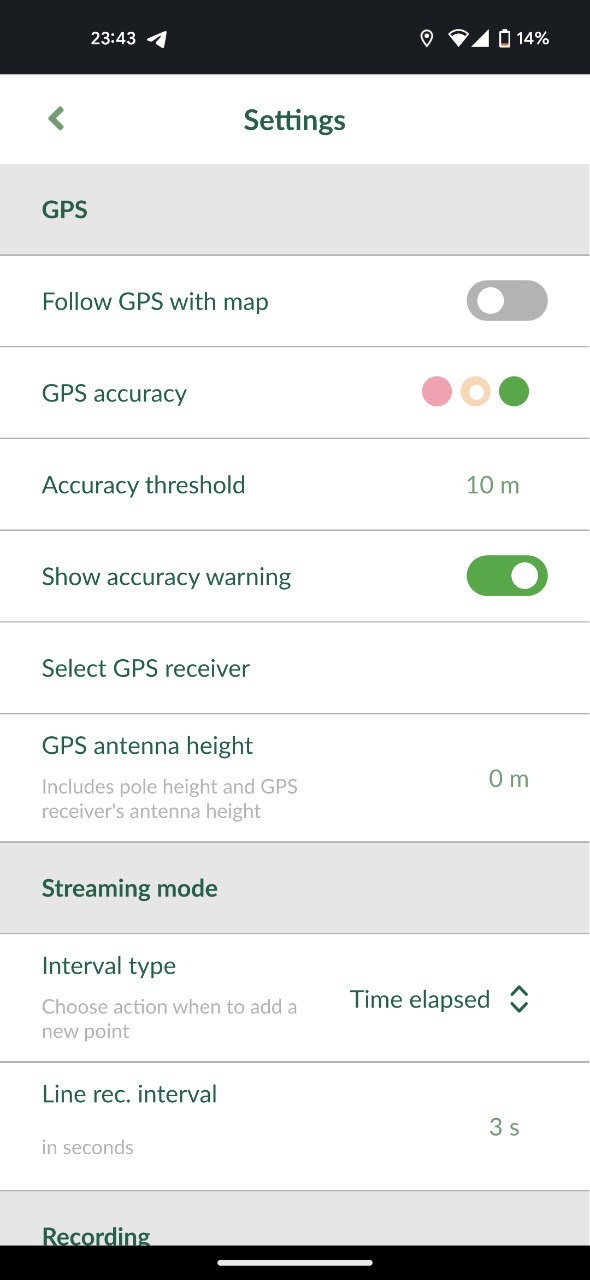
-
Go to the GPS tab and check the RTK status and accuracy on the map. To check the detailed GPS info, tap the tab one more time.
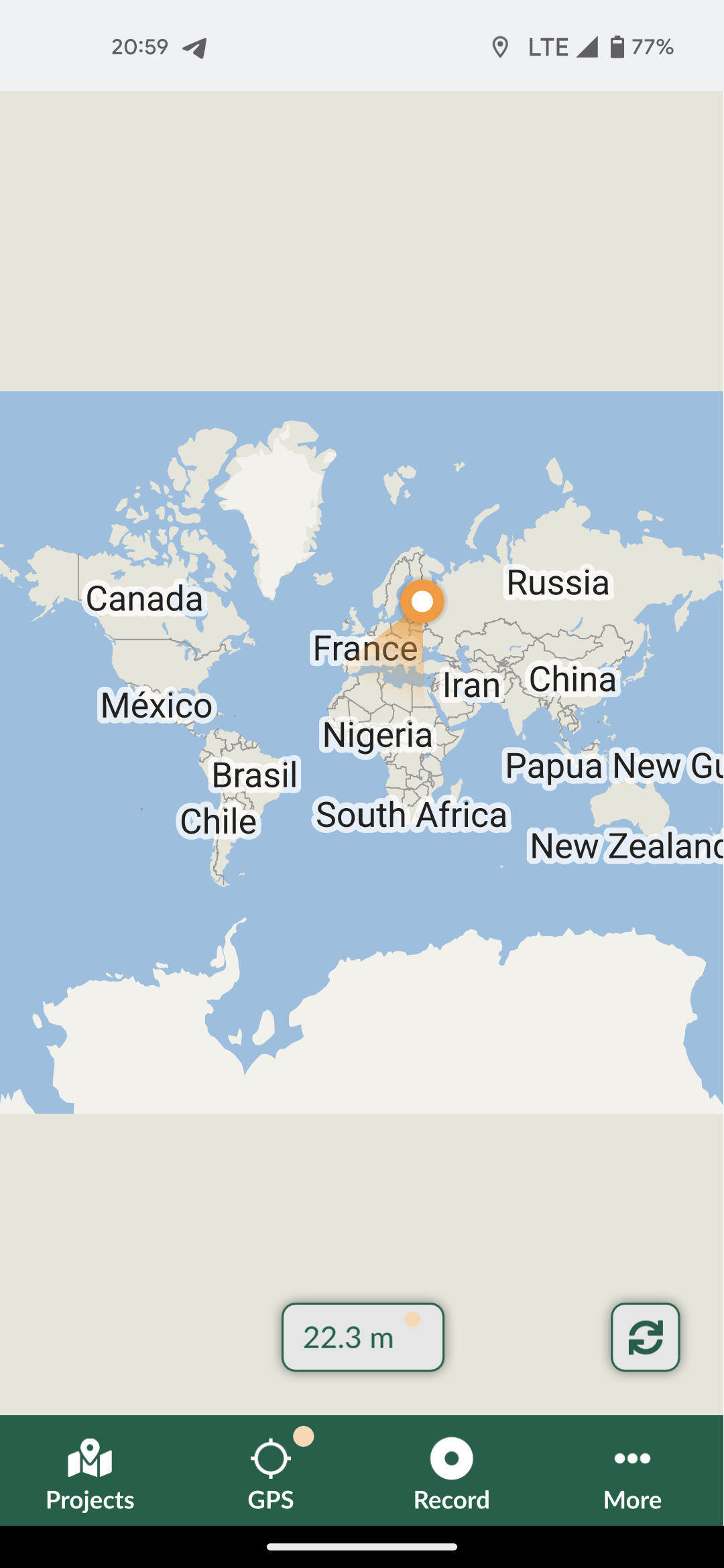
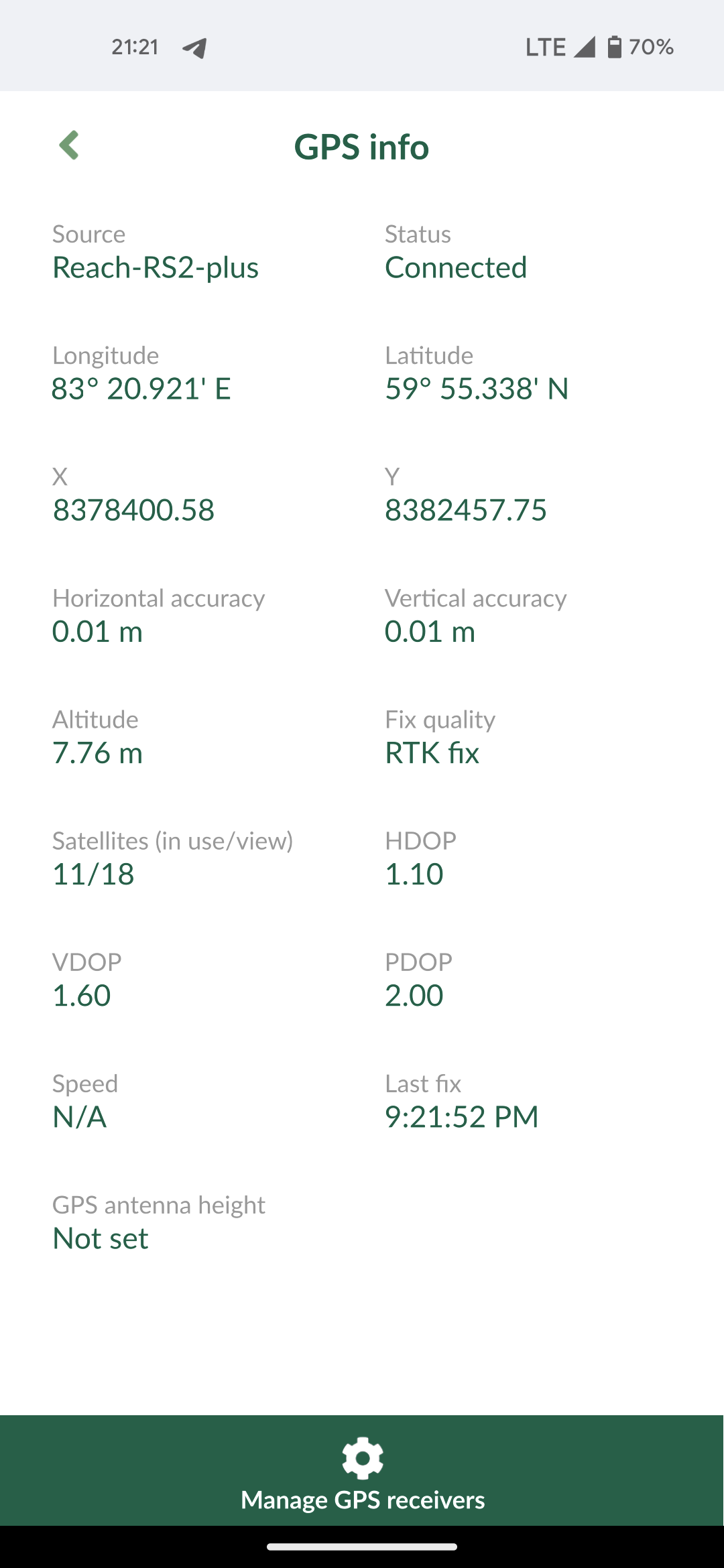
Now you are ready to start collecting data!