Integration with ArcGIS Field Maps for Android
This tutorial provides step-by-step instructions on how to integrate your Reach RX with ArcGIS Field Maps using a device on Android or WSA (Windows Subsystem for Android) via Bluetooth.
Overview
ArcGIS Field Maps is a mobile app that allows you to collect data in the field, view and edit maps, and share information with team members in real time.
To integrate your Reach RX with ArcGIS Field Maps via Bluetooth, you will need the following:
- Reach RX
- A device on Android or WSA (Windows Subsystem for Android)
- ArcGIS Field Maps mobile app installed on your Android device
- ArcGIS account
Workflow
To integrate your Reach RX with ArcGIS Field Maps follow the steps below.
Configuring corrections in Emlid Flow
Reach RX uses Bluetooth and streams its position in the NMEA format by default. No pre-configuration is needed.
For more information on how to receive corrections on your Reach RX, refer to the Quickstart section.
To achieve centimeter-level accuracy when surveying with Reach RX, set up your receiver to receive NTRIP corrections in the Emlid Flow app. Do as follows:
-
Open Emlid Flow and connect to your Reach.
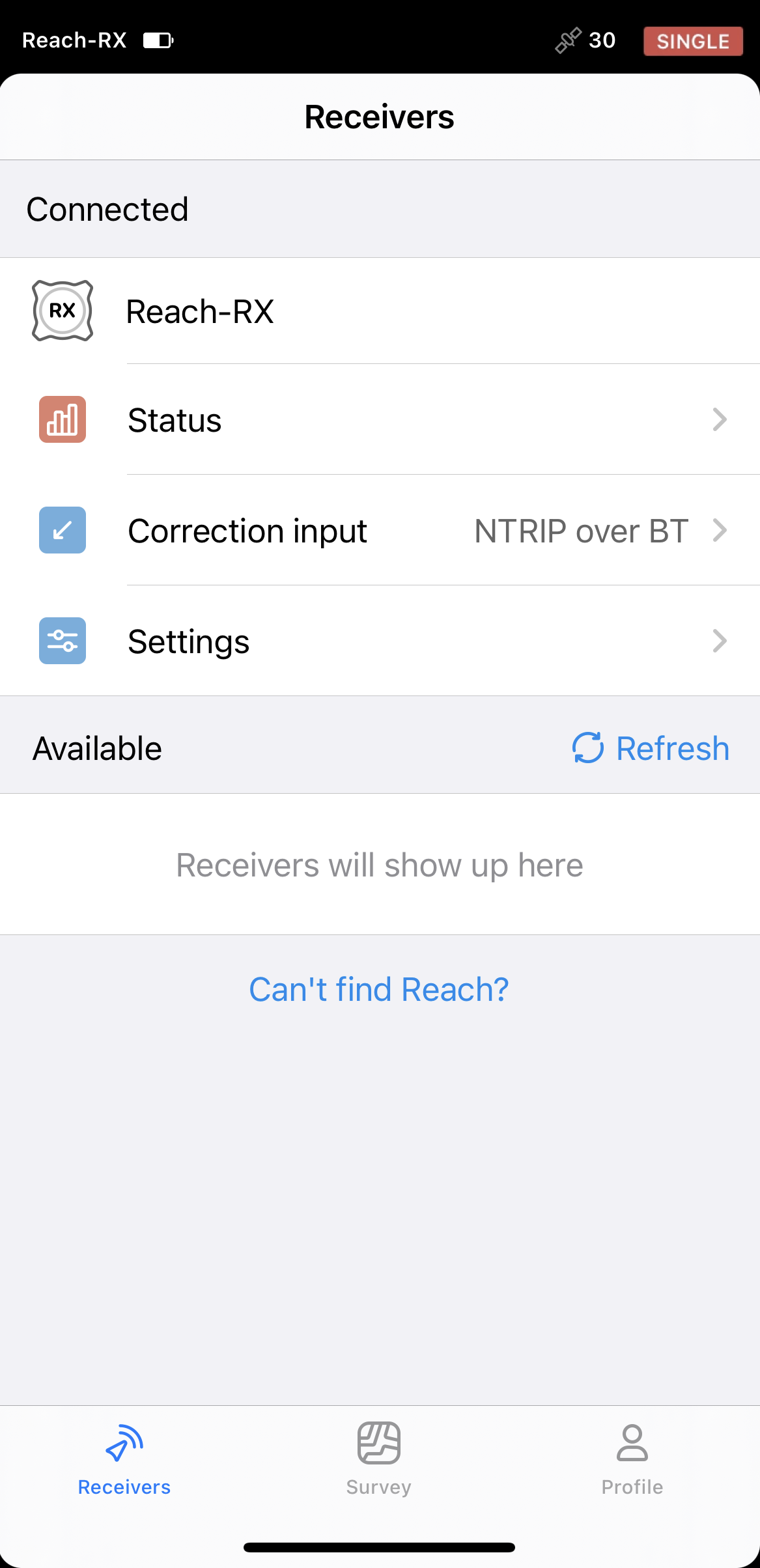
-
Go to Correction input and tap NTRIP over Bluetooth.
-
Tap the Edit button to configure receiving corrections from the NTRIP base.
noteTo start receiving corrections, make sure that your receiver has satellite visibility.
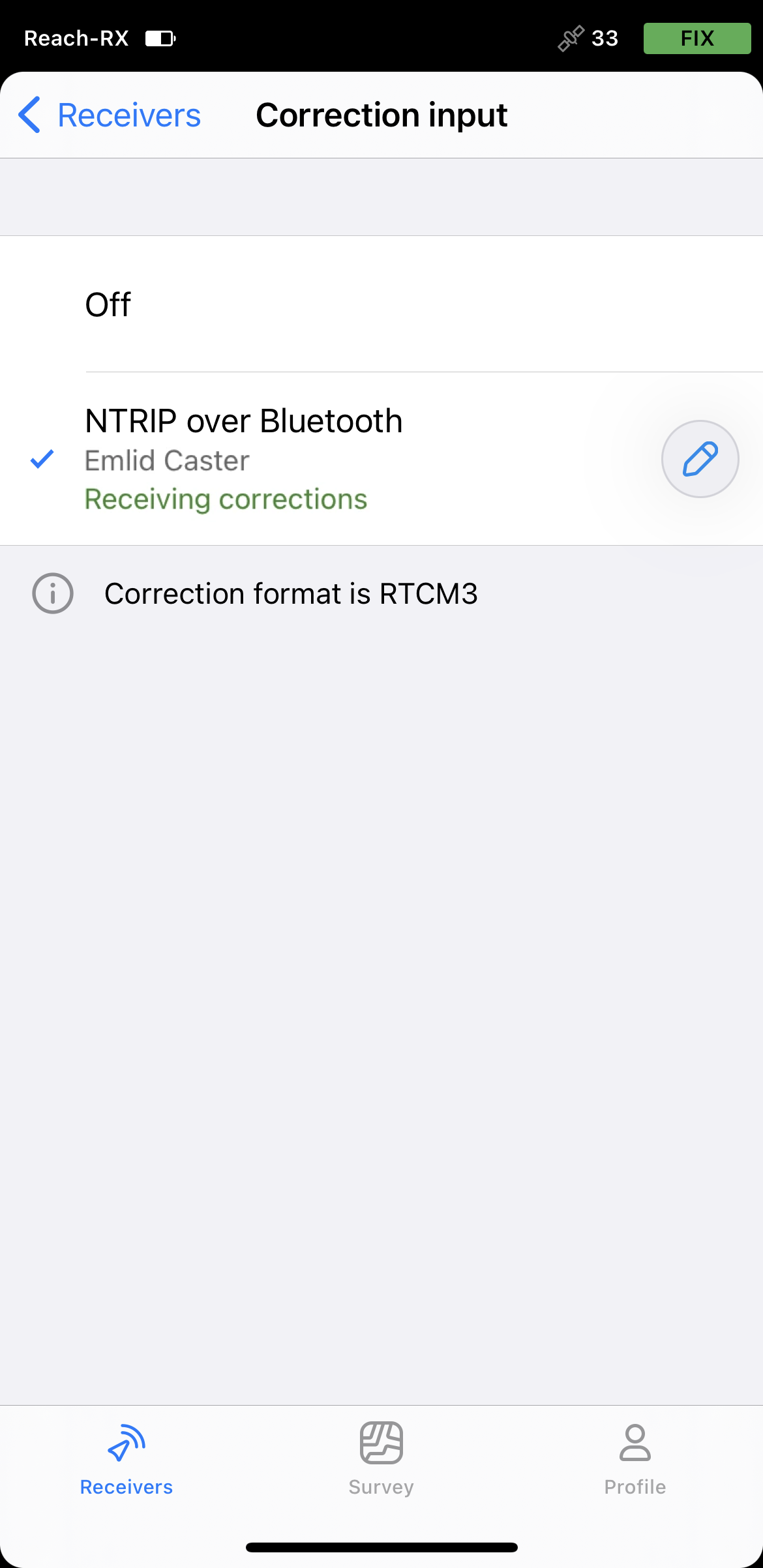
Paring Reach RX and Android device
To find your Reach RX in the list of devices in Field Maps, you need to pair it with the Android device as follows:
-
Navigate to the Bluetooth configuration screen on your Android device and enable Bluetooth.
-
Wait for your Reach RX to be listed as an available device.
tipKeep Reach within a few meters from the device.
-
Tap the name of your Reach in the list of available devices on the Android device.
noteIf your device requires a PIN code, enter 123456.
-
Pair Reach with the Android device.
Configuring communication between ArcGIS Field Maps and Reach RX
-
Open the ArcGIS Field Maps app.
-
Tap the Profile icon in the upper-right corner to open the settings.
-
Tap Provider in the Location section.
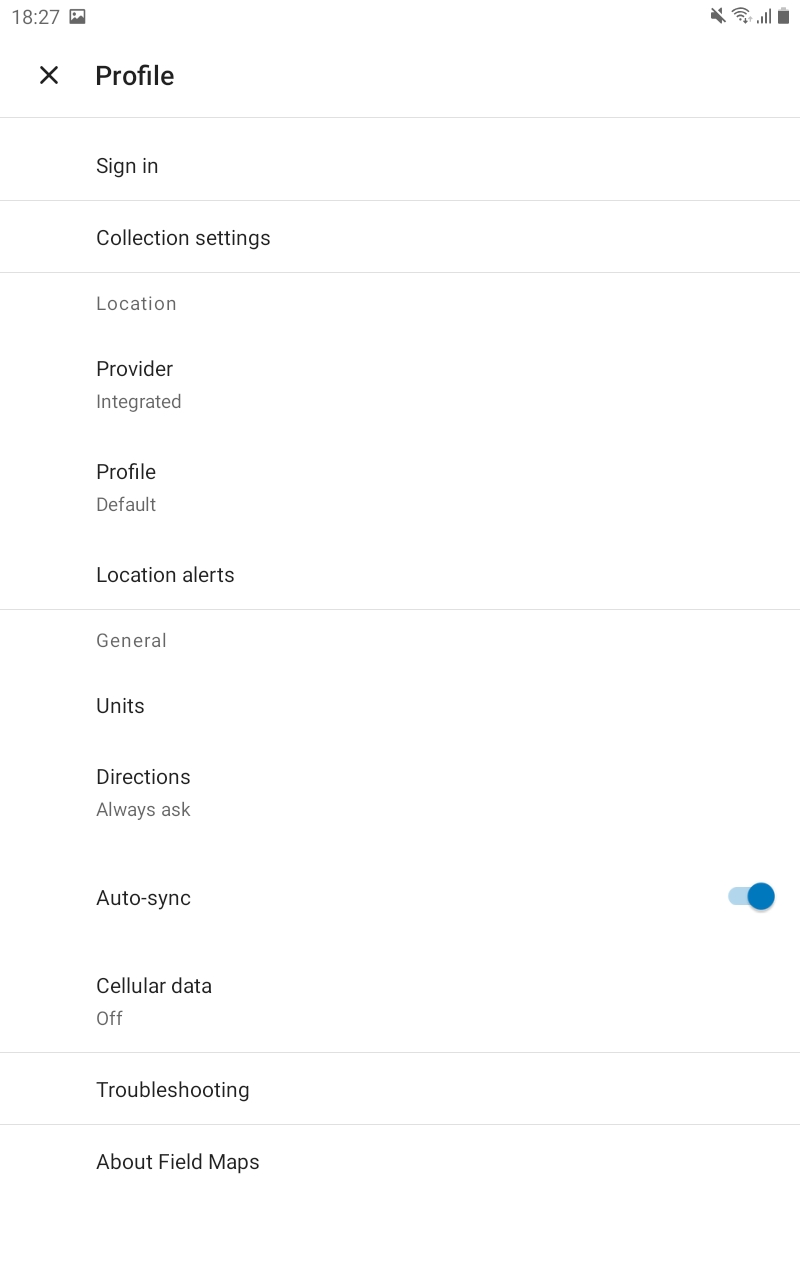
-
Tap the Plus button to add a provider.
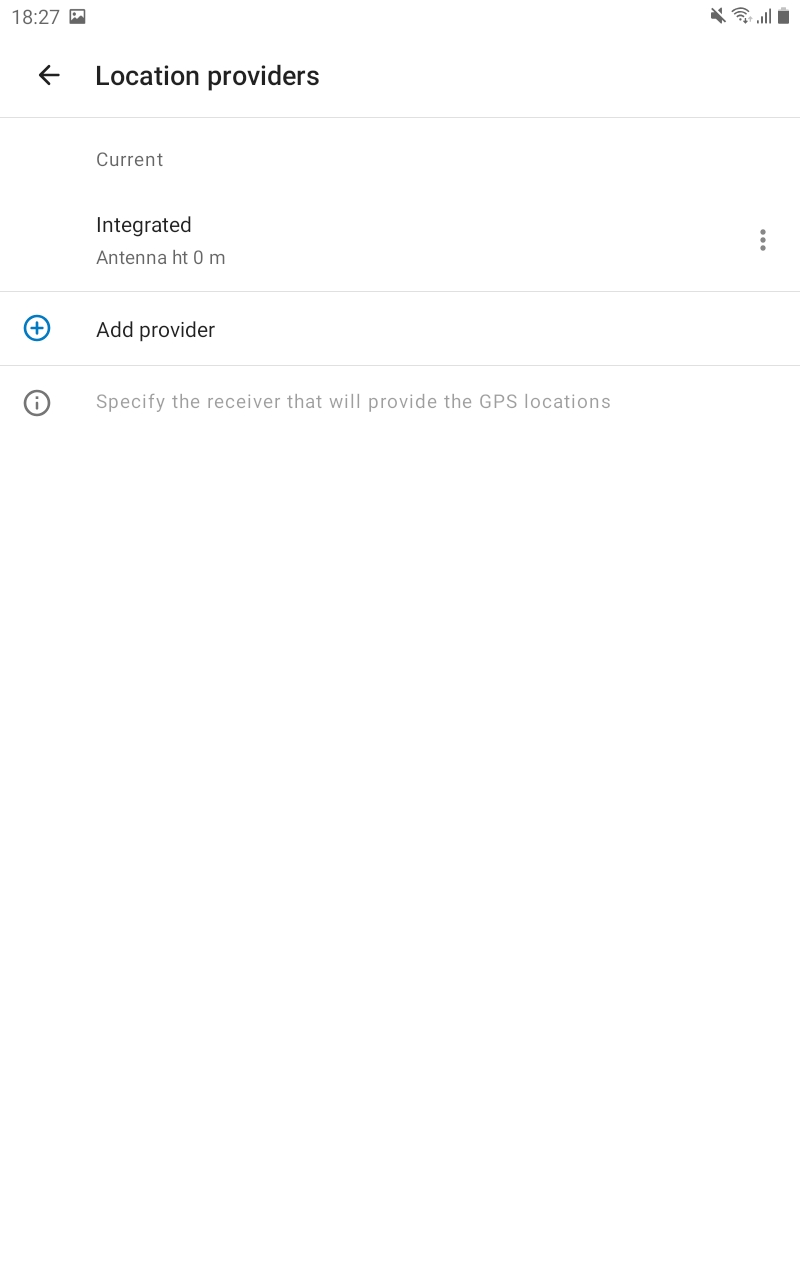
-
Select your Reach in the list of available devices. Tap NEXT.
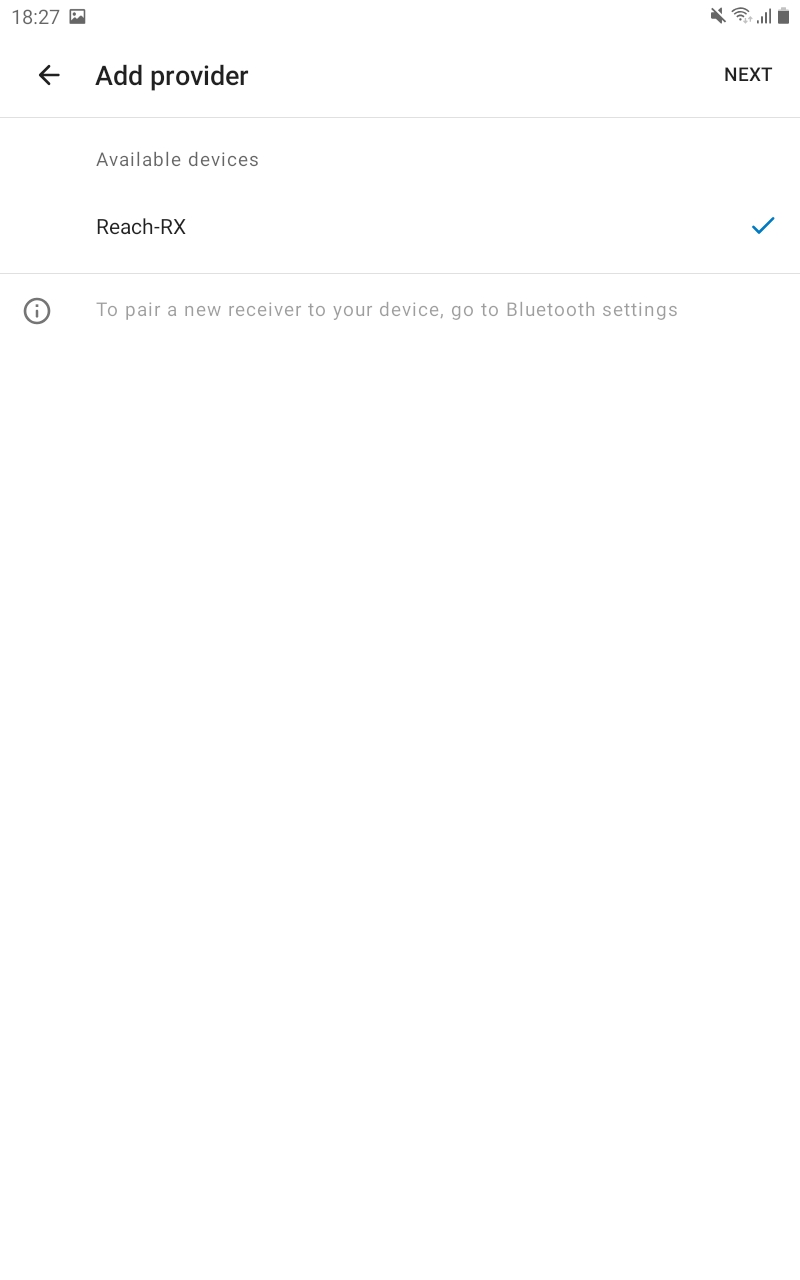
-
Set the Antenna height, tap DONE.
-
Tap Current, set the antenna height. Click on your Reach in the Other section. This Reach will be set as a current one.
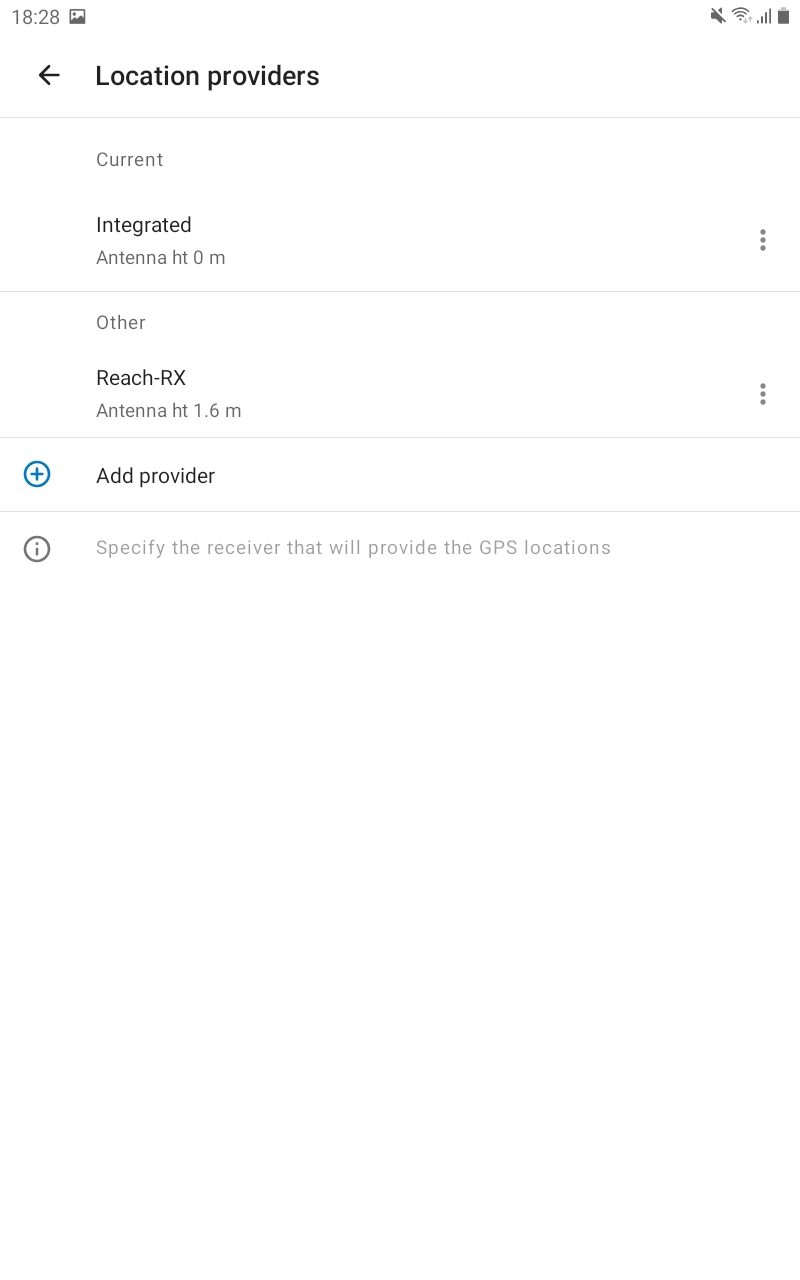
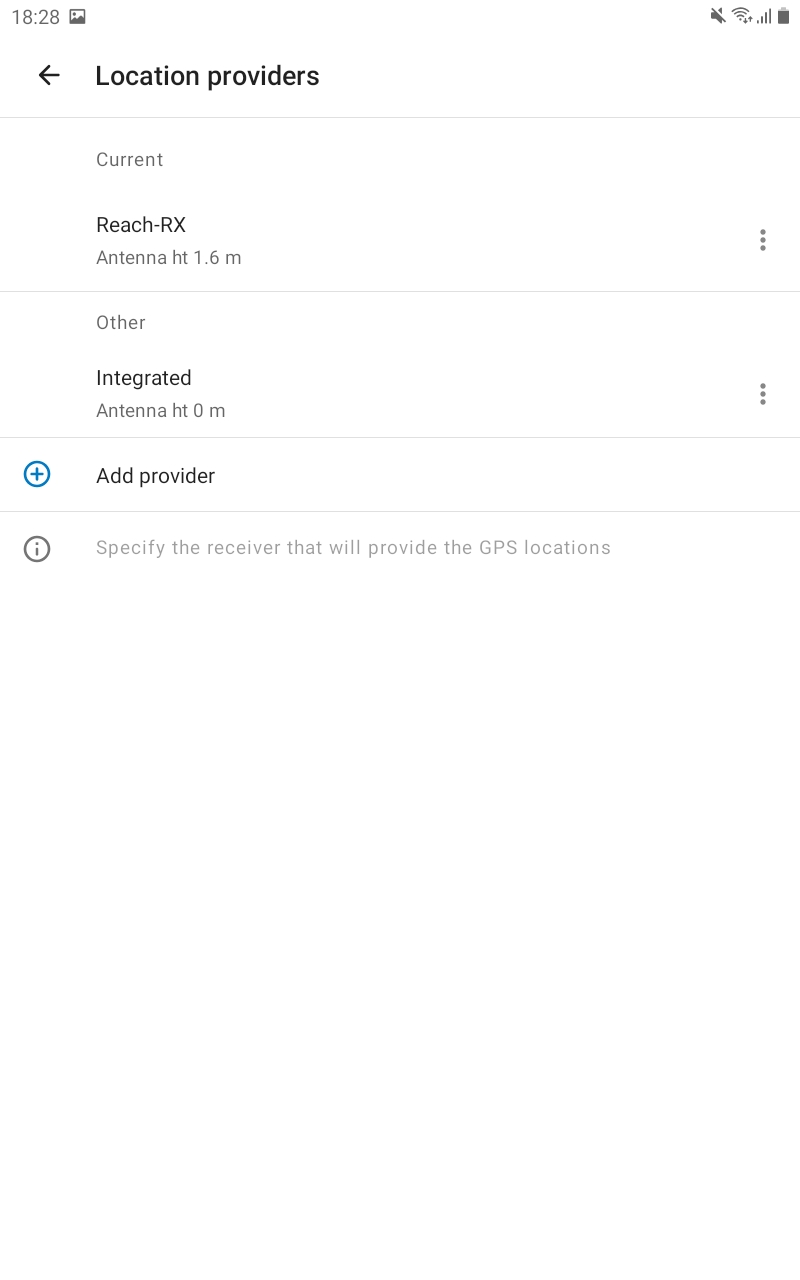
-
Tap the back arrow to come back to your Profile settings.
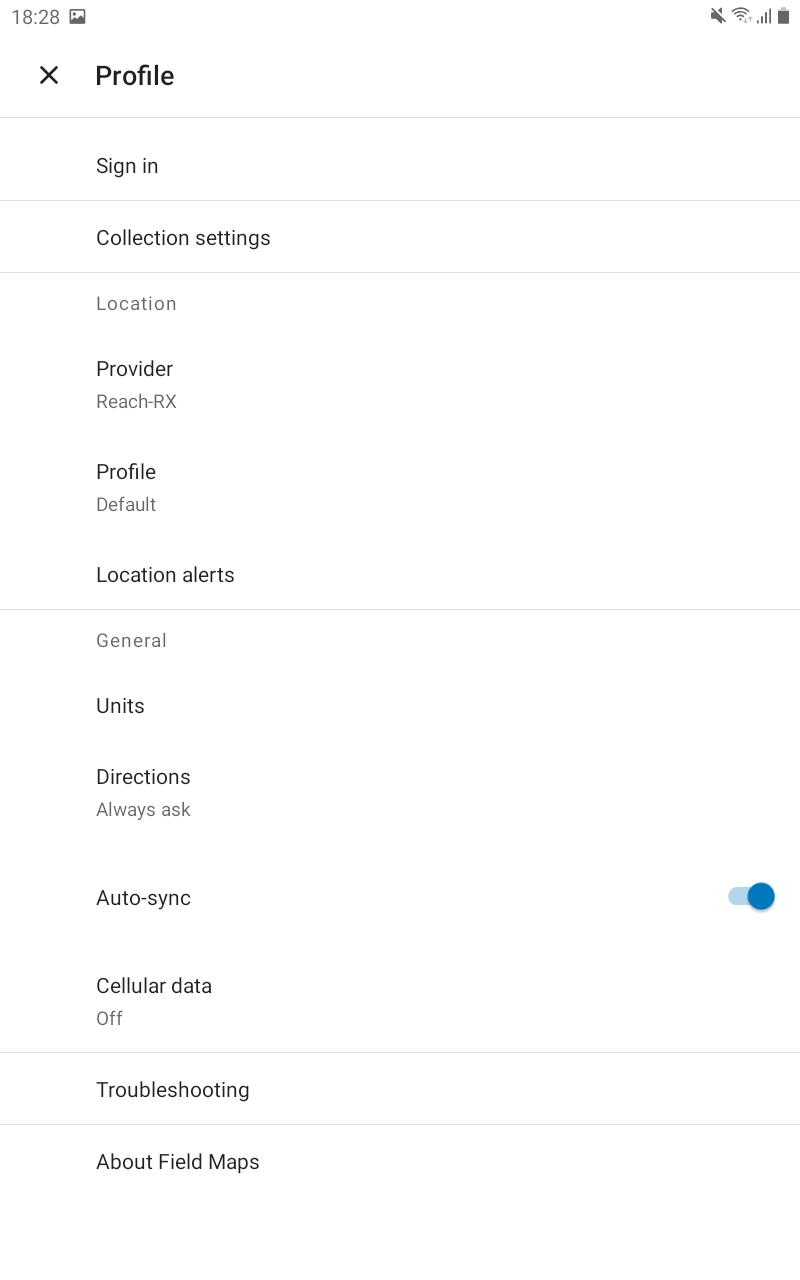
You are now ready to proceed with the measurement of the GNSS data!