Apply base shift
This guide explains how to apply the base shift in Emlid� Flow to calibrate all further collected data in your survey project.
Overview
With the Base shift feature, Emlid Flow helps you calibrate your survey project data based on one point—it applies an XYZ shift to the base's ECEF coordinates in real time. The app calculates the difference between the known and measured points and applies a linear shift to all further collected points within one project.
Base shift can be applied independently of the used
Coordinate system is a coordinate-based local, regional or global system used to locate geographical entities. A spatial reference system defines a specific map projection, as well as transformations between different spatial reference systems.
Coordinate system is a coordinate-based local, regional or global system used to locate geographical entities. A spatial reference system defines a specific map projection, as well as transformations between different spatial reference systems.
The Base shift feature helps you calibrate the survey data when there is a difference between the known and current base coordinates. You may need this in the following cases:
- When it is impractical to place your base over a permanent survey mark (PSM). For example, you cannot provide a clear sky view in this area, which may compromise the quality of the base logs.
- When you exceed the baselineand need to relocate your base.
Baseline is the distance between a rover and a base. If the baseline is bigger than recommended, the solution will be less accurate, the fix time will be longer or it won't be calculated at all.
The calculated shift is stored in the attributes of a particular survey project, applies to all further collected points, and cannot be auto-applied to another project.
Calibrate your base's position relative to a PSM
- Emlid Flow
This workflow describes the case when you want to survey the field using a permanent survey mark located in a hard-to-reach place. It is not convenient to install a tripod in this area or leave the base unattended. Or it is just simply a limited sky view that may compromise the quality of base logs. Here, the Base shift feature comes in handy—you can place your base in proper conditions nearby the permanent survey mark, collect the permanent survey mark with a
Rover is one of the two GNSS receivers that is used for collecting data in RTK or PPK scenarios. Rover is a moving unit: the surveyor uses rover to record the points, while rover receives the corrections from the static base.
In this case, all you need is two points in the project:
- A known point, which is the PSM you want to calibrate with.
- A measured point, which is the same PSM collected with a roverin the field.
Rover is one of the two GNSS receivers that is used for collecting data in RTK or PPK scenarios. Rover is a moving unit: the surveyor uses rover to record the points, while rover receives the corrections from the static base.
To calculate and apply base shift to your survey project data, follow the steps below:
-
Place your base and average its position in
SINGLE.Solution status defines the precision that can be achieved at the moment. There are three solution statuses you can see when working with Reach devices.
SINGLE means that the rover has found a solution relying on its own receiver and base corrections are not applied. Precision in standalone mode is usually at the several-meter level.
FLOAT means that the rover receives corrections from the base but cannot resolve all ambiguities, and in this case, the precision is usually at the submeter-level.
FIX means that the rover using corrections from the base resolved the ambiguities in its positional calculation and achieved the solution with the centimeter-level precision.
tipLearn more about base placement in the Placement and Choosing base setup method guides.
-
Configure RTK communication between the base and the
roverand wait forRover is one of the two GNSS receivers that is used for collecting data in RTK or PPK scenarios. Rover is a moving unit: the surveyor uses rover to record the points, while rover receives the corrections from the static base.
FIX.Solution status defines the precision that can be achieved at the moment. There are three solution statuses you can see when working with Reach devices.
SINGLE means that the rover has found a solution relying on its own receiver and base corrections are not applied. Precision in standalone mode is usually at the several-meter level.
FLOAT means that the rover receives corrections from the base but cannot resolve all ambiguities, and in this case, the precision is usually at the submeter-level.
FIX means that the rover using corrections from the base resolved the ambiguities in its positional calculation and achieved the solution with the centimeter-level precision.
tipTo learn more, check the following guides:
-
Create a survey project in Emlid Flow.
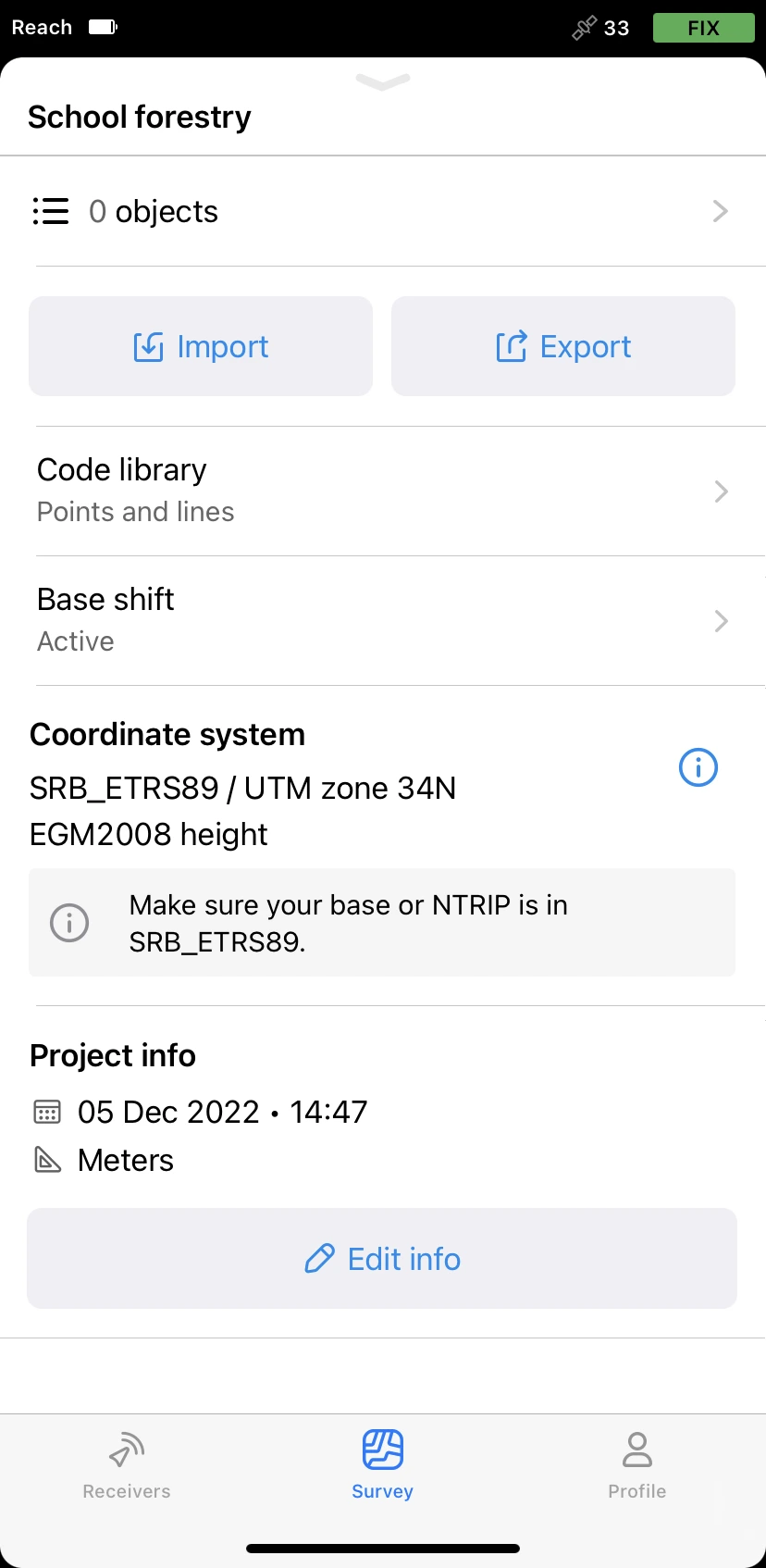
-
Manually add a point with coordinates of your PSM and save it. This will be a known point.
noteYou can also do it later on the Base shift screen, tap Add a point and fill in the coordinates of your PSM.
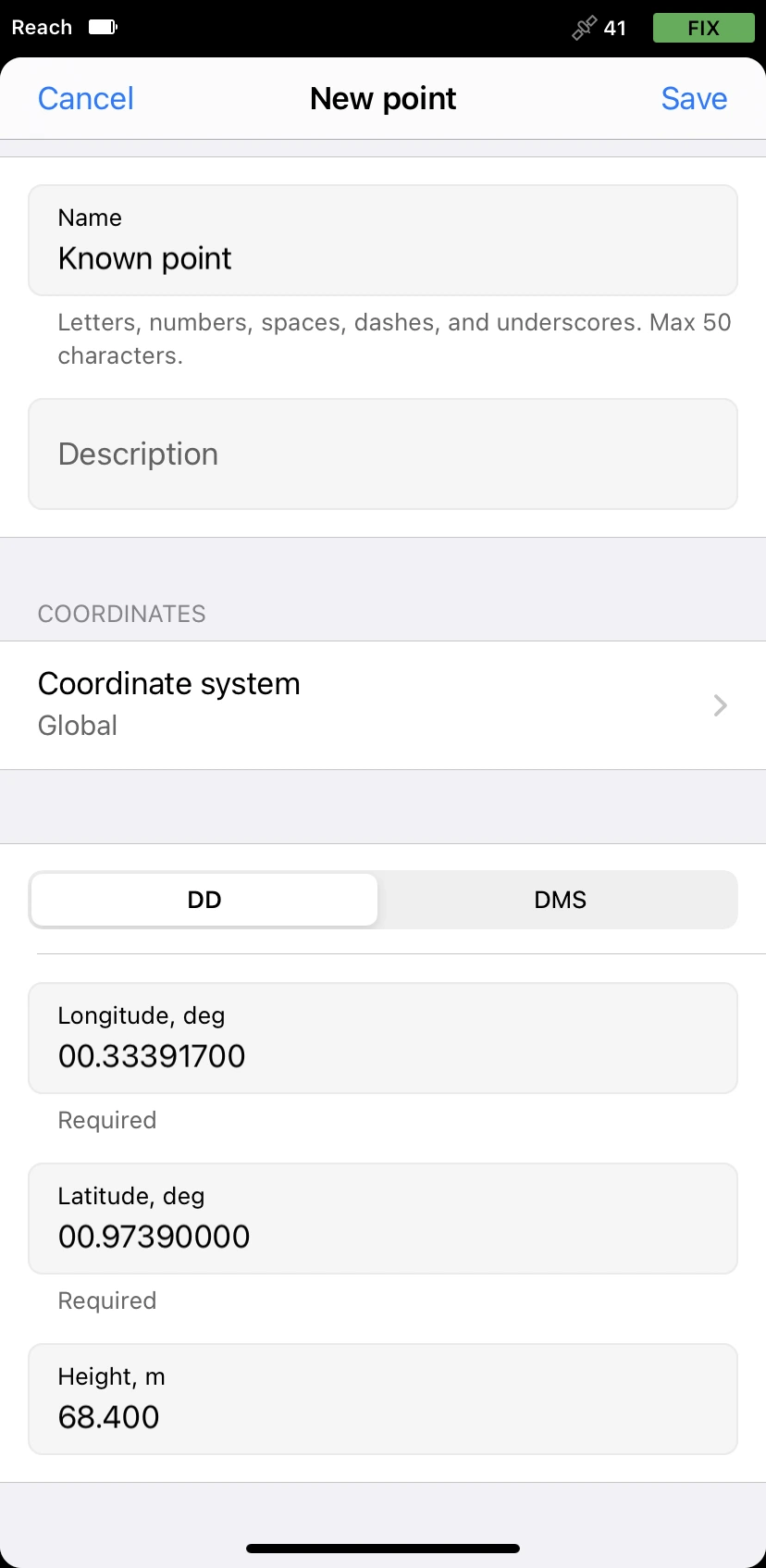
-
Place the
roverover the PSM and collect it. This will be a measured point.Rover is one of the two GNSS receivers that is used for collecting data in RTK or PPK scenarios. Rover is a moving unit: the surveyor uses rover to record the points, while rover receives the corrections from the static base.
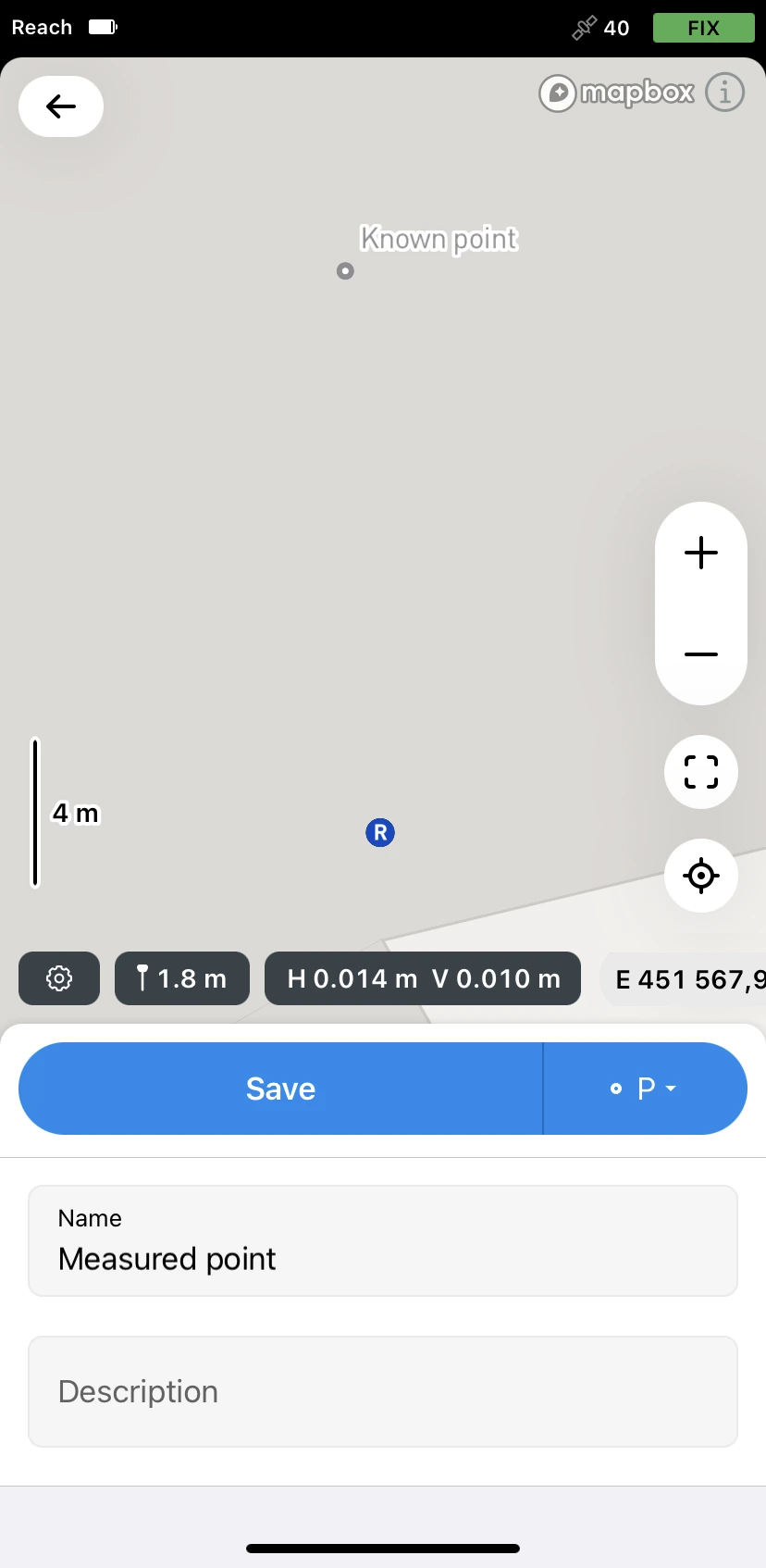
-
Swipe up the project drawer and tap Base shift.
-
Tap Measured point.
-
Select the point that you collected. We called it 'Measured point'.
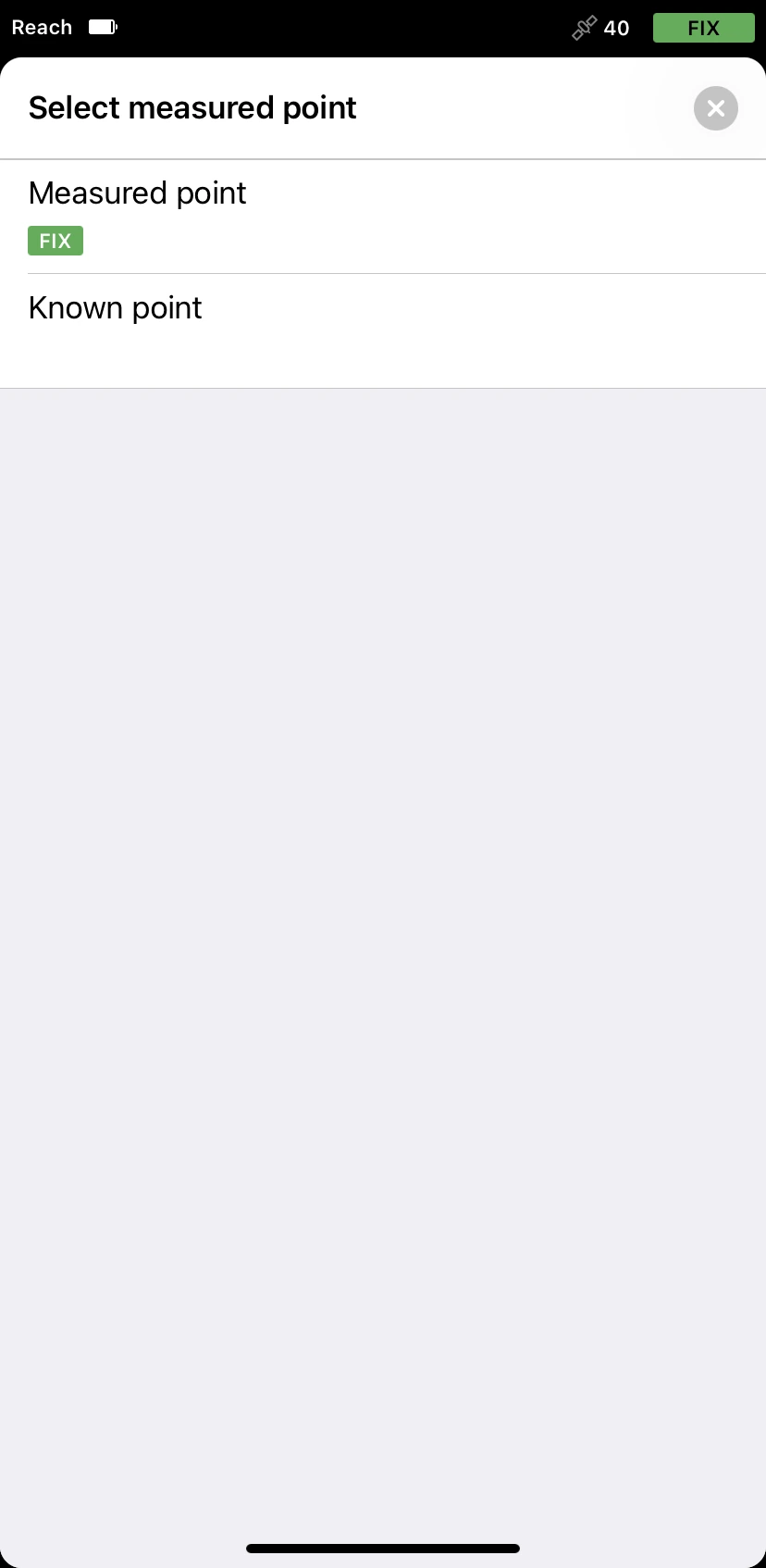
-
Tap Known point.
-
Select the point with the PSM coordinates. We called it 'Known point'. After that, the app will calculate the shift.
If you did not add a known point in advance, tap Add a point and fill in the coordinates of your PSM.
- Tap the Apply button to activate the shift.
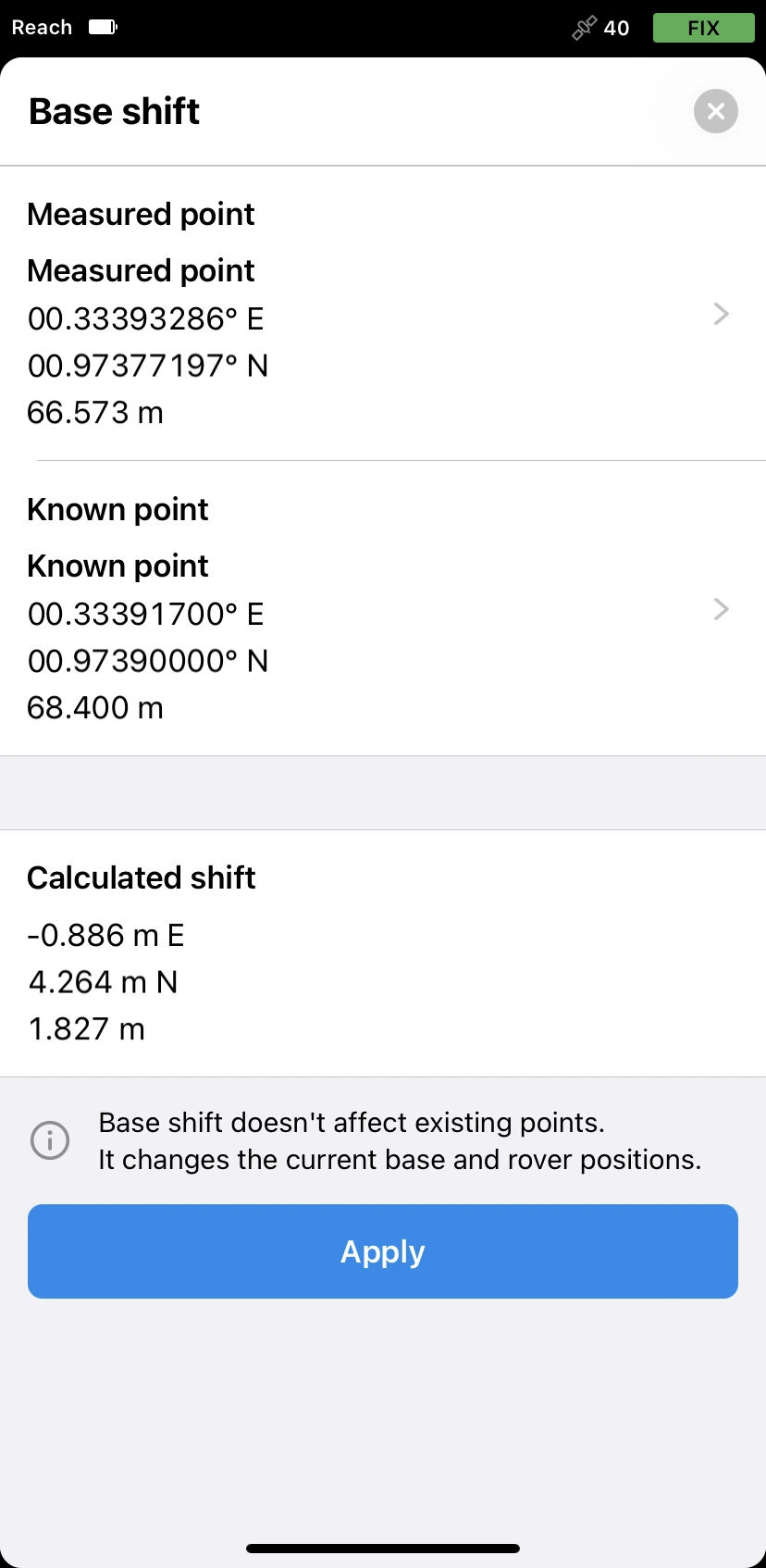
When the shift is applied, you’ll see that it’s active in the project’s overview, and the rover icon on the map appears shifted.
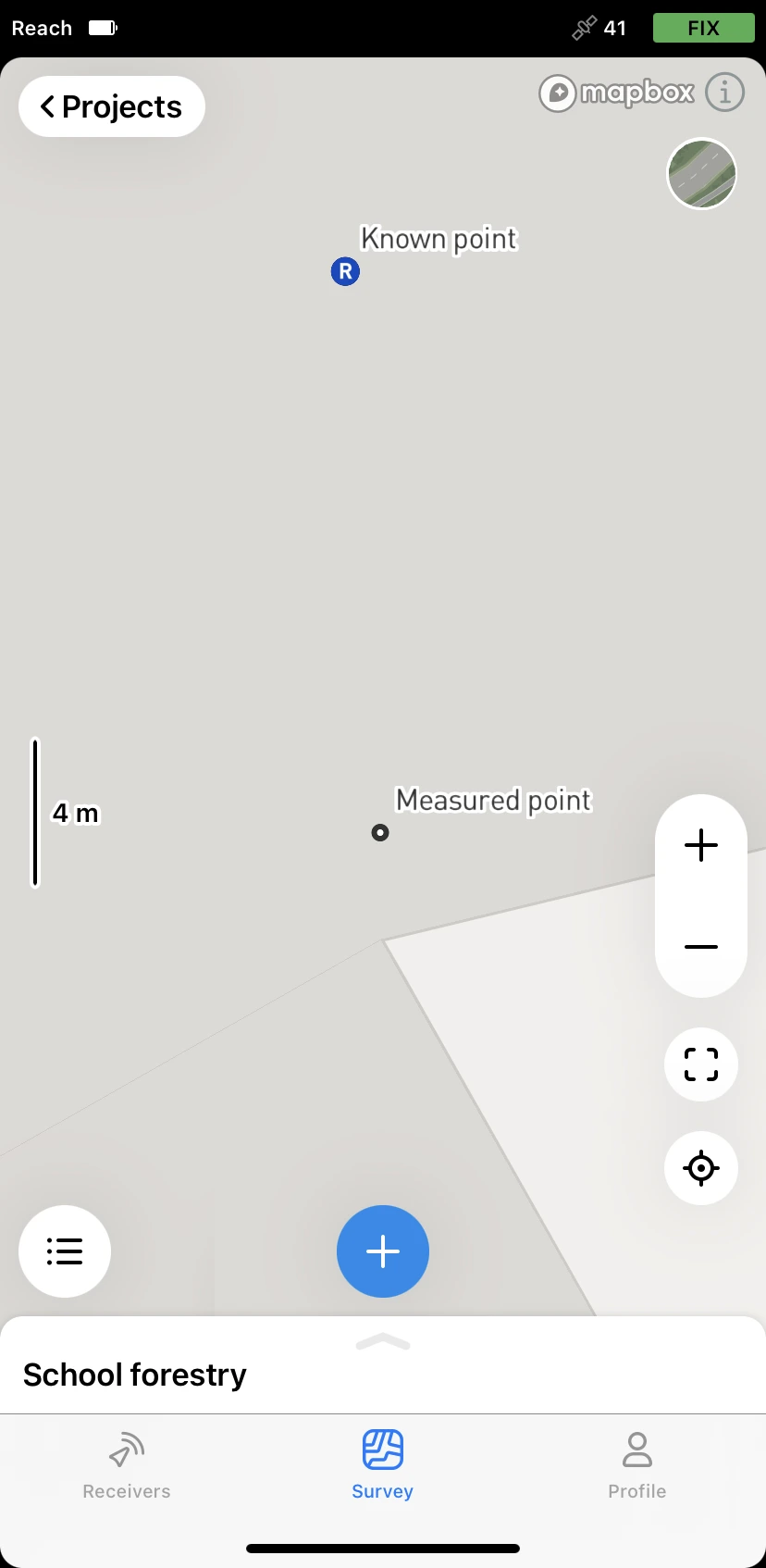
Right from this moment, Emlid Flow starts applying base shift to all the points you collect further. In our case, it means that all points collected after base shift will be positioned exactly relative to the permanent survey mark.