DJI RTK drone and Reach RS2/RS2+ base integration
Get the how-to cards on your smartphone to work in the field
This guide shows how to set up your Reach RS2/RS2+ as a base for DJI RTK drones like Phantom 4 RTK, Mavic 3E, and Matrice 300 RTK to geotag drone images for further mapping in photogrammetry software.
Learn more about RTK and PPK in the guides below:
Overview
DJI RTK drones use NTRIP to receive corrections which allows you to use Reach RS2/RS2+ as a base station. Reach can send NTRIP corrections via Emlid Caster through the internet or using the Local NTRIP option in Emlid Flow without connection to the internet.
To set up your Reach RS2/RS2+ as a base for DJI RTK drone, you will need the following:
- DJI RTK drone with GS RTK as a rover
- Controller
- Reach RS2/RS2+ as a base
- A smartphone or tablet with the Emlid Flow app installed
- Internet connection on both devices if you use Emlid Caster
- Access to Emlid Caster
In this guide, we will use DJI Phantom 4 RTK drone, but the process is the same for the other DJI RTK drones.
Video tutorial
The video below covers the process of setting up Reach RS2/RS2+ as a base for the DJI Phantom 4 RTK drone using Emlid Caster.
This video doesn’t cover the process of setting up Reach RS2/RS2+ as a base for the DJI Phantom 4 RTK drone using the Local NTRIP option. You can check this workflow in the Set up Reach RS2/RS2+ as Base section below.
Text tutorial
The text below covers the process of setting up Reach RS2/RS2+ as a base for DJI Phantom 4 RTK drone using Emlid Caster through the internet or the Local NTRIP option in Emlid Flow.
Set up Reach RS2/RS2+ as base
Reach RS2/RS2+ can send NTRIP corrections via Emlid Caster or using the Local NTRIP option in Emlid Flow. The difference is that Emlid Caster requires an internet connection, and Local NTRIP allows you to set up RTK without an internet connection. Select the method depending on your use case and follow the steps below.
Set up Reach RS2/RS2+ as base using Local NTRIP
This setup will work for your DJI RTK drone only if it supports a Wi-Fi connection.
To set up your Reach as a base for the DJI Phantom 4 RTK drone using the Local NTRIP option in Emlid Flow, follow the steps below:
-
Place your Reach on the tripod and provide it with a clear sky view.
tipLearn more about base placement in the Placement and Choosing base setup method articles.
-
Open Emlid Flow and connect to your Reach.
-
Tap Base output and select the Local NTRIP option.
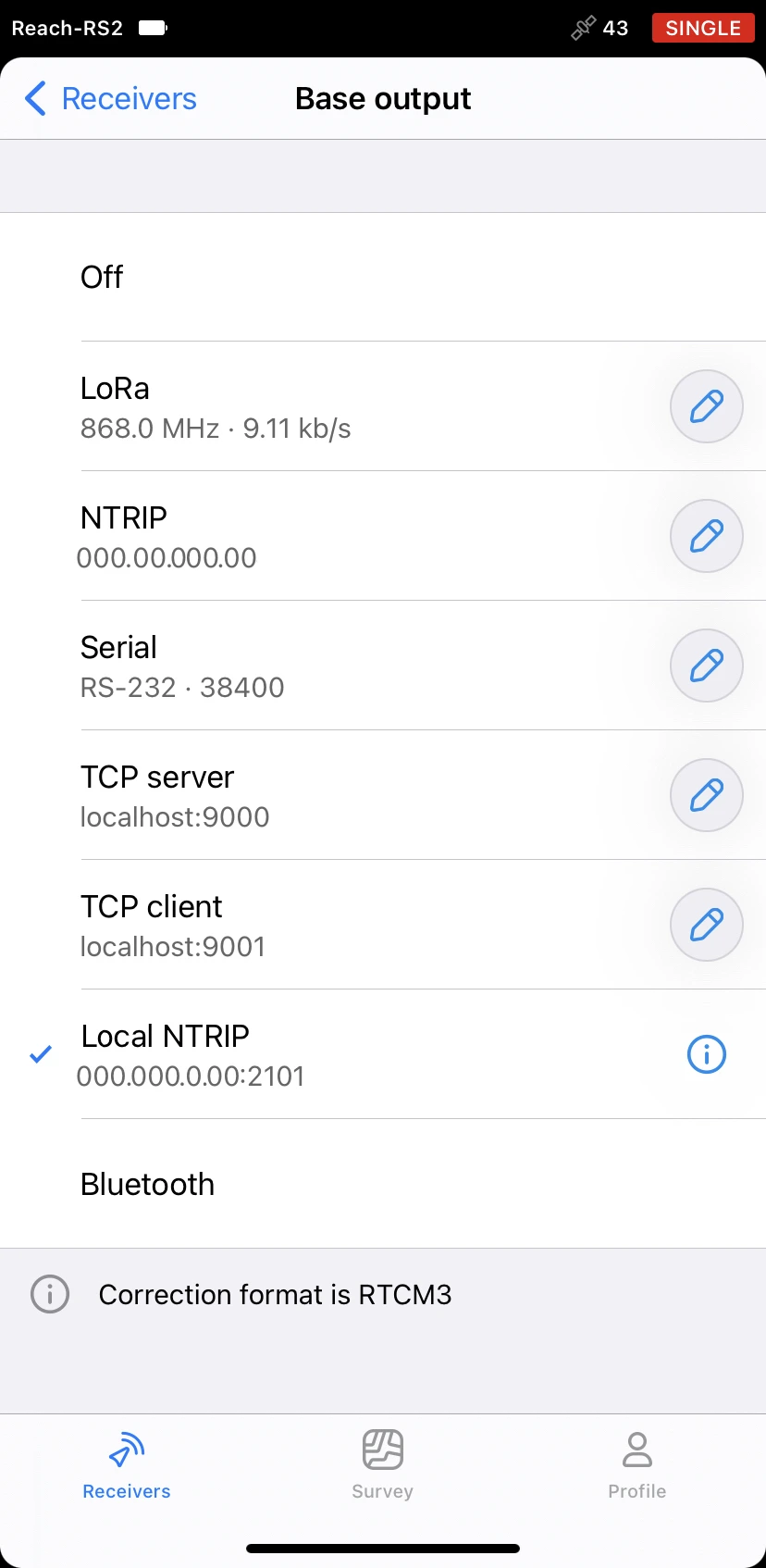
-
Tap the Information button to access the page with rover credentials.
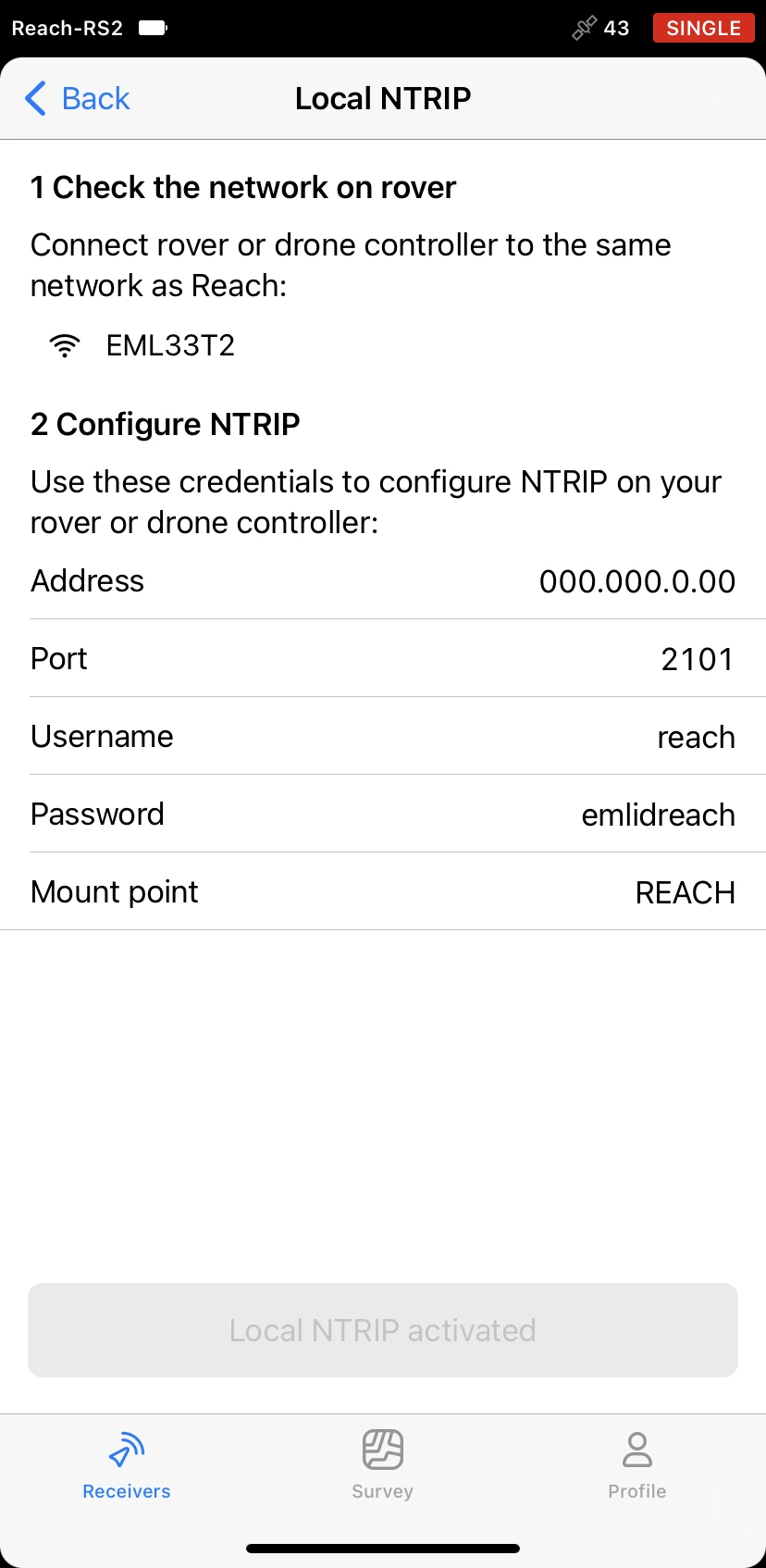
-
Connect your controller to the same Wi-Fi network as your Reach.
noteTo ensure proper connection, keep the distance between the drone’s controller and your base within several meters.
Set up Reach RS2/RS2+ as base using Emlid Caster
To set up your Reach RS2/RS2+ as a base for DJI Phantom 4 RTK using Emlid Caster, you need to get access to Emlid Caster and get NTRIP credentials. Follow the steps below:
-
Access Emlid Caster and get NTRIP credentials for both base and rover.
tipTo learn more, check the Emlid Caster docs.
-
Place your Reach on the tripod and provide it with a clear sky view.
tipLearn more about base placement in the Placement and Placing the base guides.
-
Open Emlid Flow and connect to your receiver.
-
Connect your Reach to the internet.
tipTo learn more about connecting your Reach RS2/RS2+ to the internet, check the following guides:
-
On the Receivers screen, tap Base output and select the NTRIP option.
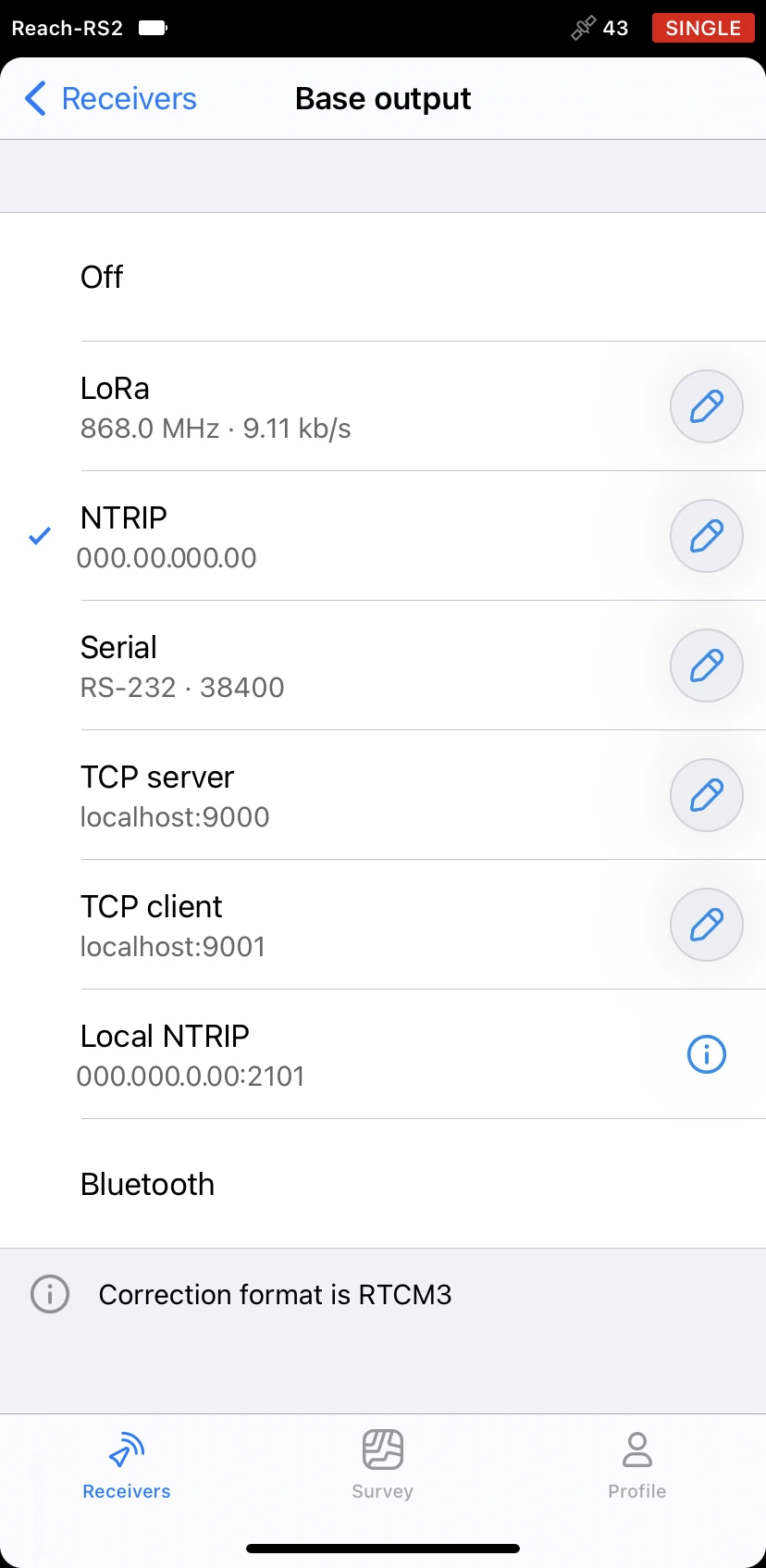
-
Tap the Edit button and insert the NTRIP credentials for the base.
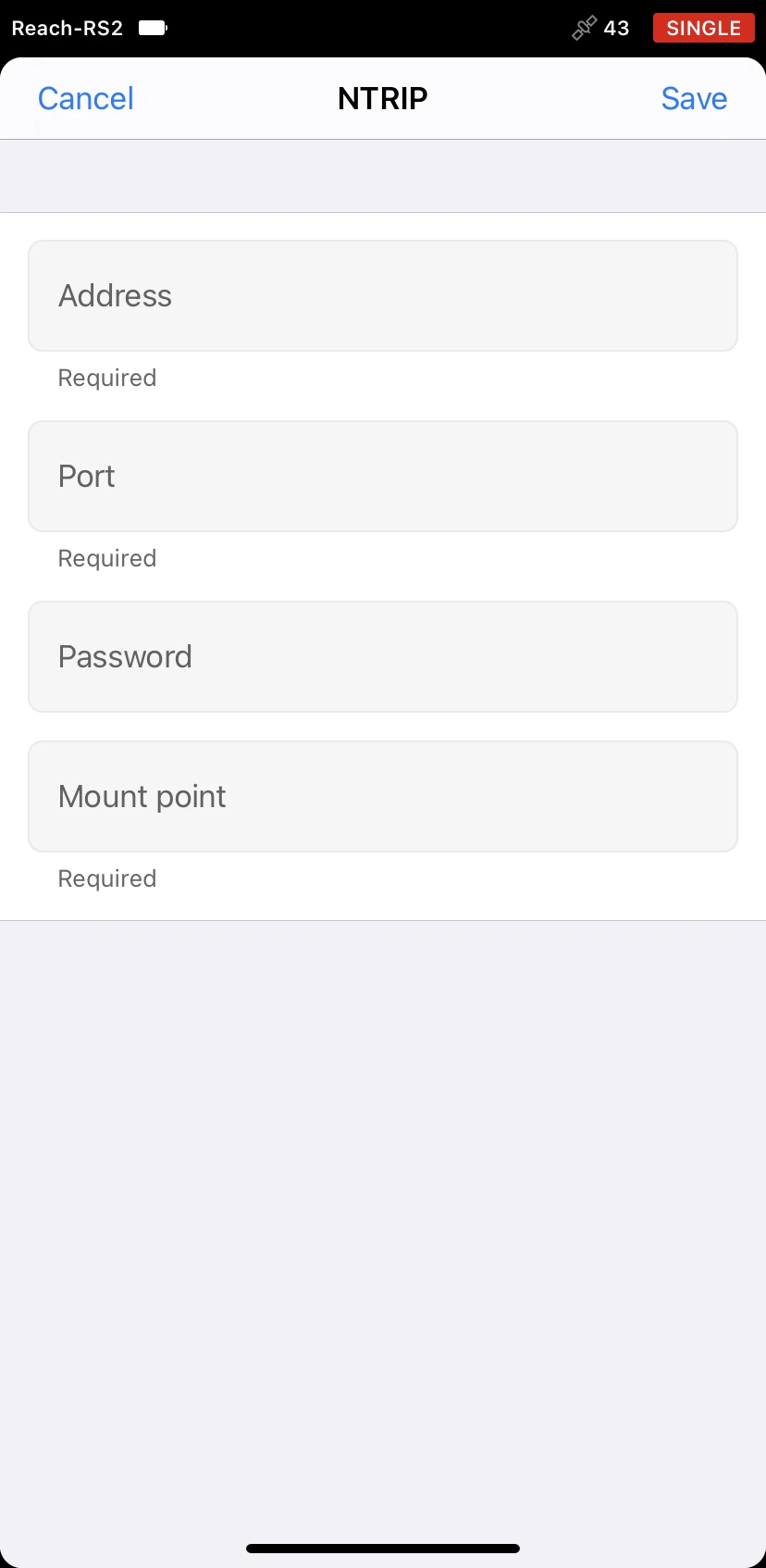
noteTo ensure successful corrections transmitting, double-check the credentials you entered.
Once you place and set up your base, you can proceed to the drone’s setup.
Set up DJI Phantom 4 RTK as rover
To set up your DJI Phantom 4 RTK as a rover, follow the steps below:
-
Connect the controller to your drone.
-
Open GS RTK.
-
Select Plan or Fly menu. If you choose Plan, select a planning method.
-
Open Settings by tapping the 3 dots icon in the top right corner.
-
Go to the RTK Settings tab.
-
In RTK Service Type, choose Custom network RTK and fill in the NTRIP credentials form.
noteFill in the credentials you obtained when accessing Emlid Caster or enabling the Local NTRIP option in Emlid Flow. Make sure that you use the credentials for the rover.
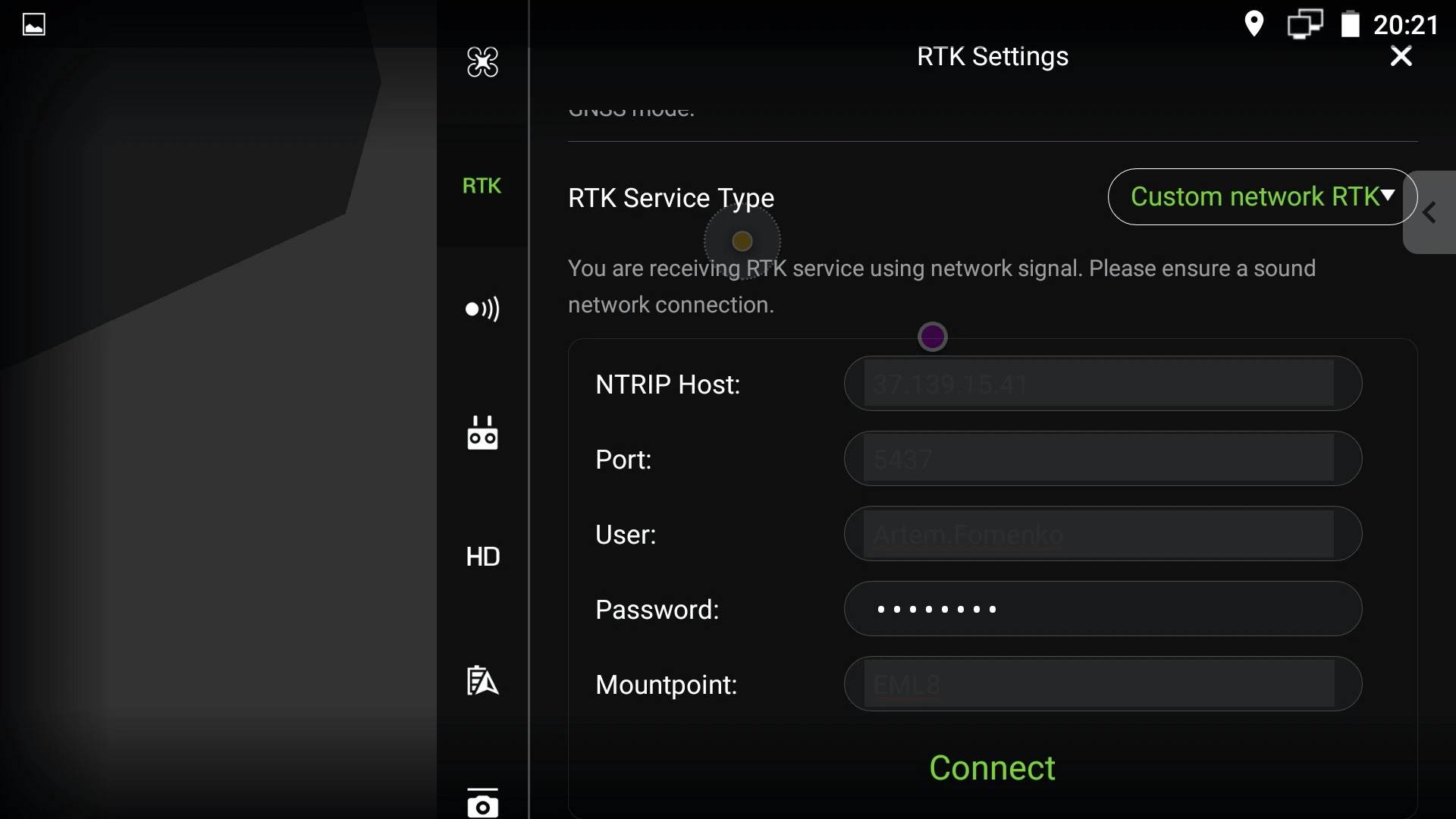
-
Tap the Connect button. The "Network RTK server connection successful" message will appear. That means that the base is successfully connected.
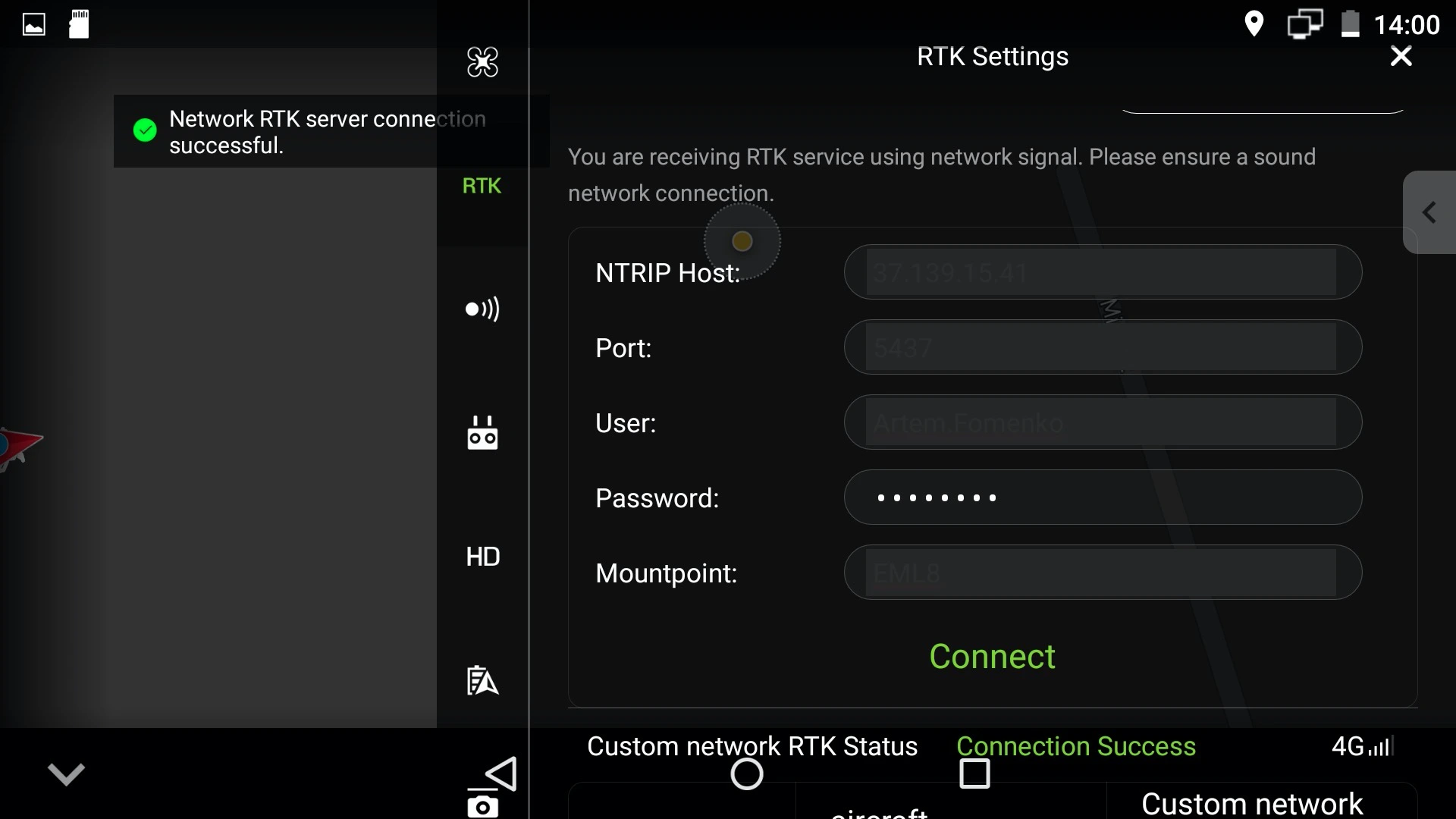
Perform Flight
When you set up communication between your Reach RS2/RS2+ and a drone, you can perform the flight. Provide DJI Phantom RTK with a clear sky view and proceed to the mission.
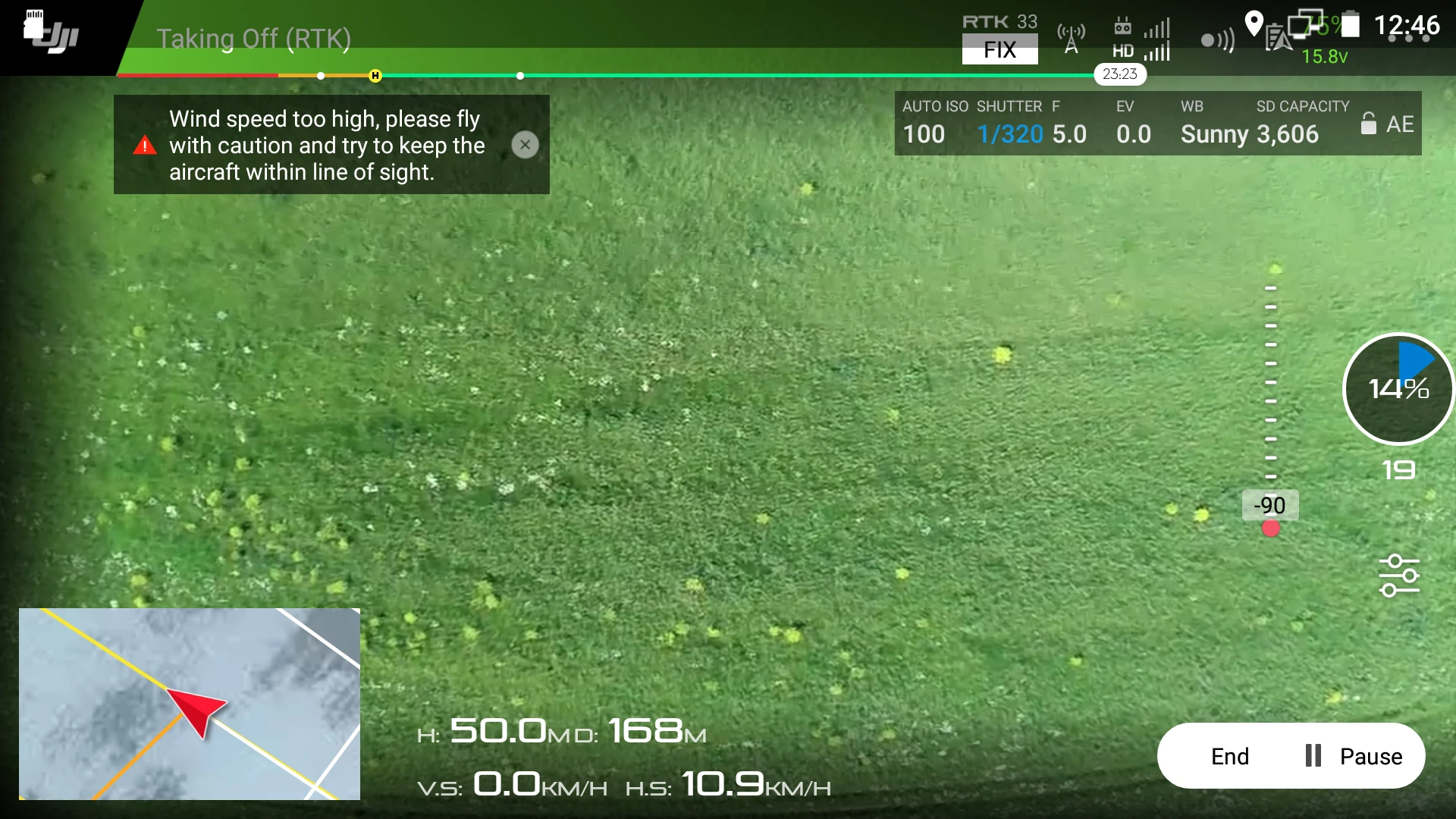
Once the flight is completed, you can download the geotagged images and use them for further mapping in photogrammetry software.
To create a map using Pix4DMapper, check the Creating the map tutorial.