First setup
Intro
In this tutorial, we will walk you through the following steps:
- install the Emlid Flow app
- connect to Reach RS2/RS2+
- perform firmware update
To do that, you will need Reach RS2/RS2+ itself, a Wi-Fi network with internet access, and a smartphone or tablet.
Download Emlid Flow
To manage Reach RS2/RS2+, download the Emlid Flow app on your iOS or Android mobile device.
Some Android devices have the Battery optimization setting enabled by default. Make sure you disabled it for Emlid Flow to avoid disconnection.
Power up Reach RS2/RS2+
To power up your Reach, follow the steps below:
-
Hold the power button for 5 seconds to turn the unit on.
-
Wait for about 30 seconds until the Power LEDs will stop blinking and the Network LED stays solid white.
Reach RS2/RS2+ is now broadcasting Wi-Fi.
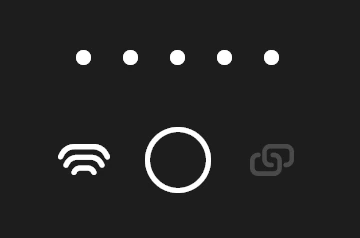
You can read more about power supply in the Power supply guide.
Connect to Reach RS2/RS2+
Turn off the mobile data on your device before connecting to Reach's hotspot.
To connect to your Reach, follow the steps below:
-
Open a list of Wi-Fi networks on your smartphone or tablet.
-
Connect to a network named reach:xx:xx.
-
Type network password: emlidreach.
Once you successfully connected to Reach's hotspot, you can go to Emlid Flow and set up connection to your Wi-Fi network.
Set up Wi-Fi connection
Make sure that your Wi-Fi network uses 2.4 GHz band.
To connect Reach to your Wi-Fi network, follow the steps below:
-
Open Emlid Flow and choose your Reach from the list.
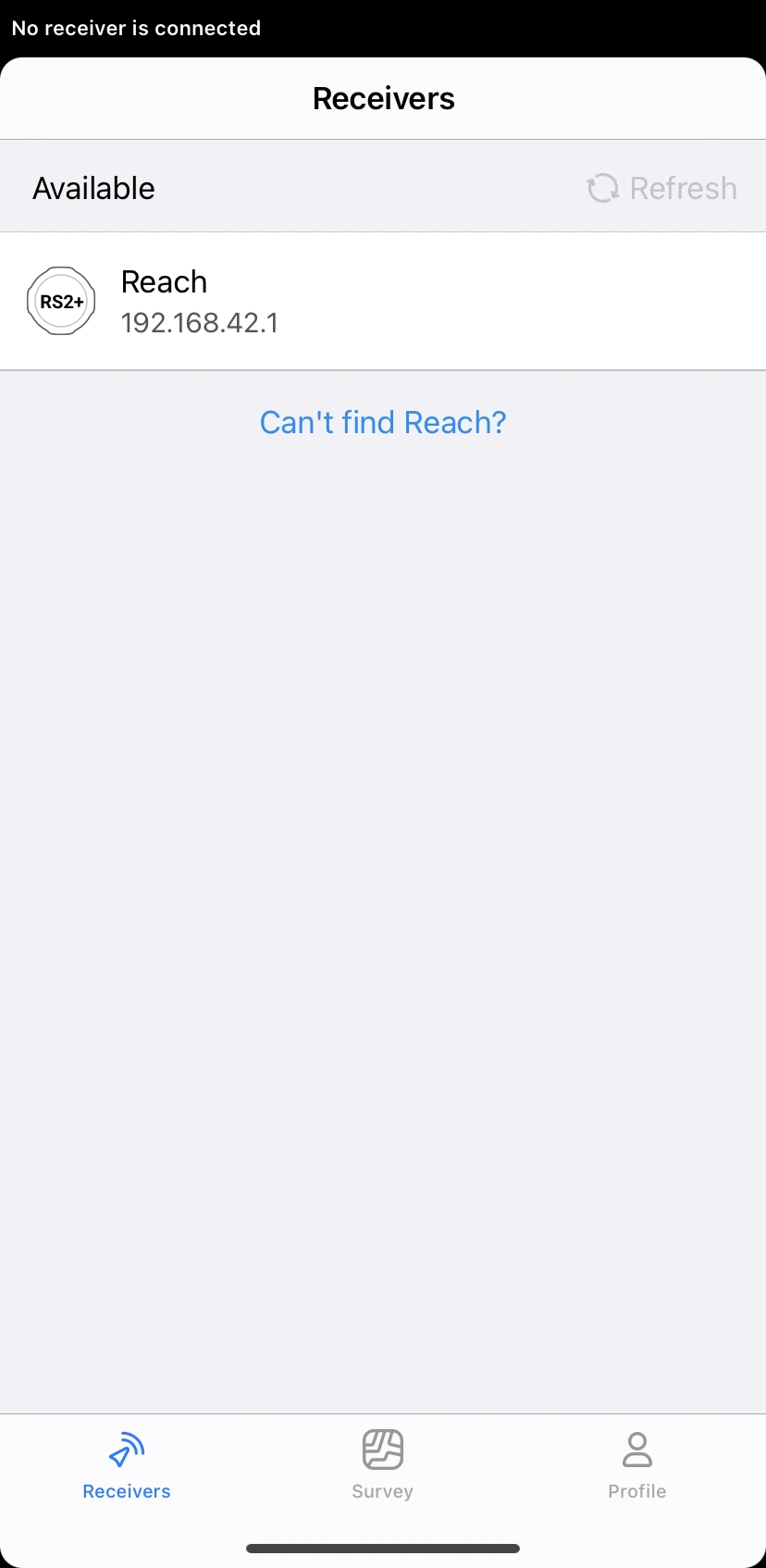
-
Tap the Set up Reach button to open Updater for the further setup process.
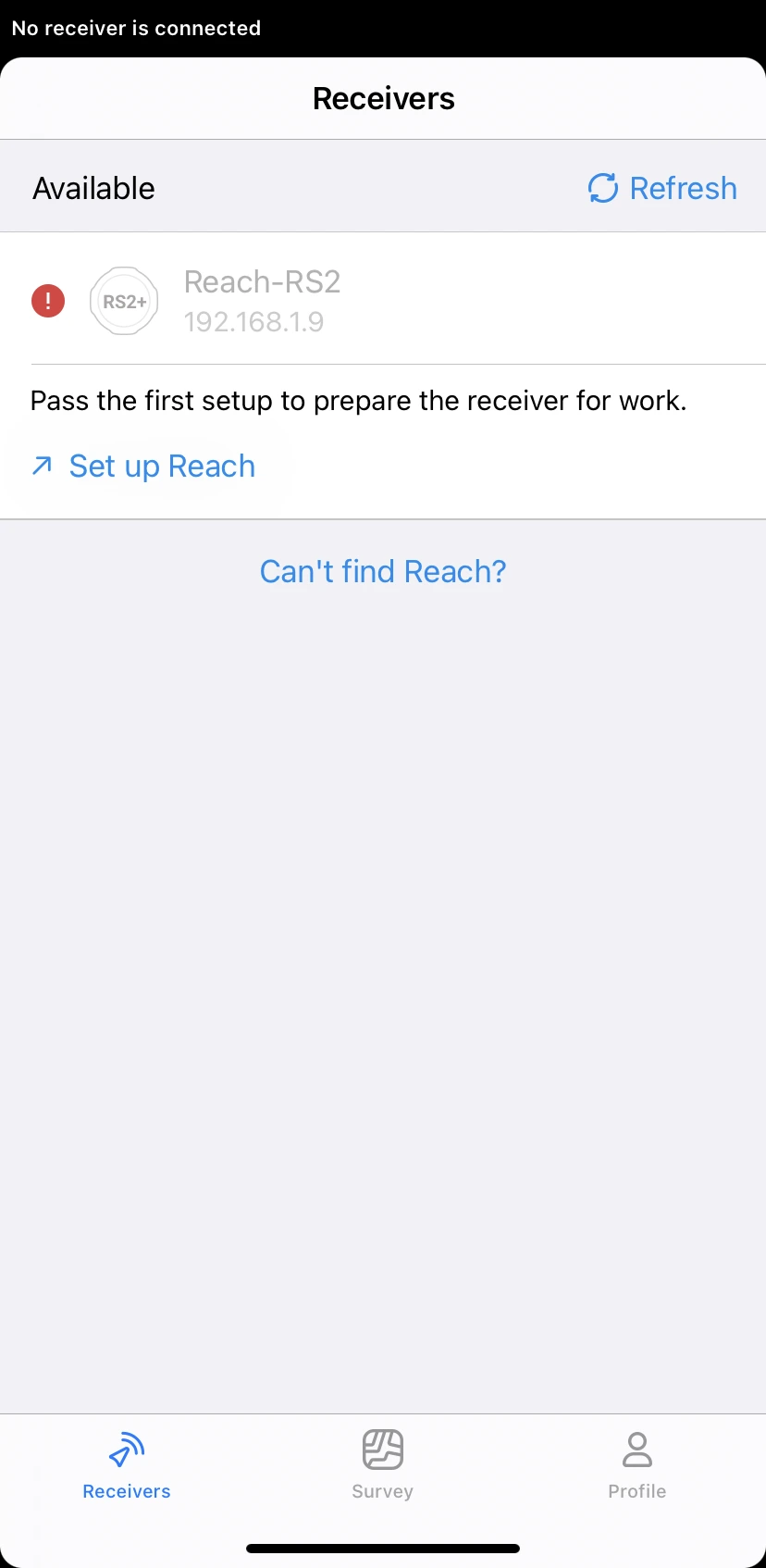
-
Name your Reach and apply changes.
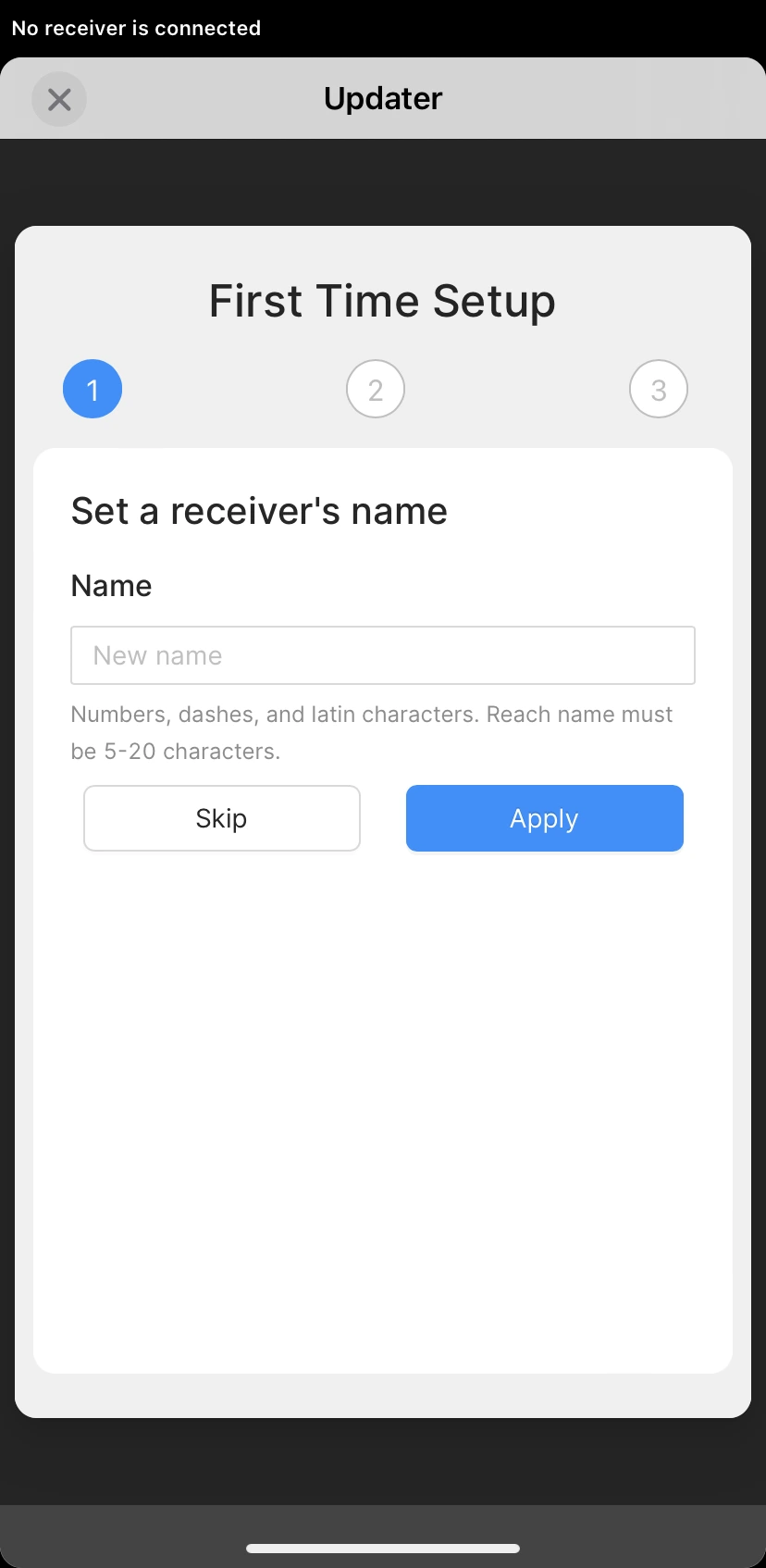
-
Select your Wi-Fi network from the list of available networks.
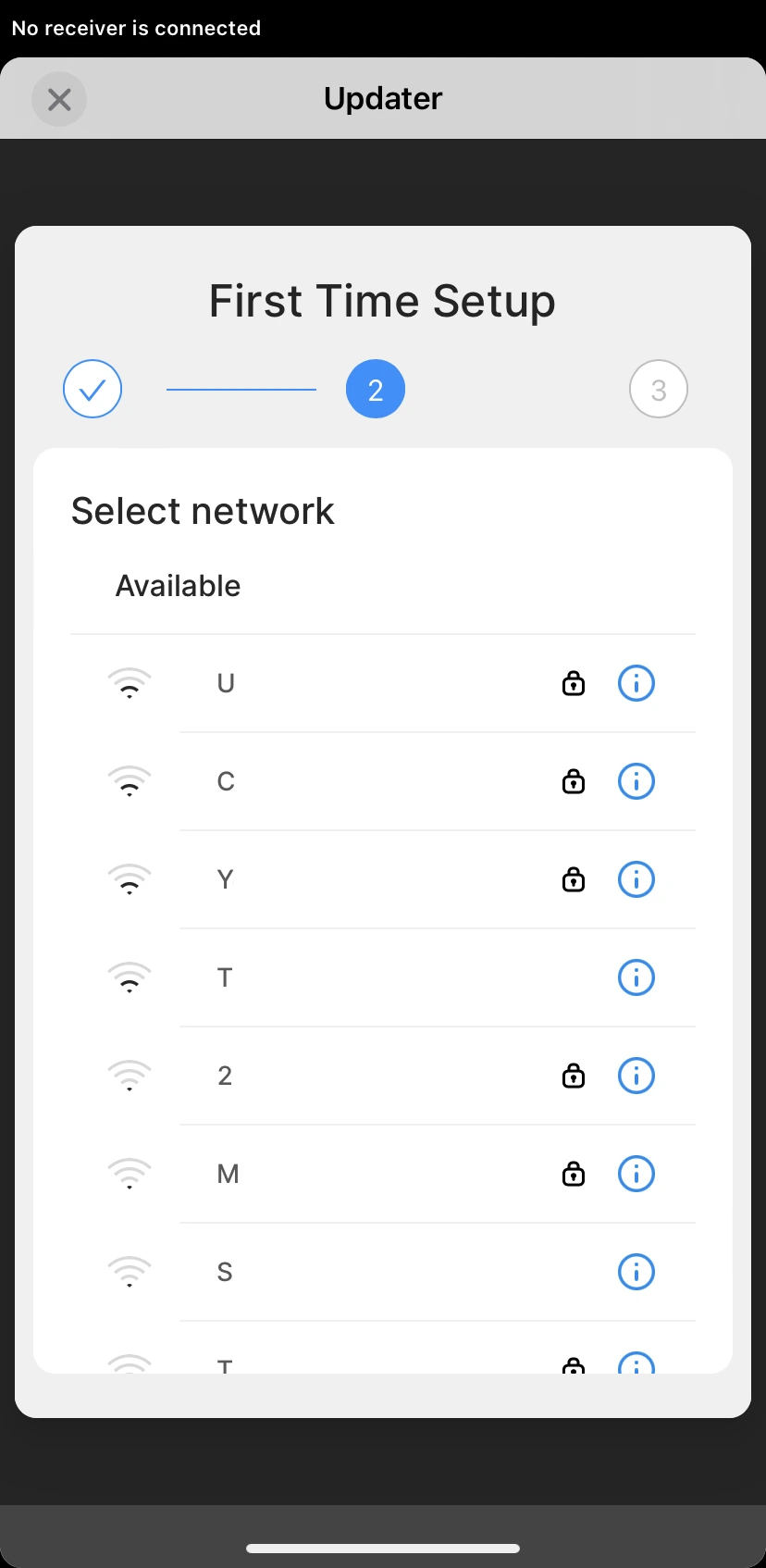
-
Enter the password and tap Connect.
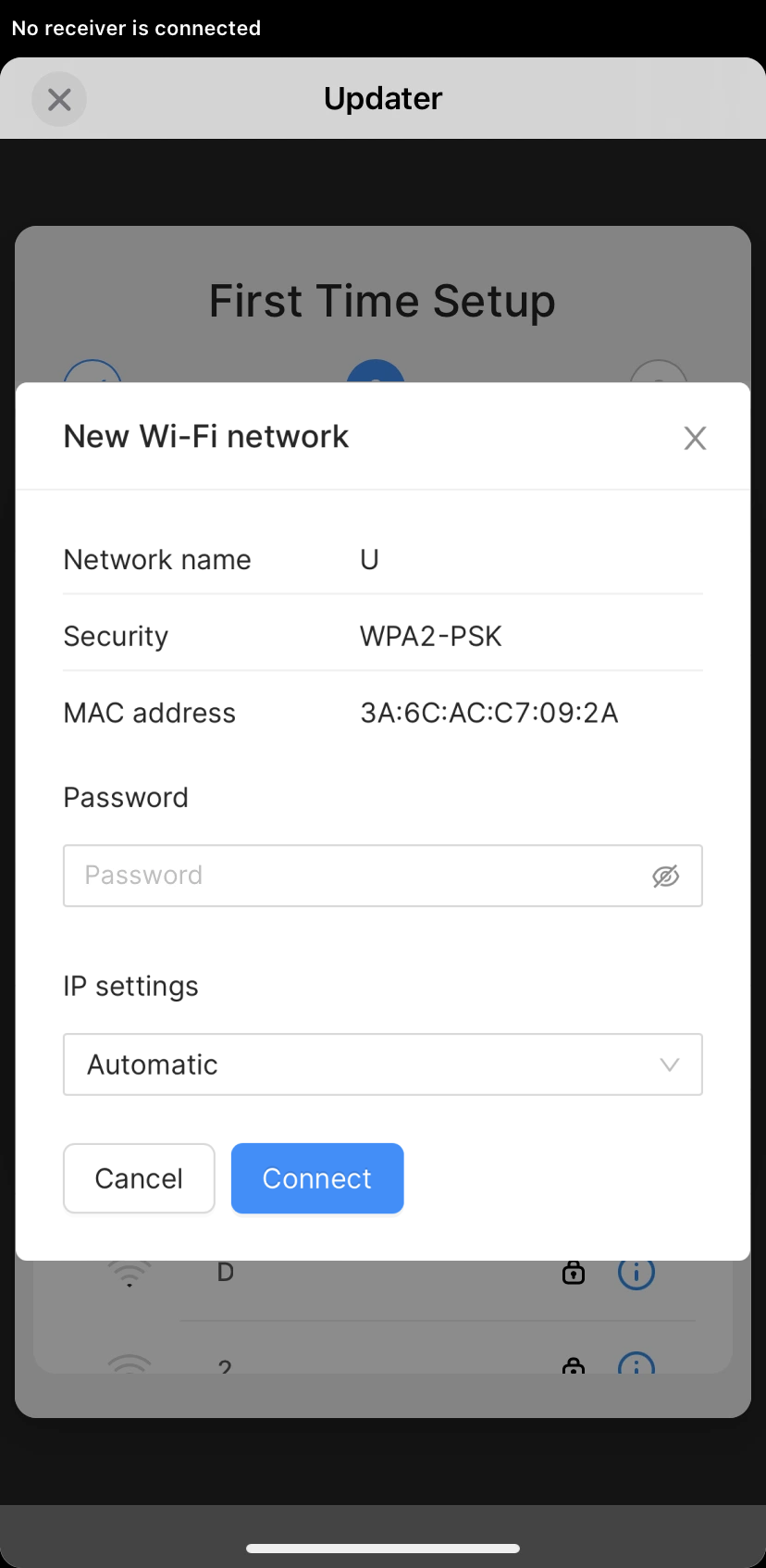
Reach RS2/RS2+ will stop broadcasting Wi-Fi and connect to your network. The Network LED will blink rapidly while scanning for networks. Once Reach connects to Wi-Fi, the Network LED will be solid blue.
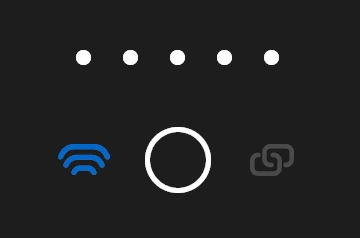
When the connection of Reach with the Wi-Fi network is established, you can connect to your unit using Emlid Flow:
-
Connect your smartphone or tablet to the same Wi-Fi network.
-
Open the Emlid Flow app.
-
Choose your Reach from the list of available devices.
noteIf there is only one receiver, the app will automatically try to connect to this Reach.
tipIf your device did not connect to your Wi-Fi network, it will switch back to hotspot mode. In that case, repeat the steps and double-check the network name and password.
Update Reach firmware
After connecting to Reach RS2/RS2+, the app will check the available firmware updates. Follow the steps below to get the latest update:
-
Wait until Emlid Flow checks for the latest update. If there is an update available, it will start the updating process.
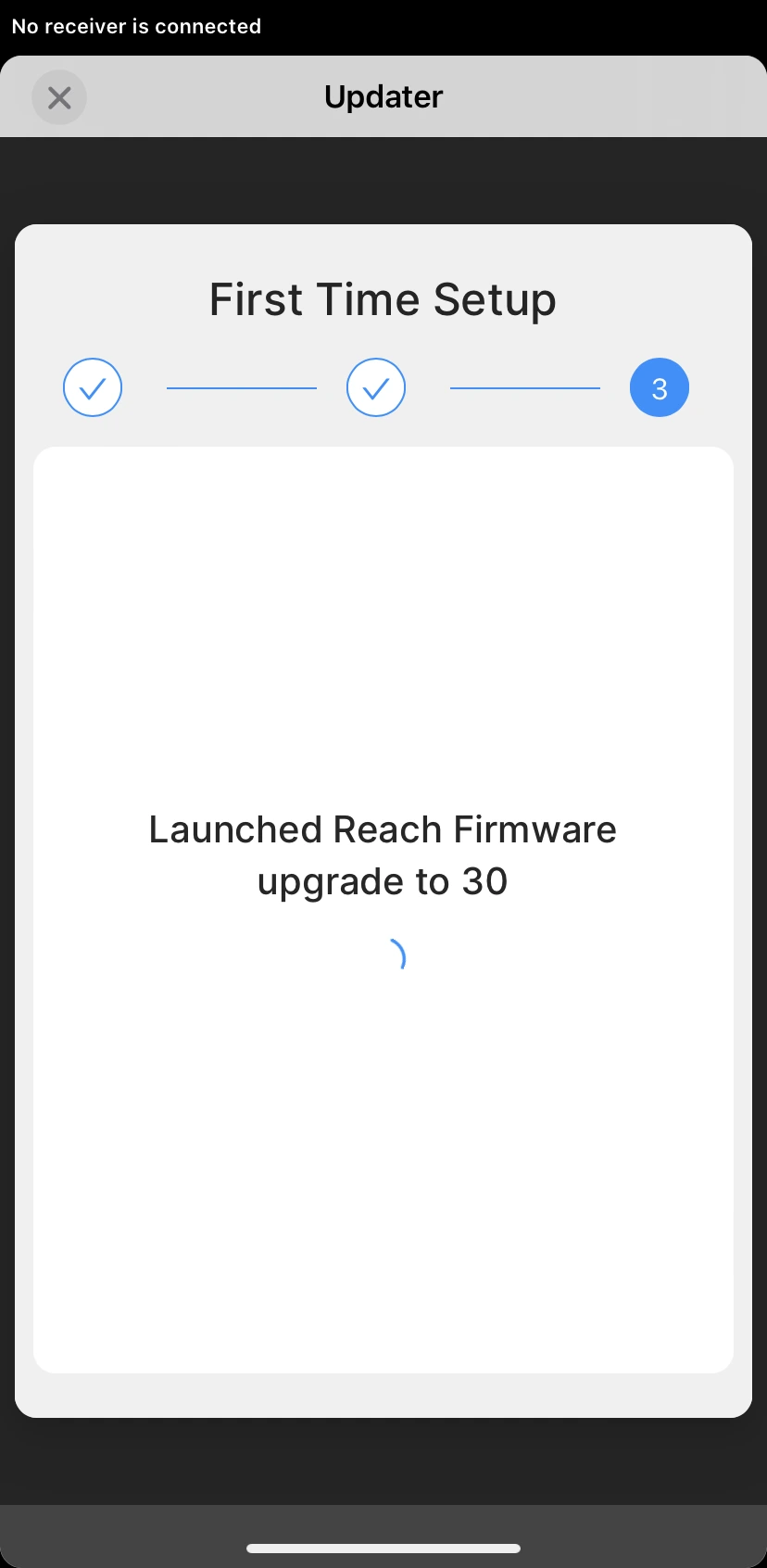
noteThe process may take a few minutes.
-
When the update is complete, wait until your Reach reboots.
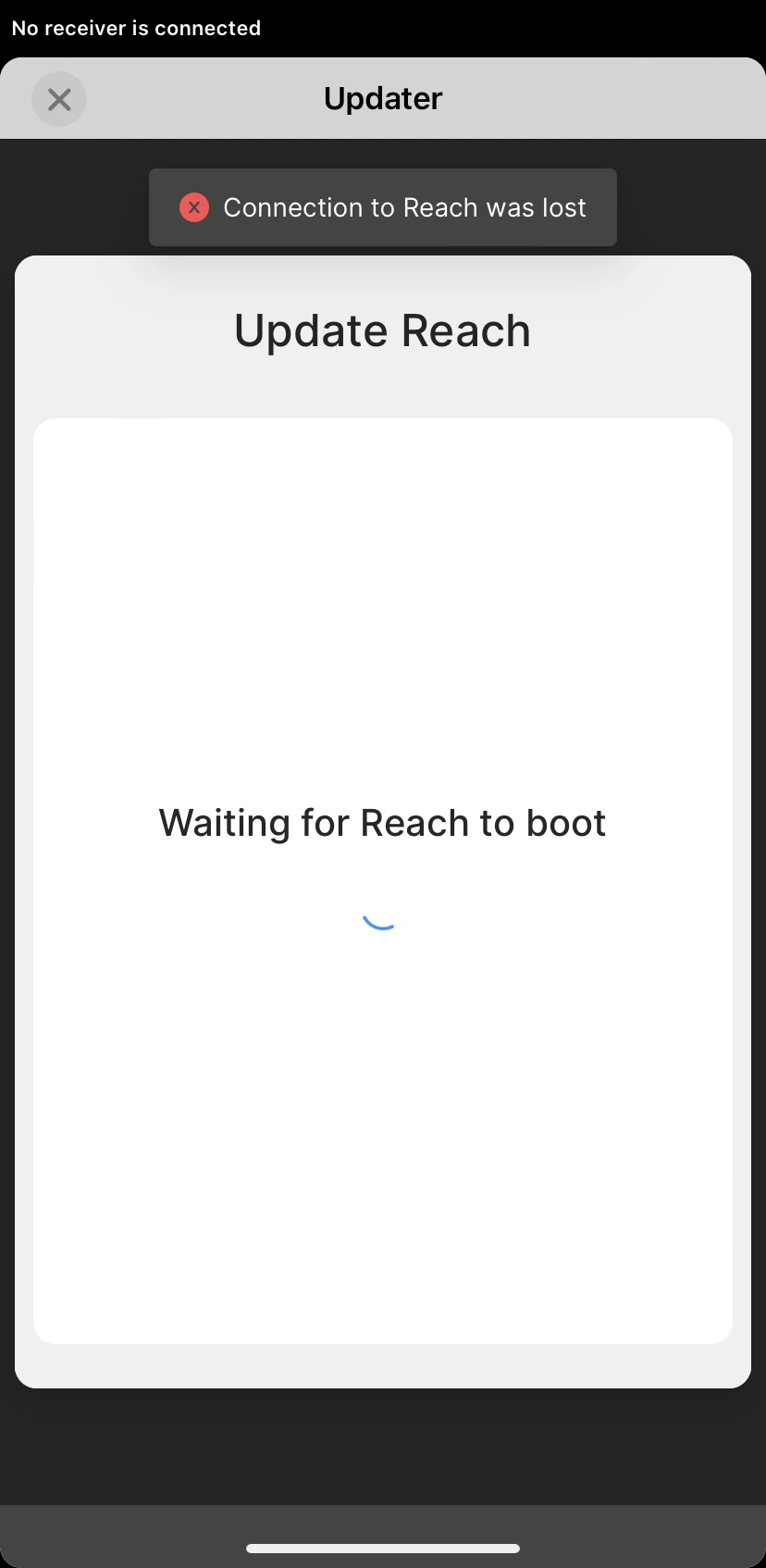
-
Wait for the Network LED to stop blinking, showing that Reach RS2/RS2+ has joined your Wi-Fi network again. Close the Updater page.
-
Refresh the list of available devices.
-
Choose your Reach from the list of available devices.
noteIf there is only one receiver, the app will automatically try to connect to this Reach.
Your Reach RS2/RS2+ is ready for work. Do the same with all other units.


