How to update firmware
This guide explains how to update the firmware on your Reach M2/M+ using the Updater tool in the Emlid Flow app.
Overview
Updater is a tool in Emlid Flow that helps update the firmware on your receiver. Firmware refers to the background program that runs your receiver and requires updates to upgrade the receiver with new features, optimize its performance, and protect it from vulnerabilities.
We recommend updating firmware every time it is available.
You can also subscribe for Beta updates in Emlid Flow. In Settings, go to Firmware updates, tap Beta Updates and enable Beta updates.
When to update your Reach
You need to update firmware on your Reach when you use the receiver for the first time or when the update is available. To get access to Updater, follow the steps below.
When you use a receiver for the first time
Check the First setup guide and perform the following steps:
-
Install the Emlid Flow app.
-
Connect to the receiver.
-
Update the firmware following the on-screen instructions.
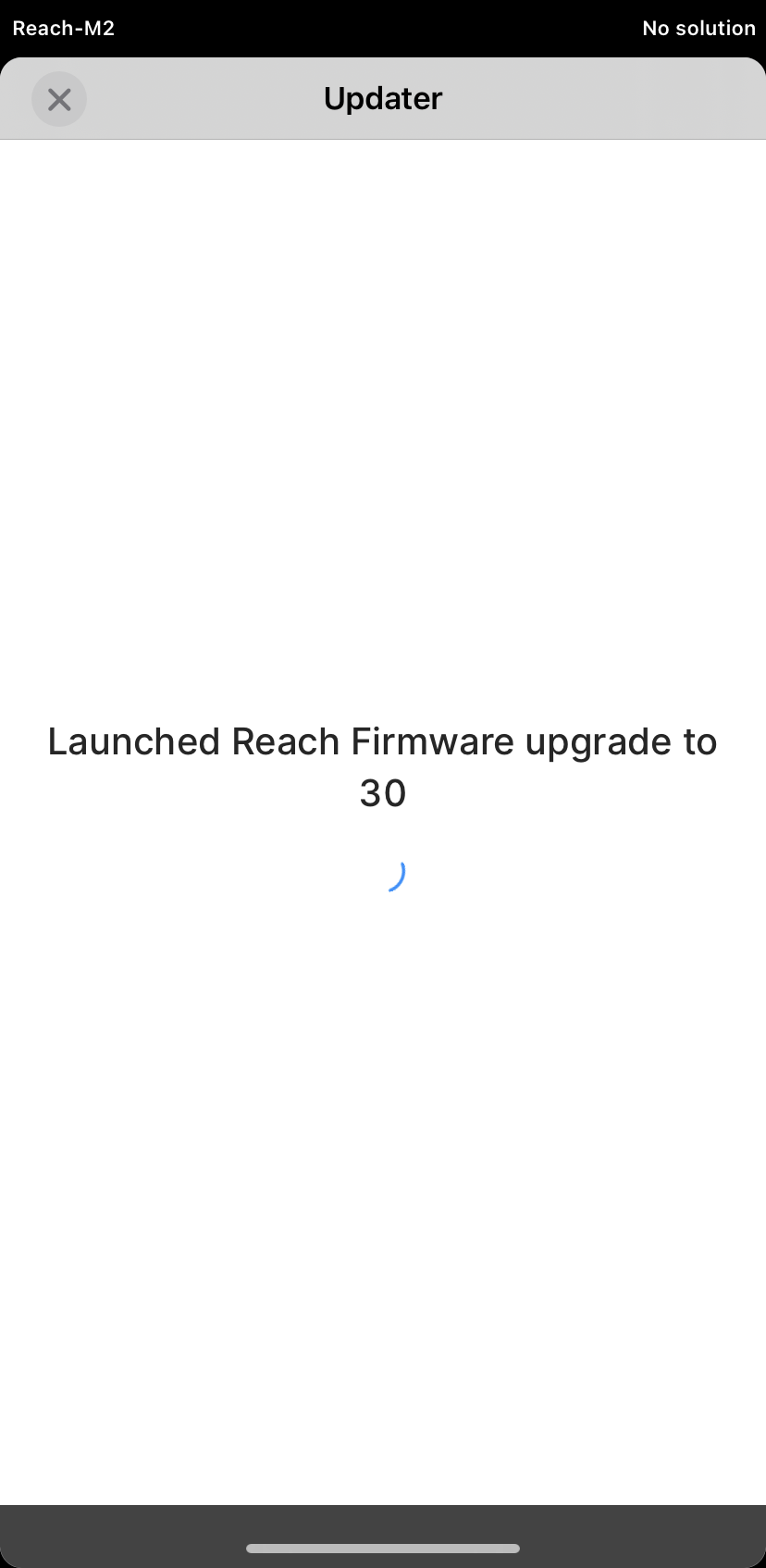
When the update is available
-
Connect the receiver to the internet following one of the guides:
-
Open Emlid Flow. If the update is available, you will see the notification in Settings.
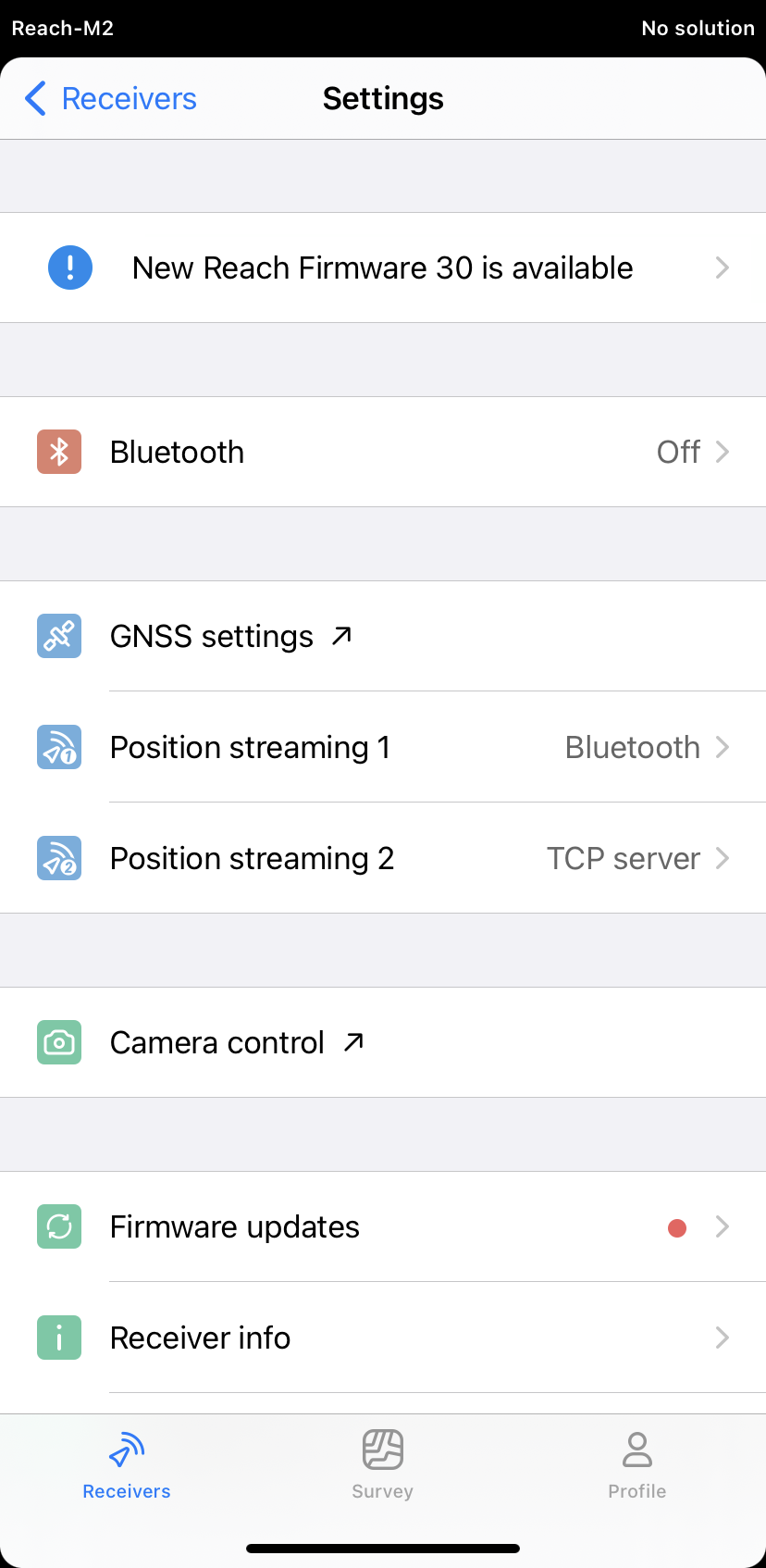
-
Tap the notification.
-
Update the firmware following the on-screen instructions.
Update firmware
To update the receiver, perform the following steps:
-
Tap the Update Reach button.
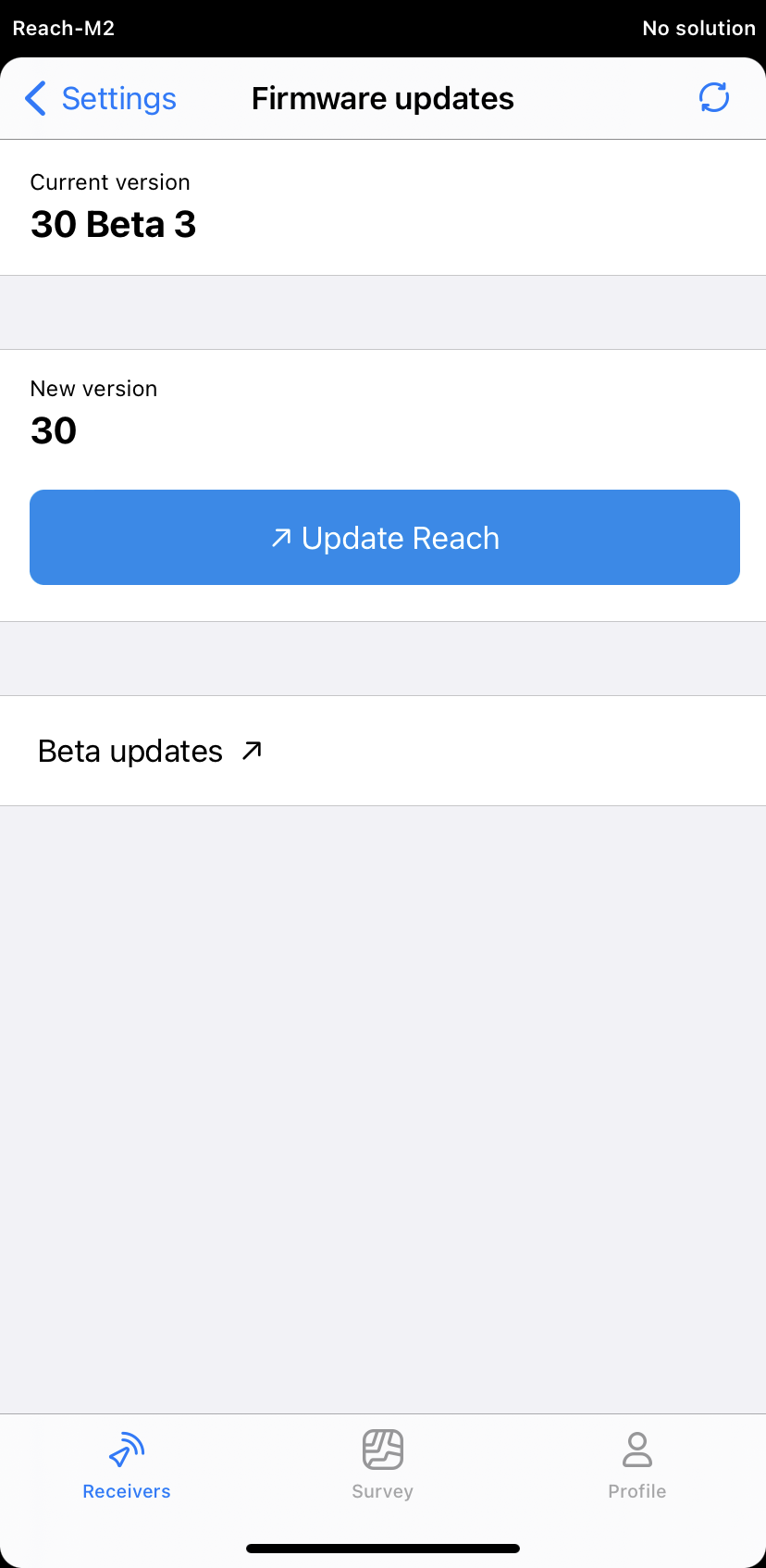
-
On the Updater screen, tap the Upgrade Reach Firmware button to start the update.
noteThe process may take several minutes.
-
Wait until Reach reboots. Keep the Wi-Fi network on.
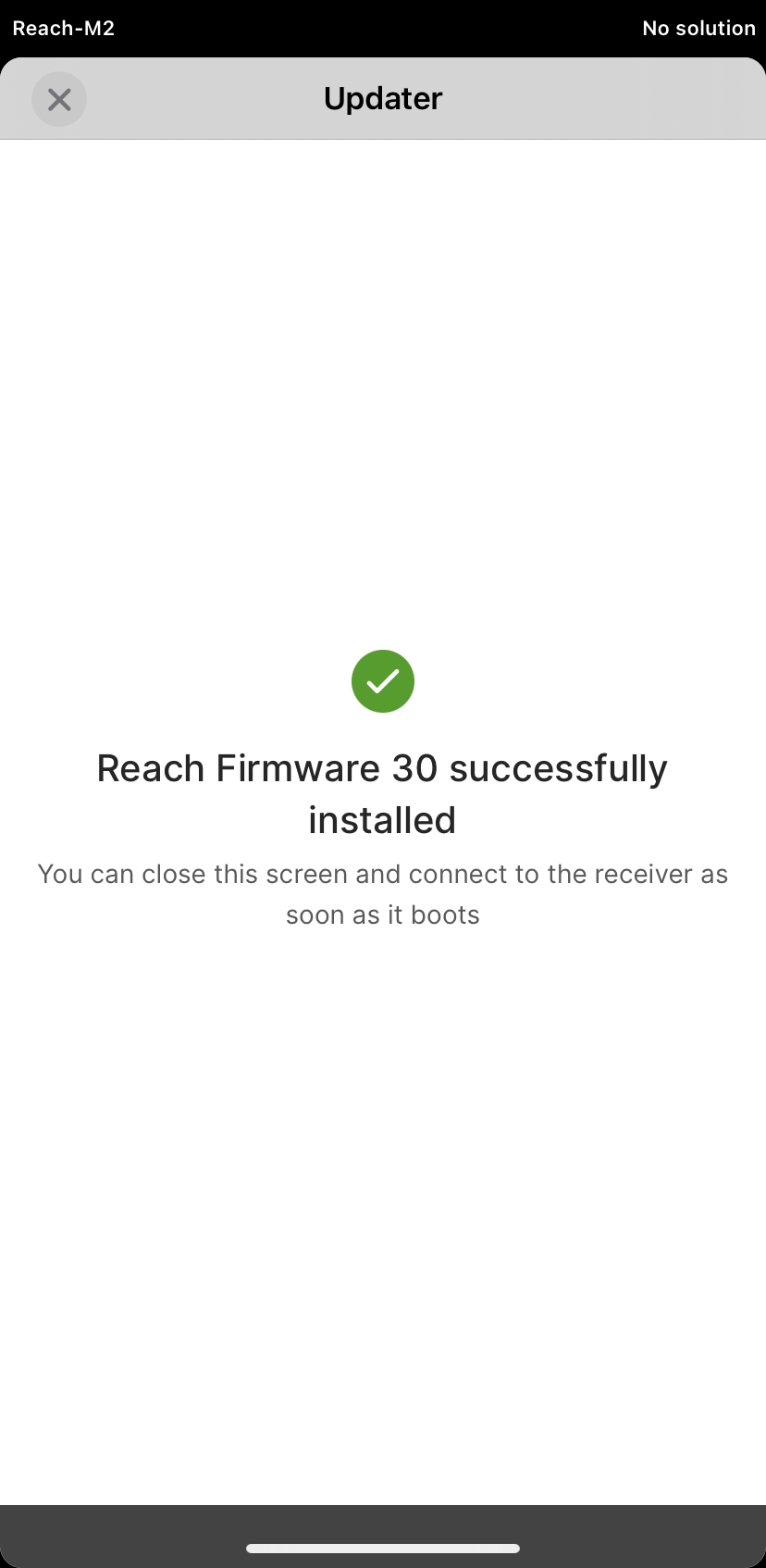
-
After reboot, wait for the Network LED to start blinking slowly, showing that Reach M2/M+ has joined your network again.
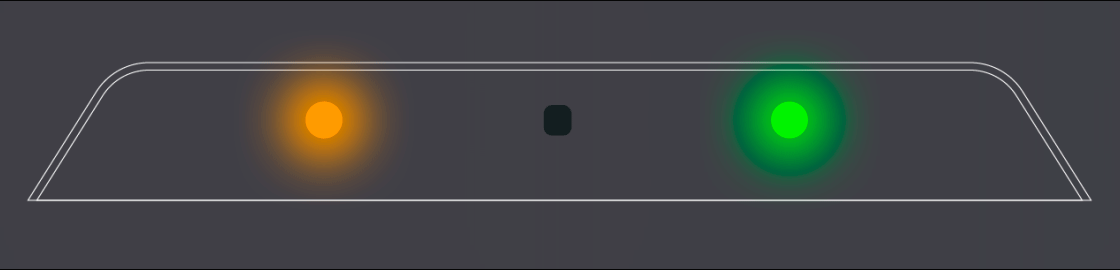
-
Close the Updater screen.
-
Go back to the Receivers tab.
-
Refresh the list of available devices.
-
Connect to your receiver.
noteIf there is only one receiver, the app will automatically try to connect to this Reach M2/M+.
-
Go to the Firmware updates screen and make sure you are up to date.
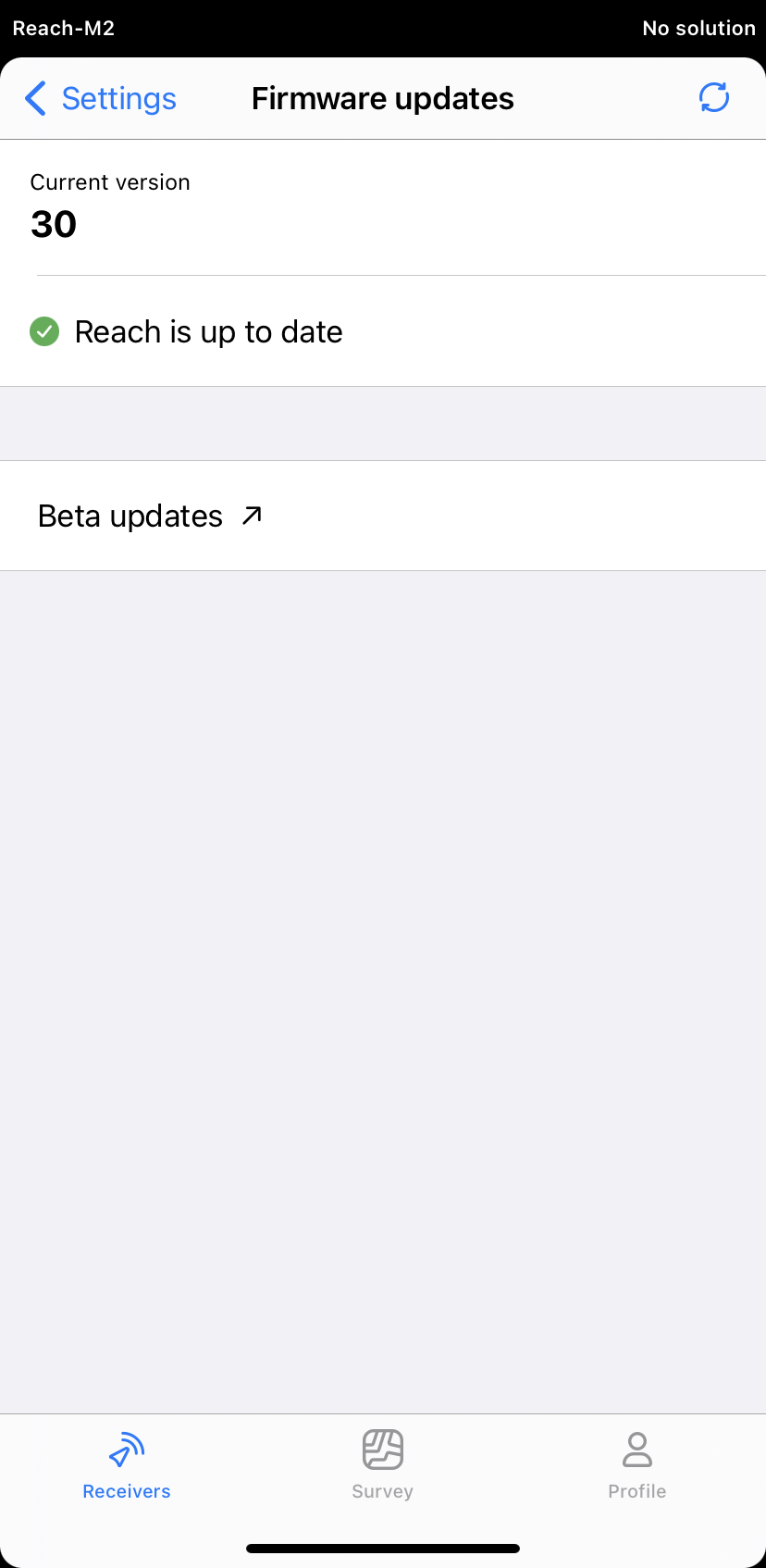
Now your Reach M2/M+ is ready for work.
Roll back from Beta to stable
Rolling back from Beta to stable will reset Reach settings to default.
You can roll back to the stable firmware version via Updater. Follow the steps below:
-
Go to Settings and select Firmware updates.
-
Go to Beta updates and tap Roll back to stable version.
-
Tap the Roll back to version XX.X button and wait until the firmware downgrading and installing process is over.
noteThe process may take several minutes.
-
Wait until Reach reboots.
After reboot, your Reach M2/M+ is ready for work.