Cómo acceder a Reach Panel desde un navegador web
Esta guía explica cómo acceder a Reach Panel en un navegador web para trabajar con el dispositivo Reach.
Resumen
Puede acceder a su Reach desde un equipo con Reach Panel. Reach Panel es una interfaz web que permite trabajar con los dispositivos Reach en un navegador. Por ejemplo, puede que desee descargar registros pesados directamente a su portátil para su posprocesamiento en su aplicación de escritorio, o puede que desee preconfigurar su Reach desde su portátil antes de trabajar sobre el terreno.
Su Reach y su equipo deben estar conectados a la misma red Wi-Fi.
Flujo de trabajo
Para acceder a Reach Panel y trabajar con su Reach, necesita una dirección IP para su dispositivo. En el modo de punto de acceso, su Reach tiene una dirección IP estática predeterminada de 192.168.42.1. Cuando conecta su Reach a una red Wi-Fi, a su receptor se le asigna una dirección IP dinámica.
Para acceder a su Reach en Reach Panel, siga los pasos que se indican a continuación:
-
Abra la aplicación Emlid Flow.
-
Busque su Reach en la lista de dispositivos disponibles y conéctese a él. Si solo hay un dispositivo disponible, Emlid Flow se conectará automáticamente a él.
-
Busque una dirección IP bajo el nombre de su Reach. Escriba esta dirección IP en la barra de direcciones de su navegador para abrir Reach Panel.
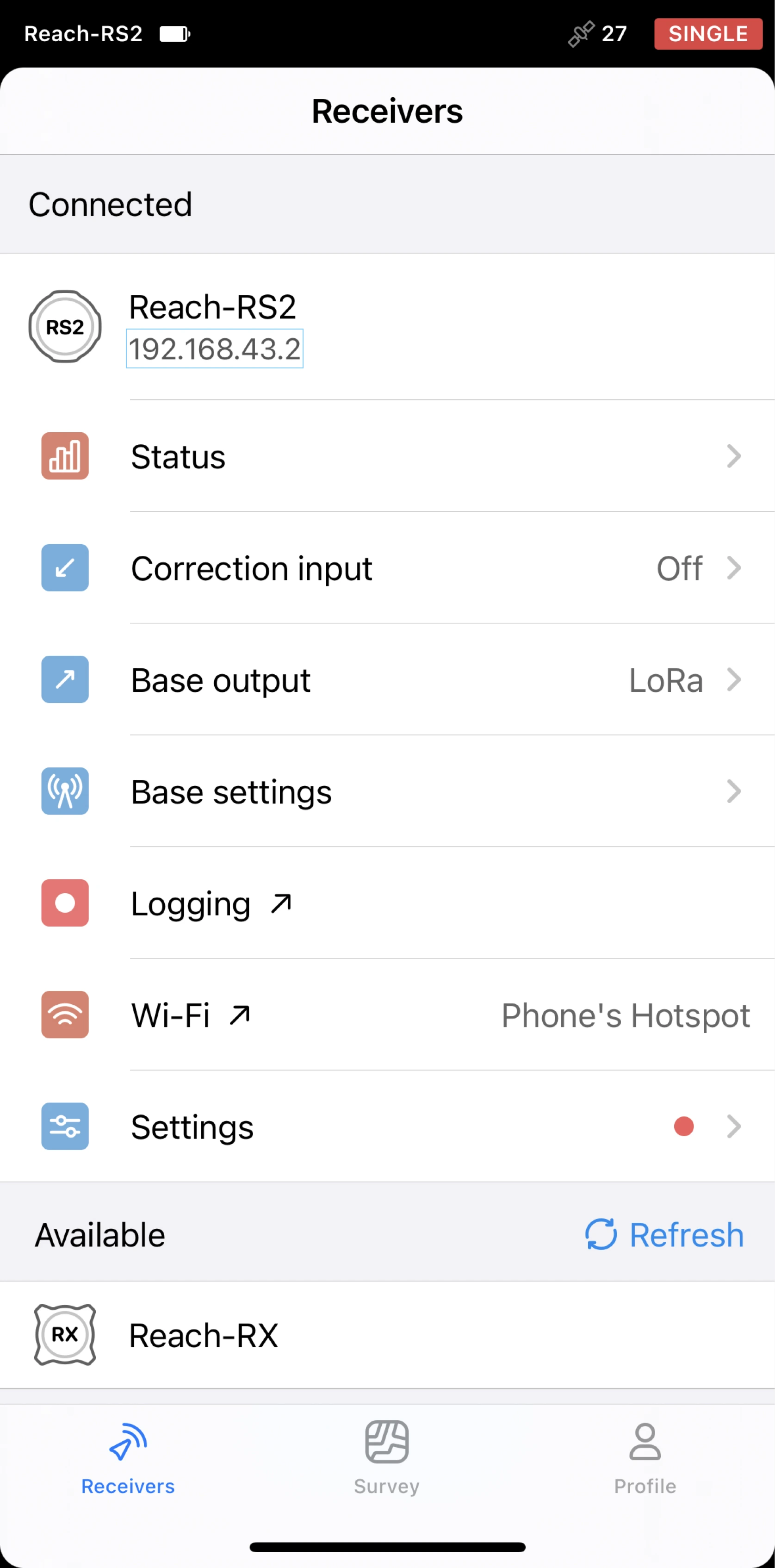
Puede abrir Reach Panel desde el navegador de su teléfono. Para ello, pulse el nombre de su Reach para abrir un menú y, a continuación, vaya a Reach Panel.
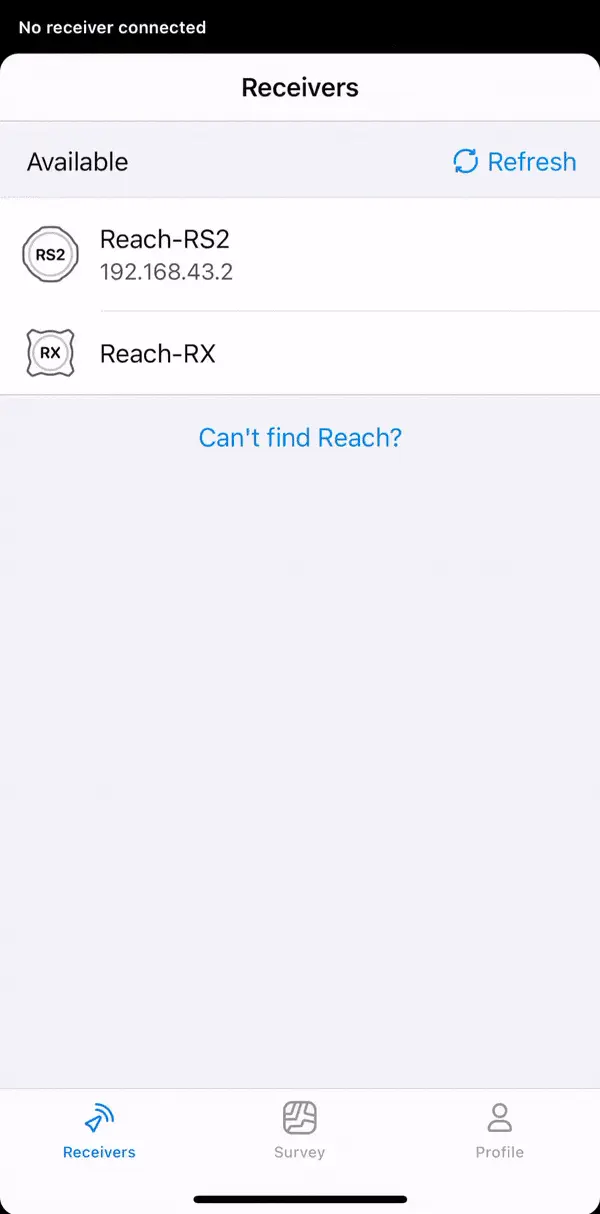
Ya está listo para trabajar con su Reach en la interfaz web de Reach Panel.