How to provide access for clients and manage their connections
This guide shows how to provide access for clients and manage their connections.
Provide access for clients
To provide access for clients and connect their rovers to your mount points of your bases, follow the steps below:
-
Click + New client.
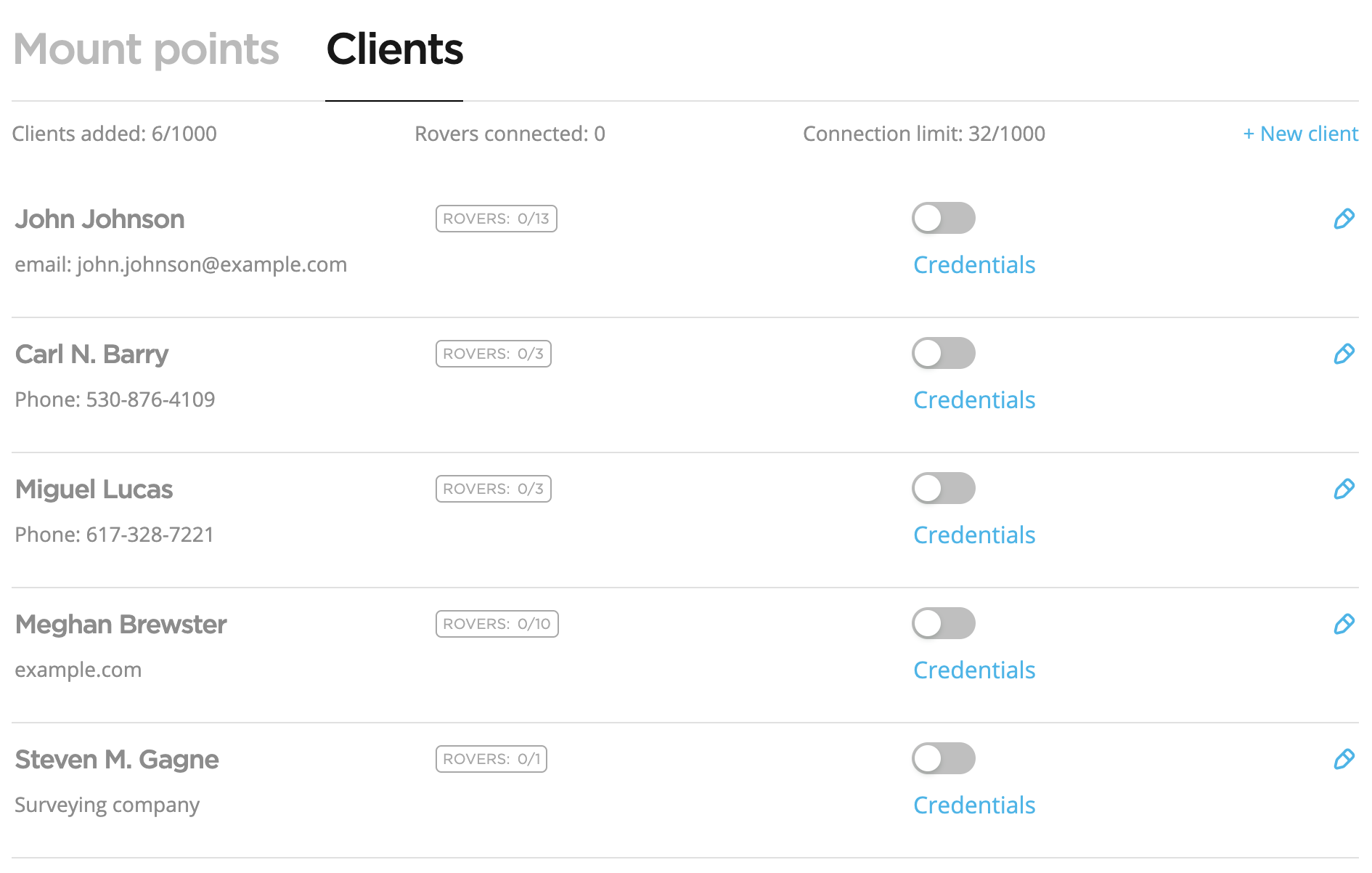
-
Configure the following credentials for your client:
- Client information
- Connections limit
- User name
- Password
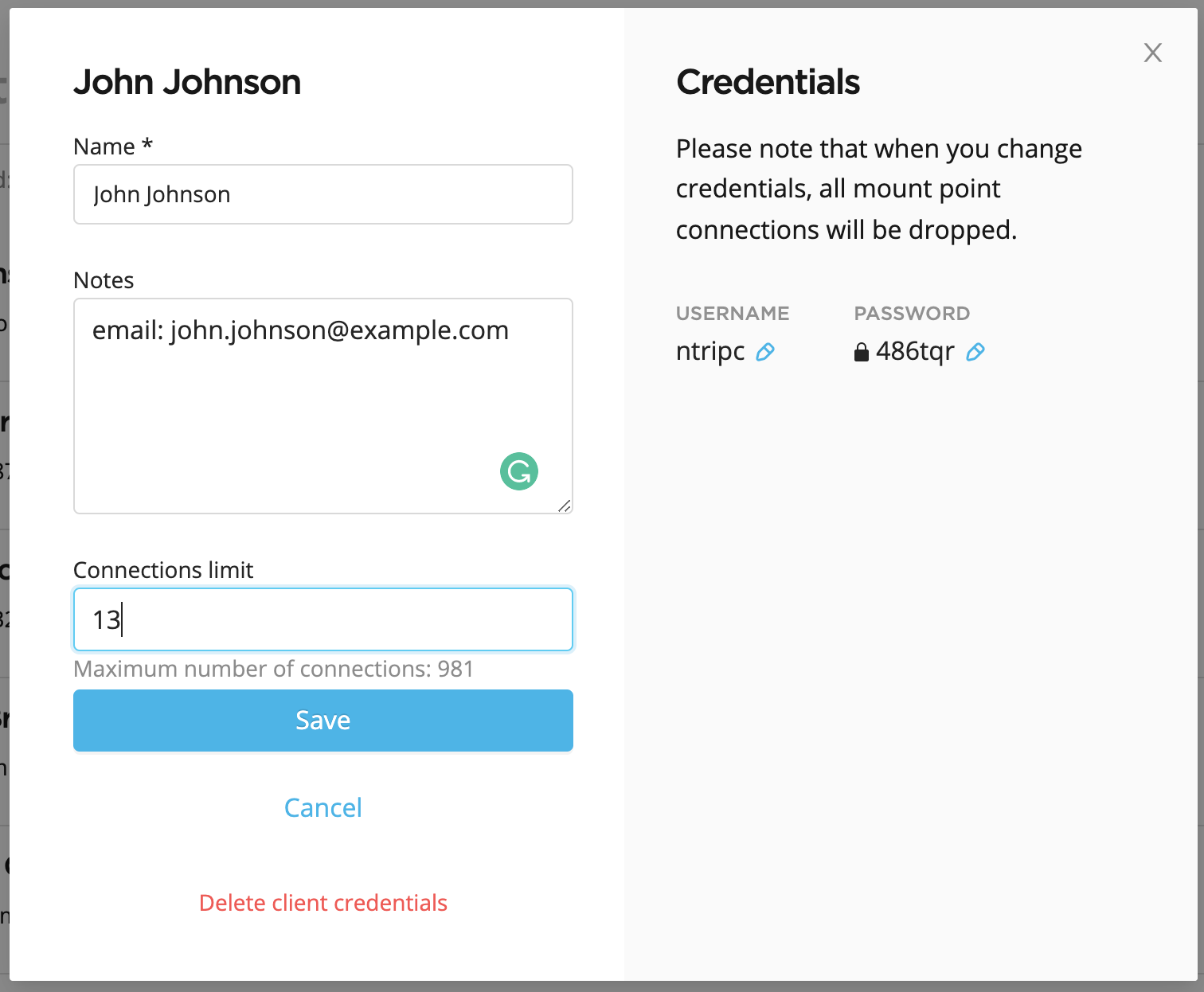 tip
tipYou can change and delete the client's credentials. Pay attention when changing connected client's credentials, all mount point connections will be dropped.
-
Enable the connection by turning on the toggle above Credentials.
noteIf later you need to disable the client's connection, turn the toggle off.
-
Submit the credentials to your client. Once the client connects their rover, you will see the rover's icon becomes green and shows the number of the rovers connected.
noteThe client can manually add the nearest mount point named "NEAREST" and enable the GGA option—the caster will automatically connect the client to the nearest base.
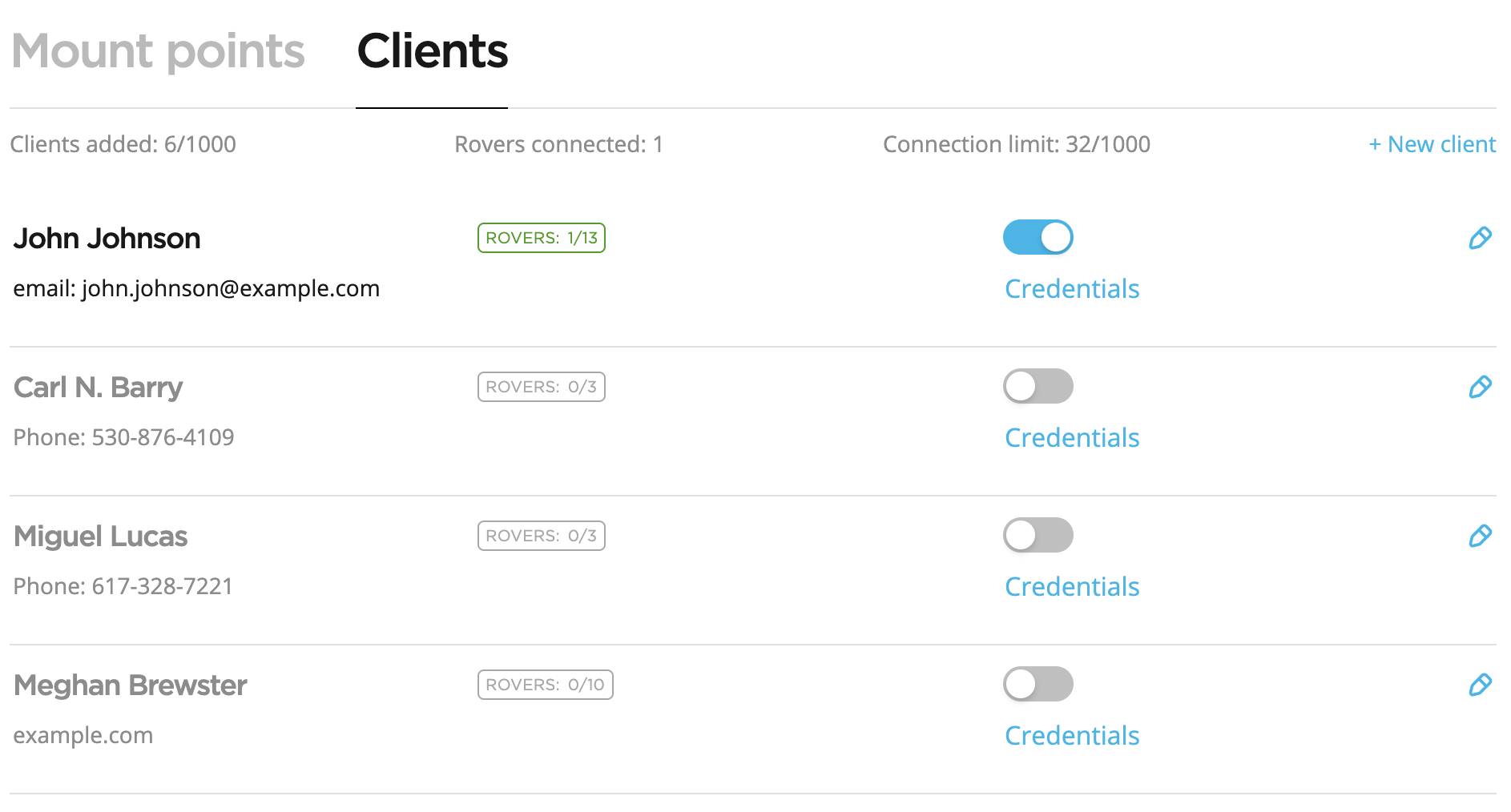 Failed connection
Failed connectionIf the connection failed, ask the client to do the following:
- Double-check the credentials the client entered.
- Make sure that the client configured correction input via NTRIP on client's rovers.
noteThe client can manually add the nearest mount point named "NEAREST" and enable the GGA option—the caster will automatically connect the client to the nearest base.
Manage clients' connections
When the client connects to the caster, you can track client's connections. Click Connection logs to monitor connection logs in real time and provide support to your clients. The logs contain the following information:
- Date and time of the connection
- Error message
- Connection duration
- Used credentials
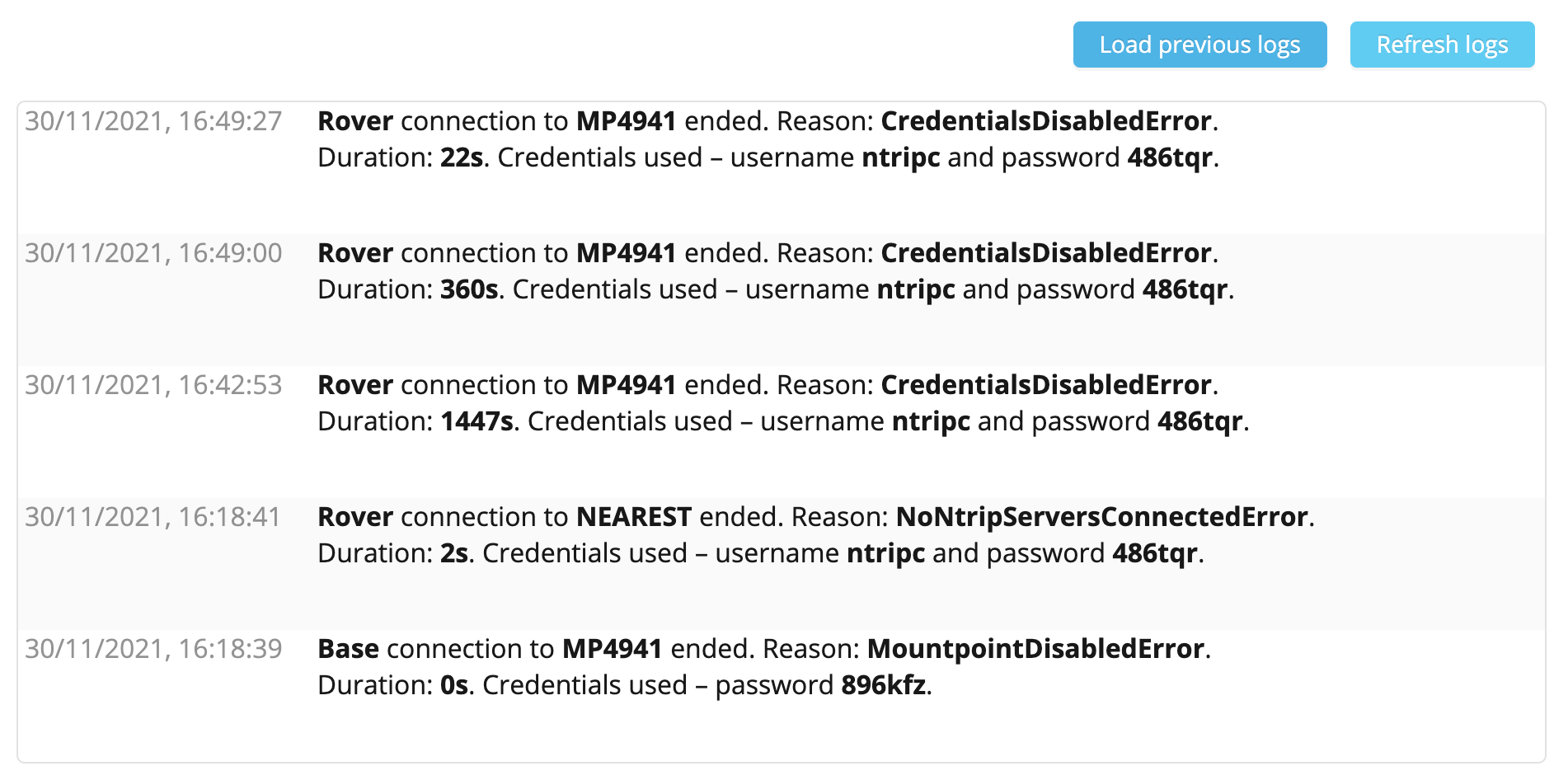
Also, you can load previous logs to review older events and refresh the logs to return to the current events.