How to update firmware
This guide explains how to update the firmware on your Reach RS2/RS2+ using the Updater tool in the Emlid Flow app.
Overview
Updater is a tool in Emlid Flow that helps update the firmware on your receiver. Firmware refers to the background program that runs your receiver and requires updates to upgrade the receiver with new features, optimize its performance, and protect it from vulnerabilities.
We recommend updating firmware every time it is available.
You can also subscribe for Beta updates in Emlid Flow. In Settings, go to Firmware updates, tap Beta Updates and enable Beta updates.
When to update your Reach
You need to update firmware on your Reach when you use the receiver for the first time or when the update is available. To get access to Updater, follow the steps below.
When you use a receiver for the first time
Check the First setup guide and perform the following steps:
-
Install the Emlid Flow app.
-
Connect to the receiver.
-
Update the firmware following the on-screen instructions.
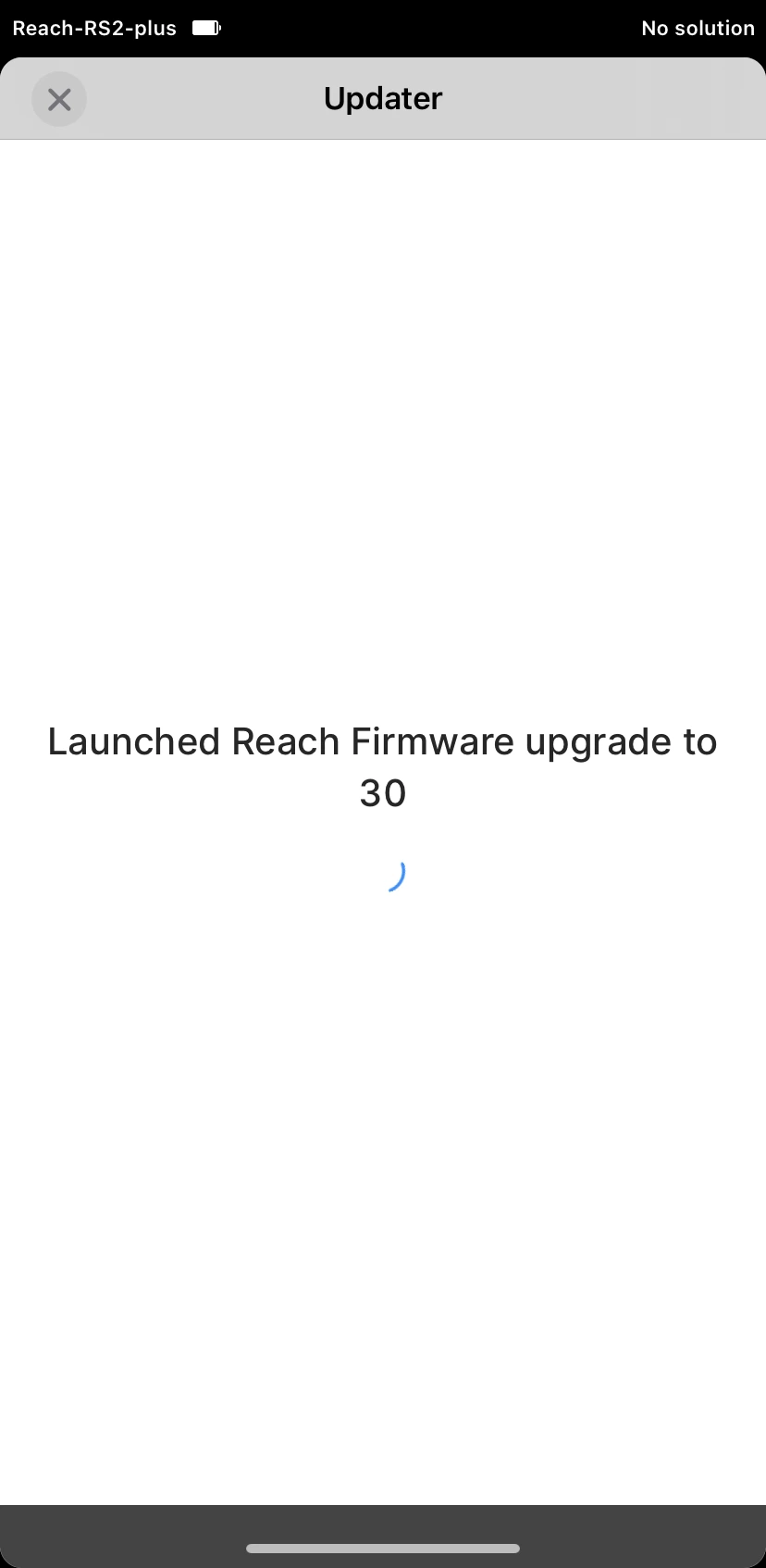
When the update is available
-
Connect the receiver to the internet following one of the guides:
-
Open Emlid Flow. If the update is available, you will see the notification in Settings.
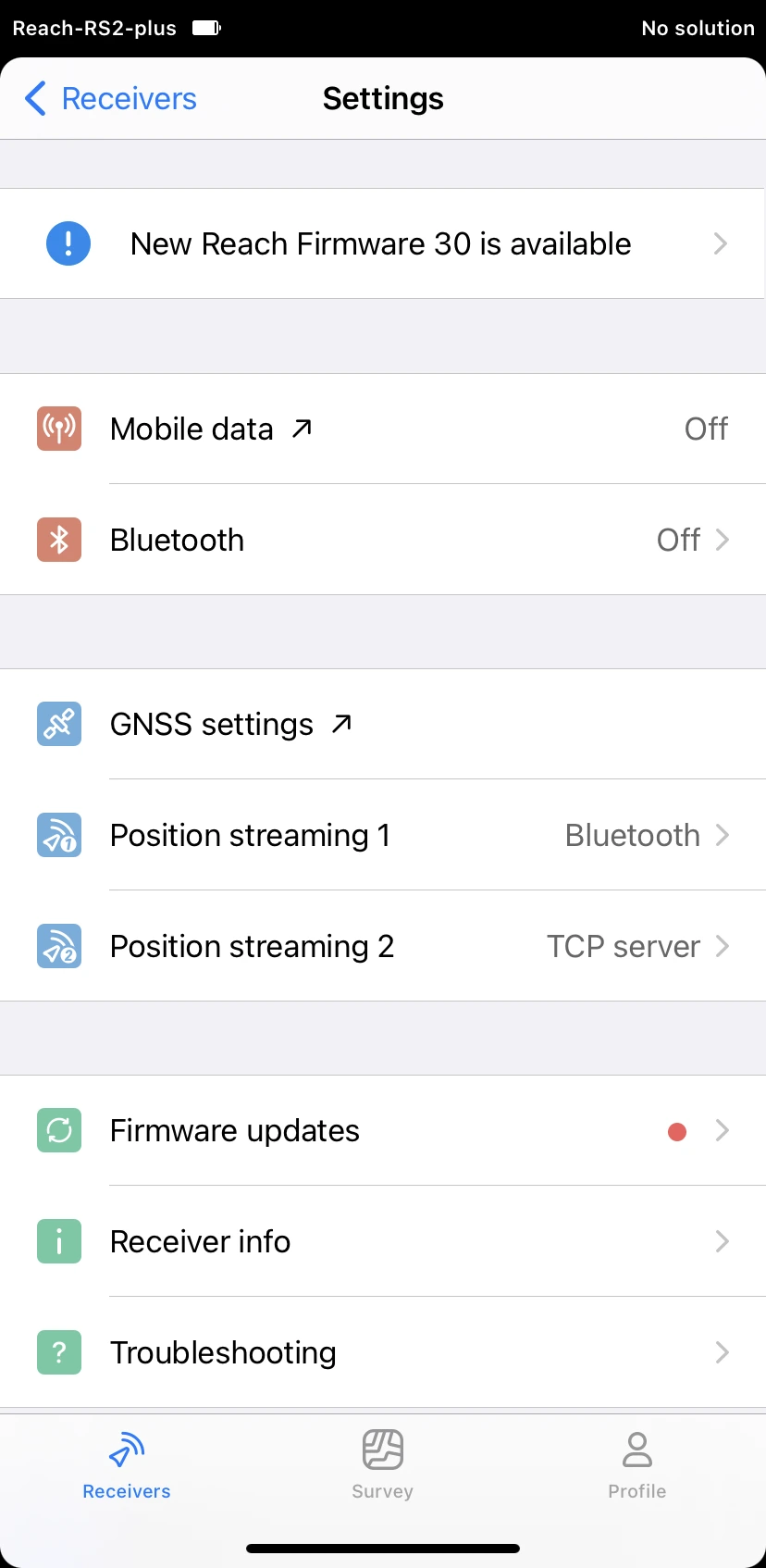
-
Tap the notification.
-
Update the firmware following the on-screen instructions.
Update firmware
You can allow using mobile data for updates by turning on the Allow updates using mobile data option on the Mobile data screen. However, we recommend updating your Reach using Wi-Fi network due to the large bulk of data.
To update the receiver, perform the following steps:
-
Tap the Update Reach button.
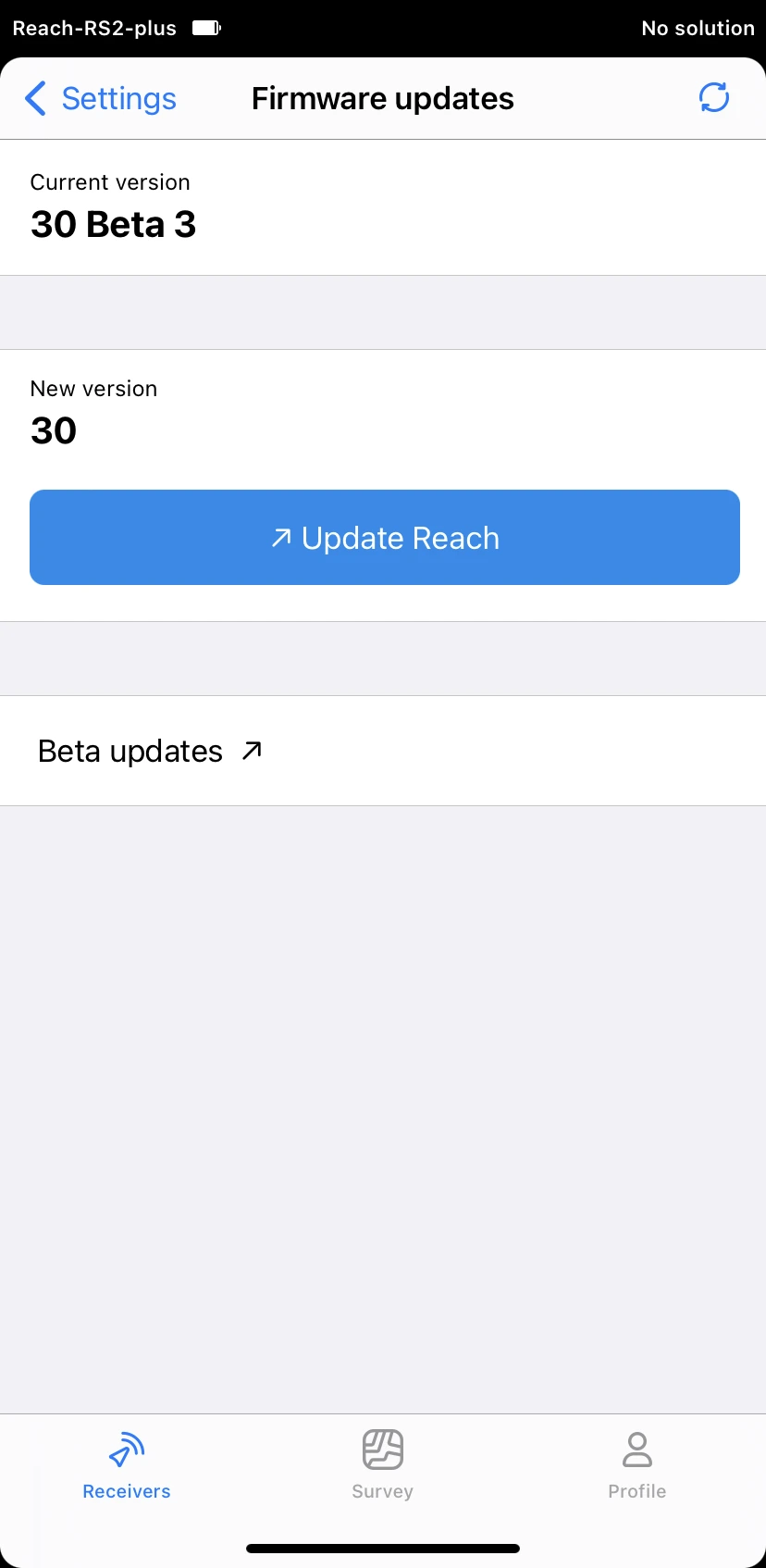
-
On the Updater screen, tap the Upgrade Reach Firmware button to start the update.
noteThe process may take several minutes.
-
Wait until Reach reboots. Keep the Wi-Fi network on.

-
After reboot, wait for the Network LED to turn blue, showing that Reach RS2/RS2+ has joined your network again.
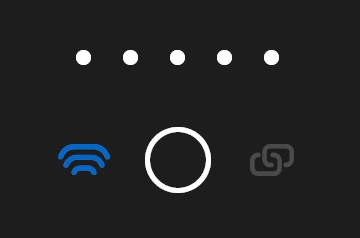
-
Close the Updater screen.
-
Go back to the Receivers tab.
-
Refresh the list of available devices.
-
Connect to your receiver.
noteIf there is only one receiver, the app will automatically try to connect to this Reach RS2/RS2+.
-
Go to the Firmware updates screen and make sure you are up to date.
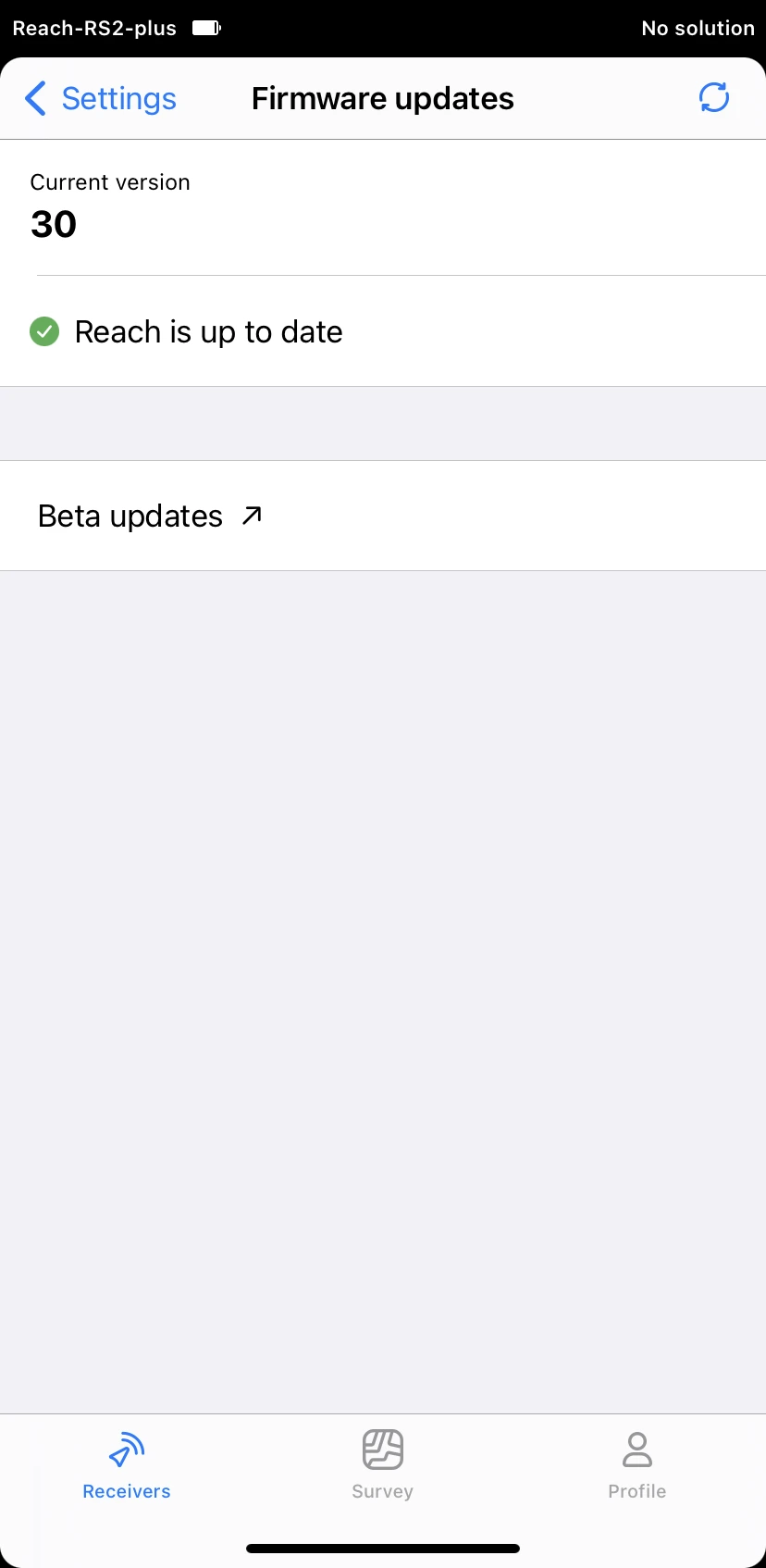
Now your Reach RS2/RS2+ is ready for work.
Roll back from Beta to stable
Rolling back from Beta to stable will reset Reach settings to default.
You can roll back to the stable firmware version via Updater. Follow the steps below:
-
Go to Settings and select Firmware updates.
-
Go to Beta updates and tap Roll back to stable version.
-
Tap the Roll back to version XX.X button and wait until the firmware downgrading and installing process is over.
noteThe process may take several minutes.
-
Wait until Reach reboots.
After reboot, your Reach RS2/RS2+ is ready for work.