Setting up a data collector running SurvCE/SurvPC with Reach via Bluetooth
SurvCE starting from version 5.06 supports Reach. In this tutorial, you will find the information on how to setup a data collector running SurvCE/SurvPC with Reach via Bluetooth.
Configuring Bluetooth connection
In this tutorial the Bluetooth connection with Windows device is shown. Exact steps of pairing the devices may vary on different platforms.
- In the Emlid Flow app, go to the Bluetooth screen. Turn on Bluetooth and make Reach always discoverable
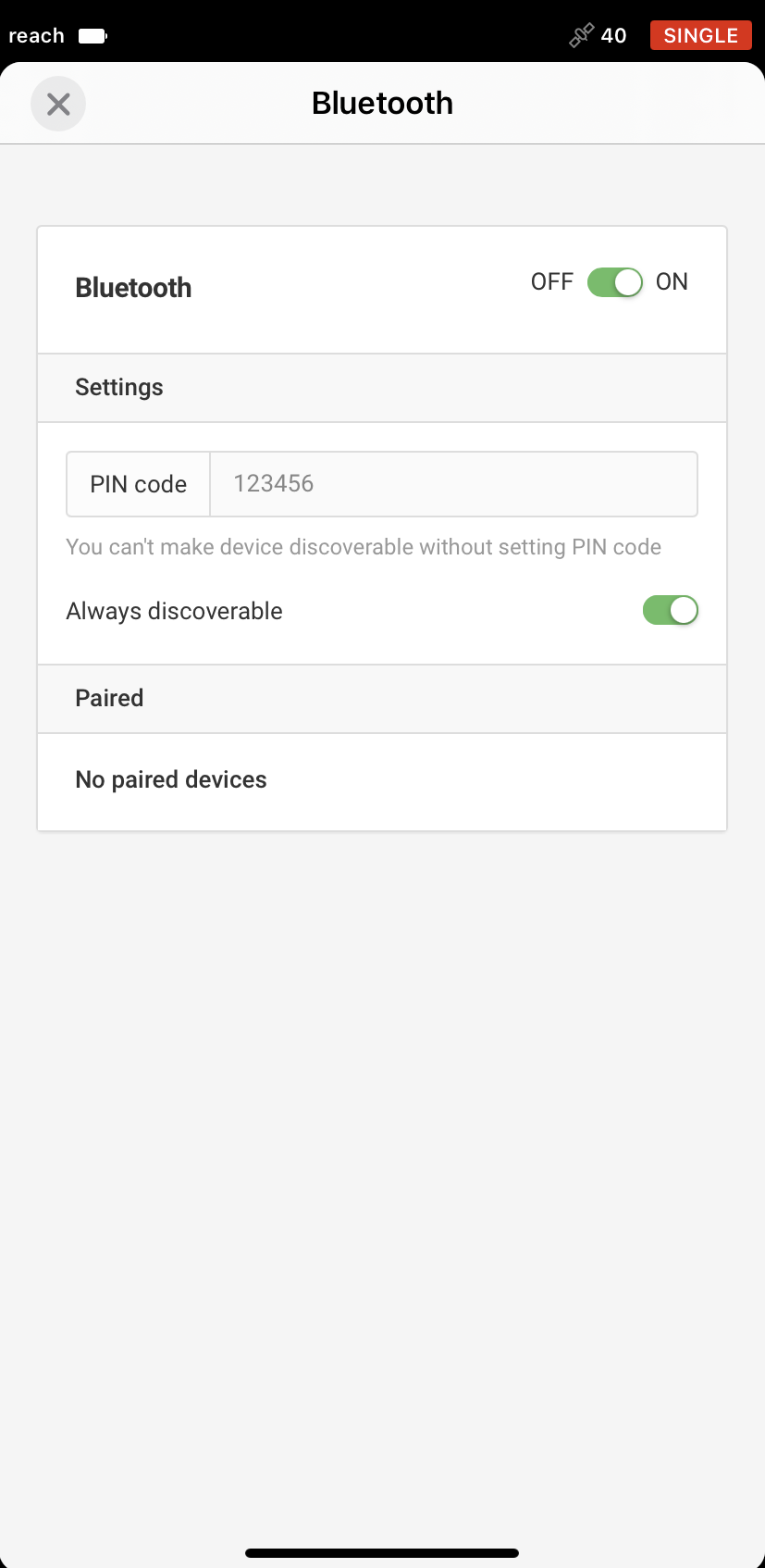
- On the data collector, go to the Bluetooth settings and select Add a Bluetooth Device. Select Reach from the list of discovered devices and confirm the connection
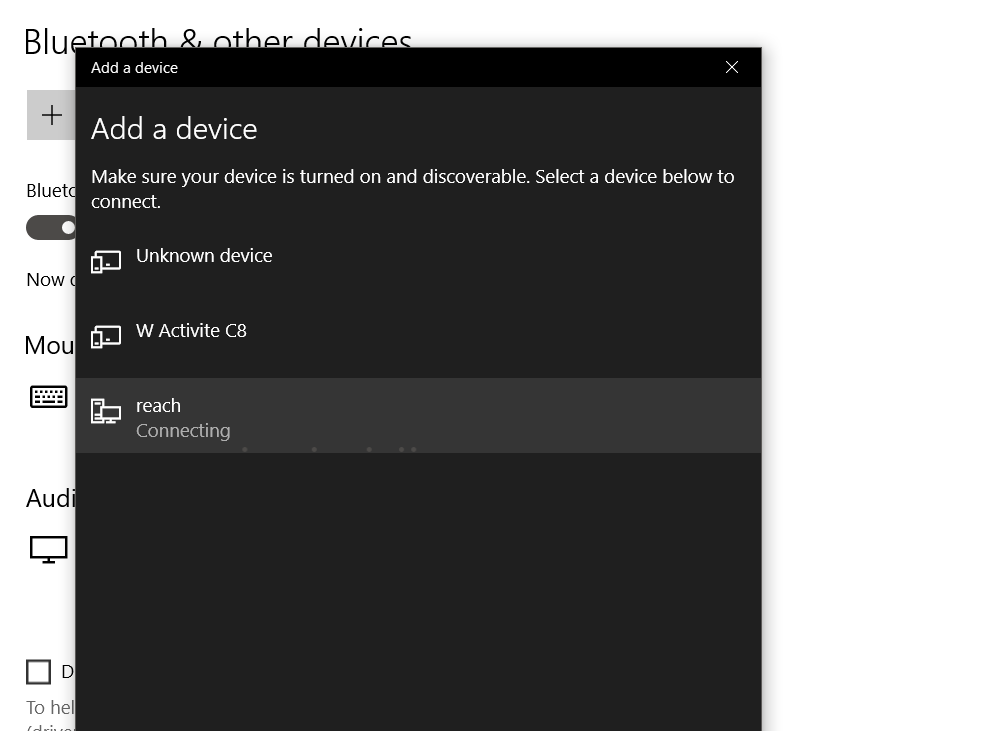
- When pairing is completed, you will see the data collector is listed in Emlid Flow

If you are using SurvPC on Windows system with built-in Bluetooth adapter, you also need to check the COM port assigned to the BT device:
- Go to Control Panel and choose Devices and Printers

- Right click on the Reach device and select Properties

- Go to the Hardware tab and check Standard Serial over Bluetooth Link. In this example, it is COM8.

Configuring Emlid Flow
After successful Bluetooth pairing you should configure BT Position Streaming and correction input if needed.
Position Streaming
- Go to Position streaming in Emlid Flow and select Bluetooth. Select NMEA format and click Apply
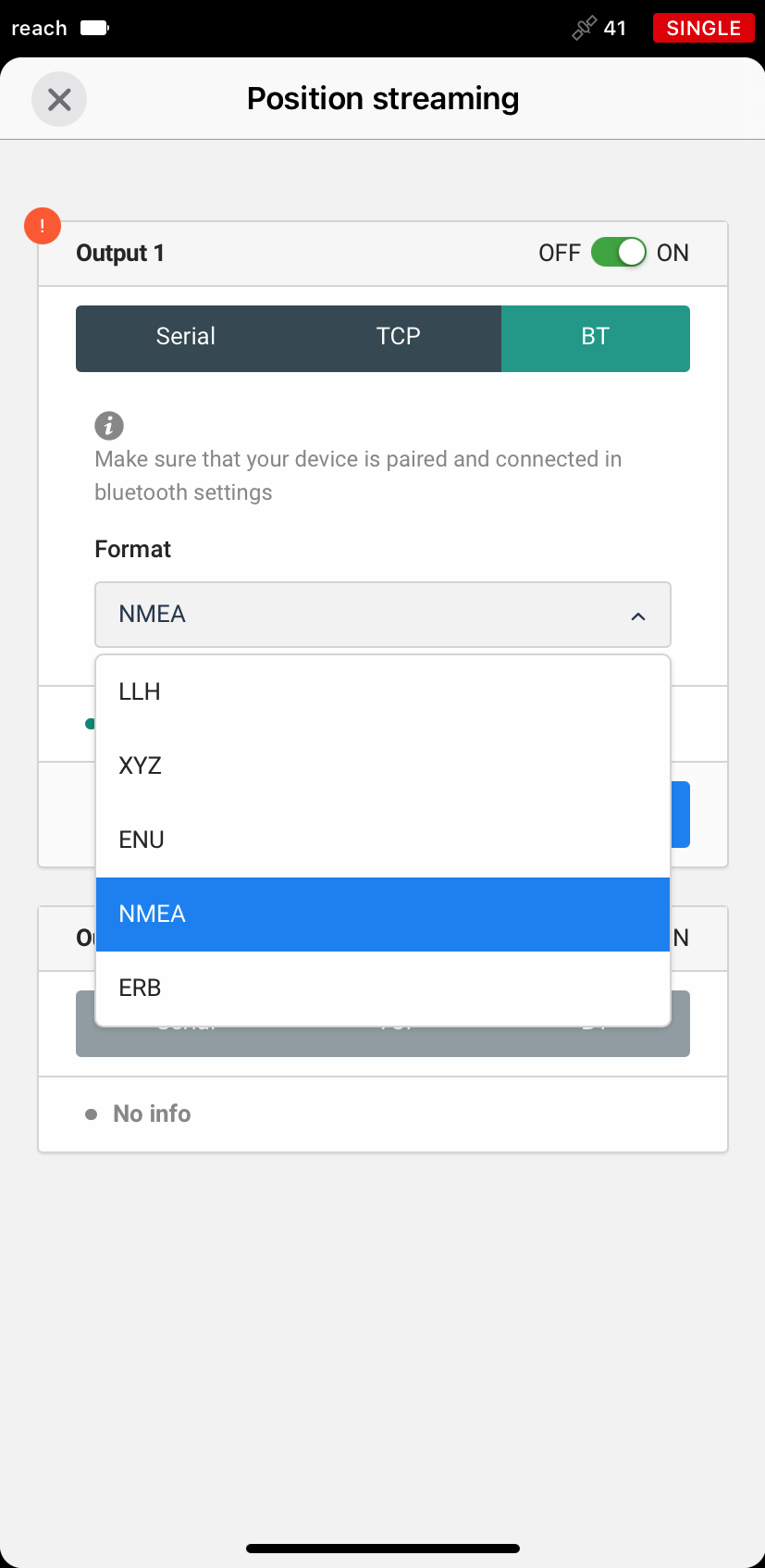
Correction input
- If you want to send the corrections from your controller via Bluetooth, go to Correction input and select Bluetooth

Configuring SurvCE
Configuring Reach profile in SurvCE
- After launching SurvCE and creating a new project, go to the Equip tab and select GPS Rover
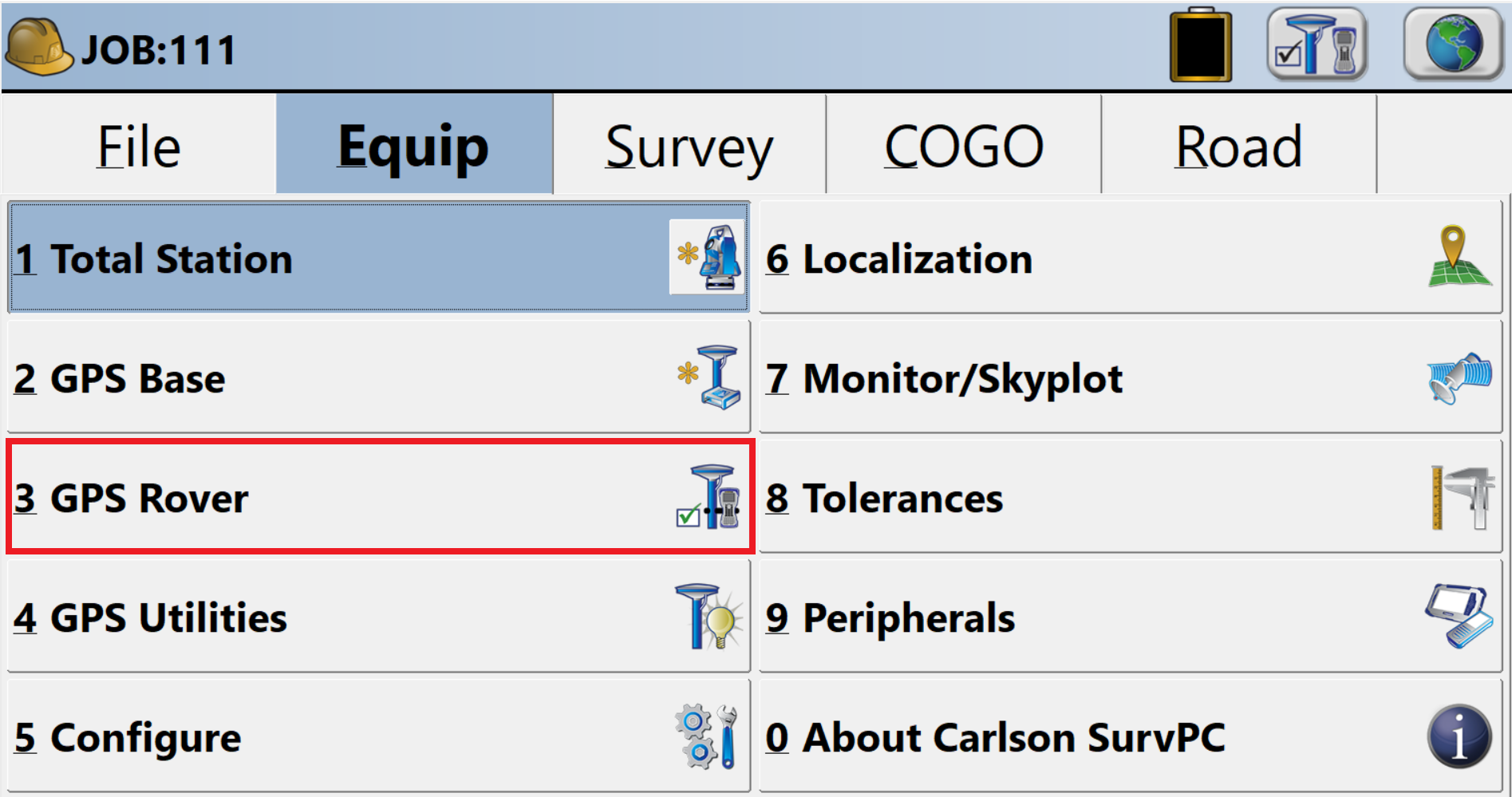
- Select NMEA GPS Receiver as Manufacturer and DGPS as Model
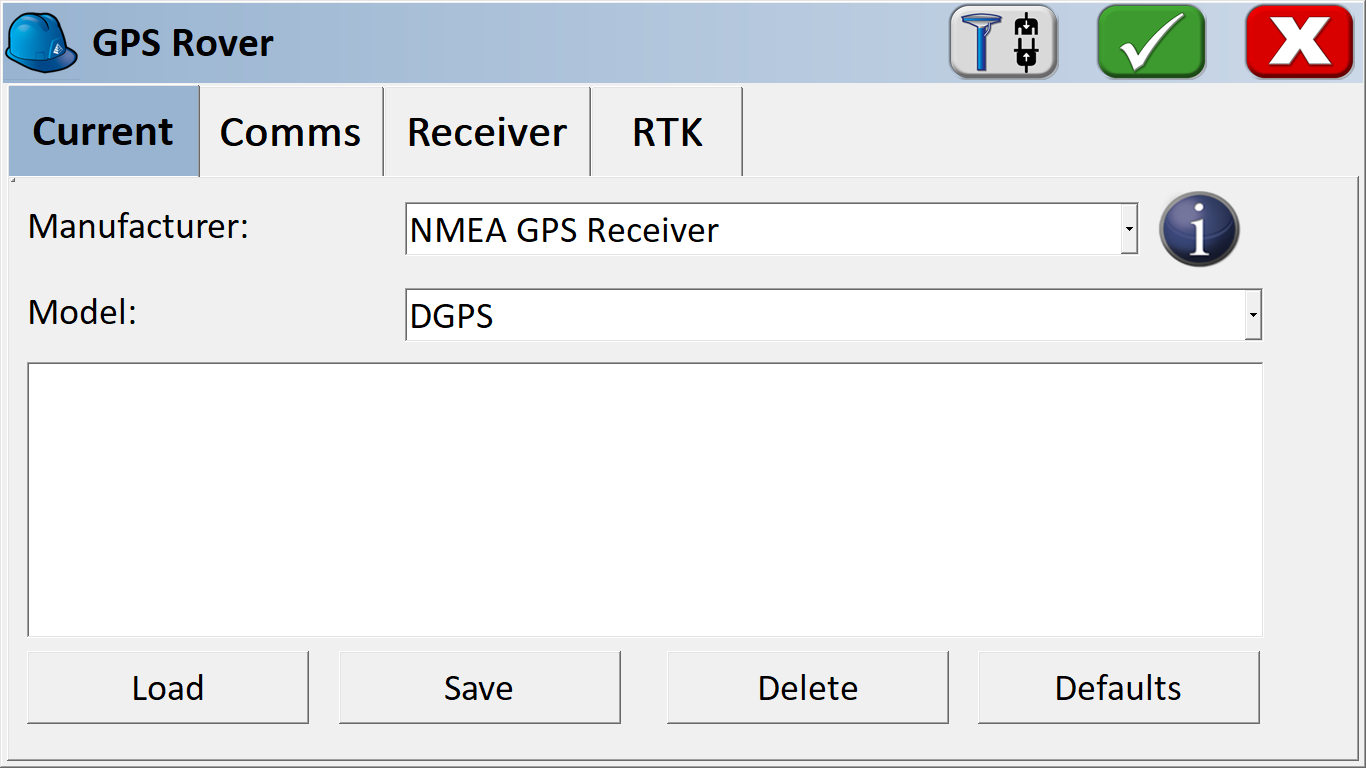
- Then go to Receiver and click on the Antenna type icon.
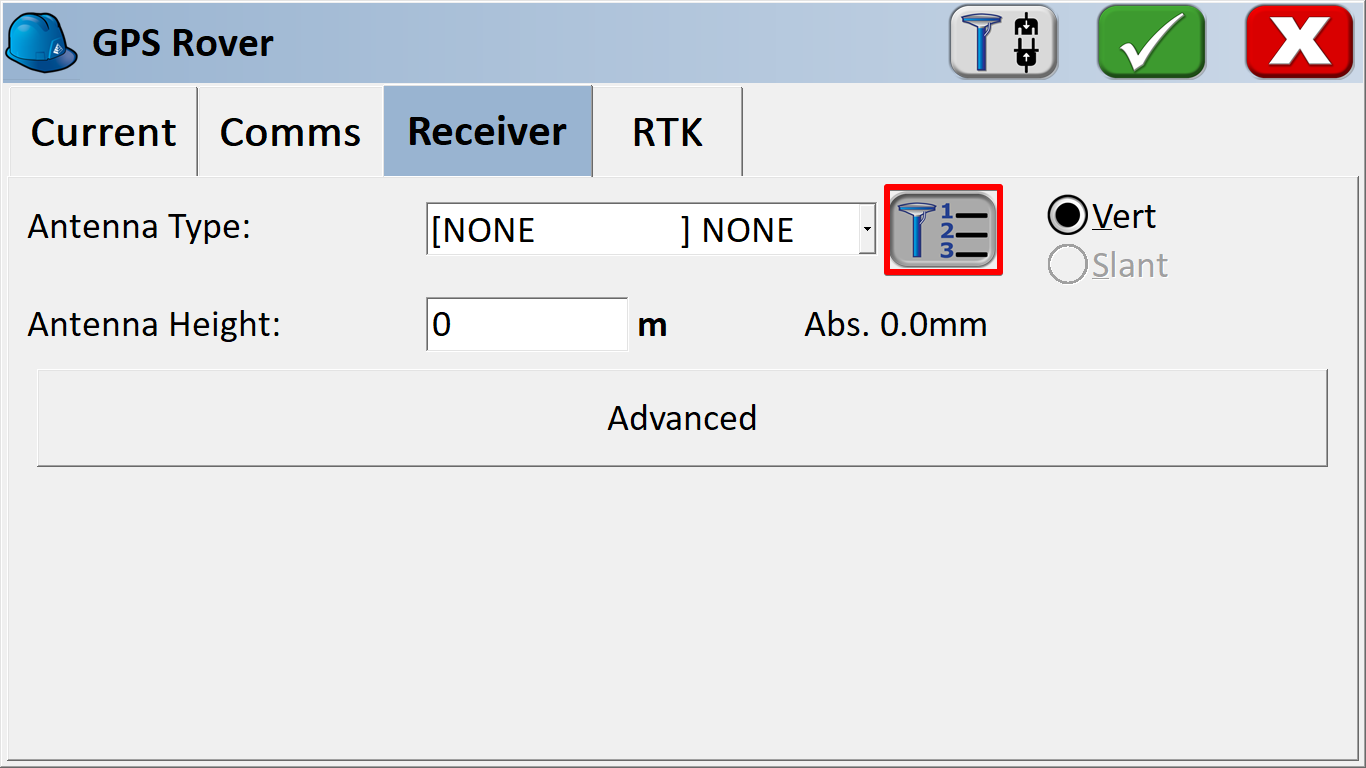
- Click New in the opened window
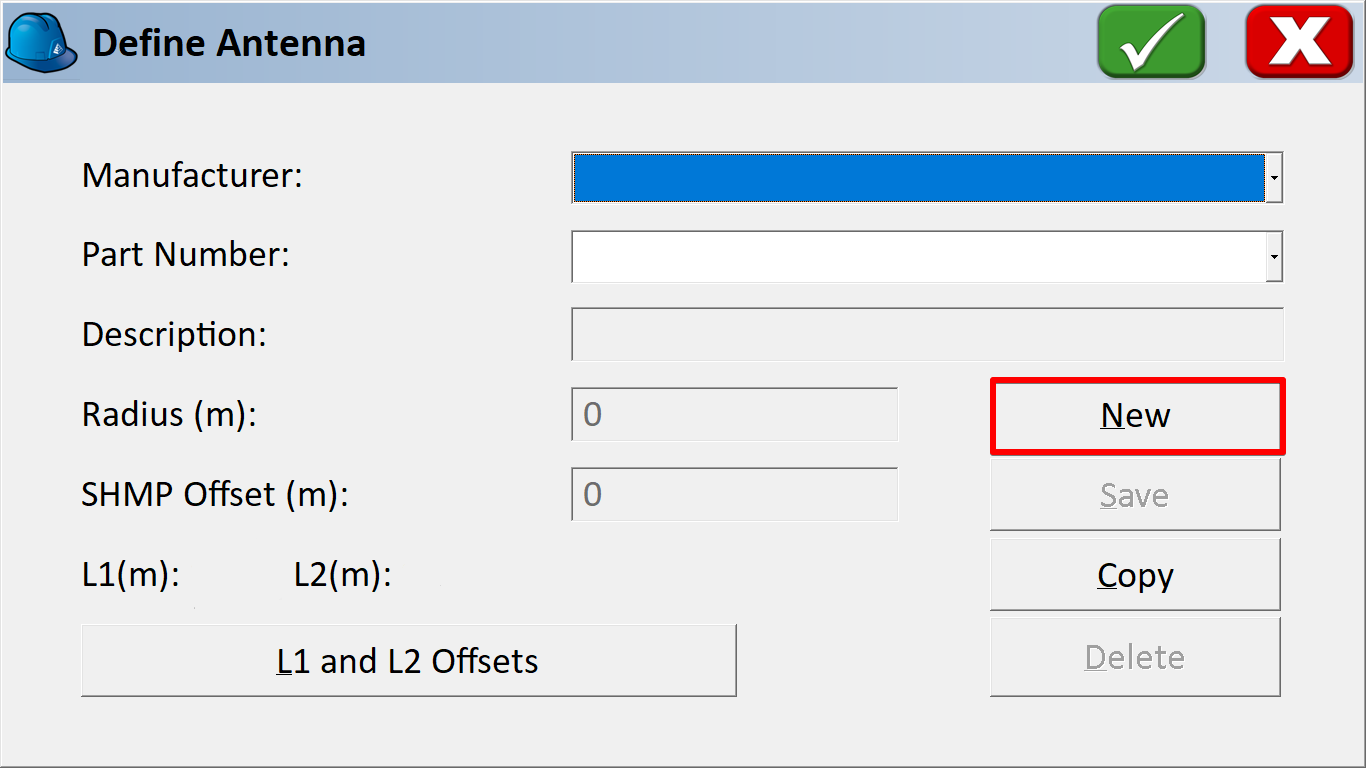
- Specify the antenna offset in both L1 and L2 tabs. Antenna offset for Reach RS/RS+ is 0.065m and for Reach RS2/RS2+ is 0.134m.
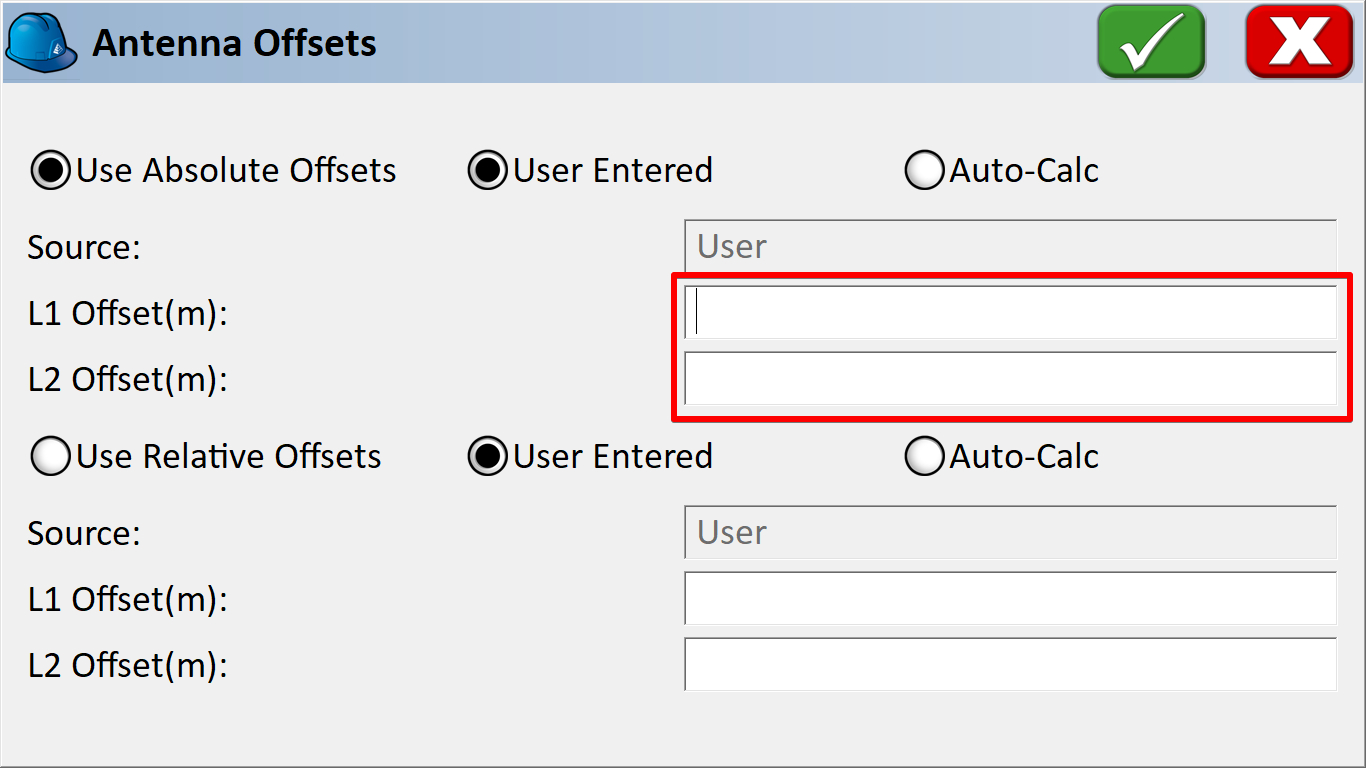
Configuring the communication between SurvCE and Reach
- Proceed to the Comms tab and pick the Bluetooth settings
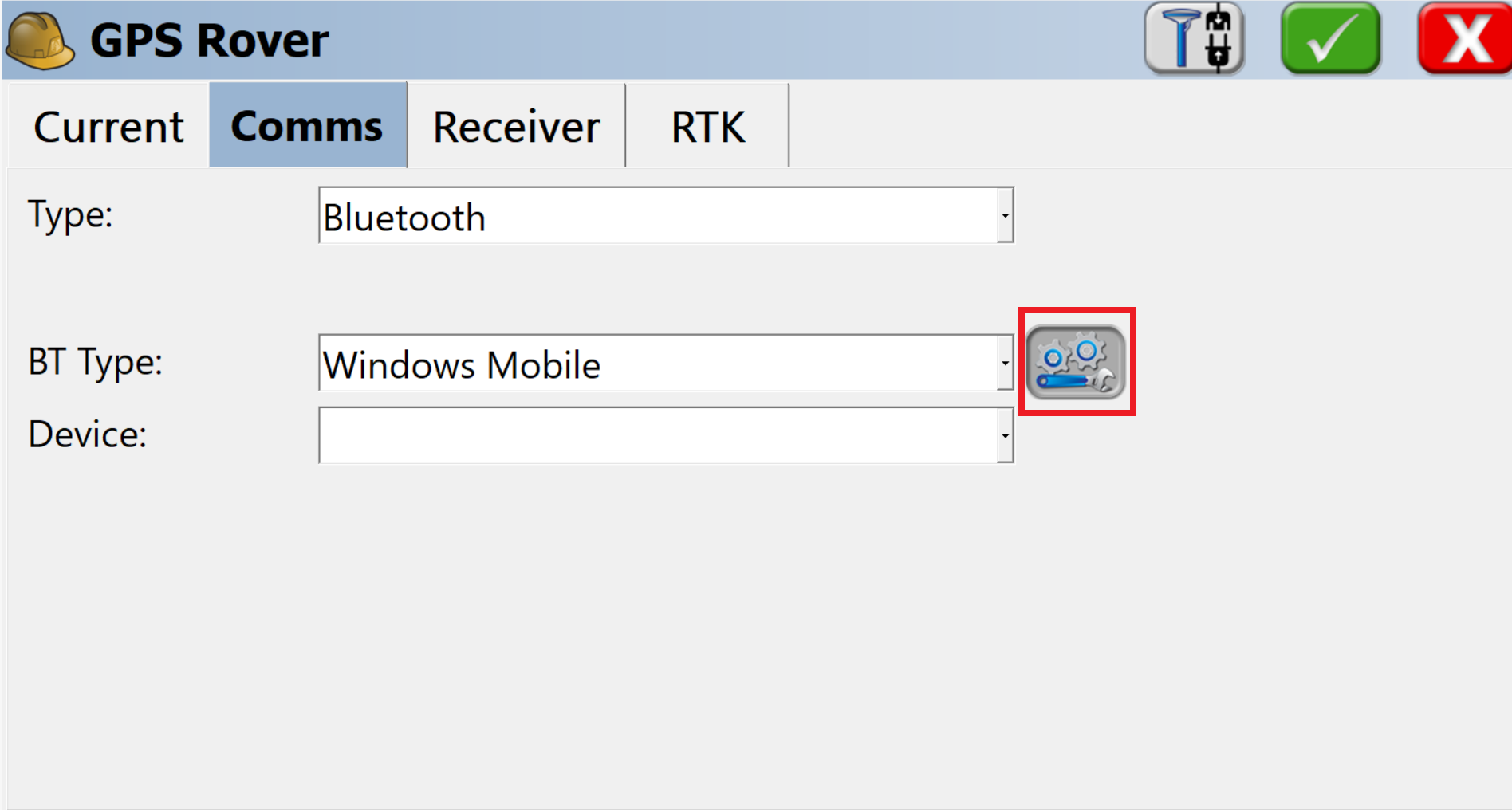
If you are using SurvPC on Windows system with built-in Bluetooth adapter, you just need to choose Generic BT Type*and select COM port assigned to the BT device:

- In the dialog window, click Find Device

- Once Reach is detected, select it
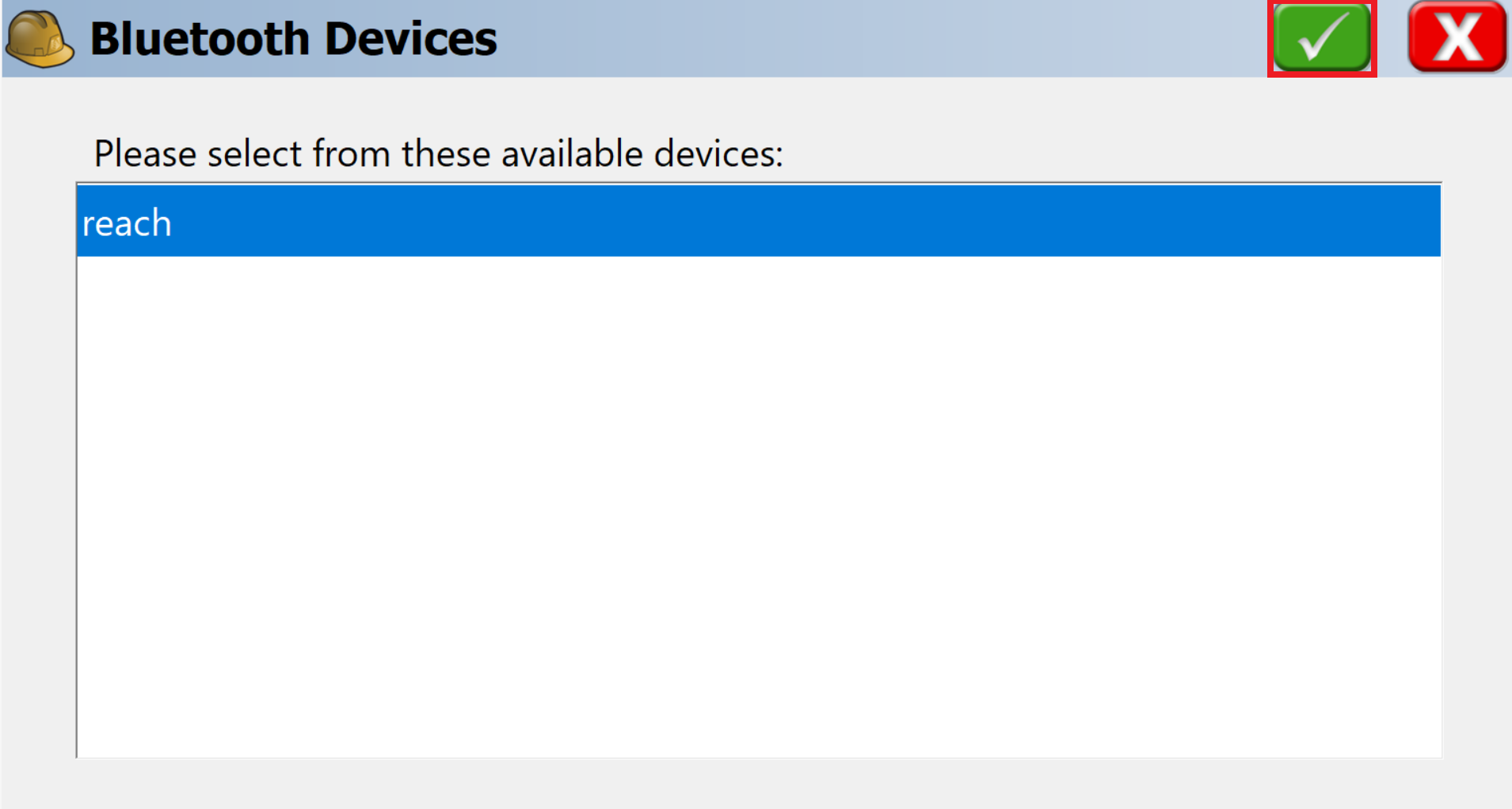
- Connect Reach and SurvCE

- You will see the confirmation of connection
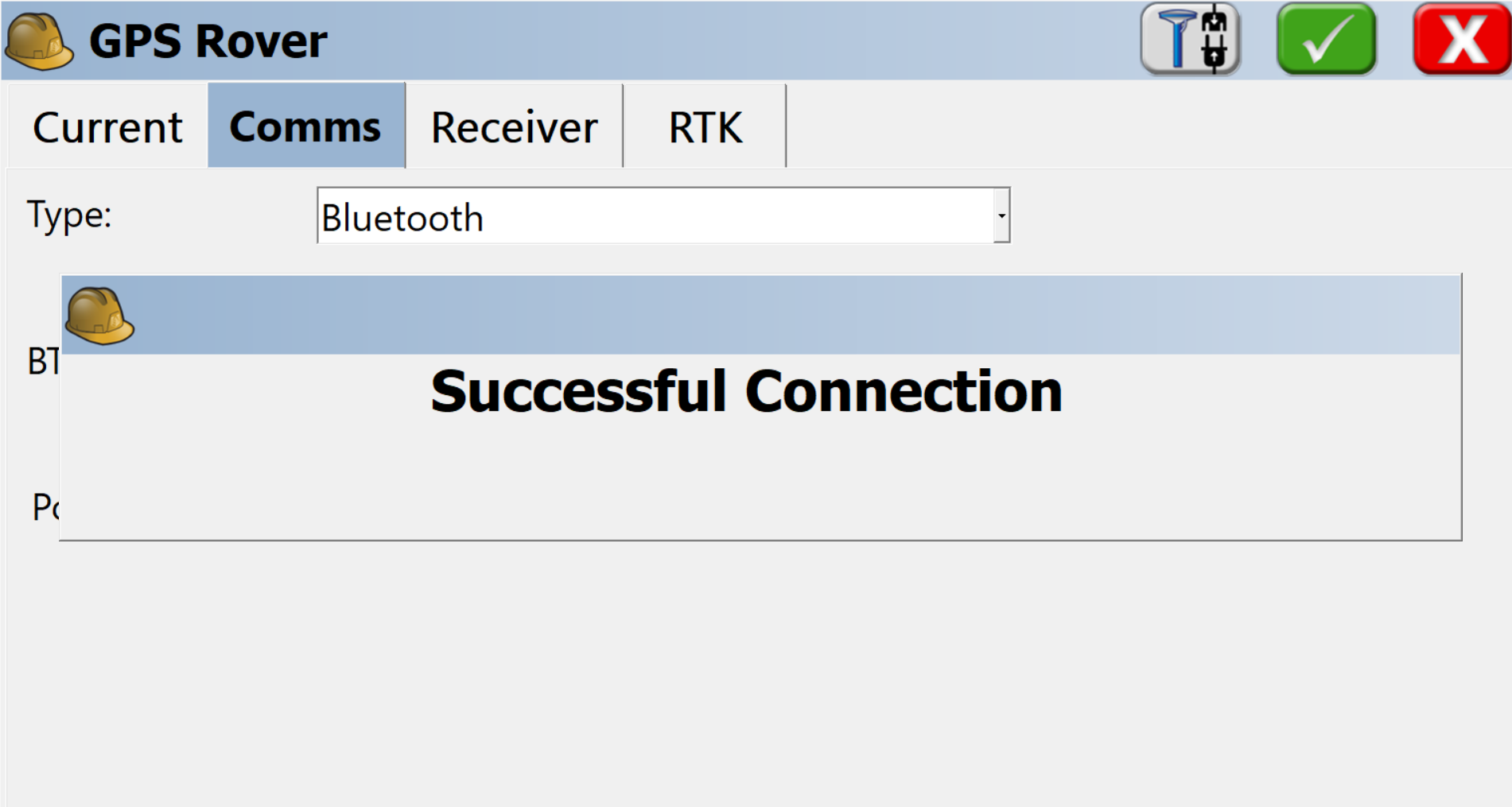
Configure SurvCE to receive RTK corrections from NTRIP caster
- In GPS Rover dialog select the RTK tab. Select Data Collector Internet as a device and NTRIP as a network
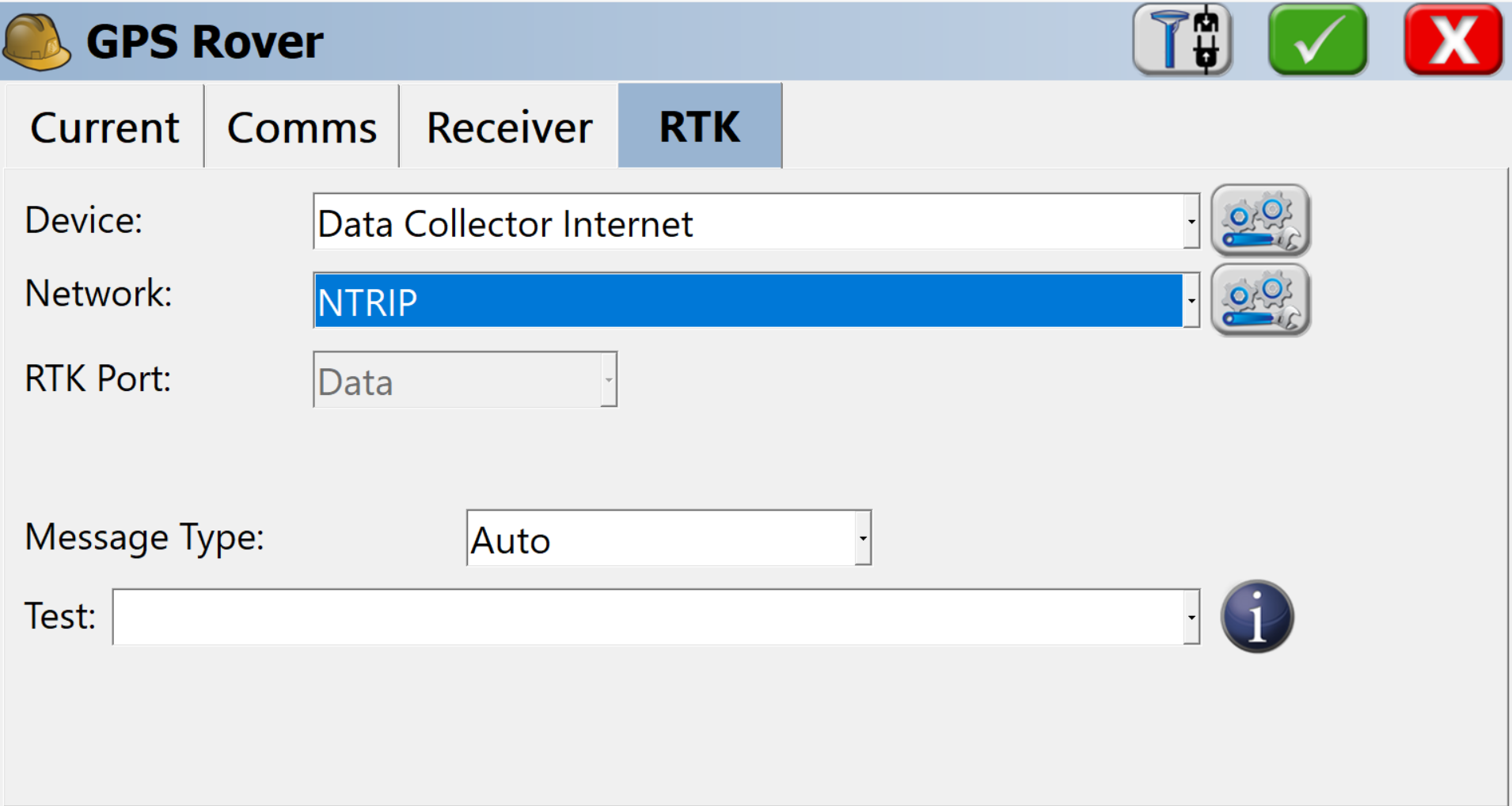
- Go to the Network settings and fill in the NTRIP caster details
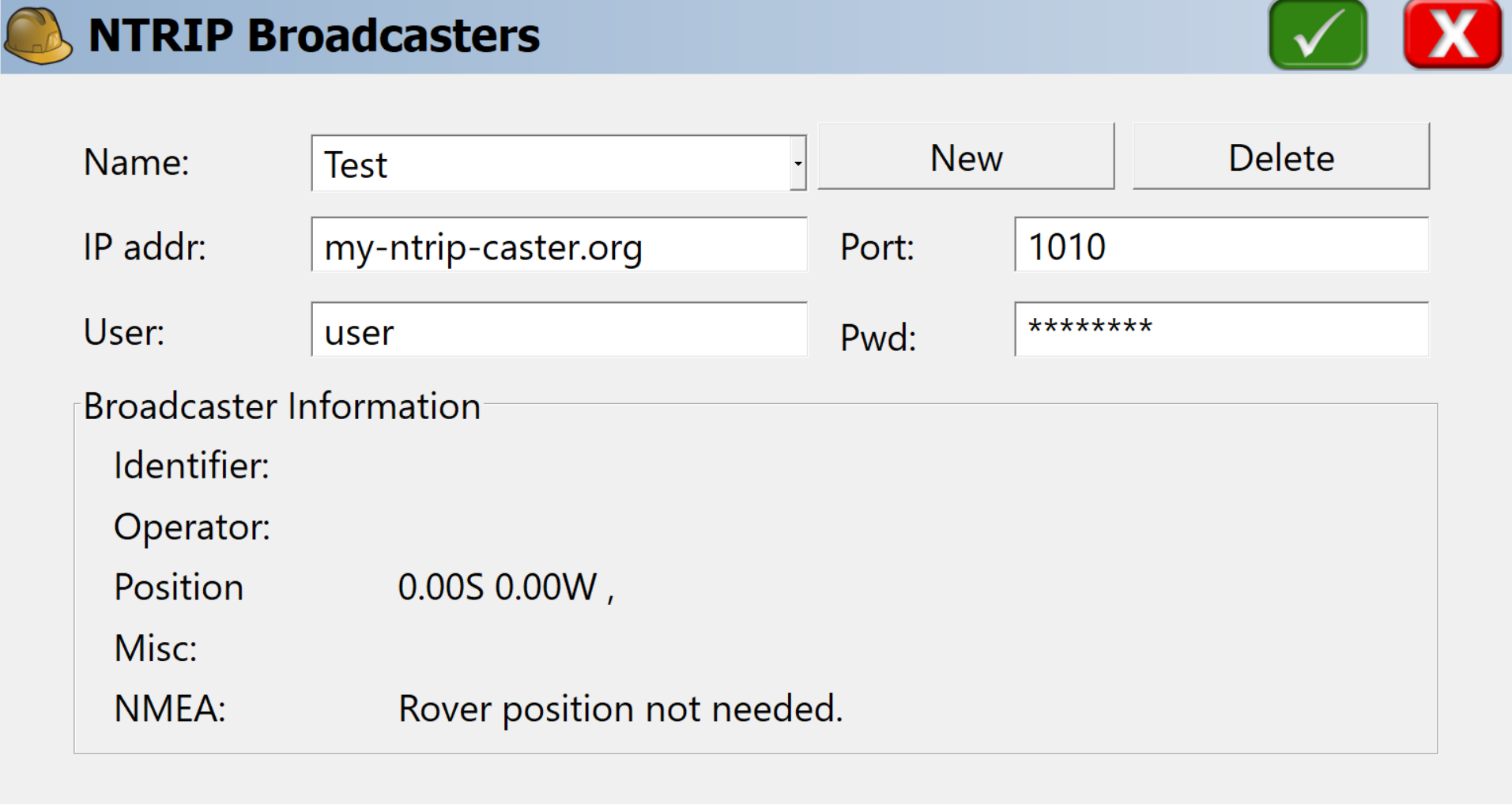
- After this, select the mountpoint and click on the green tick

The setup is finished. You are ready to collect the data with Reach and SurvCE!