Connecting Reach to the Internet via Wi-Fi
This guide shows how to connect Reach to the Internet via your local Wi-Fi network to update the device to the latest firmware or get the corrections from your NTRIP service.
Get access to Reach in Emlid Flow
Make sure mobile data and battery optimization are turned off before connecting to Reach’s hotspot.
To establish the connection between your mobile device and Reach, follow the steps below:
-
Download the app from Google Play or App Store.
-
Go to Wi-Fi settings on your device.
-
Connect to Reach hotspot. It appears as reach:XX:XX.
-
Enter password emlidreach.
-
Launch the Emlid Flow app.
-
Choose Reach from the list of available devices.
Configure Wi-Fi connection settings in Emlid Flow
Make sure that your Wi-Fi network uses 2.4 GHz band.
After connecting to the Reach hotspot in Emlid Flow, set up the connection to your local Wi-Fi network:
-
On the Receivers screen, tap Wi-Fi.
-
Choose your Wi-Fi network from the list.
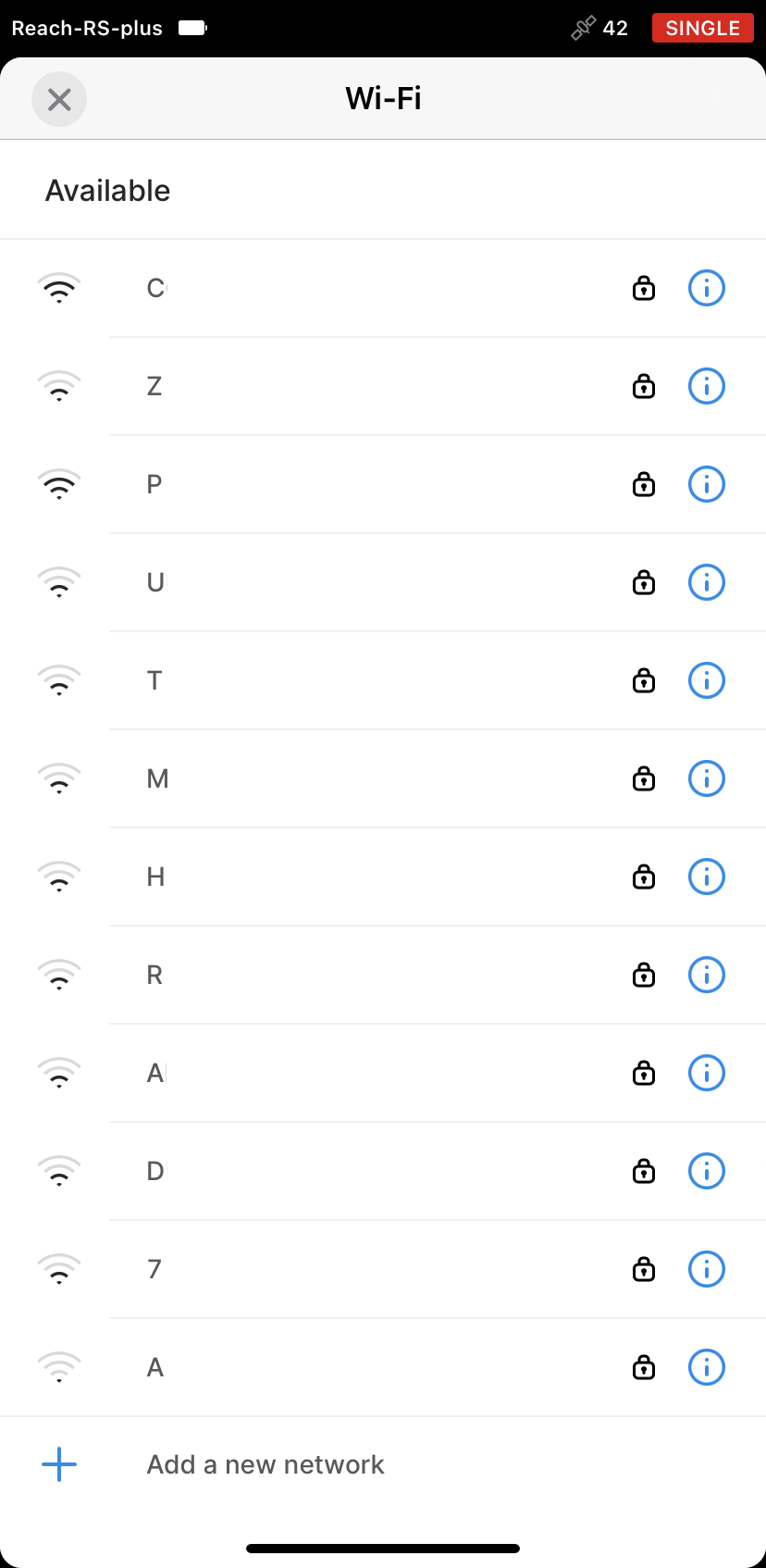
-
Fill in the password for the selected network.
Double-check the password!You can unmask the password by tapping an eye symbol at the end of the password field.
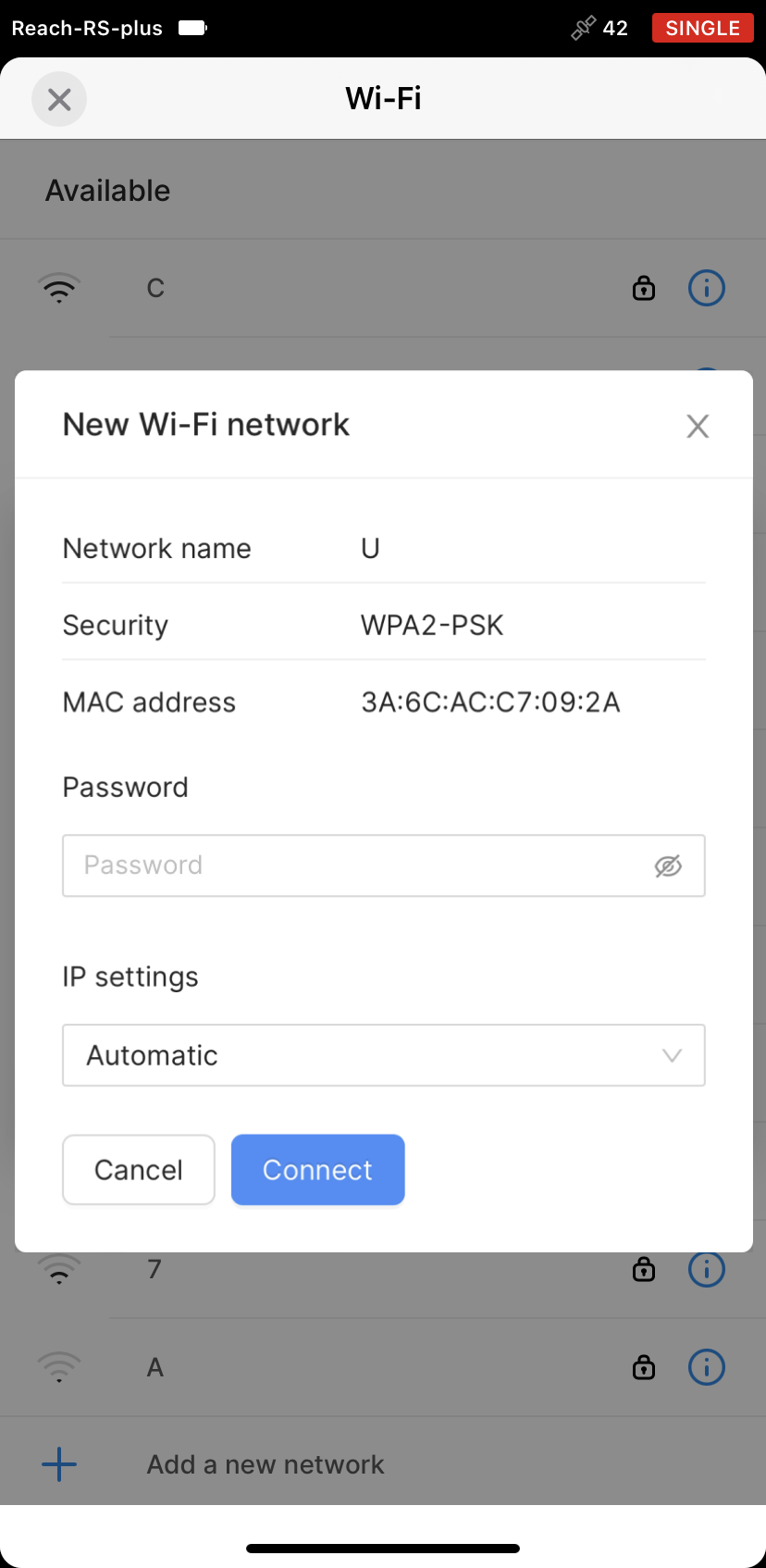
-
Press the Connect button. The Network LED will start blinking. It means that Reach is trying to connect to your network.
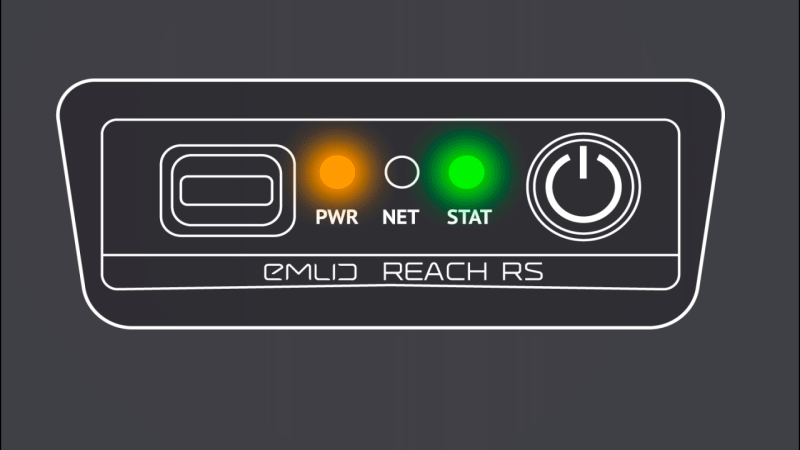
-
Check the connection status after the Network LED stops blinking:
- The Network LED starts blinking slowly. It means that Reach is connected to your Wi-Fi network

- The Network LED is solid. It means that the connection to your Wi-Fi network failed. Reach returned to the hotspot mode
 Failed connection
Failed connectionIf the connection to your Wi-Fi network failed, do the following:
- Check the entered password
- Check that your network is configured correctly
- Try connecting to another Wi-Fi network
Access Reach in your Wi-Fi network
After configuring Wi-Fi connection settings in Emlid Flow, connect your mobile device to Reach:
-
Connect your smartphone or tablet to the same Wi-Fi network as Reach.
-
Go back to Emlid Flow.
-
Refresh the list of available devices.
-
Choose Reach from the list.
Now Reach is connected to your Wi-Fi network and ready for work.