Firmware reflashing
You do not need to reflash the firmware unless you want to bring your Reach to its initial state. This will delete all the data on your unit.
This tutorial shows how to reflash Reach M2/M+ firmware using Reach Firmware Flash Tool.
Most new features are released via the Emlid Flow app and can be updated simply via its interface. You can find more information in the Settings overview section.
Install Reach Firmware Flash Tool
Download and install Reach Firmware Flash Tool.
| Windows | Ubuntu | macOS |
|---|---|---|
| Download [EXE, 113.3 MB] | Download [DEB, 108.0 MB] | Download [DMG, 118.8 MB] |
Windows installation
We recommend that you disable any antivirus or security software on your computer before installing Reach Firmware Flash Tool. Such programs may delete important files that the tool needs to work correctly.
- Double-click on the downloaded file.
- Follow the instructions to install Reach Firmware Flash Tool on your PC.
- Reboot your PC.
Ubuntu installation
We recommend using the terminal to install the Flash Tool on your PC.
If your Flash tool version is 1.7.1 or older, to update to the latest version you will need to add the new GPG key. Run sudo apt-key adv --keyserver keyserver.ubuntu.com --recv-keys 90F3927E0416B765 command in the terminal.
-
Press
Ctrl+Alt+Tto open the terminal. -
Navigate to the directory with the downloaded file with
cd ~/Downloadscommand. -
Run
sudo dpkg -i reach-firmware-flash-tool_1.11.0_amd64.debto start installation.cautionPlease confirm adding the current user to
plugdevanddialoutgroups during the installation process. In case of a negative answer, the application might not work as expected. -
Reboot your PC.
macOS installation
-
Double-click on the downloaded file.
-
Follow the instructions to install Reach Firmware Flash Tool on your Mac.
-
Drag the application icon to the Applications folder.
Reflash your Reach M2/M+
Reflash your Reach following the steps below:
-
Open Reach Firmware Flash Tool and choose Reach M+ or Reach M2.
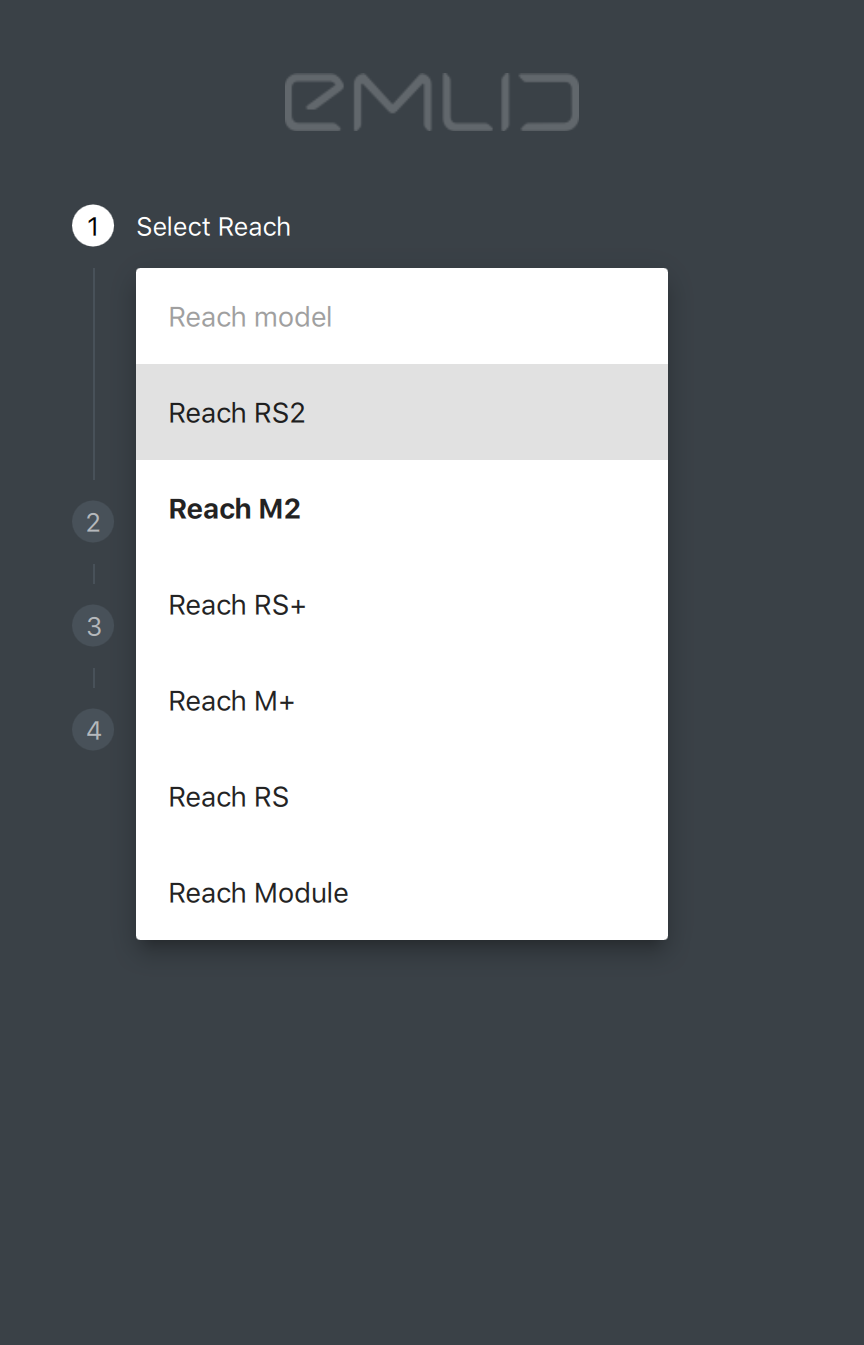
-
Connect your Reach in Firmware mode.
How to switch your Reach to Firmware modeMake sure that your unit is disconnected from the PC and perform the following steps:
-
Use a pin to press and hold the button located in the pinhole under the power LED.
-
Plug the USB into PC. No LEDs should blink.

-
-
Download the proposed Reach Firmware .zip file.
noteMake sure you have enough disk space. Reach Firmware Flash Tool creates 2 folders: one to download the image and another one to unpack it. Once you close the Flasher tool, the folder with the unpacked image will be deleted.
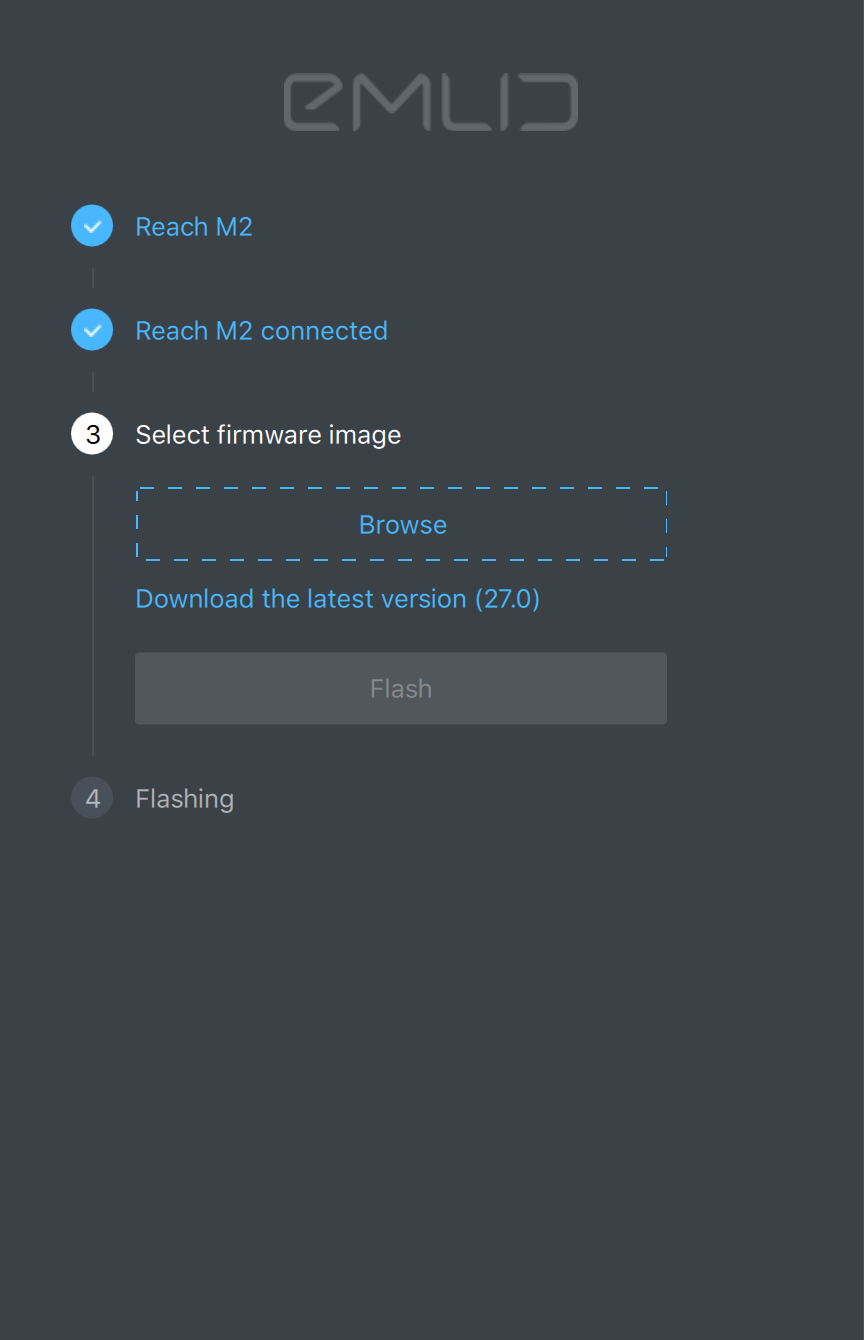
-
Click Flash.
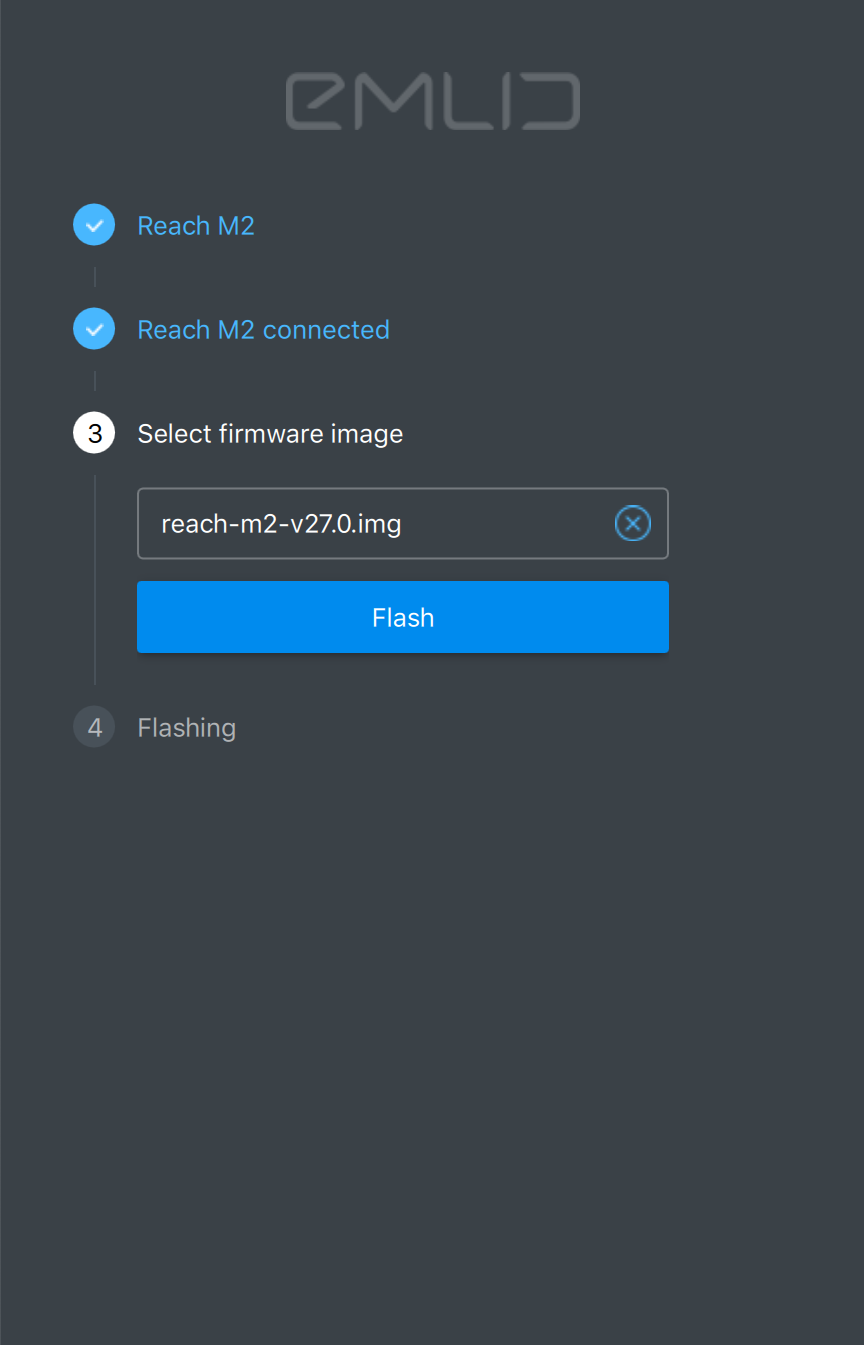
-
Wait until the end of the flashing process.
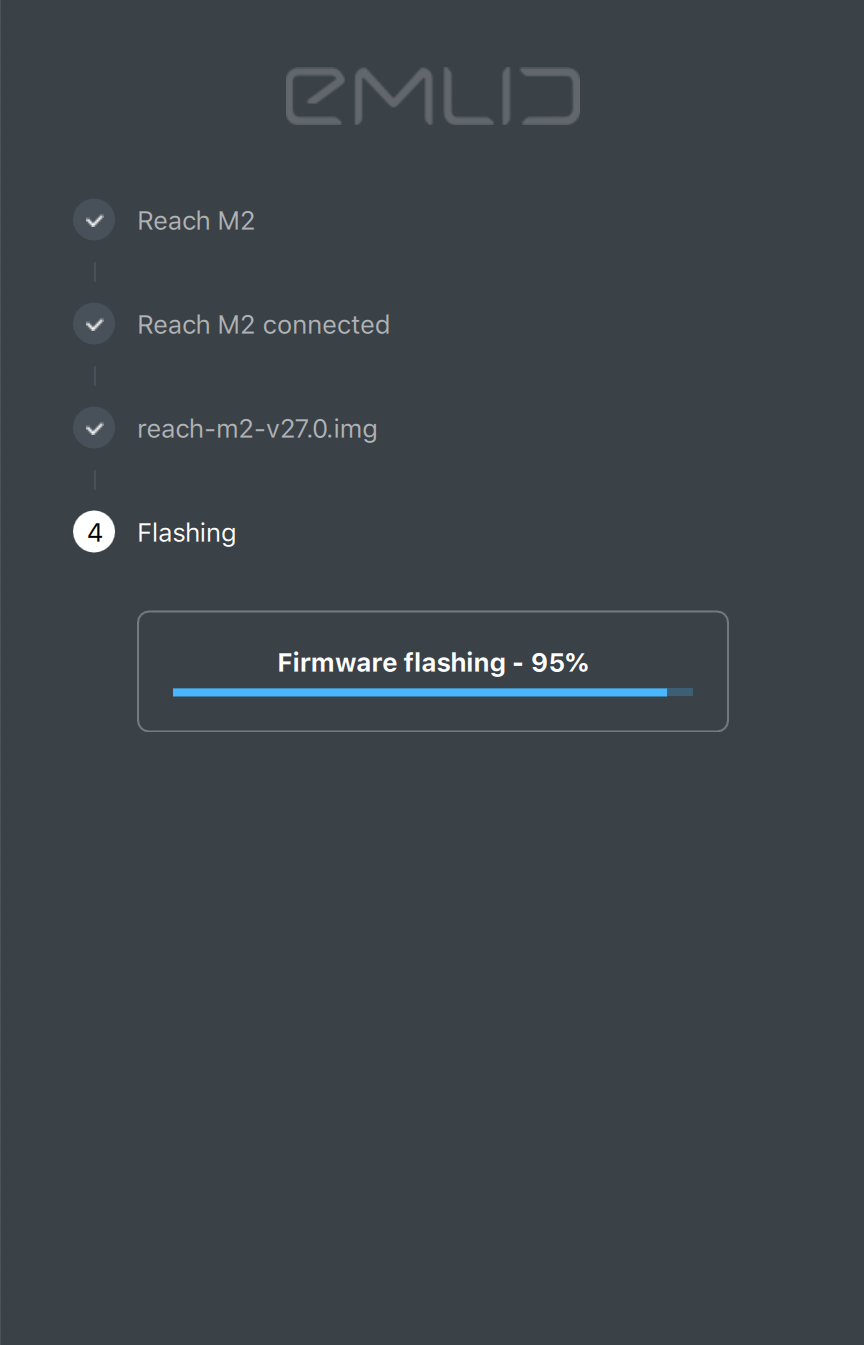
-
Wait until Reach reboots after reflashing. When Reach successfully reboots, you will see "Reach is flashed and ready to use" message.
cautionDo not unplug your unit on this step. When Reach successfully reboots, you will see "Reach is flashed and ready to use" message.
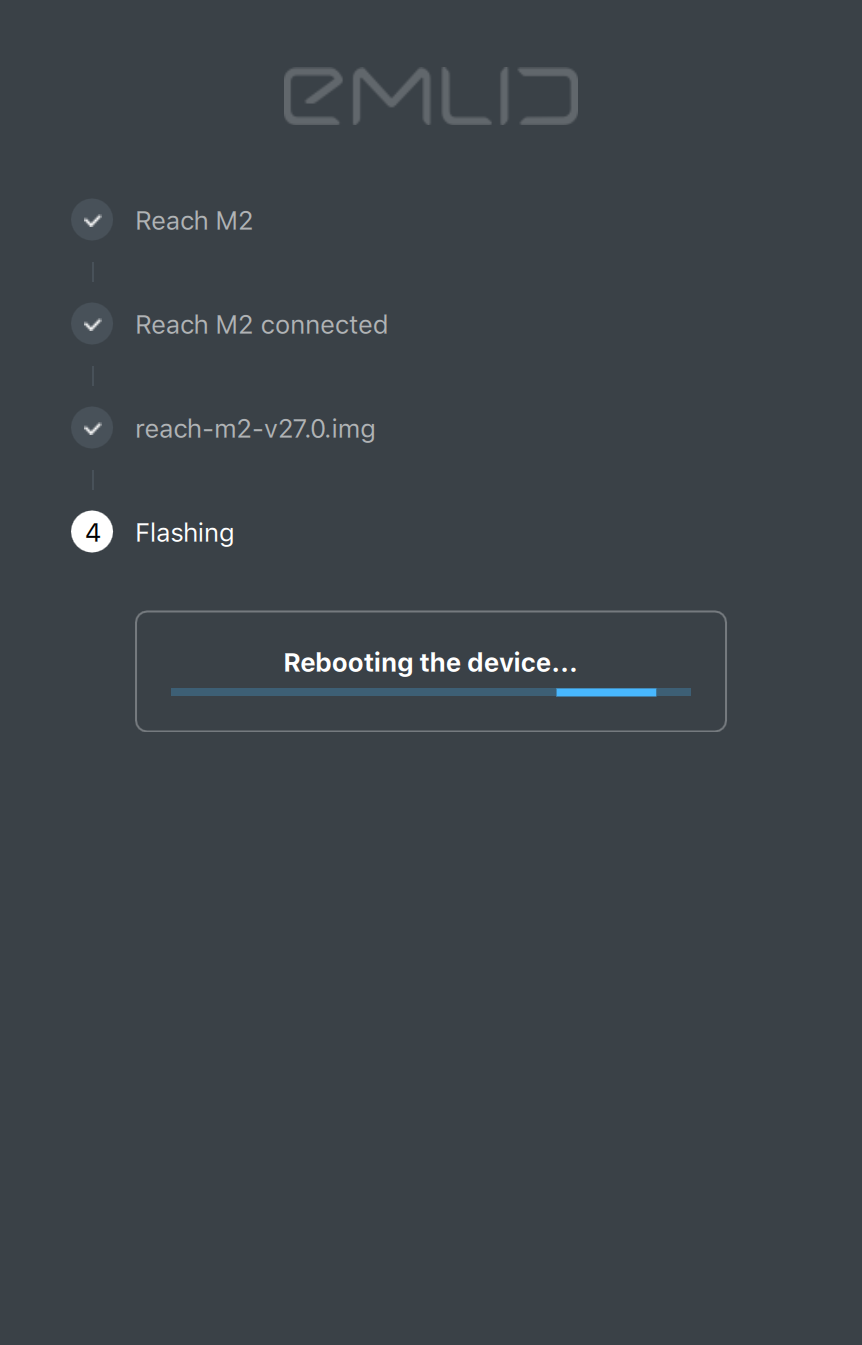
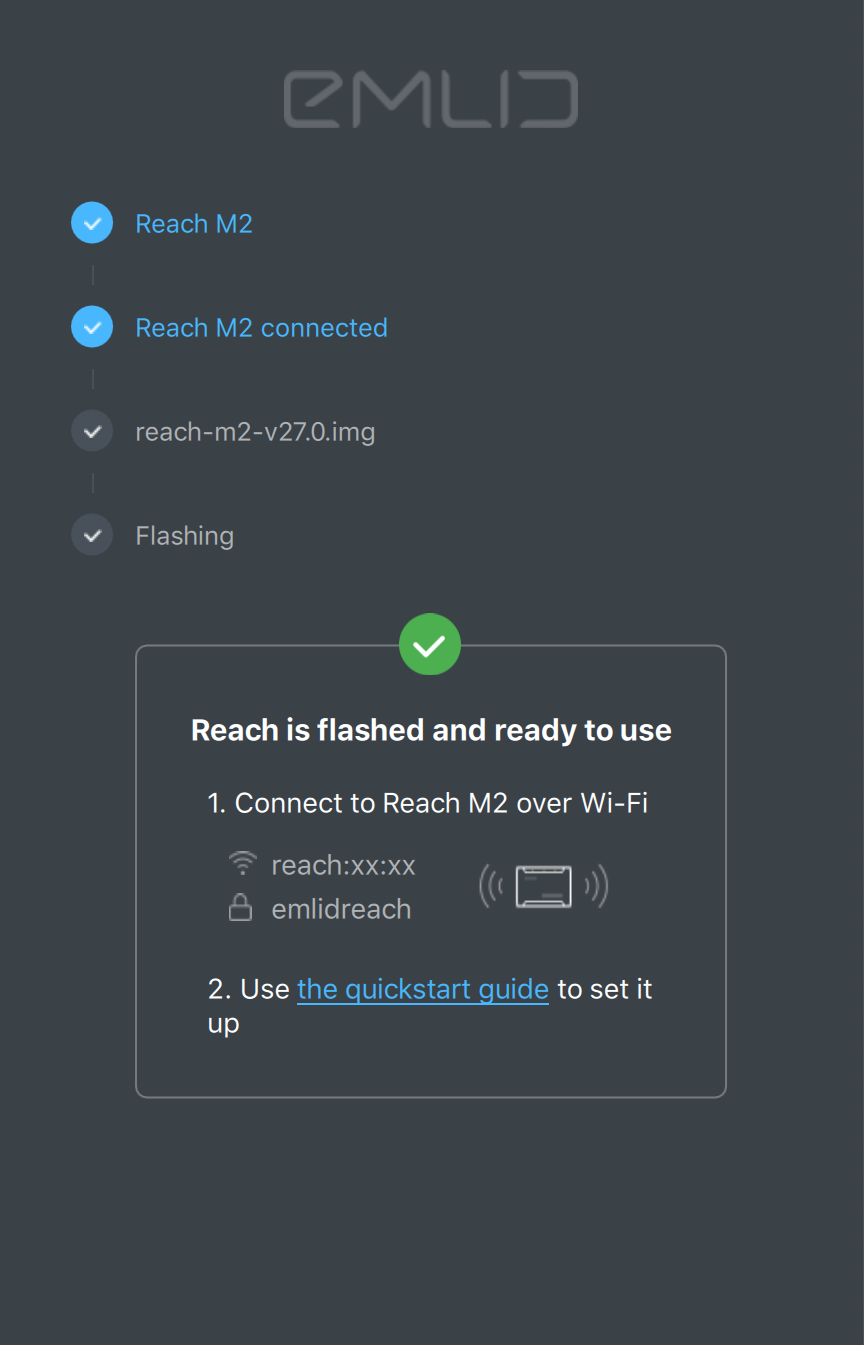
-
Set up your Reach.
tipYou can check the First setup guide to ease setup process.